Struggling with Janitor AI Proxy Error 429? Understand what causes this rate-limit error, explore network, browser, and API factors, and get insights into managing temporary restrictions in 2025.
Janitor AI is a versatile AI-powered platform that allows users to create and interact with fully customizable virtual characters. Whether you enjoy roleplaying, exploring interactive storytelling, or experimenting with AI-driven conversations, Janitor AI brings your ideas to life with advanced models like OpenRouter and DeepSeek.
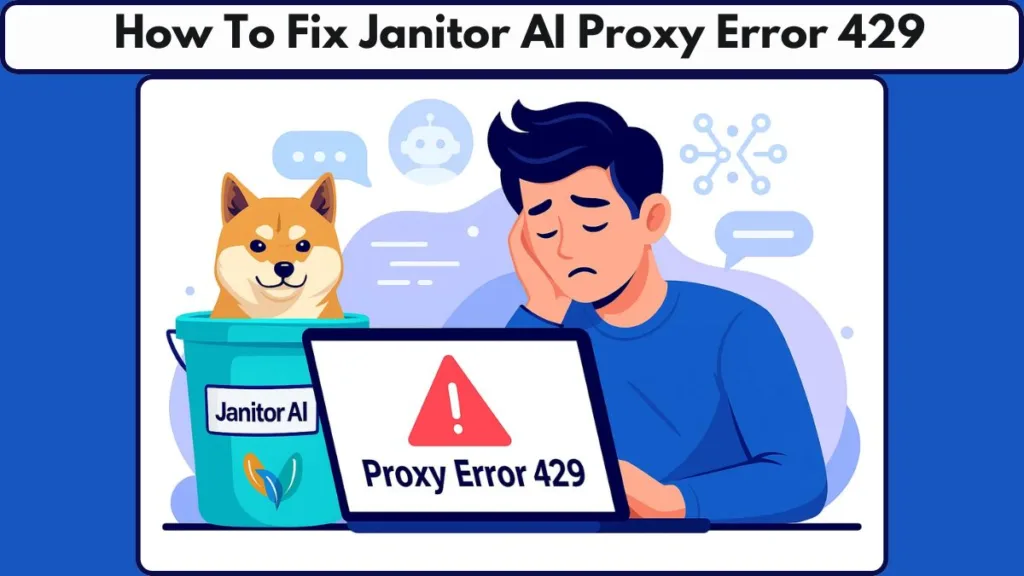
But even the most seamless AI experiences can hit a snag. You might suddenly encounter a Proxy Error 429, which can interrupt your session and leave you wondering why it appeared. This error typically shows up when the system receives too many requests too quickly, signaling that the platform’s limits have been reached.
While it can be frustrating, understanding why this happens and knowing how to fix it can help you get back to your AI projects without unnecessary delays. In this guide, we’ll explain what triggers this error, provide practical solutions, and share tips to prevent it—so you can keep your AI interactions smooth and uninterrupted.
What Is Proxy Error 429 on Janitor AI?
Proxy Error 429: A Rate Limit Signal
When using Janitor AI, a Proxy Error 429 indicates that the platform has received too many requests in a short time. This is essentially a signal that the rate limit has been reached and the system needs a moment before processing further requests.
Why Janitor AI Triggers proxy errors
This error is not usually caused by your device or internet. It occurs because Janitor AI is managing traffic to ensure a smooth experience for all users. You might encounter it when interacting with OpenRouter or DeepSeek models, especially during peak usage hours or when sending multiple prompts rapidly.
A Proxy Error 429 is a temporary pause, not a permanent block. Understanding this helps you respond calmly and take the right steps to resume your AI interactions without frustration.
Common Causes of Janitor AI Proxy Error 429
One of the most frequent reasons for a Proxy Error 429 is sending too many requests too quickly. When multiple prompts are processed in rapid succession, the platform temporarily halts additional requests to manage its server load and maintain smooth performance for all users.
Another common factor is the API limits of external models like OpenRouter and DeepSeek. These services have daily usage limits and rate caps to ensure stability, and exceeding these limits can trigger a 429 error until the quota resets.
The size and complexity of your prompts can also play a role. Very long or data-heavy prompts increase server load and may lead to temporary throttling. Keeping prompts concise can help prevent interruptions.
Occasionally, the error may appear due to server maintenance or high traffic on certain models. During these periods, requests may be delayed or temporarily blocked, resulting in a rate-limit error.
Lastly, misconfigured or expired API keys can contribute to 429 errors. If the system cannot properly verify your requests, it may temporarily restrict access until the settings are corrected.
How to Check If Janitor AI Is Down or Temporarily Rate-Limited
Sometimes a Proxy Error 429 isn’t caused by your device or internet connection at all. It can happen when Janitor AI is experiencing high traffic, temporary rate limits, or server maintenance. Knowing how to check the platform’s status can save you time and prevent unnecessary troubleshooting.
A good first step is to visit the official Janitor AI website or status page. Here, you can see announcements about downtime, maintenance windows, or other service disruptions. Social media channels, like Twitter/X or the Discord community, are also helpful for real-time updates from moderators and users.
If these sources show that the platform is operational, the 429 error is likely due to temporary rate-limiting. In that case, it’s important to understand that your requests are being queued rather than blocked permanently. Waiting for the quota to reset or spacing out prompts often resolves the issue.
Checking the model-specific status can also provide insight. For example, DeepSeek or OpenRouter may be under maintenance or handling heavy traffic, which can trigger a 429 even when the main platform appears functional. Monitoring these updates helps you decide whether to pause, switch models, or wait for limits to refresh.
By taking a few minutes to verify the server status, you can quickly determine whether the error is temporary or if further troubleshooting on your end is needed, keeping your AI sessions smooth and uninterrupted.
How To Fix Proxy Error 429 on Janitor AI
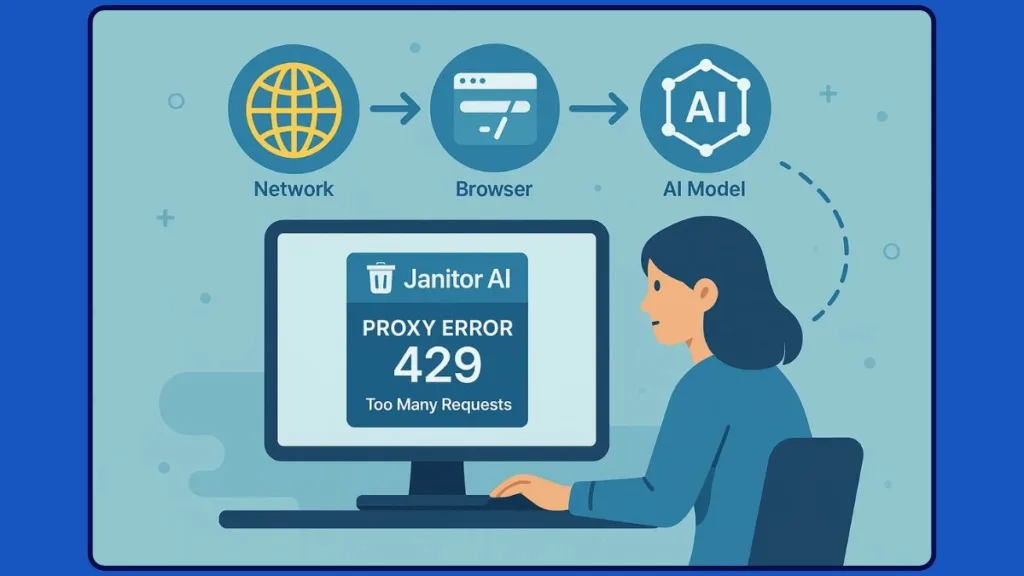
Step 1: Restart Your Device and Internet Connection
Sometimes, a Proxy Error 429 may originate from temporary glitches in your device or network. Restarting your computer, smartphone, or tablet ensures that system resources are refreshed and any temporary memory issues are cleared.
Additionally, restarting your modem and router can resolve intermittent connectivity problems, refresh your IP assignment, and clear minor network interruptions. After rebooting both your device and network, open Janitor AI again to see if the error persists. This step often resolves minor, transient issues without additional troubleshooting.
Step 2: Use Incognito or Private Browsing Mode
Browser data such as cache, cookies, and stored sessions can interfere with requests to Janitor AI. Using Incognito Mode or Private Browsing allows the platform to load with a fresh session, bypassing any stored files that may be causing conflicts.
To open an incognito window:
Chrome (Windows): Press Ctrl + Shift + N
Chrome (Mac): Press ⌘ + Shift + N
Firefox (Windows): Press Ctrl + Shift + P
Opera (Windows): Press Ctrl + Shift + N
If the error disappears in private mode, this strongly indicates that the issue is related to cached files or browser extensions in your regular session.
Step 3: Clear Browser Cache and Cookies
If private browsing resolves the issue, it’s recommended to clear your browser cache and cookies to prevent recurring errors during regular sessions.
To do this:
- Open your browser settings.
- Navigate to Privacy & Security.
- Select Clear browsing data.
- Choose Cookies and Cached images/files.
- Confirm and restart your browser.
Clearing these files ensures Janitor AI loads fresh content and eliminates conflicts caused by outdated or corrupted session data.
Step 4: Close All Janitor AI Tabs and Log Out
Having multiple Janitor AI tabs or sessions open can sometimes overload your browser or create session conflicts.
To fix this:
- Close all tabs where Janitor AI is open.
- Log out completely from your account.
- Restart the browser and log back in.
This step ensures that your session is clean, minimizing the risk of repeated 429 errors caused by simultaneous requests from multiple tabs.
Step 5: Force a Hard Refresh of the Page (PC Only)
Browsers sometimes serve outdated versions of pages even after clearing cache. A hard refresh forces the browser to reload all resources freshly, which can fix persistent proxy errors.
- On Windows or Linux, press Ctrl + Shift + R while on the Janitor AI page.
- On Mac, press ⌘ + Shift + R.
This ensures that you are loading the most recent version of the site and that old files aren’t causing conflicts.
Step 6: Unregister Service Workers (Advanced Browser Fix)
Janitor AI uses service workers to cache components for faster loading. If these workers are corrupted or outdated, they can cause timeouts or proxy errors like 429.
To unregister service workers:
- Right-click on the Janitor AI page and select Inspect or press F12.
- Go to the Application tab.
- In the left panel, select Service Workers under Storage.
- Click Unregister to remove any problematic service workers.
This clears background processes that may interfere with your requests and forces the browser to fetch fresh resources from the server.
Step 7: Delete and Reinstall the Janitor AI App
If you’re using a mobile or desktop app, corrupted installation files or incomplete updates can trigger proxy errors.
Steps to reinstall:
- Uninstall the Janitor AI app from your device.
- Restart your device to clear any remaining app data.
- Reinstall the latest version from the official app store.
A fresh installation ensures that all files and settings are correctly configured and removes any lingering errors that could be causing 429 issues.
Step 8: Switch to a Different Browser or Device
Some issues can be browser-specific or device-specific. Testing Janitor AI on a different browser or device can help determine whether the problem is local or server-side.
If the error disappears on another setup:
- Consider resetting or reinstalling your primary browser.
- Ensure your browser is up-to-date to maintain compatibility with Janitor AI.
Switching browsers or devices can also help bypass any extensions or settings that may interfere with requests, giving you smooth access to the platform.
Dealing with API Overload and Server Issues on Janitor AI
Even after resolving Proxy Error 429, you may sometimes encounter related issues, like API errors or model overloads. Janitor AI integrates with external AI models such as OpenAI GPT and KoboldAI, which can occasionally experience temporary disruptions.
Common causes include:
- Expired or invalid API keys that prevent requests from being processed.
- Exceeded API rate limits, which can temporarily block new requests.
- Server overload or high demand on specific models, slowing down responses.
- Unexpected outages or ongoing maintenance affecting external AI services.
To address these issues:
- Ensure your API keys are active and correctly configured.
- Wait for rate limits to reset or request an increase if available.
- If one model is overloaded, try switching to an alternative AI model.
- Keep an eye on official API status pages for real-time updates.
Additional Tips for Troubleshooting Persistent Error
Check your internet stability: Using a reliable wired connection or strong Wi-Fi helps prevent failed requests or timeouts.
Monitor VPN or firewall settings: Some VPNs or strict firewalls may interfere with API requests, causing temporary blockages.
Consider alternative AI platforms: If errors persist, temporary use of another AI chatbot platform can help maintain your workflow.
What to Do When Janitor AI Remains Unresponsive
If you’ve followed all troubleshooting steps and errors continue, the issue is likely server-side. In such cases, staying patient while monitoring the situation is key.
Check Official Status Updates: Visit the Janitor AI status page for real-time information about outages, maintenance, or server performance.
Engage with Community Channels: Platforms like Discord, Reddit, or Twitter provide updates, workarounds, and insights from other users.
Document the Issue: Keep track of error messages, timestamps, and patterns, which can help if you contact support.
Try Alternative Devices or Browsers: Sometimes local device configurations or network restrictions can trigger errors.
Reach Out to Support: Submit a detailed support ticket including your device, browser, internet connection, and previous troubleshooting steps.
Wait and Retry: Server-side issues often resolve within minutes to hours, especially during maintenance windows.
Understanding “Service Unavailable” on Janitor AI
The Service Unavailable message may appear due to several reasons:
- Server Overload: Sudden surges in user traffic can temporarily take servers offline.
- Scheduled Maintenance: Updates or database optimizations may require several hours of downtime.
- Unexpected Server Problems: Hardware failures, API downtime from integrated models, or proxy failures can trigger this message.
- Local Network Issues: VPN conflicts, firewall restrictions, or unstable internet connections can mimic server unavailability.
To navigate this:
- Monitor the Janitor AI status page and social media channels for updates.
- Be patient during minor disruptions; significant technical issues are prioritized by the Janitor AI team.
Conclusion: Maintaining Smooth AI Access
While Proxy Error 429 and related API issues can disrupt your workflow, understanding their causes and applying systematic troubleshooting ensures you regain access quickly.
- Monitor server status and API limits.
- Keep browser sessions and API keys fresh.
- Engage with the community for guidance and workarounds.
By combining patience, proactive troubleshooting, and awareness of model and network limitations, you can enjoy a smoother, uninterrupted experience with Janitor AI.
Visit Our Post Page: Blog Page
