Are you getting “MBR2GPT disk layout validation failed for disk 0” error? Let’s learn proven ways to fix MBR2GPT validation issues and convert MBR to GPT safely.
Converting your system disk from the legacy MBR (Master Boot Record) partition style to the modern GPT (GUID Partition Table) format is a crucial step for leveraging the latest Windows features and ensuring compatibility with UEFI firmware. Microsoft’s built-in tool, MBR2GPT, is designed to make this transition seamless, allowing users to convert disks without losing data. However, many users encounter a frustrating roadblock — the dreaded “Disk Layout Validation Failed for Disk 0” error.
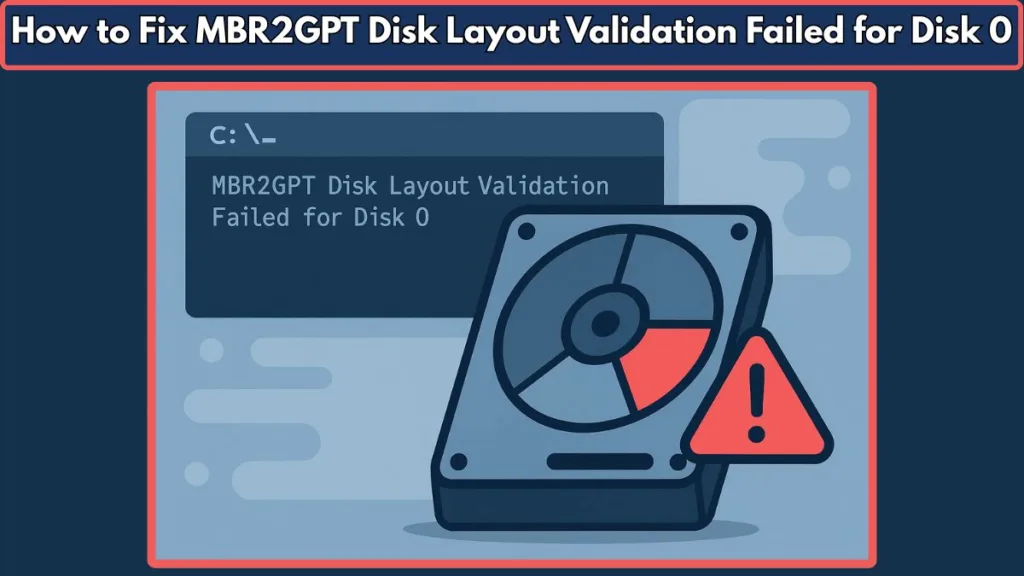
If you’ve run the mbr2gpt tool and hit this exact error, you’re not alone. This validation failure prevents the conversion process, leaving users stuck and searching for answers. Why does this happen? What went wrong with your disk layout? More importantly, how do you fix it and safely convert your disk to GPT?
In this blog post, we’ll dive deep into everything you need to know about the mbr2gpt disk layout validation failed error — breaking down the causes, prerequisites, and a step-by-step guide to resolve it. Whether you’re a system administrator, a tech enthusiast, or simply upgrading your Windows 10 or Windows 11 PC, this guide will walk you through practical solutions and alternatives to get past this hurdle.
Why the MBR to GPT Conversion Matters Today
Before we jump into the nitty-gritty, it’s worth understanding why converting from MBR to GPT is increasingly essential:
- MBR’s Limitations: The MBR partition style dates back decades and supports a maximum of four primary partitions, limiting flexibility for modern use cases. It also restricts disks to a maximum size of 2TB.
- GPT Advantages: GPT supports disks larger than 2TB and allows for up to 128 partitions on Windows. It’s a requirement for systems booting in UEFI mode, which offers faster boot times, enhanced security features, and better hardware compatibility.
- Windows Support: Modern Windows versions (Windows 10 version 1703 and above, including Windows 11) fully support GPT and provide the mbr2gpt tool to help users upgrade their disks seamlessly.
The Challenge: Disk Layout Validation Failure
Despite the tool’s promise, the mbr2gpt validation failed error — especially the disk layout validation failed for disk 0 message — remains one of the most common stumbling blocks users face. This error occurs because MBR2GPT enforces strict rules on your disk’s partition layout before allowing the conversion, primarily to prevent data loss and ensure system boot stability.
The error means your disk layout doesn’t meet one or more of the MBR2GPT requirements. Common issues include having too many partitions, unsupported partition types (like logical or extended partitions), or insufficient space to create the necessary EFI System Partition (ESP).
What to Expect From This Guide
In the sections that follow, you’ll find:
- A detailed explanation of what MBR2GPT does and why it matters
- A breakdown of the common causes behind the disk layout validation failed error
- Clear prerequisites and system requirements for a successful conversion
- A thorough, easy-to-follow step-by-step troubleshooting guide to fix the error
- Alternative tools and methods if MBR2GPT continues to fail
- Answers to frequently asked questions based on real user concerns
Before diving deeper, it’s helpful to understand what Microsoft officially says about the MBR2GPT tool. The Microsoft Docs on MBR2GPT offer an authoritative overview of this built-in Windows utility, detailing its purpose and usage. You can also explore our comprehensive step-by-step guide on how to convert MBR to GPT without data loss, which dives deeper into safe partition conversion methods tailored for 2025.
What is MBR2GPT and Why Use It? Understanding the Tool Behind Seamless Disk Conversion
When it comes to converting your disk from MBR (Master Boot Record) to GPT (GUID Partition Table) without losing precious data, Microsoft’s MBR2GPT tool has become the trusted choice for many Windows users. But what exactly is MBR2GPT, and why should you rely on it for your disk conversion needs? Let’s break it down.
The Role of MBR2GPT in Modern Windows Systems
MBR2GPT is a command-line utility introduced by Microsoft starting with Windows 10 version 1703 (Creators Update). Its main job? To safely convert a disk partitioned using the older MBR style to the more advanced GPT format — all without data loss and with minimal disruption to your system.
Why is this important?
- MBR Limitations: MBR, the legacy partitioning method, restricts the disk size to 2TB and allows only up to four primary partitions. This can be a major roadblock, especially as modern hardware pushes beyond these limits.
- GPT Advantages: GPT removes these restrictions, supporting disks over 2TB in size and up to 128 partitions on Windows systems. It’s also a requirement for booting Windows in UEFI mode, which offers faster boot times, enhanced security features, and better support for modern hardware.
By converting to GPT, you position your system to take full advantage of the latest Windows capabilities, security improvements, and future updates.
How Does MBR2GPT Work?
Unlike traditional disk partition tools, MBR2GPT was built to perform the conversion while Windows is running, reducing downtime and the risk of data loss.
Here’s how it operates:
- Validation: Before making any changes, MBR2GPT runs a thorough check of your disk’s layout using the command
mbr2gpt /validate. This step ensures your disk meets all the mbr2gpt requirements, such as partition count, types, and free space for the EFI System Partition (ESP). If the disk fails validation, it won’t proceed, hence errors like disk layout validation failed for disk 0. - Conversion: If validation passes, running
mbr2gpt /convertinitiates the process. MBR2GPT creates a new EFI System Partition required for UEFI booting, converts the partition table from MBR to GPT, and updates the boot configuration data accordingly. - Post-Conversion: After a successful conversion, you need to switch your system firmware settings from legacy BIOS mode to UEFI mode for Windows to boot from the newly converted GPT disk.
Why Choose MBR2GPT Over Other Tools?
Many third-party disk partition tools exist, but MBR2GPT holds several advantages that make it the preferred option for many users and IT professionals:
- Built into Windows: No need to download or install additional software. MBR2GPT comes native with Windows 10 version 1703 and later, including Windows 11.
- Data Safety: Designed to convert disks without deleting or formatting partitions, reducing the risk of data loss compared to manual repartitioning.
- System Disk Support: Specifically built to convert the system disk that contains the Windows OS and boot files, which many tools cannot handle safely.
- Command-Line Control: Offers fine-grained control for administrators who prefer scripting or automated deployment scenarios.
The Growing Need for GPT Conversion in Today’s Tech Landscape
With modern PCs increasingly shipping with UEFI firmware and Windows updates emphasizing security and performance improvements compatible only with GPT, converting your system disk has become more than just a choice — it’s often a necessity.
If you’re upgrading from Windows 7 or early Windows 10 versions, or if you want to unlock advanced features like Secure Boot and Windows Hello, understanding and using MBR2GPT effectively is critical.
Key Terms to Remember
- EFI System Partition (ESP): A special partition required on GPT disks to store boot loaders and related files.
- UEFI (Unified Extensible Firmware Interface): Modern firmware that replaces legacy BIOS, enabling faster boot and enhanced security.
- Disk Partition Table: The data structure that defines how disk partitions are organized, with MBR and GPT being the two primary types.
Also, review the Microsoft Docs MBR2GPT Tool Overview goes into detail about how this tool works behind the scenes, giving you the technical foundation needed to understand its role in modern Windows systems. For users looking to optimize system performance post-conversion, our guide on changing virtual memory size for better performance offers actionable tips to speed up Windows.
Understanding the “Disk Layout Validation Failed for Disk 0” Error: Causes and Insights
One of the most frustrating hurdles when converting your disk using MBR2GPT is encountering the error message: “Disk Layout Validation Failed for Disk 0.” If you’ve seen this pop up after running the mbr2gpt /validate or mbr2gpt /convert commands, you know it halts the entire process, leaving you wondering what exactly went wrong.
In this section, we’ll unpack what this error means, why it occurs, and how the intricate rules of disk partitioning and system requirements play into this validation failure. Understanding the root cause will empower you to fix it efficiently.
What Does “Disk Layout Validation Failed” Actually Mean?
The MBR2GPT tool is designed with strict checks that verify if your disk meets the technical criteria for conversion. This validation phase is essential — it protects your system from data loss, boot failure, or corrupted partitions after conversion.
When you see “Disk Layout Validation Failed for Disk 0,” it means the tool detected one or more issues in the partition layout of the disk (usually disk 0 — your primary system disk) that violate these criteria. Essentially, the disk’s current setup isn’t compatible with a clean, safe conversion to GPT.
Common Reasons Behind the Validation Failure
More Than Three Primary Partitions
One frequent cause is having more than three primary partitions on the disk. While the MBR partition style allows up to four primary partitions, MBR2GPT limits this to a maximum of three because it needs space to create the EFI System Partition (ESP) during conversion. If your disk has four or more primary partitions, including hidden system or recovery partitions, validation will fail.
Presence of Logical, Extended, or Dynamic Partitions
Another common reason is the presence of logical, extended, or dynamic partitions. MBR2GPT does not support logical or extended partitions because they complicate the partition table structure. If your disk includes any logical drives or extended partitions, you’ll encounter this error. Dynamic disks, which use a different volume management system, are also unsupported.
Last Partition Too Close to Disk End
Sometimes the last partition on the disk is too close to the physical end of the disk. The tool requires at least 100 MB of contiguous free space at the end to create the EFI System Partition. If the last partition extends beyond this limit, the validation fails, blocking conversion.
Disk Is Not the System Disk or Lacks an Active Partition
Another critical factor is whether the disk is the system disk containing the Windows OS. MBR2GPT works only on the system disk. If you attempt conversion on a non-system disk or the disk doesn’t have an active (bootable) partition, validation fails.
Unsupported Partition Types or Missing MBR Partition Entries
The error can also be triggered by unsupported partition types or missing MBR partition entries. Certain partition types required for boot or recovery might be missing or corrupted, and the partition table may lack necessary MBR partition type codes.
Disk Errors or Corrupted Sectors
Physical disk issues, such as bad sectors or corrupted data, can interfere with partition layout validation. The tool requires the disk sector size to be 512 bytes and intact data structures to proceed.
Outdated Windows Version or System Configuration
Lastly, running MBR2GPT on outdated Windows versions or unsupported system configurations can cause unexpected validation failures. The tool is fully supported starting with Windows 10 version 1703, so using it on older versions may lead to problems.
Real-World Examples and Error Messages
In practical scenarios, users often see errors like “Should end at offset 1000204869120 or below, found at 1000204886016,” indicating the last partition exceeds the allowed boundary. Other users face issues because multiple recovery or OEM partitions squeeze out the free space needed for EFI partition creation. Enterprise environments frequently encounter failures due to active BitLocker encryption on the disk.
Why Is This Validation Step So Critical?
Although it might seem like a frustrating obstacle, the validation step is crucial for protecting data integrity, ensuring boot stability, and maintaining system compatibility. It prevents conversion when the disk layout could cause data loss, guarantees Windows boots properly in UEFI mode, and confirms that the new GPT layout aligns with modern firmware and OS requirements. Ignoring these validations could result in unbootable systems or corrupted data.
How to Diagnose If Your Disk Layout Is Causing the Error
You can use built-in Windows tools like Disk Management and diskpart to inspect your disk layout. Opening Disk Management (diskmgmt.msc) allows you to view partition types and sizes visually. Running the Command Prompt as Administrator and executing commands like diskpart, followed by list disk, select disk 0, and list partition displays the number of partitions, their types (primary, logical), and sizes, helping you identify issues such as too many partitions or partitions too close to the disk end.
Summary
The “Disk Layout Validation Failed for Disk 0” error is a safeguard triggered by the MBR2GPT tool when your disk’s partition layout doesn’t meet strict requirements. Typical causes include having too many primary partitions, unsupported logical or extended partitions, insufficient free space for EFI partition creation, the disk not containing the system OS or missing active partitions, physical disk errors, or running the tool on an outdated Windows version.
When you encounter this validation failure, it helps to see Microsoft’s own explanation on disk layout validation errors during MBR2GPT conversion. Don’t forget to also check out our detailed safe partition conversion guide which complements these fixes with updated 2025 procedures.
Prerequisites and System Requirements for MBR2GPT: Ensuring a Smooth Disk Conversion Process
Before you dive into converting your disk from MBR to GPT using MBR2GPT, it’s crucial to understand the essential prerequisites and system requirements that guarantee a successful conversion. Skipping these checks often leads to errors such as mbr2gpt disk layout validation failed for disk 0, leaving users stuck and frustrated. In this section, we’ll walk you through the vital requirements and setup steps so you can avoid common pitfalls and make your conversion process seamless.
Why Meeting MBR2GPT Requirements Matters
MBR2GPT operates under strict rules to protect your system’s data integrity and boot capability. The tool is not a generic partition converter—it’s specifically designed to convert the system disk while Windows is running, ensuring that the disk layout, partition types, and system firmware are all compatible with GPT and UEFI boot mode.
Failing to meet the prerequisites means the tool’s validation step will block the conversion, triggering errors like disk layout validation failed windows 10 or disk layout validation failed windows 11. Understanding and verifying these requirements beforehand saves time and headaches.
Essential System Requirements for Using MBR2GPT
Windows Version and Architecture
MBR2GPT is built into Windows starting from Windows 10 version 1703 (Creators Update) and later, including Windows 11. Attempting to run it on earlier versions such as Windows 7 or Windows 8 is not supported and will result in errors. Additionally, the tool requires a 64-bit Windows operating system. Using a 32-bit OS will cause conversion failure because of compatibility limitations.
Target Disk Must Be MBR and System Disk
The disk you intend to convert must currently use the MBR partition style. MBR2GPT cannot convert disks already formatted as GPT or other styles. Moreover, it only works on the system disk—the disk that contains the Windows OS installation and boot files. Running the tool on a non-system disk will cause errors such as mbr2gpt cannot find OS partition.
Partition Count and Types
Your disk must have no more than three primary partitions. Although MBR supports up to four primary partitions, MBR2GPT reserves space for the EFI System Partition (ESP), limiting this number to three. The presence of logical, extended, or dynamic partitions on the disk is unsupported and will cause validation to fail. It’s essential that all partitions on the disk are primary and that no logical drives exist.
Active (Bootable) Partition Present
Exactly one partition on the disk must be marked as active. The active partition is the one Windows boots from, and MBR2GPT requires this flag to successfully convert the boot process to UEFI. Missing or multiple active partitions will trigger validation errors.
Sufficient Free Space for EFI System Partition (ESP)
The tool needs at least 100 MB of free contiguous space at the end of the disk to create the ESP, which is critical for UEFI booting. If the last partition ends too close to the physical end of the disk, or if there is insufficient free space, the conversion will fail with an error indicating the partition size or offset issue.
Disk Health and Sector Size
MBR2GPT expects the disk sector size to be 512 bytes and requires the disk to be free of corrupted sectors or physical errors. Disk health issues or bad sectors can prevent the conversion from completing successfully. It is advisable to run disk checking utilities such as chkdsk before proceeding.
Firmware Mode: BIOS to UEFI Compatibility
The system firmware should support UEFI boot mode, as GPT disks can only boot in UEFI mode. After conversion, you must switch your BIOS settings from legacy BIOS mode to UEFI mode for your system to boot correctly. Some older systems might not support UEFI, making GPT conversion impractical.
Preparing Your System Before Running MBR2GPT
Before you run the conversion tool, take these preparatory steps to ensure your system meets all requirements:
- Backup Your Data: Always create a full backup of your important files and system data. While MBR2GPT is designed to avoid data loss, unexpected issues can occur during partition modifications.
- Check Your Windows Version: Use the
winvercommand to verify your Windows build version is 1703 or later. Update Windows if necessary. - Review Disk Layout: Open Disk Management (
diskmgmt.msc) or rundiskpartcommands (list disk,select disk 0,list partition) to confirm partition types and counts. - Disable BitLocker Encryption: If BitLocker is active on the system drive, suspend or decrypt it before conversion to prevent validation errors.
- Run Disk Health Checks: Use
chkdsk /fand other diagnostic tools to confirm disk integrity. - Ensure UEFI Compatibility: Verify in your BIOS/UEFI setup that UEFI boot mode is supported and can be enabled post-conversion.
Summary
Adhering to the prerequisites and system requirements for MBR2GPT is the first critical step in avoiding errors like mbr2gpt validation failed or disk layout validation failed for disk 0. Ensuring your Windows version, disk partition style, partition count, and disk health all align with Microsoft’s specifications will give you the smoothest path to a successful MBR to GPT conversion. After confirming these details, you’re ready to move on to the actual conversion process with confidence.
Before proceeding with any conversion, it’s vital to ensure your system meets all prerequisites. The official Microsoft documentation on MBR2GPT system requirements lists the exact OS versions and disk conditions needed. Additionally, optimizing your system’s memory management by adjusting virtual memory settings can enhance overall performance after conversion—our Windows speed optimization guide is a perfect next step.
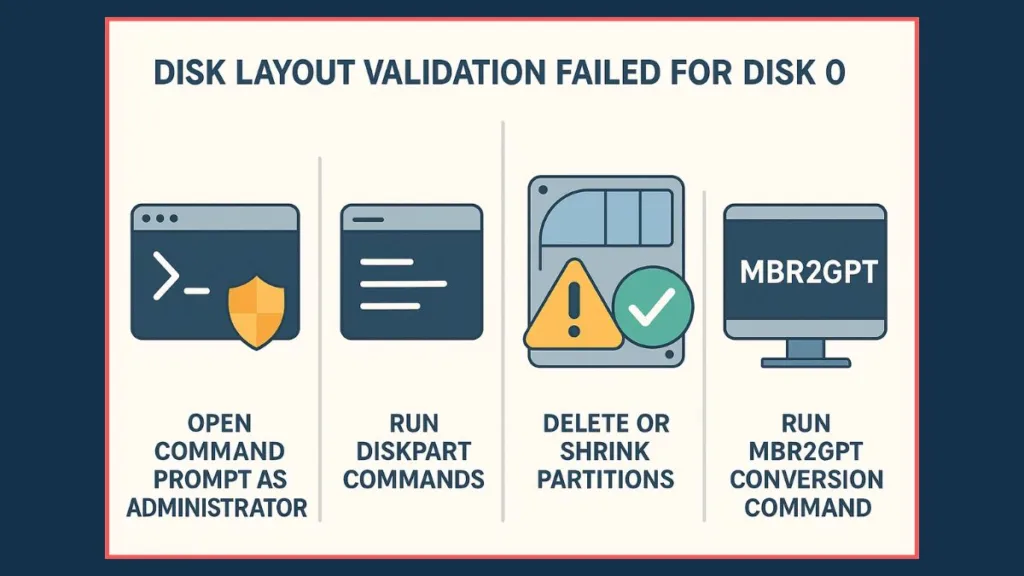
Step-by-Step Guide to Fix “Disk Layout Validation Failed for Disk 0” Error: Practical Solutions for MBR2GPT Conversion Issues
When you run into the “Disk Layout Validation Failed for Disk 0” error during your MBR2GPT conversion, it can be a major roadblock. This error typically points to issues in your disk’s partition layout that violate the strict requirements necessary for a successful conversion from MBR to GPT. Thankfully, with the right approach and tools, you can resolve these problems and complete the conversion without losing data.
This section offers a detailed, step-by-step guide to diagnose and fix the mbr2gpt disk layout validation failed for disk 0 error. Whether you are dealing with too many partitions, unsupported partition types, or insufficient space for the EFI System Partition, these practical solutions will help you regain control and convert your disk smoothly.
Step 1: Run Command Prompt as Administrator and Inspect Disk Layout
The first step is to analyze your current disk partition layout using Windows built-in tools.
Open the Windows Search box, type cmd, then right-click on Command Prompt and select Run as administrator to launch an elevated command prompt.
Type the following commands one by one, pressing Enter after each:
diskpart
list disk
select disk 0
list partition
This will display all partitions on disk 0 — your primary system disk in most cases. Take note of the number of partitions, their types (Primary, Logical, Recovery), and sizes. This information is crucial for the next steps.
Step 2: Identify and Delete Extra or Unsupported Partitions
One of the leading causes for validation failure is having more than three primary partitions or the presence of logical, extended, or dynamic partitions.
If your disk has more than three primary partitions or any logical partitions, you will need to delete or convert them. Before deleting, ensure you have a full backup of any important data stored on those partitions.
To delete a partition using Disk Management:
- Open Disk Management by pressing Win + X and selecting Disk Management.
- Right-click the partition you want to remove (preferably one that is non-essential or already backed up).
- Click Delete Volume, then confirm by clicking Yes.
Alternatively, in the elevated Command Prompt, you can delete a partition via diskpart by typing:
select partition [number]
delete partition
Replace [number] with the partition number you want to delete, based on your earlier listing.
Step 3: Shrink the Last Partition to Create EFI System Partition Space
If the error occurs because the last partition is too close to the disk’s end, you need to shrink it to free up at least 100 MB of contiguous space for the EFI System Partition (ESP).
In Disk Management, right-click the last partition and choose Shrink Volume. Specify the amount to shrink (usually a few hundred megabytes to be safe) and click Shrink.
If Windows’ built-in shrink tool doesn’t allow sufficient space due to immovable files, consider temporarily disabling features like the Windows Recovery Environment using:
reagentc /disable
Then try shrinking again. After successful conversion, you can re-enable recovery with:
reagentc /enable
Third-party tools like MiniTool Partition Wizard or EaseUS Partition Master can offer more flexibility to resize partitions safely if Windows tools fall short.
Step 4: Check and Set the Active Partition Correctly
MBR2GPT requires exactly one active (bootable) partition to function properly.
Return to diskpart in the elevated Command Prompt and type:
list partition
select partition [number]
active
Select the partition where Windows is installed (usually the largest primary partition) and mark it as active. This ensures the tool recognizes the correct boot partition.
Step 5: Disable BitLocker Encryption (If Applicable)
If your system drive uses BitLocker encryption, the conversion process may fail due to locked partitions.
To avoid this, suspend BitLocker protection before conversion:
- Open an elevated Command Prompt and run:
manage-bde -protectors -disable C:
Replace C: with your system drive letter if different.
After successful conversion, remember to re-enable BitLocker protection:
manage-bde -protectors -enable C:
Step 6: Run MBR2GPT with the /allowFullOS Switch
If you are running MBR2GPT from within the full Windows OS (instead of Windows PE or recovery environment), use the /allowFullOS flag to permit conversion in this mode.
In the elevated Command Prompt, first validate the disk layout:
mbr2gpt /validate /disk:0 /allowFullOS
If validation passes, proceed with the conversion:
mbr2gpt /convert /disk:0 /allowFullOS
This approach is especially useful if you cannot boot into Windows PE or prefer to convert directly from your running OS.
Step 7: Switch Firmware Mode from BIOS to UEFI
Once the conversion completes successfully, reboot your computer and enter the BIOS or UEFI settings (usually by pressing F2, F12, Del, or Esc during startup).
Locate the boot mode setting and switch from Legacy BIOS or CSM mode to UEFI mode. Save the changes and exit.
Your system should now boot properly from the converted GPT disk under UEFI firmware.
Troubleshooting Tips and Pro Tips
If the disk layout validation failed for disk 0 error persists, double-check the following:
- No extended or logical partitions remain on the disk.
- The disk is indeed the system disk containing the Windows OS.
- There is enough free space for the EFI System Partition at the end of the disk.
- BitLocker encryption is suspended or disabled during conversion.
- Your Windows version is 1703 or later.
- Disk health is good with no corrupted sectors (use
chkdsk).
Backing up your data before any disk operations cannot be stressed enough. Conversion tools modify critical disk structures, and errors or interruptions can lead to data loss.
Summary
Fixing the “Disk Layout Validation Failed for Disk 0” error involves carefully inspecting and adjusting your disk’s partition layout to meet MBR2GPT requirements. By deleting extra partitions, shrinking partitions to free space for EFI, setting the active partition correctly, disabling BitLocker if needed, and running the tool with proper flags, you set the stage for a successful conversion from MBR to GPT without data loss.
Also review, Microsoft Docs troubleshooting section for MBR2GPT remains an essential reference for officially recommended fixes. For those wanting a comprehensive, updated walk-through on converting partitions without losing data, our 2025 safe partition conversion blog post offers detailed practical advice and screenshots.
Alternative Methods and Tools to Convert MBR to GPT: Exploring Reliable Solutions Beyond MBR2GPT
When the native MBR2GPT tool hits a wall with errors like mbr2gpt disk layout validation failed for disk 0, many users find themselves needing a more flexible or forgiving approach to convert their disk from MBR to GPT. Despite MBR2GPT being integrated into Windows 10 (version 1703 and later) and Windows 11, it enforces strict system requirements that can be a hurdle for many setups—especially those with complex partition layouts or older hardware.
If you’ve already tried troubleshooting and are still facing issues such as mbr2gpt validation failed or mbr2gpt last partition too close to end of disk, this section dives deep into alternative methods and tools. These solutions offer varied degrees of control, ease of use, and compatibility, often simplifying the conversion process while protecting your valuable data.
MiniTool Partition Wizard: An Intuitive and Powerful Disk Management Tool
MiniTool Partition Wizard is widely recognized as one of the best third-party tools for managing disk partitions, especially when converting from MBR to GPT. Unlike MBR2GPT, it doesn’t strictly limit the number or type of partitions, allowing more complex layouts to be safely converted.
Comprehensive Features and Compatibility
The tool’s graphical interface presents your disk’s partition table clearly, helping you visualize the current setup before any changes. It supports not only conversion but also advanced features like partition resizing, moving, merging, and recovery—functions that can resolve underlying disk layout issues causing the validation error.
MiniTool works well across Windows versions from Windows 7 through Windows 11 and supports both 32-bit and 64-bit architectures. This broad compatibility makes it an ideal choice for users who can’t upgrade their OS to meet MBR2GPT requirements.
How MiniTool Handles Disk Conversion Differently
One key advantage MiniTool Partition Wizard offers is its ability to convert disks without requiring the partitions to be in any strict order or limitation. It can convert disks even when more than three primary partitions exist, and it automatically adjusts the layout to accommodate the EFI System Partition without user intervention. This flexibility often bypasses the very causes of disk layout validation failed windows 10 or disk layout validation failed windows 11 errors that frustrate MBR2GPT users.
Step-by-Step Use of MiniTool Partition Wizard for Conversion
Once installed, the tool detects disks and their partition types immediately. By right-clicking the target MBR disk and choosing “Convert MBR Disk to GPT Disk,” users can initiate the process with minimal complexity. The software queues all operations, and once confirmed, it executes the conversion safely, often requiring a reboot to finalize changes on system disks. This seamless experience is particularly helpful for users without deep technical expertise or command-line familiarity.
EaseUS Partition Master: Another Versatile Solution for Disk Conversion
EaseUS Partition Master stands out as another strong alternative, combining ease of use with powerful features that simplify mbr to gpt conversion without data loss.
User-Friendly Interface and Functionality
EaseUS presents a clean, intuitive GUI that clearly displays all disks and partitions. This transparency helps users understand their disk layout and plan the conversion carefully. The tool also supports partition resizing, which is essential if your disk needs extra free space for the EFI System Partition, a common stumbling block in MBR2GPT conversions.
Conversion Process with EaseUS
The software guides users through the conversion process by highlighting any potential issues beforehand, such as insufficient free space or incompatible partition types. By handling these automatically or prompting users to make adjustments, it mitigates the risk of errors. Like MiniTool, EaseUS requires a system reboot to complete conversions involving system disks, ensuring that disk structures are safely updated before Windows starts.
Manual Disk Conversion Using DiskPart: A Riskier But Direct Method
Manual Disk Conversion Using DiskPart: A Riskier But Direct Method
When the built-in MBR2GPT tool encounters errors such as disk layout validation failed for disk 0, or when system requirements aren’t fully met, some advanced users turn to a more direct, manual approach to convert their disk from MBR to GPT. This method involves using the Windows DiskPart utility, a powerful command-line tool designed for disk partition management. While DiskPart offers granular control and can perform conversions quickly, it comes with significant risks—primarily the potential loss of all data on the disk. Therefore, this method should only be considered by those who have backed up their data thoroughly and are comfortable working with command-line disk operations.
What is DiskPart and How Does It Work?
DiskPart is a Windows utility that allows users to manage disk partitions through text-based commands. Unlike MBR2GPT, which attempts to convert the disk non-destructively by shrinking partitions and creating an EFI System Partition (ESP), DiskPart requires you to clean the disk entirely—meaning it removes all existing partitions and data. Only after wiping the disk can you initialize it as a GPT disk and create new partitions accordingly.
This method bypasses the typical MBR2GPT validation steps and instead directly switches the partition style, making it a viable fallback for users facing persistent conversion failures due to incompatible partition layouts or excessive partition counts.
Step-by-Step Manual Conversion Using DiskPart
- Backup Your Data: Before anything else, make sure you have an up-to-date backup of all important files and system data from the disk you intend to convert. DiskPart’s conversion process is destructive and will erase everything.
- Open Command Prompt as Administrator: Search for “cmd” or “Command Prompt” in the Windows Start menu, right-click it, and select “Run as administrator” to open an elevated command prompt window.
- Launch DiskPart: In the command prompt, type
diskpartand press Enter. This will start the DiskPart interactive shell. - List Available Disks: Type
list diskto display all connected disks. Identify the disk number corresponding to the drive you want to convert (commonly Disk 0 for the system disk). - Select the Target Disk: Enter
select disk 0(replace “0” with the actual disk number). DiskPart will confirm the disk selection. - Clean the Disk: Type
cleanand press Enter. This command removes all partitions and data from the disk, effectively wiping it. - Convert the Disk to GPT: After cleaning, type
convert gptand hit Enter. DiskPart will initialize the disk with the GPT partition style. - Create New Partitions: You can now create new partitions manually using DiskPart or exit and use Windows Disk Management to create and format partitions with a graphical interface.
Risks and Considerations
While this method is straightforward, the primary risk is complete data loss. Unlike mbr2gpt /convert, which attempts a non-destructive conversion, DiskPart’s clean command removes everything on the disk. This makes it unsuitable for users who cannot afford to lose data or do not have reliable backups.
Additionally, manually recreating partitions means reinstalling the operating system and restoring data, which may require installation media and time.
Another consideration is that this method does not automatically create an EFI System Partition (ESP) or configure boot settings. Users will need to ensure that their system firmware is set to UEFI mode and may have to manually configure the bootloader after OS installation.
When to Use DiskPart for MBR to GPT Conversion?
Using DiskPart is recommended primarily for:
- Disks that are empty or contain no critical data.
- Scenarios where MBR2GPT and third-party tools fail due to partition layout or corruption issues.
- Advanced users comfortable with Windows installation and system recovery.
- Users who want a quick reset of the disk partitioning scheme and are ready to reinstall Windows.
Summary
While the manual disk conversion using DiskPart is a powerful fallback when facing stubborn MBR to GPT conversion failed errors, it is inherently risky due to its destructive nature. Always ensure you have a full backup before proceeding, and be prepared to reinstall your operating system and software. For users seeking a safer, non-destructive approach, tools like MBR2GPT or third-party utilities such as MiniTool Partition Wizard remain the preferred options.
For detailed, official guidance on using DiskPart for disk management and conversion, refer to Microsoft’s comprehensive documentation on DiskPart Command-Line Options. This resource explains how to list disks, select disks, clean partitions, and convert partition styles safely and effectively. You can access it here: DiskPart Command-Line Options – Microsoft Docs.
Comparing Alternatives: Choosing the Right Method for Your Needs
When deciding between MBR2GPT and alternative tools, consider your specific scenario. If your disk layout is simple, and you meet all the prerequisites, MBR2GPT remains a fast and safe option integrated directly into Windows. However, if you’re facing persistent validation errors due to complex partition structures, third-party tools like MiniTool Partition Wizard or EaseUS Partition Master provide a less restrictive environment with powerful partition management features.
Manual diskpart conversion is a last resort, best suited for those prepared for a complete wipe and reinstall. Regardless of the method, backing up all data before proceeding cannot be overstated, as partition operations inherently carry risks.
Additional Tips to Ensure Successful Conversion
Before starting any conversion, ensure your system firmware supports UEFI boot mode and be prepared to switch the BIOS settings after conversion from legacy BIOS to UEFI. Verifying disk health with utilities such as chkdsk helps prevent conversion interruptions due to corrupted sectors.
If BitLocker encryption is enabled, suspend it during the conversion process to avoid locked partition errors.
Summary
When MBR2GPT fails due to errors like disk layout validation failed for disk 0, turning to alternative methods can save your conversion project. Tools like MiniTool Partition Wizard and EaseUS Partition Master offer flexible, user-friendly solutions that accommodate complex partition tables and reduce the risk of errors. For those willing to start fresh, manual diskpart conversion provides a direct, albeit destructive, path to GPT.
If MBR2GPT isn’t working for your disk setup, tools like MiniTool Partition Wizard offer a reliable, user-friendly alternative for disk conversion without data loss. Another popular option is EaseUS Partition Master, known for its intuitive interface and powerful partition management features.
Frequently Asked Questions About MBR2GPT Disk Layout Validation Failed for Disk 0: Clear Answers to Common Conversion Challenges
Navigating the technicalities of converting your disk from MBR to GPT using tools like MBR2GPT can raise many questions. The error “Disk Layout Validation Failed for Disk 0” is one of the most commonly searched issues, and it often leads to a deeper inquiry about how the tool works, its requirements, and how to fix conversion failures.
In this section, we address the most frequently asked questions related to mbr2gpt validation failed, disk layout validation failed windows 10 and 11, and general concerns about MBR to GPT conversions. This detailed FAQ will help clarify your doubts and empower you to troubleshoot confidently.
Why Does MBR2GPT Disk Layout Validation Fail?
The disk layout validation failure occurs because MBR2GPT performs strict checks to ensure the disk is properly configured for GPT conversion. The tool requires the disk to have no more than three primary partitions, must not contain extended or logical partitions, and needs sufficient contiguous free space at the end for creating the EFI System Partition (ESP). If any of these conditions aren’t met, validation fails to protect your system from a potentially corrupted or unbootable state.
Furthermore, the disk must be the system disk containing the Windows OS, and exactly one partition should be marked as active. Unsupported partition types or insufficient free space often trigger this error.
How Do I Fix Disk Layout Validation Failed for Disk 0?
Fixing this error involves carefully inspecting and modifying your disk partition layout. You can start by running diskpart commands in an elevated Command Prompt to list partitions and identify issues like too many primary partitions or logical partitions.
Deleting unnecessary partitions, shrinking the last partition to free up space for the EFI System Partition, and ensuring one partition is marked active typically resolve the problem. If your disk is encrypted with BitLocker, suspending it before conversion is essential.
Additionally, running mbr2gpt with the /allowFullOS switch when working within the full Windows environment can help bypass some restrictions. Always back up your data before making these changes.
What Are the Requirements for Using MBR2GPT?
The key requirements for successfully using MBR2GPT include having a 64-bit Windows 10 (version 1703 or higher) or Windows 11 installed. Your disk must be formatted as MBR and contain no more than three primary partitions. It should not have extended, logical, or dynamic partitions.
The disk must also be the system disk where Windows is installed, with one partition set as active. A minimum of 100 MB of contiguous free space is required at the end of the disk for the EFI System Partition, which MBR2GPT will create during conversion.
Ensuring your system firmware supports UEFI boot mode is necessary, as the conversion to GPT requires switching from legacy BIOS to UEFI after completion.
Does MBR2GPT Erase Data During Conversion?
One of the major advantages of MBR2GPT is that it converts your disk from MBR to GPT without deleting or formatting existing partitions, preserving your data in most cases. However, since partition structures are being modified, there is always a risk of data loss if errors occur or the process is interrupted.
For this reason, creating a complete backup of your important files before conversion is strongly recommended. Alternative tools like MiniTool Partition Wizard and EaseUS Partition Master also prioritize data safety during conversion.
How Many Partitions Can MBR Have for MBR2GPT to Work?
Although MBR disks technically support up to four primary partitions, MBR2GPT limits this to a maximum of three primary partitions. This limitation exists because space must be reserved for the EFI System Partition, which is necessary for UEFI boot.
Having more than three primary partitions or the presence of extended and logical partitions will cause the disk layout validation failed error. To proceed with conversion, you need to delete or consolidate partitions accordingly.
Can I Use MBR2GPT on a Non-System Disk?
No, MBR2GPT is designed specifically for converting system disks that contain the Windows operating system. Attempting to run it on a non-system disk will result in errors like cannot find OS partition.
For data disks or non-boot drives, third-party partitioning tools like MiniTool Partition Wizard or EaseUS Partition Master offer better support for converting MBR to GPT without risking system boot issues.
What Does “MBR2GPT Last Partition Too Close to End of Disk” Mean?
This error indicates that the final partition on your disk extends very close to the physical end of the disk, leaving insufficient space for creating the EFI System Partition required for GPT. MBR2GPT expects at least 100 MB of free contiguous space at the end to accommodate this partition.
The solution is to shrink the last partition slightly, which can be done through Windows Disk Management or third-party partitioning tools. Disabling the Windows Recovery Environment temporarily may help shrink recovery partitions that resist resizing.
How to Troubleshoot When MBR2GPT Cannot Find the OS Partition?
If MBR2GPT cannot find OS partition for disk 0, it means the tool cannot detect the Windows operating system partition. This usually occurs due to corrupted boot configuration data or selecting the wrong disk.
Running bcdedit commands to inspect and fix the Boot Configuration Data (BCD), verifying the correct disk and partition selection, and ensuring that the OS partition is active are vital steps in resolving this issue.
Conclusion: Mastering the Fix for MBR2GPT Disk Layout Validation Failed for Disk 0 and Seamless Disk Conversion
Converting your system disk from MBR to GPT is a crucial step toward embracing modern hardware capabilities like UEFI boot and larger disk support. However, as we’ve explored in this detailed guide, encountering the mbr2gpt disk layout validation failed for disk 0 error is a common roadblock that many Windows users and system administrators face during this process. Understanding the underlying causes, system requirements, and effective solutions is key to overcoming this challenge.
Recap of Core Insights and Fixes
This blog post has unpacked the intricacies of the disk layout validation failed error, highlighting how MBR2GPT enforces strict rules around partition count, partition types, and free space at the disk’s end. We emphasized the importance of having no more than three primary partitions, the absence of extended or logical partitions, and an active system partition, all of which play vital roles in the validation process.
You learned step-by-step methods to inspect and correct your disk layout using native Windows tools like diskpart and Disk Management. We also discussed advanced commands such as running mbr2gpt with the /allowFullOS flag for full OS conversions, and the necessity to suspend BitLocker encryption to avoid locked partition issues.
Leveraging Alternative Tools for a Smooth Conversion
For users struggling with persistent errors or complex disk setups, third-party partition tools like MiniTool Partition Wizard and EaseUS Partition Master offer excellent alternatives. Their intuitive interfaces and powerful partition management features simplify the conversion from MBR to GPT without risking data loss. These tools bypass many common causes of mbr2gpt validation failed errors by intelligently handling partition layouts and resizing.
We also covered the manual but riskier diskpart clean-and-convert approach, suitable for scenarios where data loss is acceptable or a fresh system install is planned.
Final Recommendations for a Hassle-Free Transition
Before initiating any disk conversion, back up all critical data thoroughly. Verify that your Windows version meets the minimum requirements (Windows 10 version 1703 or later) and ensure your system supports UEFI firmware. After conversion, remember to switch your BIOS settings from legacy BIOS to UEFI mode to boot properly from the new GPT disk.
Always validate your disk layout using tools like diskpart and address any partition issues proactively. If errors persist, don’t hesitate to explore third-party utilities or seek professional assistance to avoid unintended data loss.
Empower Your Upgrade Journey
Armed with this comprehensive knowledge and practical guidance, you are well-equipped to tackle the mbr2gpt disk layout validation failed for disk 0 error confidently and carry out a smooth transition from MBR to GPT. Embracing GPT unlocks improved system stability, supports disks larger than 2TB, and leverages the full potential of modern UEFI firmware.
Stay curious, stay cautious, and make your disk conversion journey a success story worth sharing.
Visit Our Post Page: Blog Page
