Experiencing Netflix Error 3.1? Learn how to quickly fix this connection issue with step-by-step troubleshooting tips and restore your streaming without delays.
There’s nothing more frustrating than sitting down to watch your favorite show only to be greeted by an unexpected error message. Netflix Error 3.1 is one of those interruptions that can stop playback on your Android phone or tablet. The good news? It usually points to a simple issue that you can fix in just a few steps.
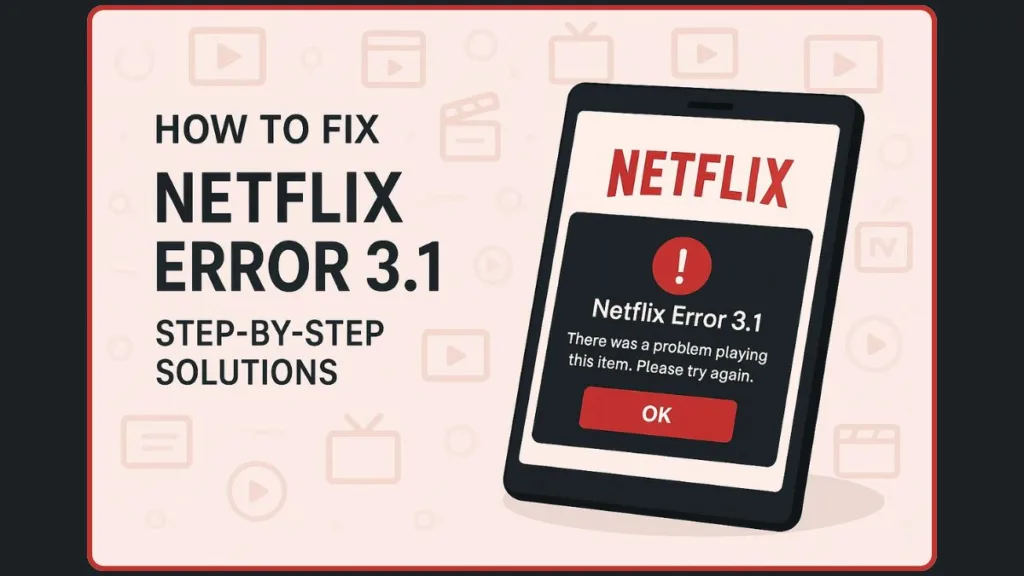
This error occurs when a network connection problem or device setting prevents Netflix from loading properly. While the message itself may sound vague, the underlying causes are often straightforward—things like your internet connection, date and time settings, or temporary glitches on your device.
In this guide, we’ll walk through what this error means and provide clear, step-by-step solutions so you can get back to streaming without delay. Whether the problem lies with your device, your network, or the Netflix app itself, you’ll find practical fixes you can try right away.
What Does Netflix Error 3.1 Mean?
When Netflix displays Error 3.1, it’s essentially telling you that your device is having trouble connecting to Netflix’s servers. This issue is most commonly seen on Android phones and tablets, but it can also appear on other streaming devices depending on their network setup.
The official message usually reads: “We’re having a problem connecting to Netflix. Please try again later or try an alternative network connection. (3.1)”
In simple terms, this error points to one of two main causes:
- Network-related problems – Something in your internet connection—such as weak Wi-Fi, DNS misconfiguration, or temporary disruptions—prevents Netflix from streaming content smoothly.
- Device setting conflicts – Incorrect date and time settings, cached app data, or temporary glitches on your phone or tablet can also trigger the error.
It’s important to note that Error 3.1 is not account-related. Your Netflix subscription and login remain active. Instead, the error acts as a warning that your device-to-Netflix communication is being interrupted.
In some cases, you might also see variations of the error, like:
- tvq-pb-101 (3.1.undefined)
- tvq-pb-101 (3.1.-82)
These codes all tie back to the same root issue—your device can’t establish a stable connection with Netflix.
Understanding this helps narrow down the troubleshooting steps. If the issue is tied to your internet connection, you’ll want to focus on your Wi-Fi or mobile data settings. If it’s caused by a device setting, then simple fixes like restarting your device or adjusting the system clock can often resolve it quickly.
How To Solve Netflix Network Error 3.1
When you encounter Netflix Error 3.1, your primary goal is to get back to streaming your favorite shows or movies. This error is most often caused by network disruptions or device settings, and following the right steps can usually restore playback quickly. Below, we break down the fixes in a clear, structured way.
Step 1: Determine if the Problem Affects Only One Title
Before attempting technical solutions, it’s important to check whether the error occurs across all content or only a specific title. Open Netflix and try playing different TV shows or movies. If you find that only one title fails while others play normally, the problem is likely related to that specific video rather than your device or network.
In this case, you can report the issue directly to Netflix. Using a web browser, navigate to Viewing Activity in your account. Locate the TV show or movie that isn’t playing and click Report a Problem. Follow the instructions provided and submit your report. Netflix’s content teams will review the issue and work to fix it as quickly as possible. Meanwhile, other titles should continue to play without interruption.
Step 2: Test Your Internet Connection
A reliable internet connection is essential for streaming. To determine whether your device is connected properly, open another app that requires internet access or use any network test function available in your device’s settings.
If these apps fail to connect or display network errors, it indicates that your device is not fully connected to the internet. Since connection steps vary depending on the device, Netflix Customer Service cannot guide you through the process. Instead, consult your device’s user manual or contact the manufacturer for instructions on connecting to Wi-Fi or mobile data. Even if your device appears connected, temporary network disruptions can still prevent Netflix from streaming, so it’s advisable to retry after a brief pause.
Step 3: Restart Your Device
Many streaming issues are caused by temporary glitches or memory conflicts, which can often be resolved by restarting your device. Turn off your Android phone or tablet completely, making sure it is powered down and not merely locked. After waiting a few seconds, turn the device back on and reopen Netflix. Restarting refreshes the device’s memory and network connections, resolving many common interruptions, including Error 3.1.
Step 4: Verify Date and Time Settings
Incorrect date and time settings on your device can interfere with Netflix’s ability to connect to its servers. To ensure your settings are correct, open the Settings app on your Android device and navigate to Date & Time. Confirm that both Automatic date & time and Automatic time zone are enabled. Once these settings are corrected, reopen Netflix and attempt to play your content again. Accurate date and time information is essential for validating your connection to Netflix, and misaligned settings are a frequent cause of streaming errors.
For more guidance, you can visit Netflix’s official page on troubleshooting playback issues.
When the Problem Isn’t on Your End
Sometimes, Netflix Error 3.1 persists even after checking your device, network, and settings. In these cases, the issue may not be caused by your device or connection but could be related to Netflix’s own services. Understanding this distinction helps avoid unnecessary troubleshooting and ensures you take the appropriate next steps.
Netflix occasionally experiences temporary outages or server disruptions that can prevent content from loading. These interruptions are usually short-lived and are resolved quickly by Netflix’s technical teams. To determine whether the issue is on Netflix’s side, you can check the official Netflix status page or use trusted third-party services that track streaming outages.
If Netflix is functioning normally for other users but you continue to experience Error 3.1, it’s possible that the problem lies in the interaction between your device and Netflix’s servers. In such cases, switching to a different network connection, such as an alternative Wi-Fi network or mobile data, can help re-establish a stable connection.
When the issue clearly originates from Netflix’s end, there isn’t much to fix manually on your device. The best approach is to wait for Netflix to resolve the problem, while continuing to enjoy other titles that may still be available for streaming. You can also report the persistent issue using Netflix’s Help Center, providing details about the error and your device, which can assist their content and technical teams in identifying and resolving the problem more efficiently.
By recognizing when the problem is not on your end, you save time, reduce frustration, and ensure that your troubleshooting efforts are focused on steps that can actually restore streaming.
Preventing Netflix Error 3.1 in the Future
While Netflix Error 3.1 can often be resolved quickly, taking proactive measures can help prevent the error from occurring again. Small adjustments to your device and network habits can make a significant difference in maintaining uninterrupted streaming.
First, always ensure that your device’s date and time settings are set to automatic. Devices with incorrect system time or mismatched time zones often fail to communicate properly with Netflix servers, which can trigger playback errors. Enabling automatic date, time, and time zone settings ensures that your device stays synchronized with network-provided information.
Maintaining a stable and reliable internet connection is another crucial step. Avoid using networks with frequent drops or weak signals when streaming, as intermittent connectivity is a common cause of Error 3.1. If possible, connect your device to a secure Wi-Fi network rather than relying on public or mobile hotspots, which may be less consistent.
Regularly updating your Netflix app and the device’s operating system can also prevent errors. App updates often include bug fixes, performance improvements, and compatibility enhancements, while system updates ensure your device’s network and security settings are optimized. Keeping both current minimizes the risk of conflicts that can disrupt streaming.
Additionally, periodically clearing the Netflix app cache on Android devices can prevent stored data from interfering with playback. Over time, cached files can become corrupted or outdated, causing connectivity or playback issues. A simple cache refresh ensures that Netflix can access the most current data.
FAQ Section
Why does Netflix Error 3.1 keep happening?
Repeated errors are usually due to unstable internet, incorrect device settings, or outdated app versions. Ensuring a stable connection and keeping your device and Netflix app updated helps prevent recurrence.
Does Error 3.1 mean my account is blocked?
No. This error is related to device or network issues, not your Netflix subscription or account status.
Will clearing the app cache delete my downloads?
Clearing the cache removes temporary files but does not delete your downloaded titles. It refreshes the app to improve performance and resolve playback errors.
What should I do if Netflix is down?
Check Netflix’s official status page or try a different network. If the problem persists, reporting it via the Help Center provides details to their technical team for resolution.
Conclusion
Netflix Error 3.1 can be frustrating, but in most cases, it is quickly resolvable with simple steps. By checking whether the issue affects a single title or all content, verifying your internet connection, restarting your device, and ensuring correct date and time settings, you can restore smooth streaming.
Understanding when the problem lies with Netflix servers versus your device helps focus your troubleshooting effectively, while preventive measures—like keeping your app updated, maintaining a stable connection, and periodically clearing cache—reduce the likelihood of future errors.
By following these steps and staying proactive with device and network maintenance, you can minimize interruptions and enjoy your favorite shows and movies without delays or errors.
Visit Our Post Page: Blog Page
