Are you seeing “Browser No Longer Supported” while trying to watch your favorite show on Netflix? Let’s learn how to fix Netflix error code E109.
Netflix is a leading global streaming service that offers a vast library of movies, TV series, documentaries, and original content across virtually every genre. Launched in 2007 as a video‑on‑demand platform, it now serves over 230 million subscribers in more than 190 countries. Netflix uses advanced streaming technology and DRM protection (including Widevine CDM) to deliver high‑definition and 4K ultra HD video directly to your device, whether you’re watching on a smart TV, computer browser, smartphone, or gaming console. Its personalized recommendation engine helps viewers discover new favorites, while features like offline downloads ensure uninterrupted viewing, even without an internet connection.
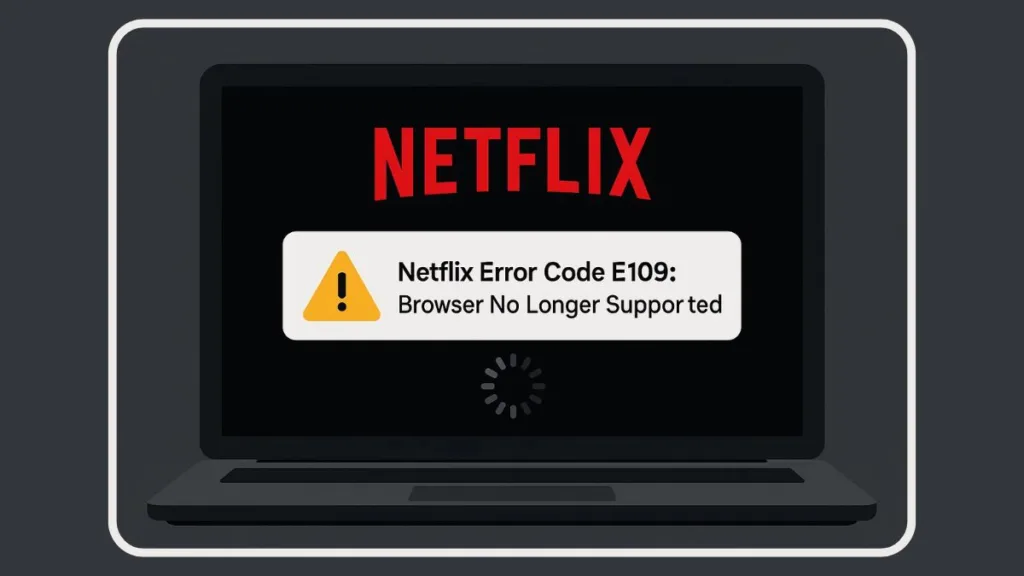
However, if you’re suddenly facing Netflix error code E109, there’s no need to panic. This frustrating issue can interrupt your streaming experience by showing a message such as “Your browser is no longer supported.” But understanding what causes Netflix error E109 and how to fix it can get you back to watching in minutes. Whether you’re using Chrome, Firefox, Brave, or Linux, this guide will help you decode and eliminate Netflix E109 across platforms.
What is Netflix Error Code E109
The Netflix E109 error stems from a failure in Digital Rights Management (DRM) protocols, specifically Widevine CDM, which Netflix uses to verify that your browser and system can securely stream content. When this DRM verification, or “handshake,” fails, Netflix blocks playback. This is often misinterpreted as a browser compatibility issue, but the root causes go deeper.
and Why Am I Getting It?
The meaning of Netflix error E109 is straightforward once you understand how Netflix delivers protected content. Netflix uses HTML5 and DRM to securely stream its shows. Your browser must support Widevine CDM, a content decryption module, and meet strict requirements. When something disrupts this process, such as outdated plugins, blocked DRM components, or cache issues, Netflix responds with error code E109.
According to the Netflix Help Center, this error typically appears on desktop browsers and is labeled under messages like “Netflix browser no longer supported E109”. But that doesn’t always mean your browser is outdated or unsupported. Often, the issue lies in the system configuration, conflicting extensions, or unverified DRM status.
Causes of Netflix E109: Why Is Netflix Not Working?
Netflix error code E109 is caused by several common factors that disrupt DRM compatibility and playback. Understanding each cause helps target the solution.
Outdated or disabled Widevine CDM can break the DRM handshake. Widevine is the module that decrypts Netflix content securely. If this component is corrupted or missing, Netflix will refuse playback.
Privacy extensions or ad blockers can interfere with DRM requests. Tools like uBlock Origin, Privacy Badger, and Ghostery may block the token exchange Netflix uses to validate content licenses. This leads to a silent failure that triggers Netflix E109 on Chrome, Firefox, or Brave.
Corrupted cache and cookies can also cause Netflix streaming issues. Old authentication tokens stored in your browser may be rejected by Netflix’s server, leading to playback errors.
User-agent string mismatches can result in Netflix flagging your browser as unsupported. This affects less common or privacy-focused browsers like Brave, which may not fully identify as Chrome or Firefox.
An unstable or misconfigured internet connection may result in partial requests being sent to Netflix, particularly over VPN. In such cases, the Netflix E109 VPN fix may involve switching servers, disabling VPN, or flushing your DNS cache.
How to Fix Netflix Error E109 on Chrome, Firefox, Brave, and Linux
Fixing Netflix error code E109 starts with clearing browser cache and cookies, but for persistent problems, more steps are needed. Each platform has specific adjustments you can make.
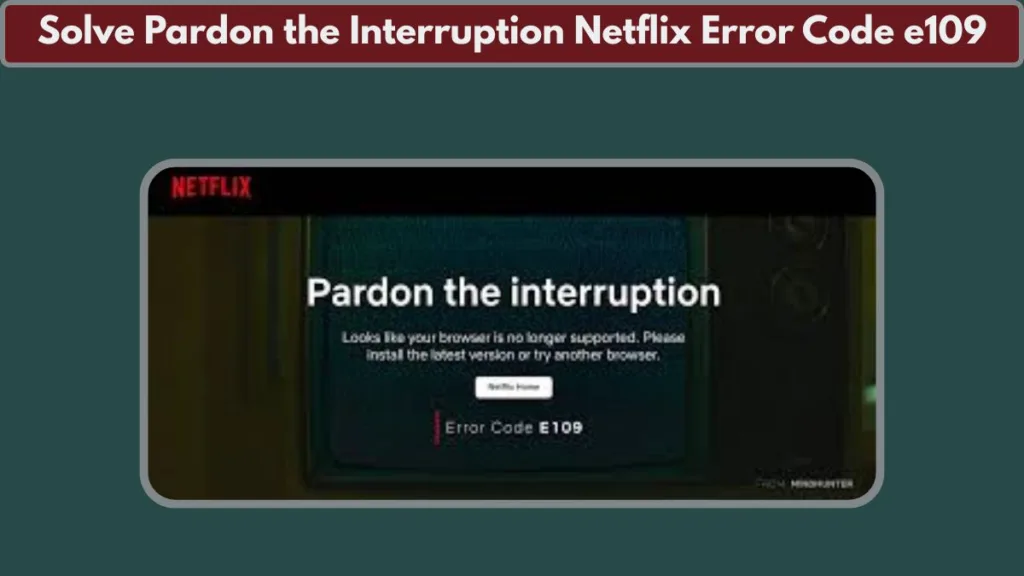
Chrome: Solve Netflix Error E109 With Simple DRM Checks
To begin resolving Netflix E109 on Chrome, open chrome://components and scroll to Widevine Content Decryption Module. Click “Check for update.” If it doesn’t update, reinstall Chrome, which resets DRM permissions.
Then go to Chrome’s Privacy Settings. Choose to clear browsing data. Select both cached files and cookies. Restart Chrome, log in to Netflix again, and check if the issue persists.
Disable privacy-focused extensions or add Netflix to their allowlist. Reload the page in Incognito Mode. If playback resumes, one of the extensions is likely blocking DRM tokens.
If Netflix still flags Chrome as unsupported, a temporary workaround involves spoofing your user-agent string to mimic the latest Chrome version. This avoids the user-agent filtering Netflix sometimes enforces, though it should be used cautiously.
Firefox: DRM Settings and Codec Fixes for Netflix E109
A Linux-based Firefox user discovered a reliable fix for Netflix E109. In Firefox, navigate to Settings > Digital Rights Management (DRM). Uncheck the box labeled “Play DRM-controlled content”, then check it again. This forces Firefox to reinstall Widevine.
For Linux users, especially on Debian or Ubuntu, DRM and media codecs must be handled manually. Run the following command in your terminal:
bashCopyEditsudo apt install libavcodec-extra
After installing this multimedia package, refresh Netflix. This solved the Netflix playback error immediately for a user running Firefox 127.0-1 and Widevine 4.10.2710.0.
Make sure your browser is updated, especially since Netflix’s requirements may depend on recent DRM protocol updates. Firefox 132.0-1 reportedly includes the latest Widevine CDM, which might resolve future compatibility issues.
Brave Browser: Enable Widevine and Adjust Shields
If you’re using Brave, you may notice Netflix error code E109 due to built-in DRM blocks. Brave disables DRM by default for privacy reasons. You must enable it manually by going to brave://settings/extensions and toggling Widevine support on.
Once enabled, restart the browser. Then add Netflix.com to your Brave Shields’ allowlist. Some users have also tried user-agent spoofing to identify Brave as Chrome, but this should be considered a last resort and not a permanent fix.
The Netflix E109 Brave browser problem is primarily linked to Widevine being disabled and the user-agent mismatch. Enabling DRM and adjusting site permissions typically restores playback.
Linux: DRM and Codec Management for Netflix E109
Linux users running browsers like Chrome or Chromium must often install or update Widevine manually. Packages such as chromium-widevine or google-chrome-stable are necessary.
Verify the .so plugin files in your browser’s Widevine directory match the latest version. Clear the browser cache with:
rm -rf ~/.cache/chromium/Default/Cache
Restart your browser and try Netflix again. Make sure no strict ad blockers are running that might block redirects or DRM scripts.
In Arch Linux forums, users also found that toggling “Allow pop-ups and redirects” for Netflix.com prevents DRM blocks that cause Netflix E109 Linux errors.
Tesla Netflix Error Code E109: How to Fix
If you’re encountering Netflix error code E109 specifically on a Tesla vehicle’s infotainment system while trying to stream Netflix, the troubleshooting steps are similar but with some Tesla-specific considerations.
Tesla’s browser relies on the underlying software version of the vehicle, so ensuring your Tesla’s software is fully updated is critical. An outdated system may not support the latest Widevine CDM or DRM protocols required by Netflix, causing the “Browser No Longer Supported” message.
Start by restarting your Tesla’s infotainment system and checking for any available software updates through Tesla’s update settings. Clear any cached data if the option exists, and ensure you have a stable internet connection via Wi-Fi or LTE.
If the error persists, consider logging out and back into your Netflix account within the Tesla browser app. Tesla’s firmware updates often improve browser compatibility, so staying up to date helps prevent Netflix playback issues like error code E109.
Lastly, if the problem continues, contacting Tesla support alongside Netflix support can help resolve any device-specific or DRM compatibility problems.
Advanced Netflix Error Code E109 Troubleshooting Tips
For persistent playback issues, use scripts to refresh Widevine and clear old configurations.
On Windows, create a PowerShell script to reset the Widevine CDM directory. On Linux, you can automate cache clearing via cron jobs to ensure no outdated data lingers.
Monitor Netflix’s status page regularly to rule out server-side issues. Sometimes the error appears due to ongoing maintenance, and Netflix won’t load even if your system is fine.
Avoid extensions that auto-modify user-agent strings or block JavaScript elements unless Netflix is whitelisted. Hardware acceleration can also help by improving video rendering performance in supported browsers.
Fixing Netflix Error Code E109 on Mobile and Smart TVs
If you’re seeing the same error on Android, iOS, or Smart TVs, follow platform-specific fixes.
Restart the device. On Android, go to Settings > Apps > Netflix > Storage and tap Clear Cache and Clear Data.
On iOS, go to Settings > General > iPhone Storage > Netflix. Select Offload App, then reinstall from the App Store.
For Smart TVs, uninstall the app, restart the TV, then reinstall the latest version of Netflix. Older TV firmware may also require updates to maintain DRM compatibility.
Preventing Netflix E109 Errors in the Future
To avoid running into Netflix E109 again, enable auto-updates for browsers and DRM components. Regularly clear your browser’s cache and cookies to prevent token conflicts.
Configure privacy extensions to whitelist Netflix. This allows the Widevine DRM handshake to complete without compromising your browsing preferences on other websites.
If you use VPNs, ensure the server is located in a region where Netflix is licensed to stream the content. DNS leaks from poorly configured VPNs can cause Netflix to block the session, resulting in VPN Netflix error symptoms like E109.
When to Contact Netflix Support About Error E109
If none of the fixes work, gather diagnostic information before contacting Netflix:
Include your browser version, operating system, Widevine CDM version (found in browser components), console logs from DevTools, and any error screenshots.
You can also export HAR logs via the browser’s network tab for technical review. Netflix support will use these details to rule out account or region-specific restrictions.
Bonus Workarounds When You Can’t Wait
Use offline downloads via the Netflix app on Windows or mobile devices. This bypasses live DRM negotiation.
If using a VPN, switch to a trusted server in your country and flush your DNS with:
ipconfig /flushdns # Windows
sudo dscacheutil -flushcache # macOS
These temporary methods won’t fix the root issue but will let you resume watching until you can fully resolve the Netflix streaming error.
Useful Resources for Netflix Error Code E109
Netflix Help Center – Playback Issues: This official Netflix page offers guidance on common playback problems, including error codes like E109, and provides step-by-step troubleshooting tips.
How to Clear Cache and Cookies on Chrome: A Google support page that explains how to clear browsing data, including cache and cookies, which is often a simple fix for Netflix errors like E109.
Widevine Content Decryption Module (CDM) Information: Learn about Widevine, the DRM technology Netflix uses to protect its content, including details on how it works and why keeping it updated is essential for streaming.
Mozilla Firefox DRM Settings Guide: This Mozilla support article explains how to manage DRM content settings in Firefox, including enabling or disabling Widevine for Netflix streaming.
Brave Browser Settings for Widevine: Brave browser users can follow this guide to enable Widevine DRM, which is disabled by default and often causes playback issues like Netflix E109.
Netflix Status Page – Check for Outages:
Quickly verify if Netflix is experiencing service interruptions in your region by visiting their official status page before troubleshooting your device.
Tesla Software Updates and Troubleshooting:
For Tesla owners facing Netflix playback issues on their infotainment system, this page provides information on software updates and related fixes.
Conclusion: Solve pardon the interruption netflix error code e109
Now that you know how to fix Netflix error code E109, you can address it across multiple platforms with confidence. From clearing cache to reinstalling Widevine and understanding how your browser handles DRM, this guide provides everything needed to troubleshoot Netflix playback issues at every level.
Whether you’re using Chrome, Firefox, Brave, or Linux, the key is staying updated, minimizing conflicting extensions, and ensuring DRM permissions are intact. Don’t let a simple Netflix E109 error interrupt your streaming.
Next time you wonder, why am I getting Netflix error E109, just return to this guide for a comprehensive Netflix error code E109 troubleshooting roadmap. Your binge session doesn’t need to end just because of a DRM hiccup.
Visit Our Post Page: Blog Page
