Are you getting ‘Trouble Accessing These Titles’ while playing Netflix? Let’s learn how to fix Netflix GPS-LEN Error on TV, Android, iPhone & Smart Devices.
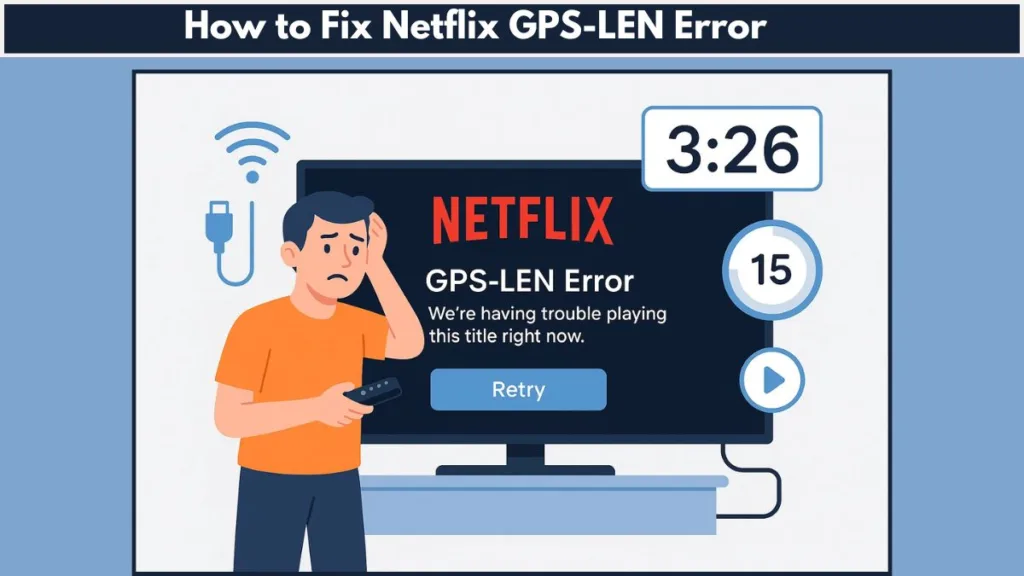
Netflix is one of the world’s most popular streaming platforms, letting you enjoy movies, TV shows, documentaries, and exclusive originals anytime, anywhere. It works smoothly across Smart TVs, smartphones, tablets, and other streaming devices, making it easy to watch what you love, wherever you are.
Sometimes, while streaming, you might see the GPS-LEN error with a message like:
“We’re having trouble accessing these titles for you at the moment. Please try again later.”
This usually happens when your device has temporary data issues or location mismatches that prevent Netflix from playing certain titles. Whether you’re on a Smart TV, Android phone, iPhone, or Roku, this guide will walk you through simple, practical steps to fix the GPS-LEN error and get back to uninterrupted streaming.
Understanding What the Netflix GPS-LEN Error Really Means
The Netflix GPS-LEN Error occurs when your device has trouble confirming your household location or account data, preventing certain titles from playing. While it may seem like a Netflix server issue, it’s almost always device-specific.
One common cause is corrupted app data or cache, which can interfere with playback. Another reason is household location conflicts, especially if you recently moved or use multiple networks. Additionally, using a VPN or changing network settings can make Netflix think you’re outside your registered location. Temporary glitches in the Netflix app or your device system can also trigger the error.
Understanding the root of the problem is key to fixing it effectively. This error doesn’t indicate a problem with your account itself; it’s usually about ensuring your device and Netflix app are in sync with your registered household settings. For more detailed guidance, you can visit Netflix Help Center.
Common Reasons You See the GPS-LEN Error on Netflix
You might wonder, “Why am I seeing this error even though my account works fine?” One scenario is household location conflicts. Netflix tracks the primary location for each account, so if your device connects from a new network or a different house, the app may block playback to enforce household rules.
Another reason is VPN or IP address issues. Using a VPN or connecting through an unfamiliar network can trigger Netflix location restrictions. Sometimes, the problem is device data glitches, where cached app data or system errors temporarily interfere with playback. Finally, Netflix’s 2025 account sharing rules closely monitor multiple locations or devices using the same login, which can result in the GPS-LEN error.
By understanding these causes, you can quickly identify whether the problem is device-related, network-related, or account-related, which makes fixing it much easier.
how To for Netflix GPS-LEN Error on TV, Android & iPhone
Here’s a comprehensive guide to resolving the GPS-LEN error across all devices, with additional tips for each step.
How Restarting Your Device Can Solve GPS-LEN Error
Start by turning off your device completely—don’t just put it to sleep or standby. If your device has a power cable, unplug it for at least 15 seconds. Plug it back in, power it on, and launch Netflix again. Restarting clears temporary memory and refreshes system connections, which often resolves playback issues immediately.
For Smart TVs, also try unplugging HDMI-connected devices or game consoles if Netflix is running through them. This ensures a clean start for all connected systems.
Clearing Cache and Updating Netflix App for Smooth Playback
On Android devices, go to Settings → Apps → Netflix → Storage → Clear Cache & Clear Data. On iPhones and iPads, delete the app and reinstall it from the App Store. For Smart TVs or streaming devices, check the device settings for storage or app management options to clear the Netflix app cache.
Make sure your Netflix app is up-to-date to prevent glitches and enjoy the latest features. Clearing cache won’t delete your account information, but signing back in may be required after clearing data.
Verifying Household Location & Account Settings to Fix GPS-LEN Error
Open your Netflix account settings on a browser or app and confirm your household location. If you’ve recently moved, update your address to ensure your device is recognized as part of the correct household. Avoid sharing your account with multiple households, as Netflix monitors simultaneous logins and location usage closely.
If you travel frequently, Netflix allows temporary streaming from a different location, but extended use from multiple locations can trigger errors.
How to Check Network and VPN Settings for Netflix GPS-LEN Error
Disconnect any VPNs or virtual private networks, as Netflix actively blocks these services. Ensure your IP address and network connection match your household location. Restart your modem or router if network issues persist. Also, confirm that other streaming apps or websites are working to rule out broader network problems.
Using a wired connection can reduce connectivity issues on Smart TVs and streaming devices, providing a more stable streaming experience.
Signing Out and Reinstalling Netflix App as a Quick Fix
Signing out and back in can refresh your account data and fix temporary glitches. If the error persists, uninstalling and reinstalling the Netflix app ensures a clean start with fresh app data. This is particularly useful for devices like Roku, Android TVs, and iPhones that may retain corrupted files.
Before reinstalling, check for software updates on your device to prevent compatibility issues.
Contacting Netflix Support for Persistent GPS-LEN Error
If none of the above solutions work, reach out to Netflix customer support. Support agents can verify your account, check device data, and confirm household settings to resolve persistent GPS-LEN errors. This is especially helpful if multiple devices are affected or if your account shows unusual activity.
Have your device type, app version, and account information ready for faster support.
Pro Tips to Avoid Netflix GPS-LEN Errors in Future
Keep your Netflix app and device updated to avoid glitches. Regular updates ensure your device has the latest features, bug fixes, and compatibility improvements, reducing the likelihood of encountering playback errors like GPS-LEN.
Stick to your registered household location and avoid long-term streaming from different locations. Netflix tracks household networks to verify account usage, so consistently streaming from your main network helps prevent location-based errors.
Avoid unauthorized VPN use, as Netflix actively enforces location restrictions. If you need to access Netflix while traveling, make sure to temporarily connect from a network recognized as your household or use official travel options.
Follow account-sharing rules to prevent errors. Sharing your Netflix password outside your household can trigger playback restrictions, so ensure everyone on your account is within the allowed household or family plan limits.
Regularly check your network settings to ensure a stable connection. A reliable Wi-Fi or wired connection helps prevent interruptions, buffering, and location misreads that can lead to the GPS-LEN error.
Consider a family plan if multiple devices or users need access simultaneously. Netflix family plans are designed to support multiple profiles and devices under one account, minimizing the chance of household or device conflicts.
Monitor device storage and cache regularly. Devices overloaded with cached data can cause apps like Netflix to behave unpredictably. Clearing unnecessary files periodically keeps your streaming apps running smoothly.
Keep track of device changes and network upgrades. If you replace a TV, upgrade your router, or switch ISPs, revisit your Netflix household settings. Ensuring your devices and networks are recognized by Netflix will help maintain seamless streaming.
Plan for travel or temporary moves. If you often move between locations, log in from your home network at least once every 30 days, as Netflix sometimes requires verification from your registered household to maintain uninterrupted access.
Final Thoughts on Resolving Netflix GPS-LEN Error
The Netflix GPS-LEN Error is usually simple to fix with a device restart, clearing cache, or verifying household settings. By following this guide, you can troubleshoot the issue on Smart TVs, Android devices, iPhones, and Roku efficiently.
Keeping your apps updated, managing your household settings, and maintaining a stable network will help prevent future errors and keep your binge-watching sessions smooth and uninterrupted.
Visit Our Post Page: Blog Page
