Are you getting ‘The Server Closed Due to an Unexpected Error’ in Overwatch 2? Learn how to fix Overwatch 2 Unexpected Server Error, login errors, and server connection issues fast.
If you’ve been greeted with the “Unexpected Server Error Occurred” message while trying to log into Overwatch 2, you’re not alone. Many players are facing this frustrating issue that prevents access to the game across PC, PS5, Xbox, and other consoles.
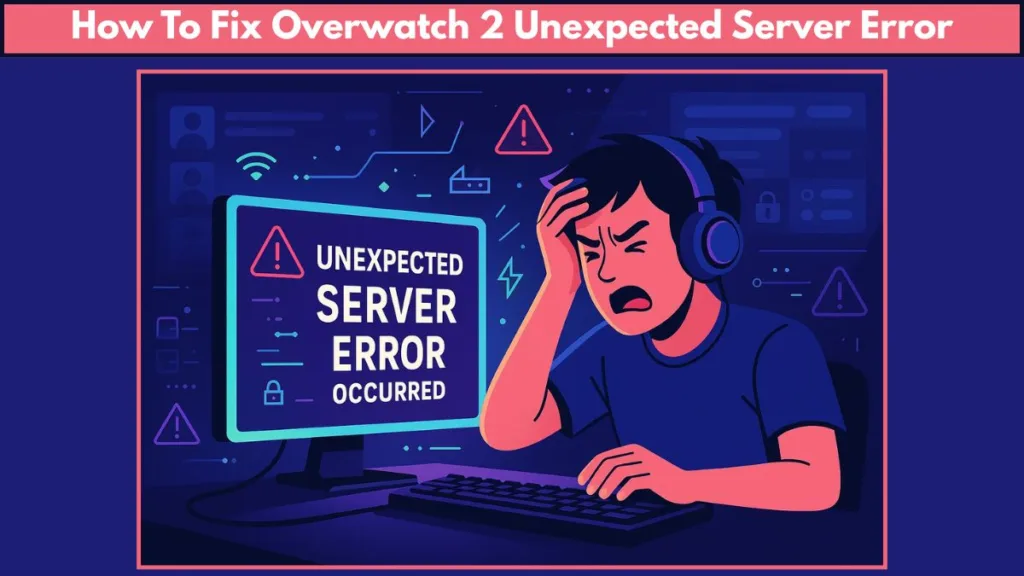
Don’t worry—we’re here to guide you through what causes this error and provide practical, step-by-step solutions to get you back in the action as quickly as possible.
What’s Wrong with Overwatch 2 Servers Right Now?
Overwatch 2 has become one of the most popular multiplayer titles thanks to its free-to-play model, drawing thousands of eager players every day. While this is exciting for the community, it’s also creating significant strain on Blizzard’s servers.
Why This Error Happens
The Unexpected Server Error usually occurs because of high traffic on the servers, especially during peak hours or new season launches. At the same time, DDoS attacks and other network disruptions can interfere with server stability. Certain regional servers, including NA, EU, and Asia, may experience temporary issues, making it difficult for players to log in or maintain a stable connection.
This error is generally not account-specific, meaning your game progress and profile remain safe. It’s simply the server struggling to handle an influx of players or a local network hiccup.
Pro Tip: Before trying complex fixes, always check the official Blizzard server status page or Downdetector to see if the problem is affecting all players or just your connection.
What Does the “Unexpected Server Error” Actually Mean?
At its core, this error appears when Overwatch 2 cannot establish a stable connection to the game servers.
Common Triggers
Server overload from thousands of players logging in simultaneously is a primary trigger. Local network issues such as unstable Wi-Fi, faulty routers, or restrictive firewall settings can also contribute.
In some cases, corrupted game files or background applications interfering with your network traffic may trigger this error. Understanding this can save a lot of frustration, as most of these issues are client-side and can be resolved without waiting for Blizzard to fix the server.
How to Fix Unexpected Server Error in Overwatch 2
Here’s a complete, practical guide to help you resolve the error and get back into Overwatch 2 smoothly. These steps cover common issues and less obvious causes, so even persistent errors can usually be fixed without waiting for server-side updates.
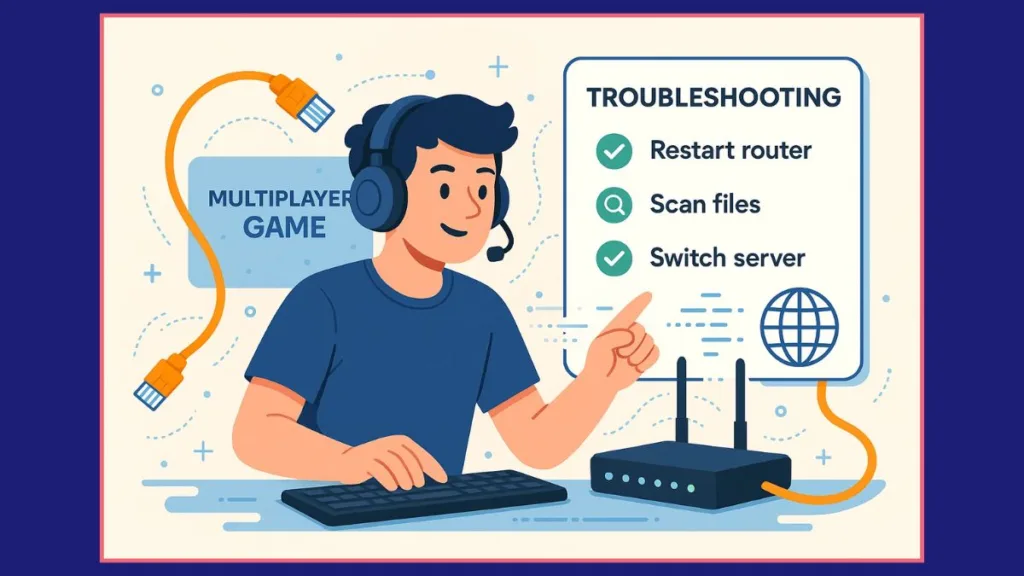
Switch to a Different Server Region
Sometimes, the fastest way to bypass this error is to connect to a less congested server. Overwatch 2 servers can become overloaded during peak hours or new season launches, which triggers the unexpected server error.
Close Overwatch 2 completely and open the Battle.net app. From your library, select Overwatch 2 and click the Globe icon next to the game version. You can then change your server to NA, EU, or Asia depending on your location and latency.
After switching the server, relaunch the game and attempt to log in. Players often notice immediate improvement, as switching regions can bypass overloaded server queues.
Extra Tip: If one server shows frequent errors, try another even if it increases your ping slightly. Sometimes a small increase in latency is better than constant disconnections.
Restart Your Internet Connection and Router
Network interruptions are one of the most common causes of connection errors. Restarting your router refreshes your IP allocation and resolves temporary glitches in your home network.
To do this, press Start and open CMD, then type ipconfig and press Enter. Locate your Default Gateway IP and paste it into a web browser. Log in using the admin credentials (most routers use “Admin” for both username and password) and navigate to the Management tab, where you can select Reboot.
Once your router has restarted, reconnect to the internet and relaunch Overwatch 2.
Pro Tip: You can also try flushing your DNS by typing
ipconfig /flushdnsin CMD. This clears cached network addresses and can solve hidden routing issues that cause server errors.
Scan and Repair Your Game Files
Corrupted or missing game files are another common reason for unexpected server errors. Even small file errors can prevent your client from connecting to the server correctly.
Open Battle.net, select Overwatch 2, and go to Options → Scan and Repair. This process checks your game files against the official server versions and replaces any corrupted or missing components.
After the scan is complete, restart the game. Performing this step ensures that your game cache and core files are intact.
Extra Tip: Avoid running heavy applications like streaming software or background downloads while scanning, as they can interfere with file verification.
Reinstall Overwatch 2 if Problems Persist
If the error continues even after scanning and repairing your files, a clean reinstall may be necessary.
Uninstall Overwatch 2 completely and remove any leftover temporary files or cached data. Then, reinstall the game through the Battle.net app.
A fresh installation resolves persistent errors that scanning alone cannot fix, providing a clean environment free of corrupted data or misconfigurations.
Check Firewall, VPN, and Background Applications
Sometimes, the issue can stem from security software or network configurations.
Temporarily disable VPNs to see if they are causing connectivity problems. Ensure your firewall or antivirus allows Overwatch 2 traffic and doesn’t block essential ports. Additionally, close unnecessary background applications that might consume bandwidth or interfere with your connection.
Maintaining a clean and stable network environment can prevent packet loss, high ping, and unexpected disconnections, allowing for smoother gameplay.
How to Fix Overwatch 2 Failed to Connect to Server?
Occasionally, you may encounter messages like “Failed to Connect to Server” or “The Server Closed Due to an Unexpected Error”.
What to Do When ‘The Server Closed Due to an Unexpected Error’
In these cases, reconnecting to a different server region can often bypass congestion. It’s also helpful to check for any ongoing server maintenance or updates from Blizzard. Following official channels like @PlayOverwatch on Twitter or Blizzard support forums provides real-time updates and guidance, allowing you to take informed actions while waiting for servers to stabilize.
How to Check Overwatch 2 Server Status Before Troubleshooting
Before performing technical fixes, it’s essential to verify whether the servers are actually down.
The Blizzard Server Status Page provides official information on uptime and ongoing maintenance. Downdetector shows real-time reports from players worldwide, helping you understand whether the issue is widespread. Additionally, @PlayOverwatch on Twitter posts alerts about server outages and maintenance schedules.
Checking these sources can help you determine whether the problem is server-side or related to your setup, saving time and unnecessary troubleshooting.
Final Thoughts
The Overwatch 2 Unexpected Server Error is understandably frustrating, but most issues are temporary and solvable with the right approach.
By following these steps—switching server regions, restarting your network, scanning and repairing game files, reinstalling the game, and checking firewall or VPN settings—you can usually restore a stable connection quickly.
Keep in mind that server overloads, network fluctuations, and peak-hour traffic are common during new season launches or free-to-play spikes. Combining patience with these troubleshooting steps often results in a seamless gaming experience.
Staying updated through Blizzard’s official channels ensures you’re always aware of server issues, maintenance schedules, and real-time fixes, keeping your Overwatch 2 experience smooth and uninterrupted.
Visit Our Post Page: Blog Page
