Are you getting ‘Oops! Something went wrong’ while adding items to your cart in your Pokémon Center? Learn how to fix ‘Please Enable JS and Disable Any Ad Blocker’ Error on Pokémon Center. With our step-by-step guide for smooth shopping.
If you’ve ever tried to browse Pokémon Center and suddenly saw the message “Please enable JS and disable any ad blocker”, you’re not alone. This warning can feel frustrating, especially when you’re trying to check out a new Pokémon plush or grab a Pokémon TCG pre-order.
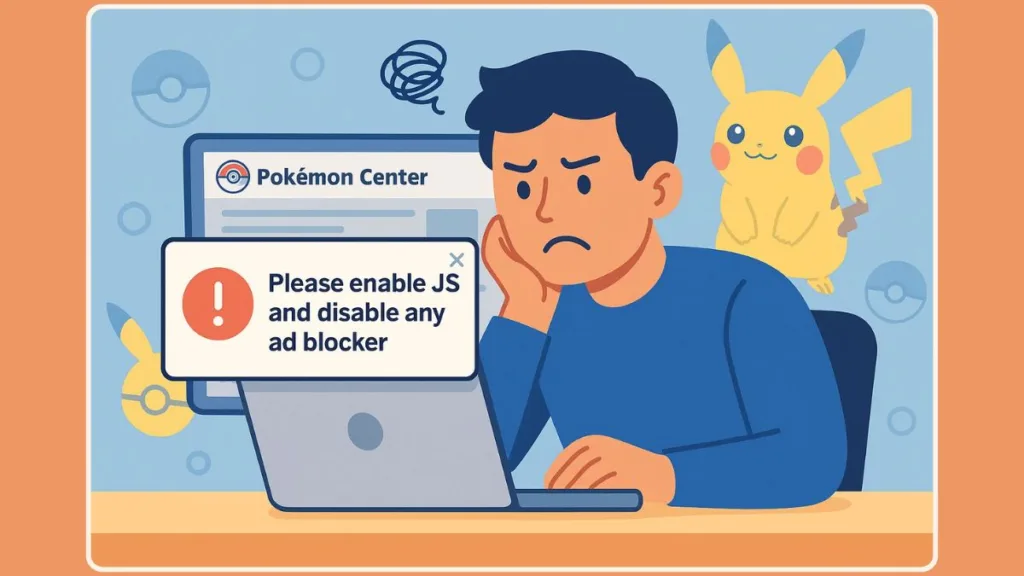
The good news? This error is not a permanent block, and it doesn’t mean your device or browser is broken. It’s usually a safeguard triggered by security scripts on the site. These scripts are designed to make sure that every shopper is genuine and that the site remains smooth and safe for everyone.
In this guide, we’ll walk you through simple, step-by-step fixes to get the Pokémon Center site working again. From enabling JavaScript to adjusting ad blockers and checking browser settings, each tip is designed to help you bypass the error without breaking anything — all while keeping your browsing safe and hassle-free.
By the end, you’ll know exactly what to do so you can shop confidently and enjoy your Pokémon purchases without interruptions.
Why Pokémon Center Shows “Please Enable JS and Disable Any Ad Blocker” Message
When you encounter this message, it’s usually not a glitch — it’s your browser signaling to the Pokémon Center security system that something is preventing its scripts from running properly. These scripts are part of the site’s anti-bot and fraud prevention measures, designed to keep the shopping experience safe for everyone.
Several factors can trigger the warning:
- JavaScript is disabled or restricted in your browser, preventing essential site functions.
- Ad blockers or privacy extensions are stopping scripts or cookies from loading, which the site interprets as unusual activity.
- VPNs, proxies, or in-app browsers can make your connection appear suspicious, even if everything else is normal.
- Old cookies or cached data may interfere with the site’s verification checks, causing it to think scripts aren’t enabled.
Understanding this helps make the solution clearer: the site isn’t trying to block you unfairly — it just needs a normal browsing environment where scripts can run, cookies can be accepted, and no extra tools interfere with its security checks.
By ensuring your browser is properly configured, you can bypass this warning and continue shopping smoothly, whether you’re picking up a Pokémon plush or pre-ordering the latest Pokémon TCG set.
5 Quick Solutions for the Pokémon Center JS and Ad Blocker Error
Encountering the “Please enable JS and disable any ad blocker” message can be annoying, but getting back to smooth browsing is usually straightforward. The goal is to create a normal browsing environment so Pokémon Center’s security scripts can do their job. Here’s how to tackle it step by step:
1. Switch to a Full Browser for a Clean Start
If you’re opening Pokémon Center through Facebook, Instagram, or other in-app browsers, scripts and cookies might be restricted, triggering the error. Copy the URL and use a standard browser like Chrome, Firefox, or Safari. This simple switch lets all site features and anti-bot checks run properly.
2. Pause Ad and Privacy Blockers for Pokémon Center
Extensions like uBlock Origin or AdBlock Plus may block necessary scripts. Temporarily disable these extensions specifically for Pokémon Center to allow the site to verify your session. Remember, hiding the toolbar icon isn’t enough — the extension must be paused entirely for the site to function correctly.
3. Make Sure JavaScript Is Fully Enabled
JavaScript is crucial for site functionality and checkout processes. Check your browser:
- Chrome/Edge: Settings → Privacy & Security → Site Settings → JavaScript → Allow.
- Firefox: Type
about:config, findjavascript.enabled, set to true, and restart if needed. - Safari (Mac): Preferences → Security → Check Enable JavaScript.
Having JavaScript enabled ensures anti-bot scripts and interactive features work smoothly.
4. Accept Cookies to Let the Site Verify You
Pokémon Center uses cookies to track sessions and complete security checks. Always accept cookies when prompted. If no banner appears, check your browser settings to ensure cookies aren’t blocked. After accepting, reload the page to refresh the session.
5. Disconnect VPNs or Proxy Servers Temporarily
Using a VPN or proxy can make your connection appear unusual, which triggers the site’s fraud prevention checks. Try turning off these tools temporarily to restore normal access — the site will then recognize your connection as trusted.
6. Refresh Smartly with a Hard Reload
After all adjustments, perform a hard refresh (Ctrl+F5 on Windows, Cmd+Shift+R on Mac) to clear cached scripts and cookies for the page. This ensures that all changes take effect and the site loads fresh content.
These steps typically restore full access to Pokémon Center, letting you browse products, pre-order Pokémon TCG items, or grab your favorite Pokémon plush without interruptions.
For tips on collecting Pokémon TCG sets, including top chase cards and where to buy them, check out our complete guide to Pokémon TCG 151 collection in 2025.
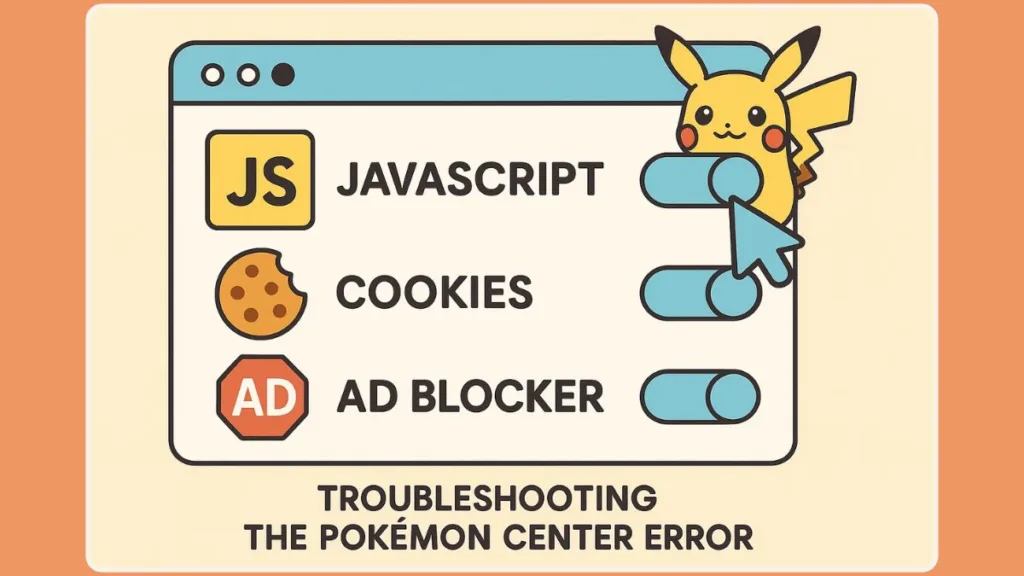
Browser-Specific Instructions to Enable JavaScript and Bypass Ad Blockers
Sometimes the quick fixes aren’t enough, and the Pokémon Center message keeps popping up. That’s usually because each browser handles scripts, cookies, and extensions differently. Here’s how to get your browser perfectly ready for Pokémon Center:
Chrome: Let Pokémon Center Scripts Run Smoothly
- Go to Settings > Privacy and Security > Site Settings > JavaScript and ensure “Sites can use JavaScript” is turned on.
- Temporarily pause or whitelist ad-blockers like uBlock Origin or AdBlock Plus so the site’s anti-bot checks can work.
- If problems persist, try Incognito Mode — it loads a clean session without cached data or extension interference.
Firefox: Tame Extensions and Enable JavaScript
- Type
about:configin the address bar and check thatjavascript.enabledis set to true. - Restart Firefox to make sure the changes apply.
- Disable any privacy or ad-blocking add-ons for Pokémon Center.
- Private browsing mode can help if cached cookies or old session data are causing the error.
Safari: Make the Site Happy on Mac
- Go to Preferences > Security > Enable JavaScript.
- Temporarily uncheck “Prevent cross-site tracking” or “Hide IP address”, which can block essential site scripts.
- Pause any content-blocking extensions specifically for Pokémon Center to ensure everything loads correctly.
Mobile Browsers: Beat In-App Browser Limitations
- Use the desktop view option on mobile browsers to avoid mobile or in-app restrictions.
- Instead of opening links in social media apps, copy and paste the URL into your regular mobile browser.
- Temporarily disable mobile ad blockers or privacy protections to allow scripts and cookies to function properly.
These steps make sure your browser environment is fully compatible with Pokémon Center. Once applied, you’ll have smooth access for browsing products, pre-orders, and completing checkout without interruptions.
If you need detailed instructions on enabling JavaScript specifically in Microsoft Edge, check out our guide to allowing JavaScript in Edge for step-by-step help.
If Checkout Still Fails: Pokémon Center Queue System and Temporary Ban Fixes
Even after enabling JavaScript, disabling ad blockers, and following advanced troubleshooting, some users may still encounter checkout issues on Pokémon Center.
These problems often relate to the site’s queue system, temporary session blocks, or anti-scalper measures.
Understanding these factors can help you navigate the final hurdles and complete your purchase successfully.
Understanding Pokémon Center’s Queue and Anti-Scalper System
During high-demand periods, such as Pokémon TCG pre-orders or limited edition plush releases, Pokémon Center uses queue systems and temporary blocks to prevent bots and scalpers from overwhelming the site. If you experience repeated checkout errors:
- The system may flag your IP address after multiple attempts.
- Session cookies can expire quickly, requiring a refresh or full restart of your browser.
- Even minor changes in billing or shipping details alone may not bypass these security checks.
Knowing this helps set realistic expectations and prevents frustration when encountering temporary blocks.
Reset Your Session for a Fresh Checkout Attempt
A clean session can make a big difference:
- Open Pokémon Center in incognito/private mode to start with a fresh session.
- Accept all cookies immediately to allow the site’s scripts to verify your session.
- Close any other browser tabs that might interfere with session management.
This creates a stable environment where the queue system recognizes you as a legitimate shopper.
Switch Browser or Device for Persistent Checkout Blocks
Sometimes, a browser-specific issue can persist even after standard fixes:
- If Chrome continues to show errors, try Firefox, Safari, or Edge.
- Mobile users can alternate between iOS Safari and Android Chrome.
- Switching browsers or devices ensures that scripts, cookies, and session verifications have a fresh start and can bypass lingering conflicts.
Adjust Your Network for Temporary IP Blocks
Repeated checkout attempts or high-traffic periods may trigger a temporary block on your IP address:
- Switch to a different network, such as moving from Wi-Fi to mobile data.
- Restart your router to obtain a new IP address, if your ISP allows.
- Avoid using VPNs during checkout unless necessary, as masked IPs can trigger additional verification checks.
These steps help ensure the site sees your session as normal and valid, allowing checkout to proceed.
Verify Billing and Shipping Details
Even when your browser and network are fully optimized, errors can occur at checkout if your billing or shipping details don’t align with the site’s verification system:
- Ensure that the billing address exactly matches the card or PayPal account.
- Avoid making multiple attempts too quickly, as this can trigger temporary anti-scalper restrictions.
- If possible, try a different payment method or card if issues persist.
Patience and Persistence
Finally, sometimes the solution is simply persistence:
- High-demand releases or system slowdowns can cause temporary blocks.
- Close and reopen your browser, refresh the page, or wait a few minutes before retrying.
- Combining clean sessions, browser adjustments, and network tweaks usually resolves the issue.
By understanding the queue system, temporary blocks, and verification requirements, you can approach checkout calmly and confidently, ensuring your Pokémon purchases — whether plush toys or TCG pre-orders — go through smoothly.
FAQ: About the “Please Enable JS” Pokémon Center Error
Why does Pokémon Center say “Please enable JS and disable any ad blocker”?
The site’s anti-bot scripts detect if JavaScript or cookies are blocked. Disabling blockers and enabling JavaScript resolves this.
How do I turn off my ad blocker just for Pokémon Center?
Pause or whitelist Pokémon Center in your ad/tracking extensions. Make sure the extension isn’t running in hidden mode.
Will clearing cookies fix the Pokémon Center error?
Yes. Clearing cookies and cache resets your session, allowing scripts to run smoothly.
How long does a temporary Pokémon Center block last?
Temporary blocks usually last a few minutes to an hour, depending on activity. Switching networks or waiting briefly can help.
Conclusion
Encountering the “Please enable JS and disable any ad blocker” message on Pokémon Center can feel frustrating, but it’s usually easy to fix. The key is creating a browser environment where JavaScript runs smoothly, cookies are accepted, and no extensions interfere with the site’s scripts.
By following the steps in this guide—enabling JavaScript, pausing ad blockers, clearing cache and cookies, and using compatible browsers or networks—you can restore full access quickly. For persistent issues, switching browsers, using private mode, or resetting your network often resolves remaining blocks.
With a few adjustments, you’ll be able to browse products, pre-order Pokémon TCG sets, and complete checkout without interruptions. Remember, patience and persistence go a long way during high-demand periods.
Now, you can enjoy smooth and secure Pokémon Center shopping every time.
Visit Our Post Page: Blog Page
