Are you getting “Error While Receiving Data” while using Roblox? Learn how to fix Roblox Error Code 260 with simple troubleshooting steps for PC, mobile, and console users.
Roblox has become a cornerstone of online gaming, captivating millions with its vast array of user-generated games and social experiences. Whether you’re racing cars, designing outfits, or exploring vast worlds, Roblox offers an immersive platform for all ages. However, like any online service, Roblox is prone to occasional technical glitches.
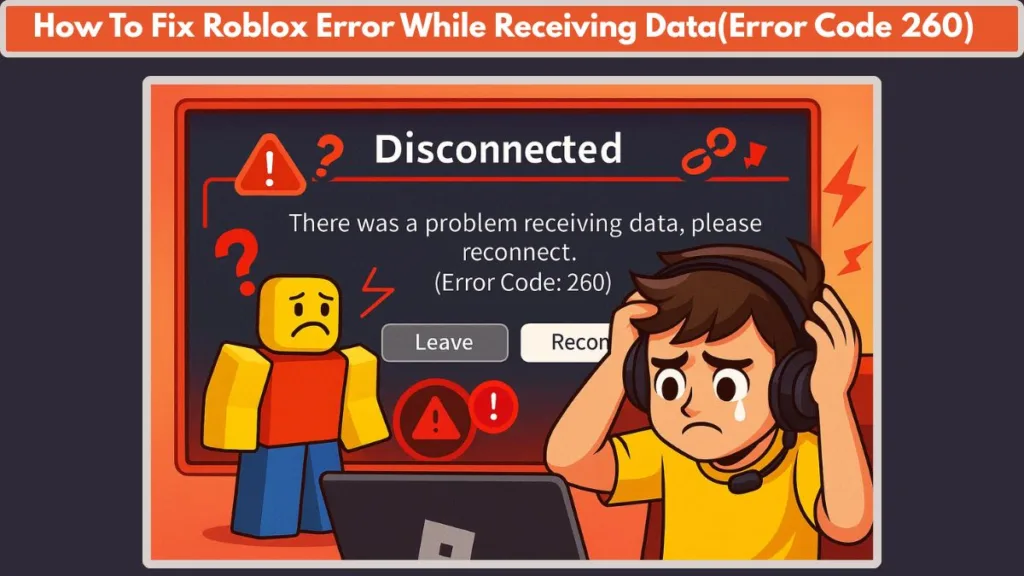
One such issue is Error Code 260, which can appear with the ominous message: “There was a problem receiving data, please reconnect.”
This error can be incredibly frustrating, especially when you’re mid-game and excited to play. Fortunately, this issue doesn’t usually require professional intervention and can be fixed through a few troubleshooting steps. In this guide, we’ll walk you through the causes of Roblox Error Code 260 and offer practical, easy-to-follow steps to fix it.
What Is Roblox Error Code 260?
Error Code 260 is a network-related issue that occurs when Roblox fails to receive data from its servers. This can happen due to a variety of factors, both on the user’s end and on Roblox’s side. Typically, this error presents itself with the message “There was a problem receiving data, please reconnect.” Players might encounter this error when trying to join a game or when attempting to load content in Roblox.
The cause of the error can often be traced to a weak or unstable internet connection, server overloads, or even maintenance on Roblox’s end. Another common cause is firewall restrictions that block Roblox’s access to the web, as well as VPN interference, where a virtual private network (VPN) disrupts the connection. There is also a chance that your account could be banned, preventing you from connecting to Roblox servers entirely.
In recent months, Error Code 260 has resurfaced after updates, particularly after the launch of Blox Fruits Update 20. When large updates like this go live, a surge of players trying to access the game often leads to server overloads, which can cause this error to appear.
If you’re facing this error, don’t worry—there are several ways you can address and fix Error Code 260.
why roblox shows error while receiving data
Before diving into solutions, it’s important to understand the underlying causes of Error Code 260. Once you know what might be causing the issue, the troubleshooting process becomes much easier.
Weak Internet Connection
One of the most frequent causes of Roblox Error Code 260 is an unstable or weak internet connection. If your connection drops frequently or has a high latency, Roblox might struggle to maintain a stable connection to its servers. This results in Error Code 260, as the game is unable to receive the data needed to function properly.
Roblox Server Overload or Maintenance
Another common reason for this error is Roblox server overload. When many users log in at once, especially during large game updates or special events, the servers can become overloaded, causing connectivity problems. If Roblox is undergoing maintenance or facing issues, the game may not be able to establish a connection, and you may see Error Code 260.
Firewall Restrictions
Your firewall settings can also play a role in this error. Firewalls are designed to block potentially harmful connections, but sometimes they can block legitimate services like Roblox. If your firewall is preventing Roblox from connecting to its servers, you may encounter the “problem receiving data” message.
VPN Interference
Many players use VPNs (Virtual Private Networks) to protect their privacy or mask their location while playing. However, using a VPN with Roblox can cause issues, as Roblox’s servers may not support connections from VPNs. VPNs can also slow down your connection, making it more prone to errors like Error Code 260.
Corrupted Browser or App Settings
If you are playing Roblox through a browser or app, corrupted settings could also trigger the error. Sometimes, cached files or corrupted data can interfere with the game’s ability to establish a connection to the server, leading to connection errors.
Account Bans
A more severe cause of Error Code 260 could be that your Roblox account is banned. If you’re banned from Roblox or a specific game, you won’t be able to connect to the server. It’s important to verify whether this is the case before attempting other solutions.
How To Fix Roblox Error Code 260
Now that you understand the potential causes, let’s explore some actionable solutions you can try to fix Error Code 260.
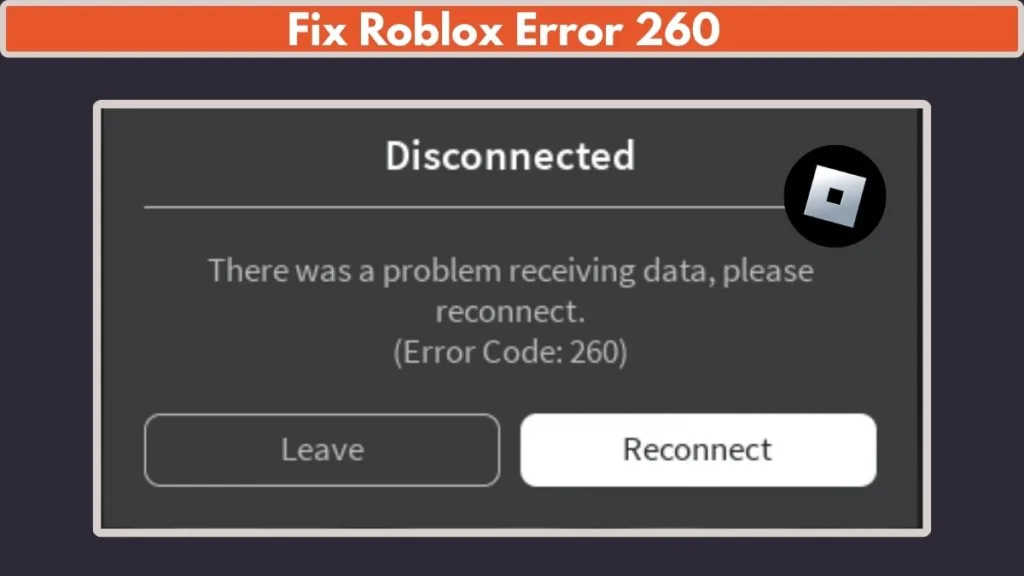
The fixes range from simple network troubleshooting to more advanced solutions like reinstalling the app or adjusting firewall settings.
Check Roblox Server Status
Before you begin troubleshooting your connection or settings, it’s essential to check if Roblox is facing issues on their end.
You can check the Roblox status page or visit the official Roblox forums to see if the issue is widespread. If Roblox is down for maintenance or experiencing server overload, the best thing you can do is wait for them to resolve it. However, if Roblox’s servers are operational, you can proceed with the following troubleshooting steps.
Restart Your Router or Modem
The simplest fix for connectivity issues is to restart your router or modem. A fresh restart often resolves most networking problems, as it resets your internet connection and flushes out any temporary data that may be causing issues.
To restart your router or modem:
Unplug the device from the power source. Wait for about 10 seconds, then plug it back in. Once the router has fully restarted, try reconnecting to Roblox again.
Disable Your VPN
If you’re using a VPN while playing Roblox, try disabling it. VPNs can cause connection instability and are not supported by Roblox. In fact, they can often lead to errors like Error Code 260.
To fix this, simply disable your VPN and reconnect to Roblox. This should help establish a stable connection and resolve the error.
Allow Roblox Through Your Firewall
Sometimes, your firewall may block Roblox from connecting to its servers. To resolve this, you need to allow Roblox through your firewall. Here’s how you can do that on a Windows computer:
Open the Windows Firewall settings from the Start menu. Click on “Allow an app through the firewall.” Find Roblox in the list of apps, and make sure the box next to it is checked. If Roblox isn’t listed, click on Add an app and browse for the Roblox executable file.
Alternatively, you can manually add Roblox’s specific port to the firewall to ensure it can connect. To do this, follow these steps:
Open Windows Defender Firewall with Advanced Security. Go to “Outbound Rules” and create a new rule for Roblox. Choose “Port”, select UDP, and enter the port range 49152-65535, which is the official Roblox port. Allow the connection and save the rule.
This should fix the issue if your firewall was blocking Roblox.
Check for Account Bans
Sometimes, Roblox Error Code 260 occurs if your account is banned. To check if this is the case:
Try logging into Roblox on a different platform (Android, Browser, Windows 10 app, etc.). Check if you can log into games on other servers. Enter your player ID in a browser and see if it redirects to your profile.
If you’re unable to access Roblox on any platform, your account might have been banned. You can check your inbox for any ban notifications from Roblox.
Reset Your Internet Router
A bad internet connection or corrupted settings on your router can interfere with Roblox. Resetting your router can often resolve these issues. To reset your router:
Unplug the router and wait for 10-15 seconds. Plug it back in and allow it to fully restart. Try connecting to Roblox again once the router has reset.
Reinstall Roblox
If none of the previous methods work, you may need to reinstall Roblox. This can clear up any corrupted files or settings that could be causing the error. To reinstall:
Open Control Panel > Uninstall a Program. Find Roblox in the list and click Uninstall. If you’re using the browser version, reset your browser settings to their default settings.
Disable Antivirus Software
Some antivirus software can mistakenly block Roblox’s connection. Try disabling your antivirus temporarily to see if it resolves the issue. If it does, you can add Roblox to the exceptions list in your antivirus software to prevent it from being blocked in the future.
Check for Packet Loss
Packet loss can cause serious delays and disruptions in online games like Roblox. You can check your internet for packet loss by running a speed test or using websites like PingPlotter. If packet loss is detected, contact your internet service provider to fix the issue.
Contact Roblox Support
If you’ve tried everything and still can’t resolve Error Code 260, your best option is to reach out to Roblox support. The team can help you diagnose the issue and ensure there are no account bans or technical problems on Roblox’s end.
Specific Fixes for Roblox Error Code 260 on Mobile and Console
There Was a Problem Receiving Data on Roblox Mobile
Roblox players using mobile devices (iOS or Android) may also encounter Error Code 260. Mobile users often experience this issue due to weak Wi-Fi connections or poor mobile data.
To fix this, try switching to a different network—whether it’s a better Wi-Fi connection or your mobile data. If the issue persists, try reinstalling the Roblox app or clearing the browser cache if you’re using Roblox in a mobile browser.
How to Fix Error Code 260 on Roblox Mobile
If you continue to experience the issue on Roblox Mobile, try these additional solutions:
Restart your mobile device to clear any temporary issues. Make sure your mobile operating system is up to date, as outdated versions may cause compatibility problems. Reinstall the Roblox app from the App Store or Google Play Store. If you’re using mobile data, consider switching to a more stable Wi-Fi connection.
Error While Receiving Data on Roblox PS5 and PS4
Console players on PS5 and PS4 are not immune to Error Code 260. The issue could be related to network settings or console-specific problems. To resolve the error on these devices:
Check your console’s internet connection settings and ensure everything is properly configured. Reset your router or modem and reconnect your console to the network. Ensure there are no VPNs or proxies enabled on your console, as these can interfere with Roblox’s connection. If you’re still having trouble, try resetting your PlayStation network settings or reinstalling the game.
Conclusion: Resolve Roblox Error While Receiving Data
Encountering Roblox Error Code 260 can be frustrating, but as we’ve seen, the solution is often straightforward. By following the steps outlined in this guide, you can troubleshoot common causes such as network instability, firewall issues, and even account bans. If you’re still unable to resolve the error, Roblox support can provide further assistance.
Remember, whether you’re on PC, mobile, or console, ensuring a stable internet connection and configuring your firewall correctly is key to avoiding these errors. Don’t hesitate to reach out for help from Roblox’s official support if needed.
FAQ for Roblox Error While Receiving Data
What is Roblox Error While Receiving Data?
Roblox Error While Receiving Data occurs when the game is unable to load or retrieve necessary information from its servers. This can result in a stalled or failed connection, showing an error message that says, “There was a problem receiving data, please reconnect.”
Why does Roblox keep kicking me out of games?
If you’re being repeatedly kicked out of games, it could be due to unstable internet connections, server overloads, or firewall issues blocking Roblox’s access. You may also experience this if Roblox is undergoing maintenance or facing network problems.
How can I fix Roblox Error 260: Data Reception Error?
To fix Error Code 260, start by checking your internet connection and ensuring Roblox isn’t blocked by your firewall. Restart your router, disable VPNs, and make sure your DNS settings are optimized for Roblox. Reinstalling Roblox or clearing your cache can also help resolve the issue.
What are the common causes of Roblox connection errors?
Common causes include network instability, server overloads, firewall restrictions, using a VPN, or having antivirus software blocking Roblox’s connection. Sometimes, browser settings or corrupted cache can also cause the game to fail to load data.
Why does Roblox show a ‘connection timed out’ error?
A connection timed out error in Roblox often happens due to slow internet speeds, packet loss, or issues with the Roblox servers. It can also result from misconfigured router settings or an active VPN.
How do I improve my Roblox internet connection?
To improve your Roblox connection, try restarting your router, using a wired connection instead of Wi-Fi, and optimizing router settings for gaming. You can also adjust your DNS settings for faster data transfer or try reinstalling Roblox to clear any network-related issues.
How can I check if Roblox is down or facing server issues?
If you suspect Roblox is down, you can visit the Roblox status page to check for ongoing server issues or maintenance alerts. Additionally, you can check Roblox’s Twitter account or forums for updates on server status.
What causes Roblox to be stuck on the loading screen?
When Roblox is stuck on the loading screen, it could be due to slow internet, server congestion, or an issue with the Roblox game files. Clearing the cache, checking firewall settings, or restarting your router can often resolve this issue.
Can VPN issues affect my Roblox connection?
Yes, using a VPN can cause issues with Roblox by changing your IP address, slowing down your internet speed, or causing connection instability. To avoid this, it’s recommended to disable the VPN when playing Roblox.
What are the best internet settings for playing Roblox without errors?
For optimal Roblox performance, ensure you have a stable internet connection, preferably wired, and configure your router settings for gaming. It’s also essential to use DNS settings that optimize data transfer and reduce packet loss for a smoother gaming experience.
Visit Our Post Page: Blog Page
