Struggling with “Can’t update software. Please try again later” on your Roku device? Learn how to fix Roku Error 003 with simple, step-by-step solutions.
Experiencing Roku Error 003 with the message “Can’t update software. Please try again later” can bring your streaming experience to a halt. This error generally occurs due to network connectivity problems that prevent your Roku device from downloading and installing updates.
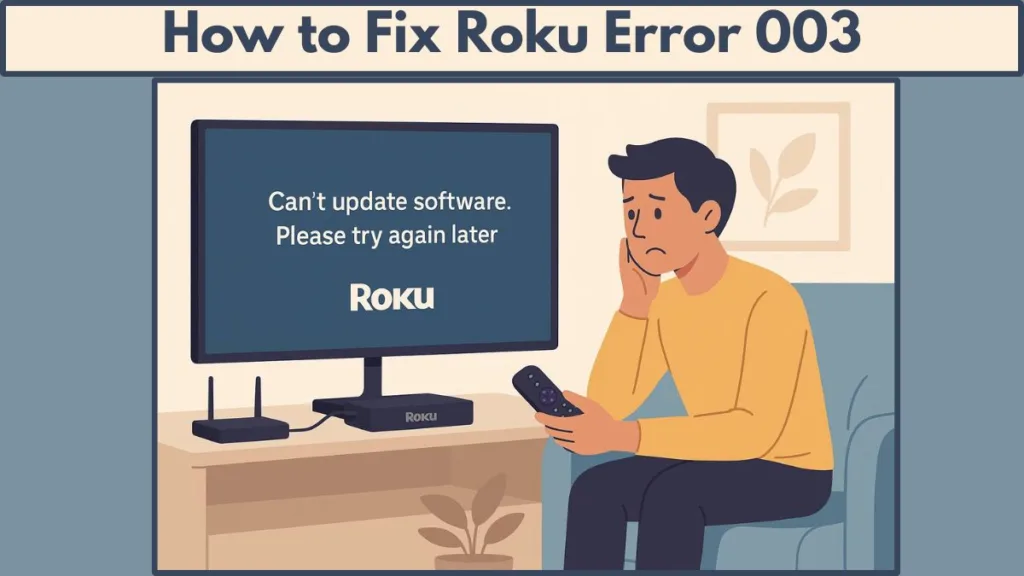
In this guide, we’ll walk you through practical, step-by-step solutions to resolve this error and restore your Roku to smooth operation. We will also cover additional tips for ensuring your Roku remains stable and up-to-date over time.
What Does Roku Error 003 Mean?
Roku Error 003 usually signals that your device is unable to connect to the update server, often due to unstable Wi-Fi connections or temporary network interruptions.
While other error codes like Roku Error 001 or Roku Error 004 may appear, the underlying cause is typically the same: network issues or connectivity problems.
Common scenarios triggering this error include:
- Fluctuating internet speed or weak Wi-Fi signals. Even if other devices work fine, Roku updates are particularly sensitive to bandwidth dips.
- High traffic on your home network with multiple devices connected simultaneously, which can reduce the available bandwidth for updates.
- Minor glitches in the Roku device or router that prevent proper communication with Roku servers.
- Temporary server-side interruptions on Roku’s end, which can occasionally prevent updates from completing.
Roku devices rely on secure connections and proper DNS settings to reach their update servers. Issues with DNS configuration, firewall restrictions, or VPNs can sometimes mimic Error 003 symptoms, so these settings are worth checking if the standard fixes don’t work.
Tip: Understanding that this is primarily a network issue allows you to focus on solutions that restore connectivity and enable software updates.
How to Fix Roku Error 003 During Software Update
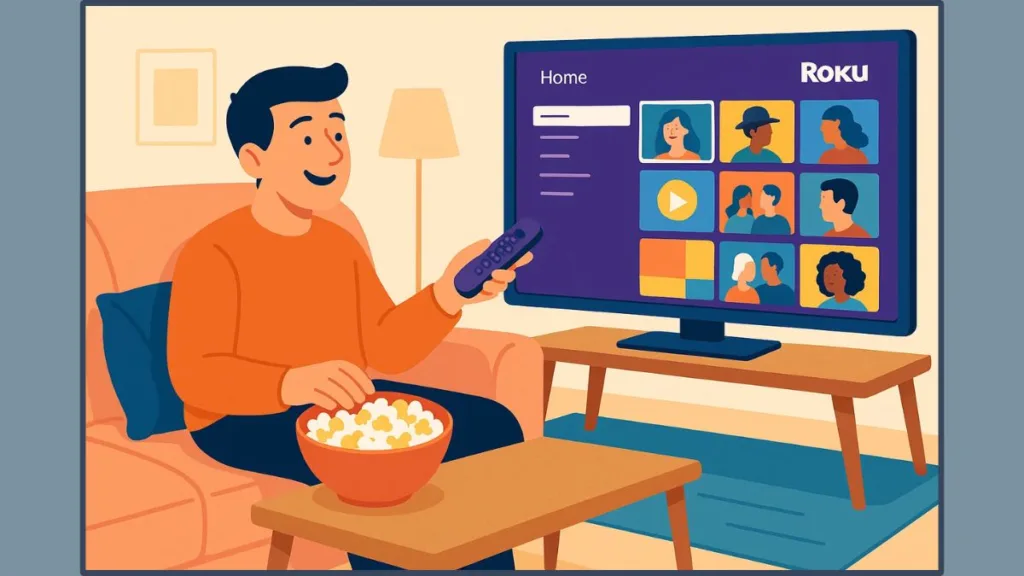
1. Restart Your Roku Device and Router for a Fresh Connection
One of the simplest solutions is to power cycle your Roku and router. This often resolves temporary glitches that prevent updates.
Steps to follow:
- Unplug both your Roku device and router from the power source.
- Wait for at least 20 seconds before plugging them back in.
- Allow the devices to reconnect and then attempt the software update.
Notes: Power cycling not only resets your network connection but also clears temporary cache on your Roku device, which can resolve underlying software communication issues. If your router supports dual bands (2.4 GHz and 5 GHz), make sure your Roku is connected to the less congested band to reduce interference.
Restarting both devices ensures your Roku establishes a clean connection with the update server.
2. Use a Mobile Hotspot to Bypass Network Issues
If your home network continues to cause problems, connecting your Roku to a mobile hotspot can help complete the update.
Steps to follow:
- Activate a hotspot on your smartphone.
- Connect your Roku device to the hotspot via Settings > Network > Set up connection > Wireless.
- Navigate to Settings > System > Software Update > Check Now to initiate the update.
Tips: Ensure your mobile data plan has sufficient speed and allowance for the update, as software updates can vary in size. Temporarily disable other devices from connecting to the hotspot to maximize bandwidth for your Roku update.
This method is particularly useful when network restrictions or instability are preventing successful updates.
- Can I update my Roku using a USB?
- While Roku does not officially support USB updates, using a mobile hotspot is a reliable workaround. This is often faster and bypasses the common router issues that trigger Error 003.
3. Optimize Your Wi-Fi Settings for Smooth Updates
Even a stable connection can struggle if the Wi-Fi is congested. Consider these adjustments:
- Limit the number of devices connected during updates to free up bandwidth.
- Change your Wi-Fi channel to reduce interference from nearby networks.
- Ensure your router firmware is up-to-date for optimal performance.
Placement of your router matters.
Ensure it is positioned in a central area of your home with minimal physical obstructions, and avoid placing it near large metal objects or devices that emit interference, such as microwaves or cordless phones. Advanced users can also consider setting up Quality of Service (QoS) on their router to prioritize traffic for the Roku device during updates.
For more tips on visit improving your internet speed for free, which can help ensure smoother Roku updates.
Proper network optimization can prevent recurring issues with Roku software updates.
4. Perform a Roku Factory Reset as a Last Resort
If previous steps don’t resolve the error, a factory reset can eliminate persistent problems.
Steps to follow:
- Go to Settings > System > Advanced System Settings > Factory Reset.
- Follow the on-screen instructions and reconnect to your Wi-Fi network.
- Attempt the software update again.
Important: A factory reset removes all settings and preferences, so it should be used only when other methods fail.
For official factory reset instructions and additional troubleshooting, check Roku Factory Reset Support Page
Tip: After a reset, it’s a good practice to update your Roku device immediately before installing additional channels or apps. This reduces the likelihood of encountering Error 003 during future updates.
5. Check for Manual Updates and Contact Roku Support
Roku offers options to manually check for updates and ensure your device is up-to-date:
- Navigate to Settings > System > Software Update > Check Now.
- Collect device details such as model, serial number, OS version, and Tracker ID (press Home 5×, Back 5× when the error occurs) before contacting support.
Keeping detailed device information handy can significantly speed up the troubleshooting process with Roku support. If you notice recurring errors across multiple devices in your household, it may indicate a broader network issue or router configuration problem that Roku support can help diagnose.
Collecting your device information before contacting support can speed up the process. For more info, see Roku Support – Software Update Troubleshooting
Troubleshooting Tips for Persistent Roku Error 003
Even after following the above steps, some issues may persist. Keep these practical tips in mind:
- Reduce network congestion by disconnecting unnecessary devices.
- Test your internet with other devices to rule out broader connectivity issues.
- Monitor Roku server status to check for any ongoing maintenance or outages.
- Ensure firewall or security software isn’t blocking Roku from accessing the update server.
For users with advanced network setups, consider temporarily disabling VPNs or proxy servers, as these can interfere with Roku updates. Ensuring DNS settings are correctly configured (using automatic DNS or reputable public DNS servers) can also resolve connectivity problems leading to Error 003.
These steps ensure you cover all angles of network-related update problems.
Frequently Asked Questions About Roku Error 003
How do I fix error 003 on my Roku?
Restart devices, try a mobile hotspot, check network settings, or perform a factory reset if necessary.
What do I do if my Roku won’t update?
Optimize your network, reduce connected devices, attempt manual updates, or contact Roku support for advanced assistance.
Is Roku error 003 a network problem?
Yes, it generally indicates Wi-Fi instability, bandwidth issues, or router configuration problems.
Can I update my Roku using a USB?
Officially, Roku does not support USB updates, but using a mobile hotspot or alternate network is an effective alternative.
Conclusion
Roku Error 003 – Can’t Update Software is primarily caused by network connectivity issues, but it can be resolved using practical steps such as restarting devices, optimizing Wi-Fi, or connecting through a mobile hotspot. A factory reset should only be used as a last resort.
By following this guide, you can troubleshoot and resolve the error confidently, ensuring your Roku device updates smoothly and your streaming experience continues uninterrupted.
Visit Our Post Page: Blog Page
