Facing the ‘Secure Boot is Not Enabled’ error in Battlefield 6? Learn how to enable Secure Boot, fix the issue, and get back to gaming. Follow these simple steps to ensure a secure and smooth Battlefield 6 experience.

So, you’ve fired up Battlefield 6 on your PC, ready to dive into some epic battles… and bam! The error message “Secure Boot is not enabled” pops up, stopping you right in your tracks. Don’t stress—it’s a problem many players are facing, and there’s a pretty straightforward fix. Let’s break it down for you and get you back into the action, no sweat.
What’s Happening?
If you’re trying to start Battlefield 6 on your PC and get the message “Secure Boot is not enabled”, you’re encountering an error that has been widely reported. As of August 2025, EA requires Secure Boot to be turned on for all players. This requirement is part of their modern strategy to fight cheating and unauthorized system-level modifications. If Secure Boot is off, Battlefield 6 simply won’t launch, and the error will persist until you enable it.
For more information on EA’s security goals, check out their official support article.
What is Secure Boot and Why Does Battlefield 6 Require It?
What is Secure Boot?
If you’re not familiar, Secure Boot is a security feature that keeps your system safe by ensuring only trusted software runs when your PC boots up. Think of it as a security guard checking IDs at the entrance. It helps protect your PC from malware and unauthorized drivers sneaking in during startup. Secure Boot is part of the UEFI (Unified Extensible Firmware Interface) system, which is pretty much the modern replacement for the old Legacy BIOS.
To understand more about how Secure Boot works, you can visit this Microsoft guide on Secure Boot.
Why Does Battlefield 6 Require Secure Boot?
EA’s latest installment in the Battlefield series, Battlefield 6, has implemented Secure Boot as a part of its strategy against cheating and unauthorized system modifications. Specifically, it works in tandem with EA’s new kernel-level anti-cheat system, Javelin.
Javelin ensures that only signed and trusted drivers are loaded into the system, preventing the injection of malicious software designed to cheat in the game. By requiring Secure Boot, EA is protecting you and all players, ensuring everyone’s on a level playing field. It’s not just a game requirement; it’s a security measure that’s become essential in today’s gaming landscape.
Battlefield 6 System Requirements Secure Boot
To play Battlefield 6, your PC must meet specific system requirements, and Secure Boot is a crucial part of those requirements. In addition to having TPM 2.0 (Trusted Platform Module), your system drive must be formatted with GPT (GUID Partition Table) instead of MBR (Master Boot Record). These features ensure that the game runs securely and helps prevent cheating by blocking malicious software from interfering during startup.
If you’re seeing the “Secure Boot is not enabled” message, it’s likely that either Secure Boot or your disk isn’t set up correctly to meet the game’s security standards. You can check the official Battlefield 6 requirements for more details.
How to Check if Secure Boot is Enabled on Your PC
Before we get into fixing anything, let’s first check if Secure Boot is enabled on your system. It’s an easy step and will help us figure out where to start.
Step-by-Step Guide: Checking Secure Boot Status
- Press Windows + R to open the Run dialog.
- Type msinfo32 and hit Enter to open System Information.
- In the System Information window, look for:
- BIOS Mode—this should be UEFI.
- Secure Boot State—this should be On.
If Secure Boot State shows as Off, or if BIOS Mode says Legacy, you’ll need to enable Secure Boot manually. You can also double-check your Disk Management to see if your system is running GPT (GUID Partition Table) because Secure Boot won’t work with MBR (Master Boot Record).
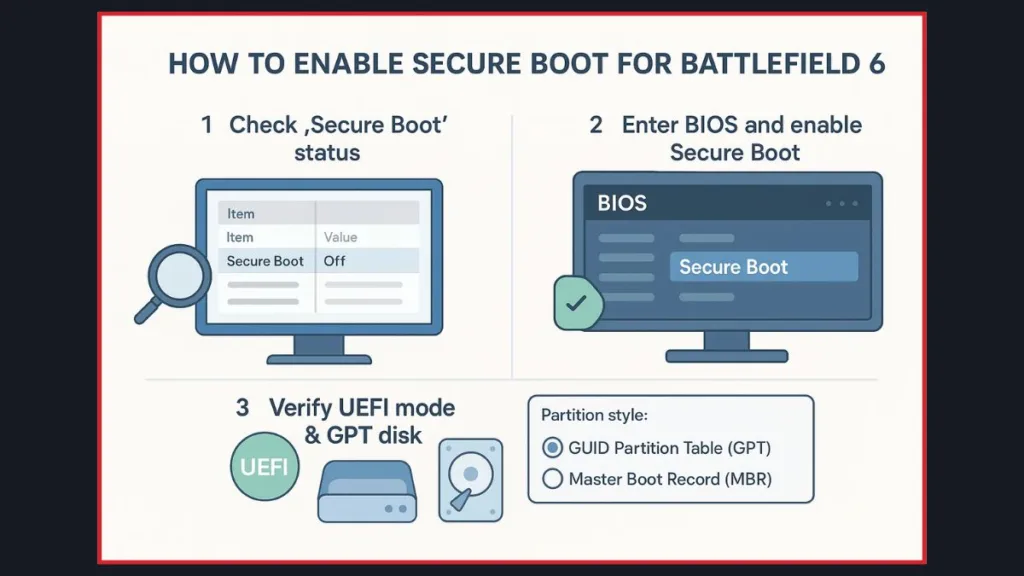
Enabling Secure Boot for Battlefield 6
So, if you’ve checked and found that Secure Boot is off, it’s time to flip that switch. Here’s how:
Step 1: Check Your Partition Style (GPT vs MBR)
- Right-click the Start button and open Disk Management.
- Find your system drive, right-click it, and select Properties.
- Under the Volumes tab, look for the Partition Style.
If your disk is MBR (Master Boot Record), you’ll need to convert it to GPT (GUID Partition Table) before enabling Secure Boot. You can use the mbr2gpt tool in Windows for this, but make sure to back up your data first!
For an easy guide to converting from MBR to GPT, check out this guide on how to convert MBR to GPT without data loss in 2025.
Step 2: Enter BIOS/UEFI Settings
Now, let’s reboot your PC and dive into the BIOS/UEFI settings. To do this:
- Restart your PC.
- Hit the correct key during boot (usually F2, DEL, Esc, or F10) to enter BIOS/UEFI settings.
- Once you’re in, find the Secure Boot option under the Boot, Security, or Authentication tab and enable it.
For detailed instructions on changing the boot order and accessing BIOS settings, check out this guide on how to change the boot order in Windows.
Step 3: Ensure UEFI Mode is Active
For Secure Boot to work, your system must be set to UEFI mode, not the older Legacy/CSM mode. If you can’t change the Secure Boot setting, make sure your system is in UEFI mode and that the disk is GPT.
If Secure Boot is still greyed out, you might need to reset the Secure Boot keys in BIOS to factory defaults. Don’t worry, it’s an easy fix.
Step 4: Verify the Change
- Save your changes in BIOS and exit.
- Boot back into Windows.
- Open Run again (Windows + R) and type msinfo32 to check the BIOS Mode and Secure Boot State.
Both should now say UEFI and On. You’re good to go!
Fix Boot Loop After Enabling Secure Boot
One of the common issues that players face after enabling Secure Boot is the dreaded boot loop. This happens when your disk is still using MBR instead of GPT or when your system isn’t properly set to boot in UEFI mode. If this happens:
- Double-check that your disk is GPT.
- Ensure your system is using UEFI mode in BIOS/UEFI settings.
- If needed, reset Secure Boot keys to factory defaults.
Once these steps are followed, your PC should boot properly without issue. For detailed steps on troubleshooting boot loops, visit this Windows boot troubleshooting guide.
What If Your BIOS Doesn’t Have a Secure Boot Option?
Some older PCs don’t have Secure Boot in their BIOS. If that’s the case for you, here’s what to do:
- Check Your Motherboard Manufacturer: If you’ve got a Gigabyte, ASUS, or MSI motherboard, they all have different BIOS layouts. Look for Secure Boot in the Boot, Security, or Authentication tab.
- Update Your BIOS: Some motherboards may need a firmware update to support Secure Boot. Visit your motherboard manufacturer’s website to get the latest version.
- Consider Upgrading: If your motherboard is really old or lacks UEFI support, it might be time to upgrade to one that supports Secure Boot and modern gaming.
Check out specific guides for enabling Secure Boot on different motherboard brands:
Does Secure Boot Affect Other Games or Programs?
Secure Boot isn’t just about Battlefield 6. It’s an overall security feature that protects your system from unauthorized software and malware. While it can block certain third-party programs from running, in the context of Battlefield 6, it’s there to ensure the game stays fair and cheat-free.
No Support for Steam Deck and Linux—What Are the Alternatives?
As of August 2025, Battlefield 6 does not support the Steam Deck or Linux (including Proton) due to the Secure Boot requirement. This has left a lot of players looking for alternatives.
Alternatives: If you’re dead-set on playing Battlefield 6, your best bet is a Windows PC with Secure Boot enabled. The game’s security features won’t work properly on platforms without Secure Boot support, so stick to a PC that meets the Battlefield 6 system requirements.
Frequently Asked Questions (FAQ)
Q1: How do I enable Secure Boot for Battlefield 6?
A1: Just head to your BIOS/UEFI settings, enable Secure Boot, and make sure your system is using UEFI mode with a GPT-formatted disk.
Q2: How do I fix the “Secure Boot is not enabled” error?
A2: Enable Secure Boot in BIOS/UEFI and double-check that your disk is GPT and your system is in UEFI mode.
Q3: Why does Battlefield 6 require Secure Boot?
A3: EA uses Javelin, a kernel-level anti-cheat system, and Secure Boot is part of the security needed to prevent cheats and unauthorized modifications.
Q4: How do I know if Secure Boot is enabled?
A4: Go to System Information (msinfo32) and check if Secure Boot State is On.
Conclusion: Fixing the Secure Boot Error in Battlefield 6
If you’re stuck with the “Secure Boot is not enabled” error in Battlefield 6, don’t worry—fixing it is simple. Enabling Secure Boot is a quick way to make sure your system is secure and ready for the game. It might seem like a hassle if you’re not used to messing around with BIOS settings, but trust me, it’s worth the effort for smoother, more secure gaming.
Once Secure Boot is enabled, you’ll be back in the battlefield with no more interruptions. Remember, this is a security feature, so don’t skip it—it’s a game-changer, literally.
Visit Our Post Page: Blog Page
