Is your Google Form not submitting and showing the ‘Server Rejected’ error message? Learn how to resolve the Server Rejected Google Forms error with easy fixes.
Google Forms is an indispensable tool for collecting data in today’s digital age. From surveys and registrations to assignments and feedback, it seamlessly integrates into the Google ecosystem, making it the go-to tool for both personal and business use. However, even the most reliable tools can encounter issues, and one of the most frustrating errors users experience is the server rejected error in Google Forms.
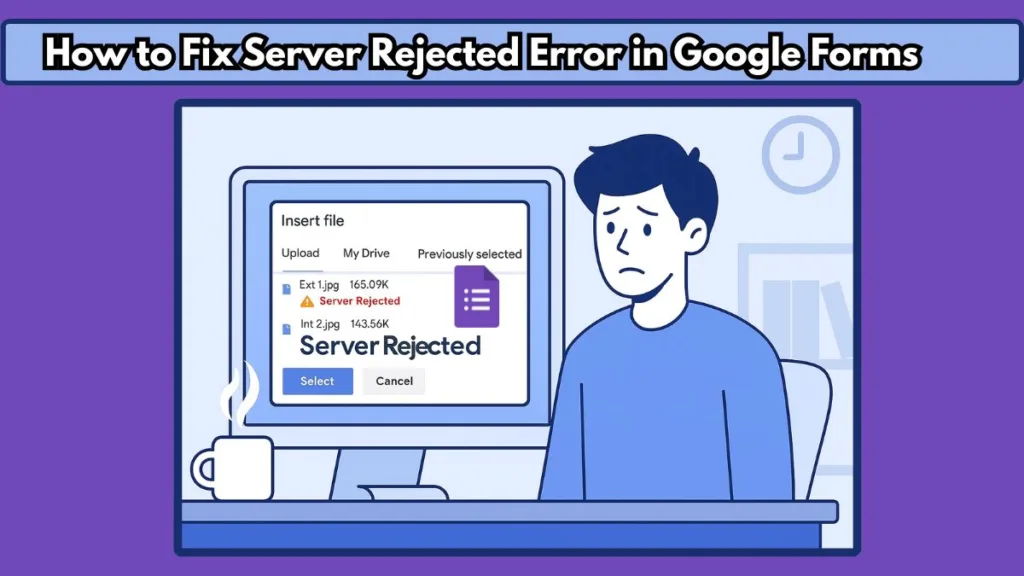
If you’ve ever seen the Google form server rejected message while trying to submit a form or upload a file, you might be wondering why it’s happening and how to fix it. In this blog post, we will walk you through the causes, solutions, and best practices to prevent the Google Forms server error from disrupting your workflow.
What Does “Server Rejected” Error Mean in Google Forms?
The server rejected Google Form file upload message appears when the Google system is unable to process the form submission due to unmet requirements. Unlike more straightforward error messages like “Required field must be filled” or “Invalid email address,” this error is typically systemic in nature.
When you encounter this error, it means Google Forms could not process your request due to technical reasons—most often related to the form’s settings or issues on Google’s end. Understanding why does my Google form say server rejected will help you identify the problem and fix it quickly.
When Does the “Server Rejected” Error Appear?
This error can appear under a variety of circumstances. Most commonly, users encounter it under the following situations:
- File Upload Failures: If you’re trying to upload a file to the form, the Google Form image upload rejected or Google form video upload server rejected could occur if your file doesn’t meet the size or format requirements.
- Login Issues: Forms with the file upload feature require you to be logged into a Google account. If you’re not logged in, the server rejected Google Form file upload error will appear.
- Unstable Internet Connection: A slow or intermittent connection during submission might result in Google form error server rejected.
- Server Overload: If the form is receiving high traffic (e.g., during a mass registration session), you might face a Google Form server rejected on Chrome or any other browser due to rate limiting from Google’s servers.
Common Causes of the “Server Rejected” Error in Google Forms
Why is Google Form Saying Server Rejected?
User Not Logged Into Google Account
One of the most frequent causes of the server rejected error in Google Forms is failing to log into a Google account when using the file upload feature. If the form has this feature enabled, you must be signed into Google to submit the form, as this is a necessary permission.
What to Do: Log into your Google account and try submitting the form again. If you’re using an email address that isn’t tied to Google, the form won’t allow you to submit your file, and you’ll face the Google form server rejected message.
Incorrect File Format or Size
Another common cause of the Google form error server rejected is uploading a file that doesn’t meet the form’s specifications. This could mean uploading a file in the wrong format (e.g., trying to upload a PDF when only images are allowed) or exceeding the Google Form file size limit. Google Form PDF upload rejected can happen when the PDF exceeds the allowed size limit.
What to Do: Always check the form instructions to understand the file size limit and allowed file types. If you need to upload a large video, try compressing the file or converting it into a more accepted format like PDF, if applicable. For large files, use a file converter or reduce file size using tools available online.
Google Server Disruption
Although it’s rare, Google Forms server error can also occur if there is an issue with Google’s servers. This could be a temporary disruption on their end, causing the form submissions to fail.
What to Do: Check the Google status page to verify if there are any ongoing service issues. If there is a known problem, you’ll need to wait until Google resolves the issue.
Too Many Requests (Rate Limit)
If a form is receiving too many submissions at once, Google may temporarily restrict access, leading to the Google form keeps saying server rejected error. This is more likely to happen during mass registration or survey sessions.
What to Do: Wait for a while and then try submitting the form again. The rate limit typically resets after a short time.
How to Fix Server Rejected Error in Google Forms
Now that we’ve covered the common causes of the error, let’s dive into how to fix it for both form fillers and creators.
For Form Fillers (Users)
Ensure You Are Logged Into Google Account
The first step in fixing the Google form server rejected error is to ensure you’re logged into your Google account. Google Forms require that you be logged into your Google account to upload files. If you aren’t logged in, you’ll face this error.
Why It Helps: Being logged into a Google account ensures you have the proper permissions to upload files and submit the form.
Check File Format and Size
If you’re encountering the Google Form error server rejected when trying to upload a file, it’s likely because the file doesn’t meet the form’s file specifications. Check the form to ensure that the file you are uploading is in the right format (e.g., PDF, JPG) and does not exceed the file size limit.
Why It Helps: By adhering to the file format and size requirements, you reduce the chances of encountering a server rejected error in Google Forms.
Use a Stable Internet Connection
An unstable or slow internet connection can result in a file upload failed message. Ensure your internet connection is stable before submitting the form.
Why It Helps: A steady connection will ensure that the file uploads completely and successfully.
Try a Different Browser or Clear Cache and Cookies
If the error persists, it could be due to browser issues. Try switching to another browser or clearing your cache and cookies. Sometimes, Google Form server rejected on phone or browser issues can affect your submission.
Why It Helps: Different browsers may have different cache settings or conflicting plugins that prevent a successful form submission.
For Form Creators
Enable “Only Users with Google Accounts Can Submit”
When creating a form with file upload functionality, it’s important to restrict access to users logged into Google accounts. This will help prevent the Google form keeps saying server rejected error caused by login issues.
Why It Helps: This prevents unauthorized users from accessing the form and ensures that only valid submissions are processed.
Specify File Format and Size in the Form
To avoid confusion, make sure your form includes clear instructions about file formats and maximum size limits. For example, if the form only accepts PDF files, clearly state that in the instructions.
Why It Helps: By specifying the allowed file formats and sizes, users are more likely to submit the correct file, preventing upload errors.
Test Your Form Before Launching
Before rolling out your form to a large group, test it to make sure the file upload feature works smoothly. This can help identify and fix any issues before users start submitting.
Why It Helps: Testing the form in advance helps catch any issues early and ensures a smooth experience for everyone.
Consider Using Google Workspace for More Reliable Management
For larger teams or organizations, Google Workspace provides additional tools and settings that can help manage forms more efficiently. It can also help handle high-volume submissions.
Why It Helps: Google Workspace gives you better control over form permissions, upload limits, and the overall submission process.
Tips to Prevent the Server Rejected Error in the Future
Use Google Drive Links for File Uploads
If file uploads keep causing problems, consider asking users to upload their files to Google Drive and share the link in the form instead of uploading directly. This avoids the file upload failed issue.
Why It Helps: Google Drive offers a stable platform for uploading large files, and sharing the link can bypass the file upload limits in Google Forms.
Limit File Size and Format from the Start
Clearly define the file size and format limitations in your form. This ensures that users are aware of the restrictions before attempting to upload their files.
Why It Helps: Providing users with clear instructions upfront can significantly reduce the number of errors during submission.
Use Google Workspace for More Reliable Management
For more control over your forms, especially when dealing with large groups or sensitive data, consider upgrading to Google Workspace. It provides better performance, security, and management features.
Why It Helps: Google Workspace accounts offer better support for handling large volumes of submissions and provide greater stability.
Is This Error Dangerous?
The server rejected error in Google Form is not harmful to your device or data. It’s simply an indication that the form submission didn’t meet the necessary conditions. Once you address the underlying issue (whether it’s logging in, adjusting file sizes, or switching browsers), you can submit the form without any problems.
FAQ about the Server Rejected Error in Google Forms
Why Is My Google Form Rejecting My File?
There are several reasons why Google Forms reject your file. The most common causes include the file exceeding the size limit, the file type being unsupported or not allowed (for example, trying to upload a .mp4 video when only .pdf files are allowed), not being logged into your Google account if the form requires it for file uploads, or a weak or unstable internet connection causing the upload to fail.
What Are the Causes of the Server Rejected Error in Google Forms?
The server rejected error typically arises from one or more of the following: incorrect file size or format, where the file you are uploading exceeds the file size limit or isn’t the allowed file type. Another cause could be login issues, where you are not logged into your Google account, which is often required for file uploads. Sometimes, a temporary server issue with Google’s side can also cause the error to appear. Additionally, an unstable or slow internet connection might result in incomplete file uploads, leading to the error.
What Is the File Upload Size Limit for Google Forms in 2025?
As of 2025, the Google Forms file upload size limit is 10 MB per file. However, the specific file upload limit may vary depending on the form creator’s settings, so it’s always a good idea to check the form instructions to understand the maximum file size you are allowed to upload.
What Are the Google Form File Type Restrictions?
Google Forms restricts file uploads to specific formats, with common file types being PDF, JPG, PNG, and DOCX. The specific file types that can be uploaded depend on the form creator’s settings and the type of file the form allows for submission. Therefore, it’s crucial to verify the file format allowed by the form.
What Is the Total Upload Limit for a Google Form?
The total upload limit for a Google Form is typically 1 GB for all files combined per submission. This means that all files uploaded through the form by a single user cannot exceed this limit. However, this is also subject to the form creator’s settings, so be sure to review any specific instructions related to file upload limits in the form.
How to Change Google Form File Type Settings?
As a form creator, you can specify acceptable file types for uploads by editing the file upload question. In the settings for the upload question, you can select which file formats are allowed (e.g., PDFs, images). Once you set these restrictions, users will only be able to upload files that meet the criteria you’ve defined.
How to Increase File Upload Limit in Google Form?
Currently, Google Forms does not allow you to increase the file upload limit beyond the default 10 MB per file. However, you can advise users to upload larger files to Google Drive and share the link in the form. This allows users to submit larger files without exceeding the Google Form’s file size restrictions.
What to Do When Google Form Rejects a File?
When Google Form rejects a file, check to see if the file meets the form’s file size and file type requirements. If it does, and the issue persists, try clearing your cache or switching browsers. Alternatively, compress the file or use a file converter to make the file compatible. Another option is to upload the file to Google Drive and share the link in the form.
How to Upload a Large Video to Google Form?
If you need to upload a large video to a Google Form, first check the file size. If the video is too large, consider compressing the file or uploading it to Google Drive. Once uploaded to Google Drive, you can share the Google Drive link in the form instead of uploading the video directly. Be sure to check if the video format is supported by the form.
Conclusion
The Google form server rejected error can be frustrating, but by understanding the causes and applying the appropriate solutions, you can resolve it quickly. Whether you’re a form filler or form creator, following these steps will help you avoid encountering the error in the future.
By ensuring you’re logged into your Google account, checking file formats and sizes, using a stable internet connection, and testing your forms ahead of time, you’ll be able to tackle any issues that arise and have a smooth Google Forms experience.
Visit Our Post Page: Blog Page
