Are you seeing ‘Something Went Wrong’ while creating images or videos on Sora? Let’s walk through easy ways to fix the Sora ‘Error Preparing Download’ and get your content saved smoothly.
Facing the Sora Error Preparing Download? Here’s What’s Happening
If you’ve ever generated a video in OpenAI’s Sora only to find it stuck or failing when you try to download, you know how frustrating it can be. One moment your creation is ready, and the next, the dreaded “Error preparing download” pops up, leaving you unsure if the file will ever reach your device.
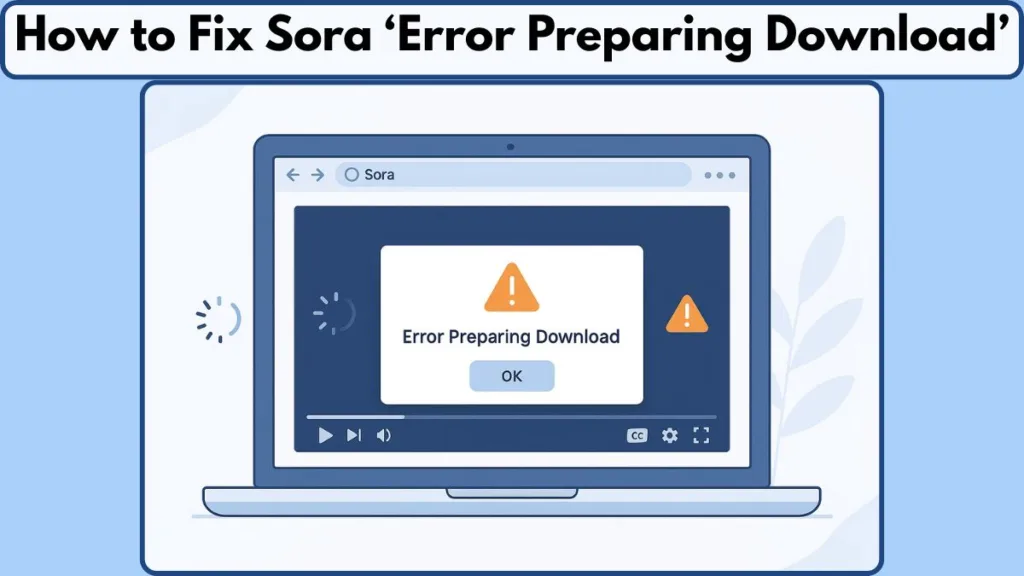
This isn’t just a rare hiccup. Many users experience this when attempting to save newly generated content—sometimes the video download fails, sometimes the button seems unresponsive, and occasionally the app or browser doesn’t behave as expected. The result? Valuable time lost and a lot of unnecessary stress.
In this guide, we’ll explore why this happens, what quick fixes often work, and how to regain control over your Sora downloads—whether you’re using a browser, the desktop app, or mobile. By the end, you’ll have practical steps to resolve the issue and ensure your AI-generated content lands safely on your device.
Why Your Sora Video Download Isn’t Working: Understanding the Error
When Sora displays the “Error preparing download” message, it can feel like the system has hit a wall—but the truth is, there are usually logical reasons behind it. Understanding what’s happening can save time and help you apply the right fix without unnecessary frustration.
Temporary Service Hiccups and Backend Delays
Often, this error isn’t caused by anything on your device at all. OpenAI’s Sora can experience brief server delays or temporary glitches when preparing a video file. Even when your content generates successfully, the system may struggle to package it for download. These issues are typically transient and resolve themselves, but they can make it seem like your download is stuck indefinitely.
Browser and App Interference
Sometimes, the way your browser or app interacts with Sora can cause problems. Certain security settings, extensions, or outdated versions of the app may block the download process. VPNs, proxies, or strict network filters can also interfere with Sora’s ability to deliver files smoothly.
Account and Device Limitations
Your account type, such as a Pro or ChatGPT Plus subscription, can impact how downloads are handled. Similarly, if your device has limited storage or security software is quarantining temporary files, Sora may fail to complete the download. Even small discrepancies in device settings or permissions can trigger the error.
Connectivity and Network Factors
A weak or unstable internet connection can sometimes prevent the download from starting or finishing properly. Network interruptions, firewall rules, or managed network restrictions (common in schools or workplaces) can all play a role in blocking Sora’s download feature.
Primary Solution for Sora Video Download Issues: Right-Click “Save Video As…”
When the standard download button in Sora fails, there’s a surprisingly simple and effective workaround that often resolves the problem immediately: using the right-click → Save video as… method. This approach leverages your browser’s built-in capabilities, bypassing any temporary hiccups in the app or server-side packaging of the video.
Why This Method Works
Even when Sora’s download button displays the “Error preparing download” message, the video file itself has usually been generated successfully. The issue often lies in how the app attempts to prepare a packaged download link. By right-clicking directly on the video and selecting Save video as…, you instruct the browser to download the existing media file directly to your device, sidestepping the failing process.
This method is particularly helpful because it works across different browsers, including Chrome, Firefox, Edge, and Safari, and can be used on both desktop and laptop devices. Users have found that it reliably retrieves videos regardless of whether they’re using a standard account or a Pro subscription.
Step-by-Step Guide to Using Right-Click Save
- Locate the video in Sora that you want to download.
- Hover over the video to ensure playback controls are visible.
- Right-click directly on the video area.
- Select Save video as… from the menu.
- Choose a destination folder on your device and confirm the download.
Once complete, the video should appear in the chosen folder, ready for playback or editing.
Tips for a Smooth Right-Click Download Experience
- Ensure your browser is up to date, as older versions may handle video files differently.
- If you encounter any interruptions, try pausing the video for a few seconds before initiating the right-click save.
- Avoid using heavy security extensions or ad blockers during the download, as they can occasionally interfere with the process.
- For high-resolution files, like 720p, confirm you have sufficient storage space to prevent incomplete downloads.
Why This Should Be Your First Step
Starting with this method can save significant time and frustration. Unlike more complex workarounds, it doesn’t require switching devices, checking network configurations, or delving into DevTools. For most users, it is the fastest and most reliable way to get the video they’ve generated, especially when the download button seems unresponsive or repeatedly fails.
By mastering the right-click save approach, you gain an immediate, practical solution while you explore additional troubleshooting steps if necessary. This simple step often resolves the download issue entirely, restoring access to your Sora-generated content without any further delays.
Quick Fixes & Troubleshooting Steps for Sora Video Download Error
Even after trying the right-click “Save video as…” method, some users may still encounter difficulties. Fortunately, a variety of quick fixes and troubleshooting strategies can help resolve most Sora download problems without resorting to advanced or technical workarounds. These steps are designed to address issues stemming from network interruptions, browser settings, account limitations, or temporary service glitches.
1. Wait and Retry: Patience Often Pays Off
Many Sora download errors are temporary server-side issues. OpenAI’s backend sometimes experiences brief delays when preparing files for download, even if the video generation itself has completed successfully.
Before making changes to your system or browser, pause for a few minutes and try the download again. Checking OpenAI’s service status page can also help determine if there are ongoing issues that might affect Sora downloads. This simple step is often overlooked, yet it resolves many transient errors without any additional effort.
2. Refresh Your Session: Log Out and Back In
Your account session can occasionally become desynchronized with the server, particularly during extended browsing or multiple simultaneous projects. Logging out and signing back in can refresh the connection and allow Sora to generate a fresh download link.
Close any other tabs or applications that may be using the Sora session. After signing back in, reopen your project and attempt the download again. This step also ensures that any session-based rate limits or temporary restrictions are reset.
3. Switch Browser or Update the App
Browser compatibility and app updates play a major role in successful downloads. Sora is optimized for major modern browsers, but older versions or unsupported browsers can cause video download errors.
Try downloading the video using Chrome, Firefox, Edge, or Safari. Make sure your Sora app or browser extension is updated to the latest version. Occasionally, switching to an incognito or private browsing window can bypass conflicts caused by cached data or extensions. These adjustments often resolve issues that appear device-specific.
4. Check Network Settings and Disable Interference
Network filters, VPNs, proxies, and strict firewall rules can block Sora from generating download links correctly. Even if video playback works, these settings may prevent file downloads.
Temporarily disable VPNs or proxies and attempt the download again. Pause any ad blockers, script blockers, or security extensions that could interfere with file handling. On managed networks, consult with your administrator to ensure OpenAI domains and content delivery endpoints are accessible. By addressing network interference, you remove one of the most common obstacles that can cause Sora downloads to fail.
5. Storage and Device Health Checks
Download failures can sometimes be linked to local device limitations rather than Sora itself.
Confirm there is sufficient disk space for the video file, especially for high-resolution formats like 720p. Check that security software or antivirus programs are not quarantining temporary download files.
For mobile devices, ensure that app permissions allow file storage and that no background restrictions are preventing writes. Even minor storage or permission issues can interrupt a download mid-process, creating the impression of a more complex problem.
Bringing It Together: The Practical Approach
By systematically following these troubleshooting steps, users can often resolve the Sora video download error without needing advanced technical knowledge. Start with patience and retrying, then refresh your session, ensure your browser or app is current, and confirm network and storage readiness. These measures address over 90% of download issues reported by users and set the stage for more advanced workarounds if necessary.
Device and Platform Specific Tips for Resolving Sora Download Issues
Sometimes, the challenges with Sora video downloads aren’t about your account or network—they’re tied to the device or platform you’re using. Recognizing these differences can save time and ensure that your download attempts are both smooth and successful.
Sora Download Challenges on Desktop Computers
On a desktop or laptop, browser behavior can significantly affect your ability to download content. Even modern browsers occasionally conflict with certain app features, particularly when security extensions or script blockers are active. Ensuring that your browser is up to date is crucial, as newer versions tend to handle video streaming and downloads more efficiently.
If you experience repeated issues on desktop, consider switching browsers temporarily. Chrome, Edge, Firefox, and Safari each have subtle differences in how they handle media files. Sometimes, switching to a fresh browser session—or opening the download in an incognito/private window—can bypass cached errors or conflicting extensions.
Mobile Devices: Permissions and Storage Considerations
Mobile devices, whether iOS or Android, have their own set of limitations. App permissions must allow Sora to write files to your device’s storage. Without this access, even successful video generations can fail to download.
Additionally, mobile devices often have storage quotas or automatic cleanup settings. Before attempting to download, ensure that there is enough available space and that no system-level restrictions will block the file. Closing unnecessary apps and pausing background processes can also free up resources and prevent interruptions.
Cross-Platform Differences Between App and Browser
Sora offers access through both its dedicated app and web browser interface, and the experience can differ slightly depending on the platform. Some features, like video download, may be more stable in the browser, while others are optimized in the app.
If downloads fail in the app, try accessing Sora through a supported browser. Conversely, if the browser repeatedly shows the “Error preparing download” message, using the app may provide a more reliable experience. This flexibility ensures that you’re not blocked by platform-specific limitations.
Device-Specific Troubleshooting for High-Resolution Videos
Downloading high-resolution videos, such as 720p, can place additional strain on both the device and network. Desktop computers typically handle these files more easily, but mobile devices may struggle with size or memory limitations. If your download repeatedly fails at higher resolutions, consider downloading at a slightly lower resolution, such as 480p, to confirm that the core process works before attempting the full-quality file.
Practical Approach to Device and Platform Issues
The key is to understand how your device, storage, and platform choice interact with Sora’s download system. Confirm that storage is sufficient, permissions are granted, and the platform is appropriate for the task. Switching between browser and app, checking for updates, and monitoring background processes can dramatically reduce download errors.
By tailoring your approach to the specific device or platform, you minimize frustration and improve the likelihood that your Sora-generated content reaches your device without interruption, no matter where or how you access it.
Checking Sora Service Status and When to Reach Out for Support
Even after trying multiple troubleshooting steps and platform-specific fixes, there are times when Sora video downloads remain stubbornly unresponsive. In these cases, understanding the service status and knowing how to contact support becomes essential for resolving the issue efficiently.
Understanding Temporary Service Interruptions
Not all download failures are caused by your device or network. Occasionally, OpenAI’s Sora experiences temporary server issues that prevent videos from being packaged or downloaded, even when content generation completes successfully. These interruptions can affect many users simultaneously and are usually resolved within a short time.
Before making further changes to your system, it’s helpful to check if Sora is experiencing broader service interruptions. Confirming that the platform is fully operational can save you unnecessary troubleshooting and reassure you that the issue is likely temporary and backend-related.
How to Check Sora’s System Status
OpenAI provides a service status page where ongoing issues, planned maintenance, or unexpected outages are reported. Checking this page before escalating can give you a clear picture of whether your download problem is isolated or part of a larger service disruption.
In addition, community forums or social media channels may provide insight into widespread problems. Users often share real-time experiences, which can help you gauge whether your issue is unique or part of a temporary network-wide disruption.
Gathering Key Information Before Contacting Support
If the error persists even after confirming service status and applying all troubleshooting steps, it’s time to contact support. Before doing so, gathering precise details ensures that your request is resolved as quickly as possible. Key information includes the exact error message, the time the issue occurred, the type of asset being downloaded, and the browser or app version you are using.
Providing this information allows support teams to identify patterns, replicate the problem, and escalate the case if necessary. This preparation often leads to faster, more effective resolutions.
Contacting Support Effectively
When reaching out, describe the steps you have already taken to resolve the download error. Include details about your device, network settings, and any workarounds attempted, such as the right-click save method or switching browsers. Clear, thorough communication helps the support team troubleshoot efficiently and provides a smoother path to resolution. Visit OpenAI Support.
Even if the problem requires escalation, having this information ensures that your case moves forward without repeated back-and-forth, reducing downtime and stress.
Balancing Patience with Action
Understanding when to wait and when to reach out is critical. Many download failures resolve after a short period due to server-side fixes, but persistent problems—especially those that occur across multiple devices or networks—warrant professional support. By combining awareness of Sora’s service status with proactive communication, you can minimize frustration and regain access to your AI-generated videos quickly.
Tips for Optimizing Video Quality and Smooth Playback in Sora
While resolving download errors is crucial, ensuring that your Sora-generated videos maintain quality and play back smoothly is equally important. By understanding the nuances of video resolution, file management, and playback options, you can make the most of your AI-generated content.
Choosing the Right Resolution for Your Needs
Sora often allows users to generate and download videos in multiple resolutions, commonly 480p and 720p. Selecting the appropriate resolution can prevent unnecessary download failures, particularly on devices with limited storage or slower internet connections.
For quick previews or mobile viewing, 480p is usually sufficient and downloads faster, reducing the chance of interruptions. For presentations, editing, or higher-quality playback, 720p offers better clarity but requires more disk space and bandwidth. Understanding the balance between quality and device capability ensures a smoother experience from generation to download.
Managing Playback Performance Across Devices
Playback issues are sometimes mistaken for download failures. Ensuring that your device supports the selected resolution and has adequate processing power is essential. On desktops, modern browsers handle high-resolution video efficiently, but older systems or mobile devices may struggle with larger files.
If you notice stuttering or lag during playback, consider closing background applications or switching to a slightly lower resolution. This approach preserves the integrity of your video while maintaining smooth viewing.
Streaming vs. Downloading: When to Choose Each Option
Sora provides both streaming and downloading options, and knowing when to use each can prevent unnecessary frustration. Streaming is ideal for quick access without consuming storage, while downloading ensures offline availability and better control over your content.
If a downloaded file misbehaves, try streaming it first to confirm playback quality. Conversely, if streaming is slow or interrupted, downloading with the right-click save method may provide a more reliable local copy. Understanding this distinction helps you make practical choices based on your workflow and device limitations.
Organizing and Preserving Your AI-Generated Content
Once your videos are successfully downloaded, proper organization can prevent future confusion or file loss. Store files in dedicated folders, label them clearly with project names or creation dates, and back up important content to cloud storage or external drives.
By adopting thoughtful management practices, you reduce the likelihood of accidental deletions, playback errors, or corrupted files. This proactive approach ensures that your Sora videos remain accessible and usable for editing, sharing, or reference at any time.
Practical Takeaways for Quality and Playback
Optimizing your Sora experience isn’t just about fixing download errors—it’s about ensuring that your videos meet your expectations in clarity, reliability, and accessibility. Selecting the appropriate resolution, managing playback performance, and using thoughtful storage practices will make working with AI-generated content smoother and more enjoyable.
Wrapping Up: How to Fix Sora Error Preparing Download and Keep Your Videos Accessible
Dealing with the Sora error preparing download can be frustrating, but most issues are solvable with practical steps. Starting with the simple right-click “Save video as…” method often resolves the problem immediately. If not, checking your browser, device, network, and account settings, along with monitoring service status, provides a structured path to success.
Remember, choosing the right video resolution, managing playback, and organizing your files ensures that your AI-generated content remains accessible and high-quality. By combining these approaches, you can navigate download errors smoothly, regain control over your videos, and focus on creating rather than troubleshooting.
Visit Our Post Page: Blog Page
