Are you getting an error while making payment on Steam? Learn how to fix Steam error initializing transaction and solve Steam purchase error, and payment issues.
Encountering the Steam error initializing transaction can be frustrating, especially when you’re ready to buy your favorite game. This error, often displayed as:
“There seems to have been an error initializing or updating your transaction. Please wait a minute and try again or contact support for assistance.”
can prevent you from completing purchases, whether using a credit card, PayPal, or Steam Wallet. Users may also experience the error on Steam client or web browser, even after clearing cache and cookies.
In this guide, we’ll explain why this error occurs, outline the common causes, and provide step-by-step solutions to resolve the problem quickly.
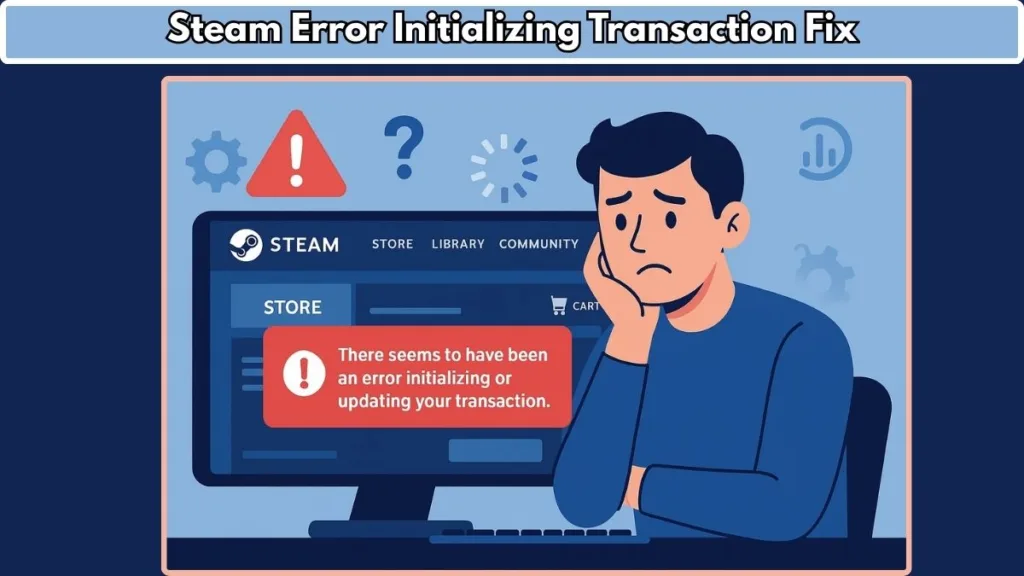
What is the Steam Error Initializing Transaction?
The Steam error initializing transaction occurs when Steam cannot process a purchase or update a transaction due to technical issues, account problems, or payment verification failures.
Key symptoms include:
- Steam purchase not completed despite valid payment methods
- All payment options failing, including credit cards, PayPal, and Steam Wallet
- Error occurring on Steam client and web browser
- Pending transactions blocking new purchases
This error can happen during checkout, while updating a previous transaction, or when attempting multiple simultaneous purchases. Understanding this will help in identifying the exact cause and applying the correct troubleshooting steps.
Why Is Your Steam transaction stuck on initializing?
Understanding why a Steam transaction error occurs is crucial to prevent repeated failures. Common causes include:
- Incorrect Billing Information: Transactions may fail if billing details don’t match your account information. Errors in credit card numbers, expiration dates, CVV codes, or addresses can trigger Steam purchase errors.
- Steam Beta Glitches: Some users report issues while participating in the Steam beta program. Cart corruption or checkout glitches may occur due to beta updates.
- VPN or Proxy Interference: Steam strictly blocks transactions through VPNs or proxies. Using these services can trigger a Steam payment failed error or cause transactions to hang on initializing.
- Pending Transactions: Failed purchase attempts may leave transactions pending, which can prevent new purchases.
- Steam Client vs. Web Browser: Some errors are client-specific. For example, your Steam client may have corrupted cache, while purchases work fine on the web browser.
How to Solve Steam Transaction Error
Here’s a detailed, step-by-step guide to fix the error initializing or updating your transaction on Steam. Follow each solution carefully for the best results.
Solution 1: Clear Steam Cache and Cookies
Temporary cache or cookie issues in the Steam client can prevent transactions from completing. Clearing them often fixes Steam purchase errors.
Steps:
- Open Steam and go to Settings → Web Browser → Delete Web Browser Cache and Cookies.
- Confirm the deletion.
- Restart the Steam client.
- Attempt the purchase again.
Pro Tip: Cached data can interfere with transaction initialization. Clearing it often resolves persistent errors without needing more complex troubleshooting.
Solution 2: Verify Payment Methods
Incorrect or outdated billing information is one of the most common reasons for a Steam transaction error.
Steps:
- Navigate to Steam → Settings → Account → Manage Payment Methods.
- Check that all details (card number, expiration date, CVV, billing address) are accurate.
- Remove and re-add the payment method to refresh verification.
- Retry your purchase.
Pro Tip: Even minor discrepancies in billing information can block transactions. Always double-check the address, country, and card info.
Solution 3: Disable VPN or Proxy
Steam blocks purchases through anonymous IP addresses to prevent fraud. Using a VPN or proxy can trigger Steam payment failed errors.
Steps:
- Turn off any VPN or proxy software on your computer.
- Restart your device.
- Reconnect to your standard network (home or office).
- Attempt the purchase again in the Steam client or web browser.
Pro Tip: Steam verifies the IP used for transactions. Using your normal internet connection ensures your purchase passes the security checks.
Solution 4: Opt Out of Steam Beta
Steam Beta can sometimes cause checkout glitches or cart corruption, leading to a transaction error.
Steps:
- Open Steam → Settings → Account → Beta Participation → Change → NONE.
- Restart the Steam client.
- Clear your cart and attempt the purchase.
- Optional: Rejoin Steam Beta after the purchase succeeds.
Pro Tip: Switching between beta and non-beta resets the cart and clears potential temporary errors, making the transaction process smoother.
Solution 5: Use the Web Browser Version of Steam
Some client-specific issues can prevent purchases. The web version often bypasses these errors.
Steps:
- Open a web browser and visit Steam Store.
- Log in with your Steam credentials.
- Attempt the purchase through the web interface.
- If successful, the purchase will appear in your Steam account history.
Pro Tip: If the client continues to show errors, the web browser method can confirm whether the issue is client-related or account-related.
Solution 6: Change Steam Download Region
Occasionally, server or region mismatches can interfere with transaction processing.
Steps:
- Go to Settings → Downloads → Download Region.
- Select a nearby or alternative region.
- Restart the Steam client.
- Attempt the purchase again.
Pro Tip: Switching regions can reduce server latency and bypass region-specific payment errors.
Solution 7: Contact Steam Support
If none of the above steps work, some issues may be account-specific, such as pending transactions or account restrictions.
Steps:
- Visit Steam Support.
- Select the failed purchase from your purchase history.
- Provide detailed information about the error initializing transaction.
- Follow guidance from Steam support representatives to resolve the issue.
Pro Tip: Keep screenshots of the error and note the time and payment method used. This speeds up resolution with Steam Support.
What to Do if Your Steam Purchase is Not Going Through
Even after troubleshooting, some purchases may remain blocked. To resolve this:
- Check Steam purchase history for pending transactions
- Review Steam account details for mismatched payment info
- Restart the Steam client or web browser
- Clear Steam cache or change the download region
- Test a purchase using different payment methods if available
Tip: Always retry purchases once or twice; repeated attempts may cause temporary account restrictions.
FAQ
Q1: How do I know if my Steam transaction is pending or stuck?
A: If your purchase doesn’t complete and appears in Steam purchase history as pending, it may be stuck due to previous failed attempts, server issues, or verification delays. Wait a few minutes, avoid repeated attempts, and check your billing info. Using a web browser to retry can help confirm if the issue is client-specific.
Q2: Can using a different payment method fix Steam transaction errors?
A: Yes. Sometimes credit cards, PayPal, or Steam Wallet may be temporarily blocked due to bank verification or regional restrictions. Switching to another valid payment method can bypass the error and allow your transaction to go through.
Q3: Does clearing Steam cache affect pending purchases?
A: Clearing Steam client cache only removes temporary data like cookies or browsing history; it does not cancel pending purchases. After clearing, you can safely retry the purchase without losing previous transaction information.
Q4: Can Steam account restrictions cause purchase errors?
A: Yes. If your account has recent failed transactions, unusual activity, or holds, Steam may temporarily block new purchases. Contact Steam Support to verify account status and unlock your purchasing ability.
Q5: How long does it take for a failed Steam transaction to reset?
A: Usually, failed or stuck transactions reset within minutes to a few hours. Avoid repeated purchase attempts during this period, as it may trigger temporary account restrictions.
Q6: Will changing my Steam download region affect transactions?
A: Changing your download region does not affect your payment method but can help fix errors caused by server connectivity issues. Choose a region close to your location for faster processing.
Q7: Can reinstalling the Steam client fix transaction errors?
A: Yes. If the client has corrupted files or cache issues, reinstalling Steam can resolve client-specific problems, including error initializing or updating your transaction. Remember to backup your games folder to avoid re-downloading large files.
Q8: Is it safe to attempt multiple purchases if one fails?
A: Not immediately. Repeated failed attempts can trigger temporary purchase blocks on your account. Retry one or two times, wait, and then follow the troubleshooting steps before attempting again.
Conclusion: Steam Error Initializing Transaction Fix
The Steam error initializing transaction can be frustrating, but most issues are easily fixable with practical steps. From clearing cache and cookies, verifying billing information, and disabling VPNs or proxies, to switching between Steam Beta and non-beta, these solutions often resolve the problem quickly.
For persistent issues, don’t hesitate to contact Steam Support, as some problems—like pending transactions or account restrictions—require direct assistance. Following this guide ensures your Steam purchases go through smoothly, letting you enjoy your games without interruptions.
Visit Our Post Page: Blog Page
