Are you getting playback errors while trying to use Stremio? Let’s learn the best solutions to fix ‘Stremio Encountered an Error with This Media’ quickly.
Stremio is a versatile streaming app that allows you to watch movies, TV shows, and live channels from multiple sources in one place. With support for add-ons like Torrentio and Real-Debrid, it aggregates content from various streaming services, making it easy to discover and play media on Android, Windows, Mac, and Firestick devices. Its clean interface and customizable player options make it a popular choice for both casual viewers and streaming enthusiasts.
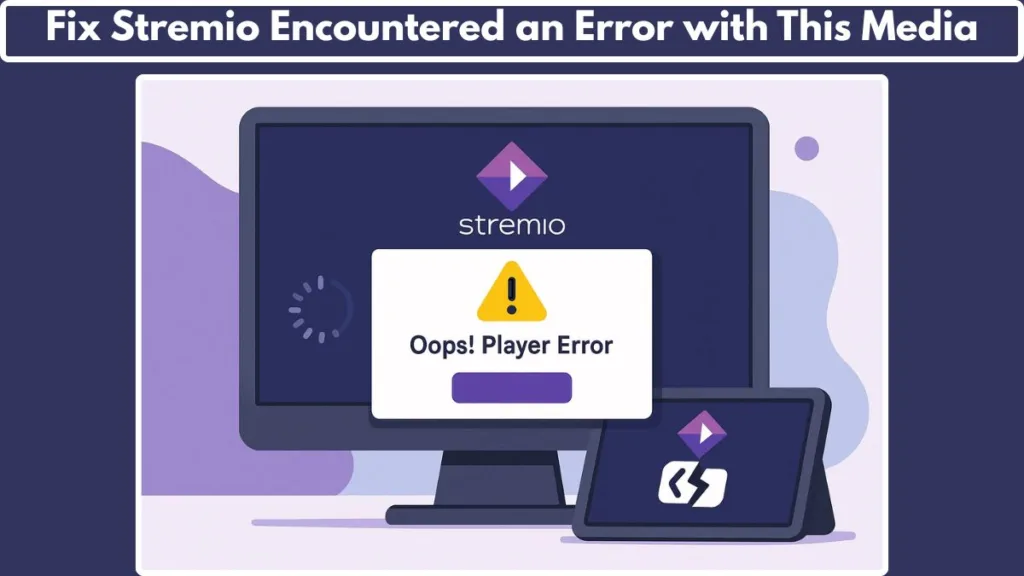
However, if you are getting “Stremio encountered an error with this media” message while trying to watch your favorite movies or TV shows? You’re not alone. Many users face Stremio playback errors, where videos suddenly stop, fail to load, or the Stremio player error prevents streams from starting. The good news is, most of these issues are fixable with a few simple steps. This guide provides a step-by-step solution to get Stremio running smoothly again.
What Does “Stremio Encountered an Error with This Media” Mean?
When you see this error, it usually indicates that Stremio cannot play the selected video. It’s not always obvious why, but the underlying causes often include:
- Stremio still loading or freezing on the startup screen.
- Stremio failed to fetch streams due to connectivity or add-on issues.
- Stremio no streams available, meaning the add-on couldn’t locate playable links.
- Device-specific or platform-specific errors on Android, Windows, Mac, or Firestick.
If you’ve wondered, “Why does Stremio keep saying error?” or “Is Stremio down or is it just me?”, these errors are usually device, network, or settings-related, not server outages.
Why Does Your Stremio Keep Saying Playback Error?
Several factors can lead to Stremio playback errors or prevent your videos from playing properly:
Corrupted cache or app data: Over time, cached data in Stremio can become corrupted, causing Stremio video not playing, Stremio still loading, or Stremio player error issues. Clearing cache and local storage often resolves this.
Outdated apps or add-ons: Running old versions of Stremio or its add-ons, such as Torrentio or Real-Debrid, can trigger errors like Stremio failed to fetch or Stremio no streams available.
VPN or firewall interference: Network restrictions or firewalls may block certain streams. Using an unsupported VPN or having restrictive firewall rules can cause playback failures.
Hardware acceleration or external player conflicts: Incompatible hardware acceleration settings or conflicts with external players like VLC or MX Player may result in playback errors.
Device-specific issues: Problems unique to your platform—whether Stremio Android, Windows, Mac, or Firestick—can prevent the app from functioning correctly. These may include OS permissions, outdated drivers, or background app conflicts.
By identifying the root cause, you can select the right solution from the troubleshooting steps below and reduce the chances of Stremio errors recurring.
Step to Fix “Stremio Encountered an Error with This Media”
The “Stremio encountered an error with this media” message can be frustrating, but the good news is that most cases are fixable with a few practical steps. Follow the solutions below in order, and your Stremio app will likely be streaming smoothly again.
Step 1: Clear Stremio Cache and Data
Sometimes, playback errors occur due to corrupted cache or app data. Clearing these files can restore normal functionality.
Steps:
- On Android:
- Open Settings → Apps → Stremio → Storage.
- Tap Clear Cache and then Clear Data.
- Restart the Stremio app.
- On Windows/Mac:
- Open Stremio and go to Settings → General → Clear Local Storage.
- Close and reopen the app.
Pro Tip: Clearing cache removes temporary files that might be causing the Stremio video not playing or Stremio still loading errors. Doing this regularly can prevent future playback issues.
Step 2: Update Stremio and Add-ons
Using an outdated app or add-ons often results in errors like Stremio failed to fetch or Stremio no streams available.
Steps:
- Check for Stremio app updates on the official website or your device’s app store.
- Open Add-ons → Manage Add-ons → Update to ensure all add-ons like Torrentio or Real-Debrid are current.
- Restart Stremio after updating.
Pro Tip: Keeping the app and add-ons updated ensures compatibility with the latest streams and reduces the chances of Stremio player error.
Step 3: Disable Foreground Service on Android Tablets
Some Android tablets experience errors due to the foreground service setting.
Steps:
- Open Stremio → Settings → Performance & Stability.
- Locate “Run as Foreground Service” and uncheck it.
- Restart the app and attempt playback.
Pro Tip: Many users report that disabling this option resolves playback issues specific to tablets and prevents Stremio not working errors without affecting performance.
Step 4: Check Internet Connection and VPN Settings
A weak or restricted connection can cause stremio buffering and failed streams.
Steps:
- Ensure your device is connected to a stable, high-speed internet connection.
- If using Real-Debrid or Torrentio, enable a VPN to avoid regional restrictions.
- Make sure the VPN does not conflict with the device firewall.
- Test streaming after temporarily disabling the VPN to check if the connection was causing the issue.
Pro Tip: Using a reliable VPN helps maintain uninterrupted streaming and avoids Stremio no streams available errors, especially when using add-ons like Real-Debrid or Torrentio.
Step 5: Reinstall Stremio and Add-ons
Persistent errors may require a fresh installation.
Steps:
- Uninstall the Stremio app from your device.
- Download and install the latest version from the official website.
- Reinstall your preferred add-ons such as Torrentio or Real-Debrid.
- Open the app and test video playback.
Pro Tip: Reinstalling clears hidden conflicts and ensures the app runs with default, clean settings. It’s especially helpful when Stremio failed to fetch or Stremio player error persists after other fixes.
Step 6: Adjust Hardware Acceleration or Use an External Player
Some playback errors are caused by conflicts with hardware acceleration or external players like VLC or MX Player.
Steps:
- Open Settings → Player Settings in Stremio.
- Toggle Hardware Acceleration off and test streaming.
- If using an external player, switch to VLC or MX Player and ensure it’s updated to the latest version.
Pro Tip: Switching players or adjusting hardware acceleration resolves many device-specific issues on Stremio Android, Windows, and Mac.
Step 7: Contact Stremio Support
If none of the above solutions work, professional help may be needed.
Steps:
- Visit the Stremio Help Center.
- Provide your device type, OS version, add-ons used, and error message.
- Follow any guidance offered by the support team.
Pro Tip: Stremio support can assist with unique issues like server configuration or uncommon errors that aren’t resolved by standard troubleshooting.
Platform-Specific Notes to Fix Stremio Encountered an Error with This Media
Playback errors in Stremio can sometimes be device-specific, meaning the fixes differ depending on whether you’re using Stremio Android, Windows, Mac, or Firestick. Here’s a detailed breakdown:
1. Stremio Android Playback Error Fixes
- Foreground Service Issue: On tablets, the “Run as Foreground Service” option can block playback. Disable it in Settings → Performance & Stability.
- Clear Stremio Cache Regularly: Navigate to Settings → Apps → Stremio → Storage → Clear Cache & Clear Data to prevent stremio still loading or stremio video not playing errors.
- External Player Options: Use VLC or MX Player for smoother playback if the internal player fails.
- VPN Settings for Android: Ensure your VPN is compatible and doesn’t conflict with device firewall, especially when using Real-Debrid or Torrentio add-ons.
- Close Background Apps: Free memory and reduce buffering to avoid stremio player error.
2. Stremio Windows PC Troubleshooting
- Clear Local Storage in Stremio: Go to Settings → General → Clear Local Storage to remove corrupted cache files.
- Firewall & Antivirus Checks: Ensure Stremio is whitelisted to prevent stremio failed to fetch or no streams available errors.
- External Player Configuration: Use updated VLC or MX Player to resolve stremio buffering or playback interruptions.
- Stable Network for Stremio Windows: Prefer wired connections or reliable Wi-Fi for uninterrupted streaming.
3. Stremio Mac Playback Solutions
- Keep Stremio and Add-ons Updated: Avoid stremio no streams available or stremio not working errors by updating regularly.
- Grant Permissions: Ensure Stremio has full disk and network permissions to prevent stremio player error.
- Use External Players: VLC or MX Player can help with stremio buffering and compatibility issues.
- VPN for Mac Stremio Users: Helps access restricted content while reducing stremio failed to fetch problems.
4. Stremio Firestick & Android TV Fixes
- Official Installation: Install Stremio from the official website or Amazon Store to avoid corrupted versions causing stremio video not playing errors.
- Clear Cache for Stremio Firestick: Use Settings → Applications → Manage Installed Applications → Stremio → Clear Cache to prevent playback issues.
- External Player Support: MX Player or VLC resolves internal player conflicts and reduces stremio buffering.
- Network Optimization: Connect Firestick to stable 5GHz Wi-Fi for smoother streaming.
5. General Platform Tips to Prevent Stremio Errors
- Regularly update Stremio add-ons like Torrentio and Real-Debrid to avoid stremio failed to fetch errors.
- Monitor Stremio server settings.json for advanced troubleshooting.
- Test playback on a secondary device to check if the error is device-specific.
- Avoid running multiple heavy apps to reduce memory conflicts and prevent stremio still loading or playback issues.
How To Prevent Future Playback Errors in Stremio
- Regularly Update Stremio and Add-ons: Always use the latest Stremio version on Android, Windows, Mac, and Firestick to avoid stremio video not playing or stremio player error issues. Update add-ons like Torrentio and Real-Debrid frequently to prevent stremio failed to fetch or stremio no streams available errors.
- Clear Cache and Storage Periodically: Clear app cache and local storage regularly to prevent stremio still loading or stremio buffering problems. On Android, go to Settings → Apps → Stremio → Clear Cache & Clear Data. On Windows/Mac, use Settings → General → Clear Local Storage.
- Optimize Network and VPN Usage: Use a stable, high-speed internet connection for uninterrupted streaming. Use a reliable VPN when accessing geo-restricted streams, especially with Real-Debrid. Avoid multiple VPNs across devices simultaneously to reduce stremio failed to fetch errors.
- Configure External Players Properly: Use VLC or MX Player for smoother playback. Adjust hardware acceleration settings to match your device capabilities and ensure external players are updated to avoid stremio buffering or player error.
- Monitor Device-Specific Settings: On Android tablets, disable Run as Foreground Service to prevent playback errors. On Windows/Mac, whitelist Stremio in firewall and antivirus settings. On Firestick/Android TV, maintain strong Wi-Fi and clear app cache to prevent stremio not working issues.
- Manage Add-ons and Sources Carefully: Avoid multiple overlapping add-ons that can cause stremio no streams available or stremio failed to fetch errors. Stick to trusted add-ons like Torrentio or Real-Debrid and remove outdated or malfunctioning ones promptly.
- Backup Stremio Settings: Regularly back up Stremio server settings.json and account data to restore configurations after updates or reinstallations without introducing errors.
- Test Playback Regularly: After app or add-on updates, test streaming with short clips to ensure no new stremio playback error or video not loading issue arises, preventing larger disruptions.
FAQ: About Stremio Playback Error
Q1: How do I fix Stremio buffering issues on Android?
A1: Buffering can be caused by slow internet, heavy cache, or add-on conflicts. Use a stable connection, clear cache, disable Run as Foreground Service, and update your add-ons. Using a VPN can also stabilize streams.
Q2: Why is my Stremio stuck on a loading screen?
A2: This usually happens due to device resource limitations, corrupted cache, or add-on issues. Clearing the cache, restarting the app, or testing an external player like VLC can resolve it.
Q3: How do I fix Stremio IO_BAD_HTTP_STATUS errors?
A3: This error occurs when Stremio cannot fetch a stream from the server. Clear cache, ensure a stable internet connection, disable firewalls temporarily, and check if your add-ons are up to date.
Q4: Is Stremio down or is it just me?
A4: If all your devices fail to fetch streams, check Stremio server status online. Sometimes servers may be under maintenance. Otherwise, the issue might be device-specific.
Q5: Can I use Real-Debrid on multiple devices safely?
A5: Yes. Using Real-Debrid with separate VPNs per device prevents conflicts. Make sure you stream on one device per session if add-ons enforce simultaneous stream limits.
Q6: How do I update Stremio add-ons without breaking playback?
A6: Open the Add-ons section → select Update All Add-ons. If a new version causes errors, you can rollback or reinstall the add-on to restore compatibility.
Q7: Why are some Stremio streams not available on Firestick?
A7: Firestick may block some add-ons or require an external player. Ensure you enable external player support, use a VPN, and keep the app and add-ons updated.
Conclusion: Stremio Streaming Server Error Solution
The “Stremio encountered an error with this media” message can be frustrating, but it’s usually quick to fix. From clearing cache, updating add-ons, adjusting settings, to using VPNs correctly, these steps ensure uninterrupted streaming. Follow this guide to troubleshoot Stremio efficiently, whether you’re on Android, Windows, Mac, or Firestick.
Don’t let playback errors ruin your movie night—fix Stremio today and enjoy seamless streaming again!
useful Resources for Stremio Playback Issues
- Official Stremio Support & Documentation: Offers step-by-step guides, FAQs, and troubleshooting tips for common app issues, add-on problems, and account management.
- Torrentio Add-on Page: Offers setup instructions, supported sources, and troubleshooting tips for issues related to the Torrentio add-on.
- Stremio Community Forums: A hub for users sharing real-time solutions to playback issues, buffering problems, and device-specific errors.
- VPN Services for Streaming: Reliable VPNs help prevent interruptions and access geo-restricted content. Here are some Best free VPN services for Windows, Android, and iPhone here.
- Stremio Add-ons Update Tracker: Monitor active add-ons, latest versions, and updates to avoid playback problems.
Visit Our Post Page: Blog Page
