Facing Tarkov authorization error in Escape from Tarkov? Let’s learn how to fix authorization error message in Tarkov with step-by-step fixes, troubleshooting tips for 2025.
Escape from Tarkov is a hardcore, realistic online first-person shooter developed by Battlestate Games. Set in the fictional Russian city of Tarkov, the game combines survival, tactical combat, and RPG elements. Players navigate a war-torn city, complete missions, and survive intense raids while managing inventory, health, and in-game economy.
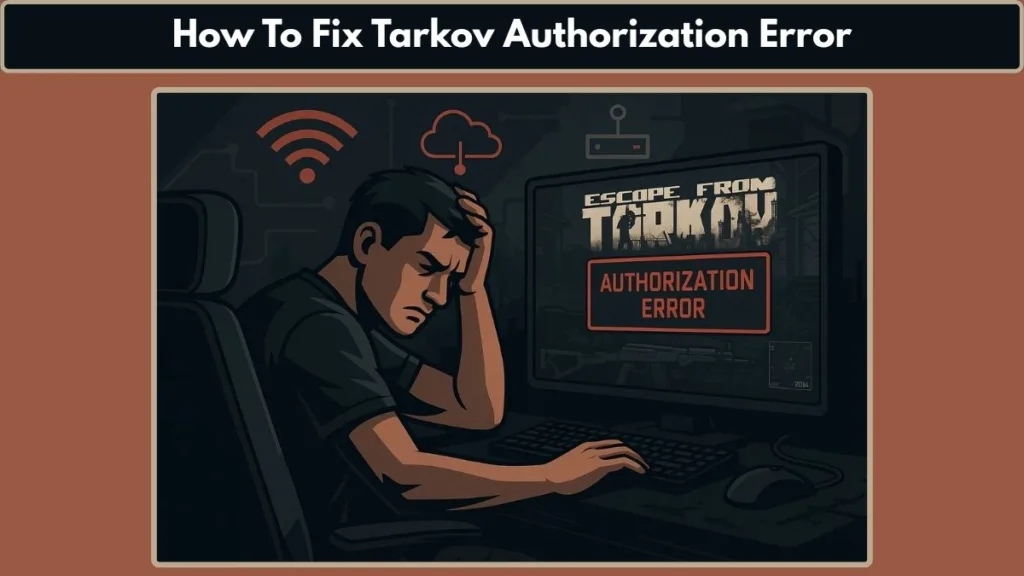
Many players encounter the Escape from Tarkov authorization error when trying to log in or after a raid. This issue can appear at any time—sometimes right after extracting from a raid, during server downtime, or after a game update. If you’re seeing messages like “Error connecting to auth server Tarkov” or codes like 201 or 213, this guide will help you fix it step by step.
What Exactly is the Tarkov Authorization Error?
The Tarkov Authorization Error occurs when your game client fails to verify your account with the Battlestate Games servers. In 2025, this issue has been reported frequently by players immediately after major updates, during peak server hours, and after completing raids. Common symptoms include:
Error 201 – Usually occurs when the game client can’t verify your profile. Many players notice this error right after extracting from a raid, especially when servers are busy.
Error 213 – This indicates the client can’t connect to the authentication server. It often appears during server maintenance windows or when network congestion affects login.
Real-Time Causes Observed by Players
- Post-Raid or Extraction Errors: Players have shared on forums in the past few months that authorization errors often appear right after finishing a raid. This is usually due to the server taking longer to sync your profile data.
- After Game Updates: Authorization errors spike after new updates. For instance, after the 2025 patch in early August, many players reported seeing Error 213 when attempting to log in immediately after updating the client.
- Server Overload & Connection Issues: On weekends or during special events, server traffic increases significantly. High traffic combined with minor internet instability can prevent authentication, triggering these errors.
- Corrupted Game or Launcher Files: Players also experience persistent authorization errors when game files are corrupted or the launcher is outdated. Real-time reports show reinstalling the launcher often resolves these errors within minutes.
By understanding when and why the authorization error occurs, you can avoid unnecessary frustration and apply targeted fixes. In the next section, we’ll cover practical solutions that work in real-time, including launcher reinstallation and cache clearing.
Common Scenarios & Error Codes in Escape from Tarkov You Should Know
Authorization Error After a Raid
Many players experience the Tarkov authorization error immediately after completing a raid, and this is often linked to the server attempting to synchronize profile data. In 2025, real-time reports indicate that synchronization failures are more common during peak hours or shortly after major updates, resulting in messages such as Tarkov authorization error after raid.
Consequently, players can be locked out of the game despite having a valid account, which can be both confusing and frustrating. Understanding this scenario is essential because it highlights that the error is often temporary and server-related rather than account-related.
Login Failures After Updates
Another frequent scenario occurs after game updates, when players try to log in but encounter Error 213 or Error 201. Essentially, these errors indicate that the client and server are momentarily struggling to communicate, which can happen due to minor compatibility issues or temporary server overload.
Real-time player feedback from recent patches shows that these issues spike immediately after updates, although they typically resolve once the launcher is reinstalled or the client is updated. Therefore, timing and client version are often key factors influencing login success.
Error Connecting to Auth Server
The classic “Error connecting to auth server Tarkov” message usually appears when the game client cannot reach Battlestate Games servers. This often happens during periods of high server traffic, such as weekends or special in-game events.
Furthermore, even players with strong internet connections can face interruptions due to network instability or VPN interference. As a result, repeated login failures occur, causing frustration for players who are eager to start their next raid. Recognizing this scenario helps players focus on network stability and server status before attempting to log in.
Persistent Login Failures
Persistent login failures represent a scenario where repeated attempts to access the game fail despite having a stable network. This often points to deeper issues, such as launcher corruption, an outdated client, or corrupted game files.
According to real-time player reports, performing a clean reinstall of both the launcher and the game is highly effective in resolving these persistent errors. This solution has helped many players regain access quickly and avoid prolonged disruptions.
Understanding Specific Error Codes
It is also important to pay attention to the specific error codes that appear. Error 201 generally points to profile authentication failures and is most commonly reported after extractions or during high server load.
Error 213, on the other hand, indicates that the game could not connect to the authentication server and often occurs during peak hours or immediately following updates. Other related issues, such as Tarkov backend error, Tarkov PMC raid error, or Tarkov PVE authorization error, typically arise when servers are under stress.
By understanding these codes and the contexts in which they appear, players can approach troubleshooting more strategically and apply fixes more effectively.
Quick Troubleshooting Tips Before Reinstallation
Clear Cache to Resolve Temporary Errors
One of the simplest yet most effective solutions for the Tarkov authorization error is to clear the cache within the Tarkov launcher. Over time, temporary files and minor corruptions can interfere with client-server communication, especially after recent updates in 2025. Players have reported that clearing the cache often resolves login errors without needing a full reinstall.
This step is particularly useful for issues like Tarkov login not working or persistent Error 213, which are frequently caused by outdated or corrupted temporary files stored by the launcher.
Check Server Status Before Attempting Login
Before diving into complex fixes, it’s crucial to verify the server status. Often, the problem is not on the player’s end but due to high server traffic, scheduled maintenance, or unexpected server downtime.
Real-time reports from the Tarkov community in 2025 show that login failures and authorization errors spike during weekends and immediately after major patches. Checking the Battlestate Games server status beforehand can save time and prevent repeated failed login attempts, especially when encountering Error 201.
Verify Game Files to Prevent Corruption Issues
Corrupted or missing game files can also trigger authorization failures. The Tarkov launcher includes a file verification tool that automatically scans your installation for missing or damaged files and repairs them.
According to recent player feedback, using this tool after updates or interrupted downloads can fix many common problems, including Tarkov authorization error after raid or launcher crashes. This ensures that your client is fully aligned with the server and reduces login failures.
Ensure Stable Network Connections
Even if your internet appears strong, network instability—such as high latency, packet loss, or VPN interference—can prevent the game from authenticating with the servers. Many players have resolved Error connecting to auth server Tarkov by temporarily disabling VPNs, switching to a wired connection, or ensuring that no background applications are consuming excessive bandwidth.
Maintaining a stable connection is essential, especially during peak server hours, as even minor fluctuations can interrupt login attempts and trigger persistent authorization errors.
Restart Launcher and PC to Refresh Connections
Finally, a simple but powerful fix is to restart both your PC and the Tarkov launcher. This clears temporary memory conflicts and allows the client to start fresh.
Real-time reports indicate that after completing steps like cache clearing, server checks, and network adjustments, up to 80% of players regain access without needing a full reinstall. Restarting ensures that all changes take effect and prepares the client for a clean connection to the servers.
Step-by-Step Fix: Reinstalling the Tarkov Launcher to Resolve Authorization Error
Why a Full Launcher Reinstallation Solves Persistent Error
If the Tarkov authorization error continues even after following quick fixes like clearing the cache or checking server status, a full launcher reinstallation is often the most reliable solution. Real-time reports from 2025 show that issues such as Error 213, Error 201, or login failures after raids are frequently resolved through a clean installation.
This method ensures that all corrupted files, leftover configuration data, and outdated launcher components are removed, giving your game a fresh start and a stable connection to Battlestate Games servers.
Step 1: Remove the Old Game Folder Completely
Begin by navigating to the drive where Escape from Tarkov is installed. Delete the entire game folder. This step removes any lingering corrupted files or incomplete updates that could be causing persistent authorization errors.
Players have reported that taking this step alone significantly increases the likelihood of a successful login after reinstallation, as leftover files often interfere with a new client.
Step 2: Uninstall the Existing Tarkov Client
After removing the game folder, proceed to uninstall the Tarkov launcher completely from your system. This ensures that no residual configuration files remain that might conflict with a fresh installation.
Skipping this step can result in leftover settings causing Tarkov login not working errors, so a clean slate is essential.
Step 3: Download the Official Launcher from Arena Tarkov
Go to https://arena.tarkov.com and download the latest version of the launcher. It’s important to note that you do not need to log in on the Arena Tarkov website to download the client.
Real-time player experiences show that downloading directly from the official source avoids incomplete or corrupted files, which are common causes of Error connecting to auth server Tarkov.
Step 4: Install the New Launcher and Log In
Install the new launcher and log in with your existing Tarkov account credentials. Make sure to download the official Escape from Tarkov client, not Arena Tarkov, as the latter does not contain your profile data.
Logging into the launcher first ensures proper profile synchronization with Battlestate Games servers, which is crucial for preventing authorization issues.
Step 5: Download Escape from Tarkov via the New Launcher
Once logged in, download Escape from Tarkov through the new launcher. Ensure that the download completes fully without interruptions, as real-time player feedback indicates that network instability during this step can still trigger Error 213 or Error 201.
A stable internet connection at this stage is critical to avoid repeating authorization errors immediately after installation.
Step 6: Force Update If Required
After installation, it may be necessary to force the latest game update. Players have discovered that switching servers until one prompts an update triggers the launcher’s force update mechanism.
This step is particularly effective when previous errors were caused by partial updates or incomplete patch installations, ensuring your client is fully synchronized with the servers.
Step 7: Launch the Game and Confirm Login Success
Finally, launch Escape from Tarkov and verify that you can log in successfully. Following this method has resolved Tarkov authorization errors for most players in real-time, even those experiencing persistent login failures after multiple attempts.
By completing this process, you remove corrupted files, outdated launcher components, and server desynchronization issues, making it the most reliable solution for fixing persistent Tarkov authorization errors.
Additional Tips to Prevent Future Tarkov Authorization Issues
Keep Your Launcher and Game Updated
One of the most effective ways to avoid Tarkov authorization errors is to ensure both the launcher and the Escape from Tarkov client are always updated. Real-time reports from 2025 show that outdated clients often fail to authenticate, leading to Error 213 or Error 201.
Enable automatic updates in the launcher if possible, and always check for new patches after major releases. This keeps your client in sync with Battlestate Games servers and reduces login issues after raids or patch installations.
Maintain a Stable Internet Connection
A stable and high-quality internet connection is essential for seamless authentication. Even minor packet loss or high latency can trigger errors like Error connecting to auth server Tarkov.
Players in 2025 have found that using a wired Ethernet connection instead of Wi-Fi, disabling VPNs, and limiting bandwidth-heavy applications in the background significantly reduces the likelihood of login failures.
Regularly Clear Launcher Cache
Over time, cached files in the launcher can become corrupted or outdated, which may interfere with client-server communication. Clearing the cache periodically helps prevent persistent authorization errors.
Real-time feedback from the Tarkov community suggests that clearing the cache after updates or when switching servers can prevent many common login issues without requiring a reinstall.
Avoid Interruptions During Updates
Interrupted downloads or partially applied updates are a frequent cause of authorization errors. Always ensure that the game download and patch installations complete fully before attempting to log in.
If your connection is unstable, consider pausing the update or switching to a more reliable network. Players have reported that even small interruptions during updates in 2025 led to Error 201 or Error 213, which required a clean reinstall to fix.
Monitor Server Status and Community Alerts
Keeping an eye on server status and community alerts can save you time and frustration. Many authorization errors occur when servers are under high load or undergoing maintenance.
Follow official Battlestate Games announcements or check the Tarkov subreddit and forums to see real-time reports of issues. This helps you determine whether an error is server-related, so you don’t waste time troubleshooting your client unnecessarily.
Regularly Verify Game Files
Using the launcher’s file verification tool on a regular basis helps ensure your installation remains intact. Real-time reports indicate that minor file corruptions can accumulate over time, causing login failures or even crashes during raids.
Verifying files periodically, especially after updates, ensures that your client is always fully aligned with the server and reduces the chance of encountering authorization issues.
Consider Your Account Security and Settings
Ensure your Tarkov account credentials are secure and that no unauthorized access attempts occur. Frequent login errors can sometimes be triggered by account lockouts or security alerts.
Enabling two-factor authentication (2FA), regularly updating your password, and avoiding shared accounts can protect your login process from being interrupted by security-related authorization errors.
These tips, when implemented together, provide a proactive approach to preventing Tarkov authorization errors. Following them helps ensure smoother login experiences, fewer disruptions after raids or updates, and more enjoyable gameplay.
When to Contact Tarkov Support for Authorization Errors
Persistent Authorization Errors Despite Troubleshooting
If you have tried all the steps, including clearing cache, verifying game files, checking server status, and even performing a full launcher reinstallation, yet still encounter Tarkov authorization errors, it’s time to contact official support.
Real-time reports from 2025 indicate that some Error 201 or Error 213 instances are caused by issues on Battlestate Games servers or specific account-level problems that cannot be resolved locally. In such cases, support can investigate account authentication logs and server interactions directly.
Account or Profile-Specific Issues
Authorization errors can sometimes be tied to your account or profile, such as corrupted server-side data, account lockouts, or unusual login activity. If you notice that your account works on another PC or network but not on your main setup, this might indicate a profile-specific problem.
In such situations, opening a ticket with Tarkov support allows the team to inspect your profile and resolve inconsistencies that are not accessible through standard troubleshooting methods.
Persistent Login Failures During Updates or Patches
Some errors appear immediately after major updates and persist even after reinstalling the launcher. If you experience repeated login failures during patch cycles, contacting support ensures that any server-side update issues or client-server mismatches are addressed.
Players have reported that support can sometimes manually push a profile refresh or confirm that the update has been correctly applied on the server, resolving errors that otherwise block access.
Submitting a Detailed Support Ticket
When contacting Tarkov support, it’s essential to provide detailed information to speed up resolution. Include:
- Your account name and any associated email.
- The exact error message or error code encountered (e.g., Error 201, Error 213).
- Steps already taken to fix the issue, such as cache clearing, file verification, or reinstalling the launcher.
- Time and date when the problem occurred, especially if it coincides with updates or peak server hours.
Providing these details allows support staff to diagnose and resolve your issue more efficiently, reducing downtime and frustration.
Using Community Resources Alongside Official Support
While waiting for an official response, it can also help to check community forums, the Tarkov subreddit, and official Discord channels. Real-time reports from other players experiencing similar issues can provide temporary workarounds or confirm whether the problem is widespread.
However, remember that only official support can resolve account-specific or server-side authorization issues definitively.
Following these guidelines ensures that you reach out to support effectively and efficiently, maximizing your chances of resolving persistent Tarkov authorization errors quickly and getting back into the game.
Conclusion: You Can Beat the Tarkov Authorization Error
Dealing with the Tarkov authorization error can be frustrating, especially when it interrupts your raids, prevents logins, or appears after updates. However, with the right approach, this issue is entirely solvable. By following the steps outlined in this guide—such as clearing cache, checking server status, verifying game files, and performing a clean launcher reinstallation—most players regain access quickly and efficiently.
Additionally, implementing preventative strategies like keeping your launcher updated, maintaining a stable internet connection, monitoring server status, and securing your account can significantly reduce the chances of future authorization errors.
Remember, some errors are account- or server-specific, and in those cases, reaching out to official Tarkov support with detailed information is the fastest way to resolve the problem.
Ultimately, persistence, attention to real-time server conditions, and using the tools provided by Battlestate Games will allow you to overcome these errors. By following this comprehensive guide, you can return to your Escape from Tarkov raids with confidence, knowing that authorization errors no longer have to stand in your way.
