Are you getting the “There is no game with name ‘EFT’” error message with Error 0 in Escape from Tarkov? Learn how to fix Error 0 quickly with this simple troubleshooting guide for EFT players.
Understanding Escape from Tarkov Error 0 & What It Means for Players
Running into Escape from Tarkov Error 0 can be incredibly frustrating, especially when you’re ready to jump into a raid. This issue became common after the release of Escape from Tarkov 1.0, where many players suddenly struggled to log in or launch the game.
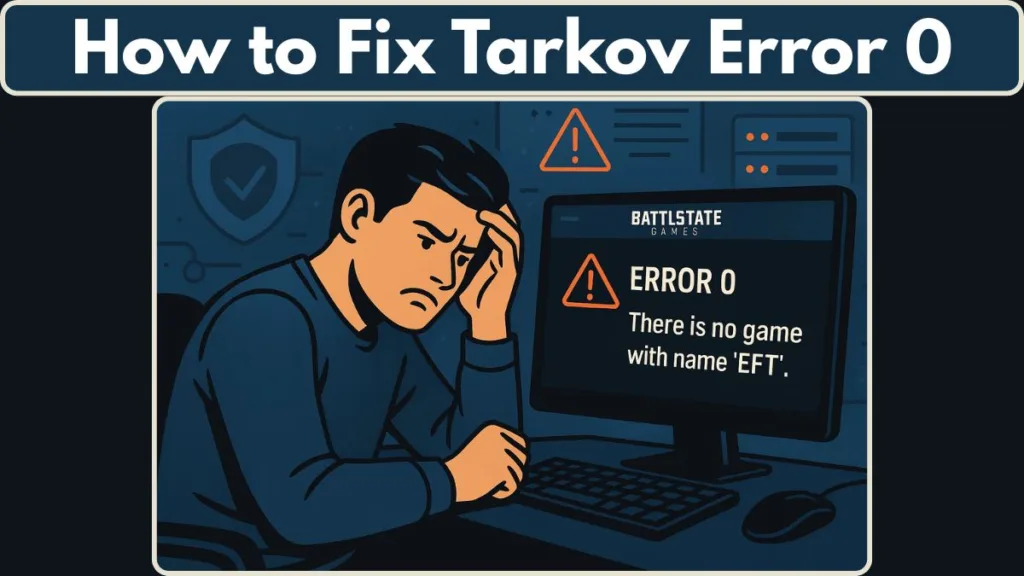
The error appears when the launcher can’t communicate with the servers or when important game files aren’t detected correctly. Whether you’re seeing Tarkov error 0, “there is no game with name eft”, or repeated authorization failures, the good news is that most cases can be resolved with clear, practical steps.
This guide breaks down what the error means, why it shows up, and how to fix it—keeping everything friendly, simple, and focused on helping you get back into the game smoothly.
What Is Escape from Tarkov Error 0? Detailed Explanation for EFT Players
Players often encounter messages such as:
“There is no game with name ‘EFT’. Parameter name: game — Error: 0.”
This message appears when the Battlestate Games Launcher can’t validate or locate the game during startup or login. For Steam players, it may appear as a detection or authorization failure. These issues usually stem from server overload, backend errors, or incorrect game directory paths.
Error 0 is essentially a signal that the launcher cannot establish a stable handshake with the game files or the backend, making it a mix of authentication, directory, and communication problems.
Why Tarkov Error 0 Happens: Server Issues, File Problems & Launcher Conflicts
Error 0 typically comes from two sources: problems with EFT’s servers or issues within your local installation. Understanding the root cause helps you avoid unnecessary troubleshooting.
Server-Side Reasons Behind Escape from Tarkov Error 0
During peak events such as the Tarkov 1.0 launch, servers experience massive traffic spikes. This leads to authorization failures, slow account validation, and a chain reaction of errors.
Common server triggers include:
- High server traffic during major updates
- Backend overload causing timeouts
- Disruptions in authorization services
- Related errors like error 213, error 103003, and backend failures
- Temporary login freezes and CAPTCHA loops
When these issues occur globally, it often affects thousands of players simultaneously.
Local System & Device Causes for Escape from Tarkov Error 0
If EFT’s servers are fine, the error may be rooted in your PC or game installation. The launcher can fail when:
- Important game files are damaged
- Your installation path is misconfigured
- The launcher cache becomes outdated or corrupted
- Key directories like the “eft” folder are missing
- Updates fail to install or repair tools freeze
- Permissions restrict launcher access to system files
Community members have found that simply adding a missing “eft” folder can instantly resolve the issue, proving how sensitive EFT’s directory structure can be.
How to Check if Tarkov Error 0 Is Caused by EFT Server Problems
Before troubleshooting your device, it’s essential to confirm whether Escape from Tarkov Error 0 is happening due to server-side issues. When the backend is unstable, no local fix will work. A quick check can save you time and effort.
Here’s how to verify if the problem is on the server side:
Visit the official Escape from Tarkov Server Status page at status.escapefromtarkov.com. This shows live updates for authentication, launcher services, backend stability, matchmaking, and ongoing maintenance.
Watch for signs of server strain such as:
- Slow or stuck login screens
- Launcher repeatedly showing Error 0
- Endless CAPTCHA loops
- Multiple error codes appearing back-to-back
- Noticeable spikes in player reports during peak hours
If you notice widespread service degradation on the official status page or see many players reporting issues at the same time, it’s almost certainly a server-related problem. In these cases, waiting for stabilization is the only reliable solution.
How to Fix Escape from Tarkov Error 0
Follow these steps in order to avoid unnecessary fixes and pinpoint the issue faster. Each method helps eliminate a specific cause—whether it’s server-side, file corruption, or launcher detection problems.
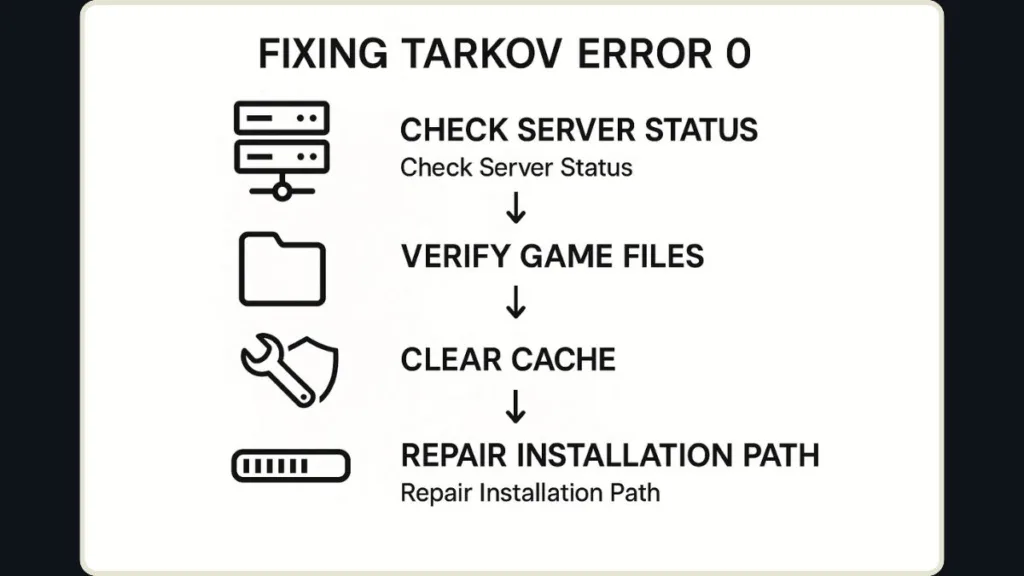
Restart Battlestate Launcher & Confirm Network Stability
Restarting the launcher gives it a clean session and forces it to reconnect to EFT’s backend. This can resolve temporary authorization failures, stuck login requests, and partial data loads.
To make this step more effective:
- Fully close the launcher from Task Manager
- Restart your router if you notice sudden drops in speed
- Switch from Wi-Fi to Ethernet if possible
- Disable VPN temporarily to reduce packet delays
A clean restart often clears out small glitches that cause Error 0 during peak hours.
Verify Escape from Tarkov Game Files for Missing or Corrupted Data
If key files are missing or damaged, the launcher may fail to detect the game. Using the launcher’s verify file integrity feature repairs these issues by comparing your installation with the official version.
How to verify: use the launcher’s integrity check or Steam’s verify tool.
To ensure a thorough check:
- Close any background applications that may lock EFT files
- Allow verification to run fully without switching tabs
- Check your storage drive for errors using built-in system tools
- Ensure your game folder isn’t being synced to cloud drives like OneDrive
This process replaces broken files, which is one of the most common causes behind directory-related launcher errors. For community tips and common integrity-check fixes see the official and community guidance.
Check Your EFT Installation Path and Game Directory Layout
Make sure your game directory matches what the launcher expects. Incorrect paths, missing folders, or relocated files can cause messages like “there is no game with name eft.”
To ensure your installation path is correct:
- Open the launcher settings and confirm the install directory (the launcher has guidance for settings and access rights).
- Make sure the folder contains EscapeFromTarkov.exe
- Avoid using special characters in your directory names
- Confirm that the directory is not set to “read-only”
- Create the missing “eft” folder if users in the community confirm it works for your setup — this has helped many players.
Clear Cache in the Battlestate Games Launcher
A corrupted cache interrupts updates, login attempts, and file detection. Clearing the cache forces the launcher to rebuild essential configuration files. The launcher provides options to clear cache/clean temp folders in its settings; follow the launcher’s options to perform a safe cache reset.
Additional steps to ensure an effective cache reset:
- Clear both launcher cache and game cache if available
- Delete leftover cache folders from
%AppData%or%Local%(only if you’re comfortable with manual cleanup) - Restart your PC after clearing
- Log in again to regenerate fresh links to backend servers
Run Escape from Tarkov Launcher as Administrator
Missing administrator privileges may cause the launcher to fail when accessing protected directories or updating configuration files. Running it with elevated access helps prevent permission-related crashes.
To increase success:
- Right-click the launcher > Run as Administrator
- In Properties > Compatibility, enable Run this program as Administrator
- Ensure your antivirus doesn’t quarantine EFT files
- Temporarily disable aggressive firewall rules
The official launcher support pages list user access rights and antivirus exceptions as common troubleshooting steps.
Reinstall the Battlestate Games Launcher if Problems Continue
A full reinstall helps eliminate deeper issues, especially after updates that modify folder structures or game components. If you need the official installer, download the launcher from the official launcher download page and follow installation guidance.
When reinstalling:
- Fully uninstall the launcher
- Delete leftover folders from AppData and Program Files (only if you want a clean reinstall)
- Redownload the official launcher from the official launcher download page and install it fresh
- Install it on a stable storage drive (SSD recommended)
- Avoid installing to system-protected folders like Program Files (x86)
Reinstallation resets the launcher and aligns all files in their expected paths.
Wait for EFT Servers to Stabilize if the Issue Is Backend-Related
If the error stems from server overload, maintenance, or backend authentication issues, none of the local fixes will work. Check live status dashboards and community outage trackers to confirm if the problem is widespread before doing deeper work.
Downdetector and community status sites can show real-time reports, while the official support pages post announcements about ongoing stabilization.
If servers are down:
- Avoid repeatedly retrying login (this can trigger extra CAPTCHAs)
- Follow the official support/announcements for updates
- Try again during off-peak hours or after official confirmation of stabilization
When to Contact Battlestate Games Support for Error 0
Support becomes necessary when the usual fixes no longer help and the launcher still fails to detect or load the game properly. It’s best to reach out if:
- File verification completes but Error 0 continues
- Your game directory is correct yet still not recognized
- Servers are stable, but the error appears repeatedly
- A full launcher reinstall doesn’t resolve the issue
You can contact the official team directly through the Battlestate Games Support Center.
For faster assistance, include screenshots of:
- Your installation path
- Launcher settings
- The exact Error 0 message
This helps support diagnose the issue more quickly and accurately.
Final Thoughts on Handling Escape from Tarkov Error 0
Escape from Tarkov Error 0 can interrupt your gameplay, but it’s rarely permanent. In most cases, it’s tied to busy servers or mismatched local files. Checking server conditions first and following the troubleshooting steps—verifying files, clearing cache, reviewing your installation path, and ensuring proper permissions—helps you quickly identify the real cause.
With a bit of patience and these practical solutions, you’ll be back to looting, fighting, and extracting with confidence.
Visit Our Post Page: Blog Page
