Are you unable to play Valorant and getting connection errors to the server? Let’s learn what causes it and how to fix Valorant Error Code 7.
Nothing’s worse than gearing up for a few rounds in Valorant and suddenly seeing the dreaded Error Code 7 (VAL 7) pop up on your screen. One moment you’re ready to lock in your agent, the next you’re stuck staring at a message that says things like:
- “Couldn’t connect to session service.”
- “We’re having issues with logins, please restart your game.”
- “Can’t connect to the platform, restart your game.”
If you’re facing this error, you’re not alone. Many players run into this issue, and the good news is—it can usually be fixed. In this guide, we’ll explain what Valorant Error Code 7 means, why it happens, and how you can solve it step by step with proven solutions.
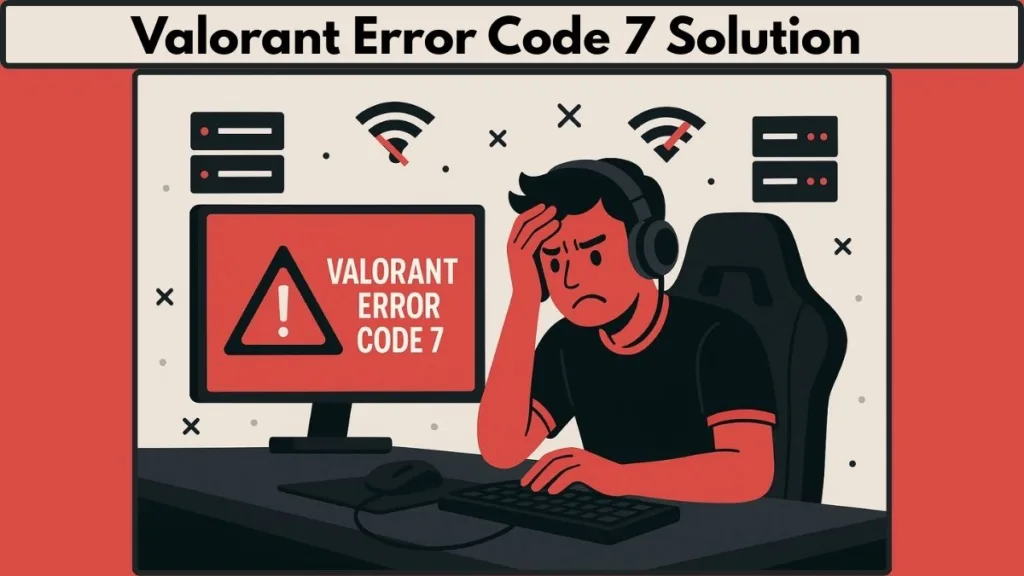
What is Valorant Error Code 7 in Valorant?
Valorant Error Code 7, also known as the Valorant VAL 7 error, appears when your game client fails to connect properly to Riot’s servers. Unlike some smaller bugs, this error directly impacts your ability to log in or play matches.
The error is typically tied to two major reasons:
- Server problems on Riot’s end – such as ongoing maintenance, outages, or regional downtime.
- Account-related issues – in some cases, Error 7 may appear if your account has been suspended or banned due to violations of Riot’s policies.
In other cases, connection failures on your PC—such as unstable internet, firewall misconfigurations, or issues with Riot Vanguard (anti-cheat software)—can also trigger the error.
So while Error Code 7 might look intimidating, it usually means either Riot’s servers are temporarily unavailable or your client is having trouble making a stable connection.
Why Are You Getting Error Code 7 in Valorant
Causes of Valorant Error Code 7: Why Does it Happen?
Before we dive into the fixes, let’s take a closer look at the common causes behind Valorant Error Code 7:
- Riot servers are down – Unexpected outages, regional problems, or scheduled updates can block players from logging in.
- Riot Vanguard problems – If Vanguard fails to initialize or is corrupted, Valorant won’t allow you to connect.
- Network or firewall issues – Poor Wi-Fi stability, ISP throttling, or firewall settings blocking the Riot Client can all trigger VAL 7.
- Account suspension – Riot may flag accounts for suspicious activity, cheating, or violations, leading to Error 7 messages.
- Service misconfigurations – Windows services like VGS Service may not be running correctly, which interferes with Valorant.
Knowing these causes makes troubleshooting much easier.
Step By Step Fix for Valorant Error Code 7
Here’s a complete troubleshooting guide to get you back in the game. Follow these methods carefully to resolve the Valorant VAL 7 error.
valorant error code 7 solution
1. Check Riot Games Server Status for Valorant
Sometimes, the problem isn’t you at all—it’s Riot. Server issues are one of the most common reasons for VAL 7.
- Visit the official Riot Games Service Status page.
- Select your region and check if servers are operational.
- You can also check the Valorant Discord or Riot Games Twitter for live updates.
If servers are down, no fix will work on your side—you’ll just need to wait until Riot restores services.
2. Restart Riot Client & Reboot PC
A simple restart of the Riot Client and your computer can sometimes fix VAL 7.
- Close both Valorant and the Riot Client completely.
- Restart your computer to clear temporary glitches.
- Launch Valorant again.
This refresh is often enough to solve minor client or session issues.
3. Reinstall or Update Riot Vanguard (Anti-Cheat Fix)
Riot Vanguard is Valorant’s anti-cheat tool, and if it malfunctions, the game won’t connect. To fix:
- Close Valorant and Riot Client from Task Manager.
- Uninstall Riot Vanguard from Program Files.
- Open Command Prompt (Run as Administrator).
- Enter the following commands:
sc delete vgcsc delete vgk
- Restart your PC and open Valorant. Vanguard will automatically reinstall.
This step resolves most Vanguard-related connection errors.
4. Restart Your Router or Switch Networks
Internet issues can cause Valorant Error Code 7. To test:
- Power off your router for at least 30 seconds, then restart it.
- Switch to a wired connection (Ethernet) for more stability.
- Try using a mobile hotspot to rule out ISP-related issues.
If the game works on another connection, the issue is likely with your home internet setup.
5. Adjust VGS Service Startup Type in Windows
Windows services sometimes block Valorant from running smoothly. Adjusting VGS Service can help.
- Press Windows + R and type
services.msc. - Find VGS Service in the list.
- Right-click → Properties → Set Startup Type to Automatic.
- Click Start, then restart Valorant.
This ensures Valorant’s required background service is always running.
6. Check if Your Valorant Account is Suspended
In some cases, Error 7 is linked to account suspension. Riot usually notifies you if this is the case.
- Check your email inbox for a suspension notice from Riot Games.
- Log in to the Riot Support site to verify account status.
- If you believe it’s a mistake, submit an appeal through Riot Support.
If your account is suspended, troubleshooting steps won’t fix the error—you’ll need Riot’s intervention.
7. Contact Riot Games Support Directly
If none of the above solutions fix VAL 7, it’s time to get expert help.
How To Contact Riot Support:
- Visit the Valorant Support Page.
- Log into your Riot account.
- Submit a ticket with full details about your issue.
Riot’s team can provide personalized fixes or confirm if your account is under review.
FAQ: Quick Answers on Valorant Error Code 7
What is Error Code 7 on Valorant?
It means your client couldn’t connect to Riot’s servers, often due to server downtime, Vanguard issues, or account suspension.
How do I fix connection error VAL 7 in Valorant?
Check server status, restart the Riot Client, reinstall Vanguard, reset your router, or adjust VGS Service.
Is Error Code 7 a ban on Valorant?
Not always. Sometimes it’s server-related. But in some cases, it does indicate account suspension. Always check your email for details.
How do I fix VAL 7 on PS5 or consoles?
Restart your console, check Riot servers, and ensure your internet is stable. If the error persists, reach out to Riot Support.
What is the most common Valorant error code?
Besides Error 7, many players frequently face Error Code 59 (login issues) and Error Code 19 (Riot Client problems).
Final Thoughts on Fixing Valorant Error Code 7
Valorant Error Code 7 can feel frustrating, especially when you’re ready for a match. But remember—this error is often caused by temporary issues like Riot servers or Vanguard glitches, not permanent bans.
By following the step-by-step fixes in this guide, you can quickly troubleshoot whether it’s a connection problem, a server outage, or an account-related issue.
If none of these work, Riot Support is your best bet. Don’t let VAL 7 keep you sidelined—try these solutions, and you’ll be back in the action in no time.
Visit Our Post Page: Blog Page
