Is your Windows calendar not popping up from the taskbar? Let’s learn how to fix the calendar not opening in Windows 11 with step-by-step solutions and troubleshooting tips.
Have you ever clicked on the calendar in your Windows 11 taskbar only to find that it won’t open? It can be frustrating when you rely on it to check dates, plan your day, or keep track of reminders. Sometimes, the calendar might not appear at all, show errors, or even redirect you unexpectedly.
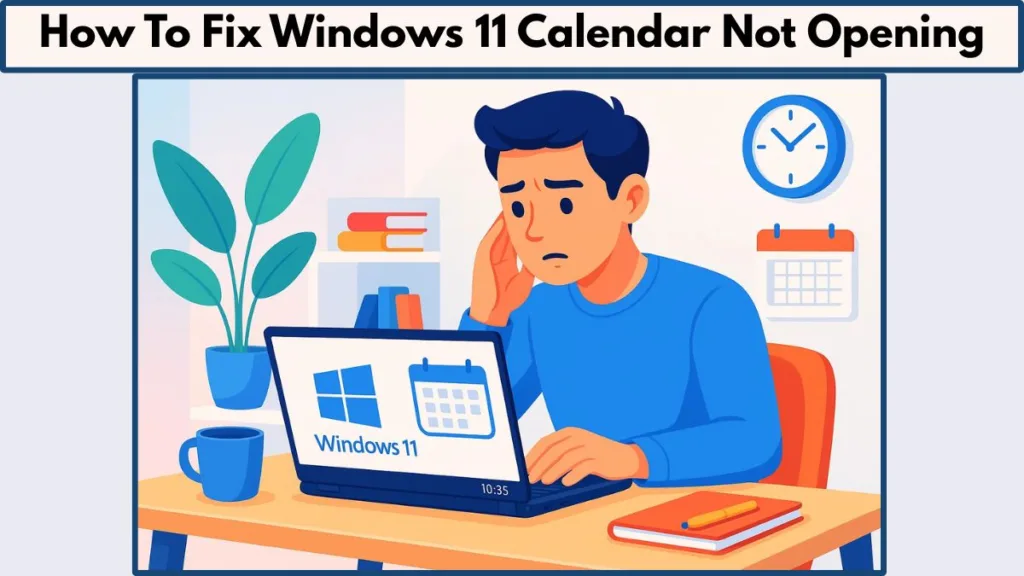
This guide is here to walk you through practical, step-by-step solutions to get your calendar working again. Whether it’s a small glitch, a display setting issue, or a deeper system problem, we’ll cover everything you need to know in a clear and straightforward way.
By following these tips, you’ll be able to restore your calendar functionality and avoid running into the same problem in the future.
Why Your Windows 11 Calendar Isn’t Opening?
Several technical factors can prevent the Windows 11 calendar from opening. Understanding these causes is the first step to fixing the problem.
Notifications and Action Center Disabled: The taskbar calendar relies on the Notifications and Action Center. If this feature is disabled, the calendar may not appear when you click on it.
External Monitor Settings: When using multiple displays, the calendar typically opens only on the primary monitor if the screens are extended. This can make it seem like the calendar isn’t working on a secondary monitor.
System-Level Issues: Corrupted system files, incomplete Windows updates, or minor glitches in Windows Explorer can prevent the calendar from launching properly.
Registry Misconfigurations: Certain registry settings, especially those that affect taskbar or notification behavior, can block the calendar entirely.
How to Fix Windows 11 Calendar Not Opening
Getting your calendar to work smoothly in Windows 11 often requires following a series of practical steps.
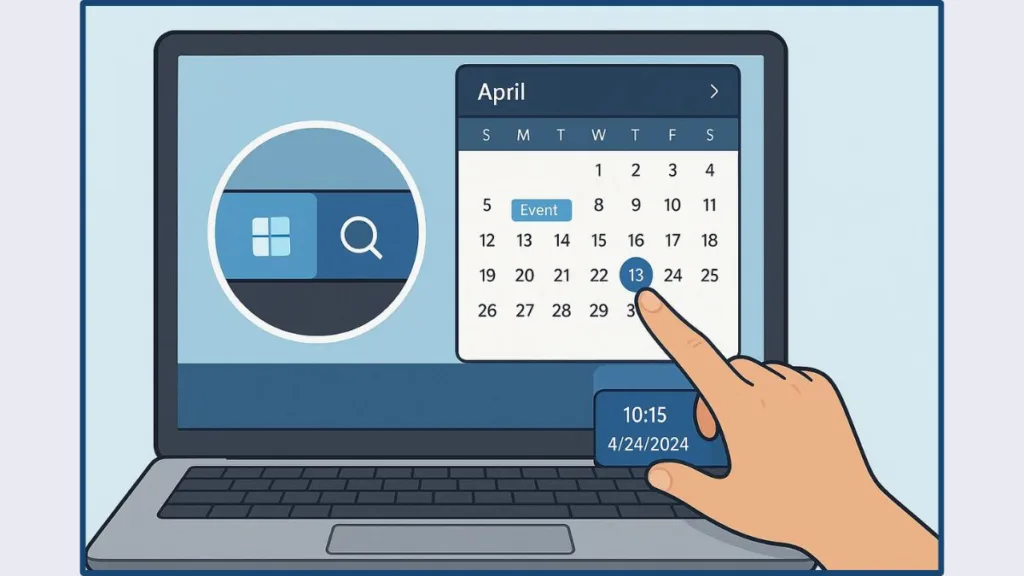
Even small glitches in settings, system files, or app configurations can prevent the calendar from opening, but these solutions cover the most common causes.
Check Notifications and Action Center
Ensure that the Notifications and Action Center is enabled, as the taskbar calendar depends on it.
Press Win + R, type gpedit.msc, and navigate to User Configuration > Administrative Templates > Start Menu and Taskbar or Computer Configuration > Administrative Templates > Start Menu and Taskbar.
Locate the Remove Notifications and Action Center policy and confirm it is not enabled. For managed devices, you can verify this setting through Intune by exporting a diagnostic report and checking the policy status.
Tip: Turning off notifications is different from disabling the Action Center. Even if notifications are off, the calendar will still pop up as long as the Action Center is enabled.
Adjust External Monitor Settings
If you are using multiple monitors, the calendar may only appear on the primary monitor when displays are extended.
Go to Settings > System > Display and either set the correct primary monitor or switch to duplicate displays temporarily.
This ensures the calendar is accessible on all screens and resolves the issue where it seems unresponsive on a secondary monitor.
Fact: This behavior is by design—Windows 11 restricts the taskbar calendar to the primary monitor when displays are extended.
Install Windows Updates
Keeping your system up-to-date is crucial.
Navigate to Settings > Windows Update and check for any pending updates.
Installing the latest updates can patch bugs or compatibility issues that may interfere with the Calendar app, helping it launch smoothly.
Tip: Regular updates not only fix bugs but also improve security and system performance.
Use System File Checker (SFC)
Corrupted system files can prevent the calendar from opening.
Open Command Prompt as Administrator and run sfc /scannow.
This command scans for missing or corrupted files and repairs them automatically. After the scan completes, restart your PC to see if the calendar functions correctly.
Fact: SFC is a built-in Windows tool designed to repair essential system files without affecting personal data.
Restart Windows Explorer
Minor taskbar glitches can block the calendar.
Open Task Manager, go to the Processes tab, find Windows Explorer, and select Restart.
This refreshes the taskbar interface and can restore calendar functionality without affecting open apps or documents.
Tip: Restarting Explorer is a quick fix that can resolve many interface-related issues in Windows 11.
Re-register the Calendar App
If the app is misconfigured, re-registering it can fix the issue. Open Windows PowerShell as Administrator and run:
Get-AppXPackage -AllUsers | Foreach {Add-AppxPackage -DisableDevelopmentMode -Register "$($_.InstallLocation)\AppXManifest.xml"}After running the command, restart your computer. This reinstalls core components of the Calendar app and reconnects them to your user profile.
Fact: This method effectively resets built-in Windows apps without affecting your personal files.
Check Registry Settings
Certain registry values may block the calendar.
Open Registry Editor by pressing Win + R, typing regedit, and navigating to:
HKEY_CURRENT_USER\Software\Microsoft\Windows\CurrentVersion\Explorer\Advanced
Locate the ShowClock DWORD and set its value to 1. Then ensure DisableNotificationCenter is set to 0 under:
HKEY_CURRENT_USER\SOFTWARE\Policies\Microsoft\Windows\ExplorerHKEY_LOCAL_MACHINE\SOFTWARE\Policies\Microsoft\Windows\Explorer
Always back up your registry before making any changes to avoid unintentional issues. Once these steps are completed, your calendar should open as expected.
Tip: Making careful registry changes can solve persistent issues, but backing up is essential for safety.
How to Expand or Collapse the Taskbar Calendar
The taskbar calendar in Windows 11 is flexible, allowing you to view either a full month or just the current date. Knowing how to expand and collapse it helps you customize your workflow and keep your taskbar organized.
- Open the Taskbar Calendar: Click on the clock located at the corner of the taskbar. This will bring up the calendar displaying the current date and upcoming events.
- Expand the Calendar View: To see the full calendar with all days and events, click the Expand button. This view allows you to quickly browse the month and plan ahead without opening the full Calendar app. Windows remembers your last selected view, so the calendar will open in this expanded mode the next time you access it.
- Collapse the Calendar View: If you prefer a simplified view showing only the current date, click the Collapse button. This minimizes the calendar to a compact display while still giving you quick access to the date. The collapsed view is particularly useful if you want to keep the taskbar uncluttered.
- Switch Between Views Easily: You can toggle between expanded and collapsed views at any time by using the respective buttons. Your preference is saved automatically, so Windows will always open the calendar in the mode you last selected, making it convenient for everyday use.
Tip: Regularly switching between views can help you balance between a clean taskbar and detailed scheduling needs.
Quick Tips & Preventive Measures for a Smooth Windows 11 Calendar Experience
Keeping your Windows 11 calendar running smoothly is easier when you follow a few simple habits and preventive practices.
Small adjustments and routine checks can save you from frustration and ensure your calendar remains accessible and reliable.
Several practical habits can help keep your Windows 11 calendar running smoothly. Understanding these tips is the first step to preventing issues.
Keep Windows Updated: Installing the latest updates ensures that any bugs or compatibility issues are patched, helping the Calendar app function reliably. Updates can also introduce performance improvements that make the calendar faster and more responsive.
Maintain Notifications and Action Center: The taskbar calendar depends on the Notifications and Action Center. Even if you turn off notifications, keeping the Action Center enabled ensures the calendar remains accessible.
Fact: Disabling the Action Center entirely is the most common reason the taskbar calendar stops appearing.
Check Display Settings: On systems with multiple monitors, verifying that the correct primary monitor is designated prevents situations where the calendar does not appear on secondary screens. Tip: Temporarily switching to duplicate displays can help you quickly identify if the calendar issue is monitor-related.
Backup Before Making System Changes: Creating a backup before editing the registry or making system adjustments allows you to restore your system quickly if anything goes wrong.
Fact: Many calendar errors are linked to accidental registry changes, so having a backup is a safe precaution.
Routine System Maintenance: Running system file checks and occasionally restarting Windows Explorer can help resolve minor glitches before they prevent the calendar from opening. Tip: Scheduling a weekly check for system updates and running the System File Checker ensures your calendar and other apps remain stable.
Manage Startup Programs: Some background apps can interfere with system performance, causing the calendar to lag or not open.
Tip: Limit unnecessary startup programs via Task Manager > Startup to keep your system running smoothly.
Use a Standard User Account for Daily Tasks: Working on a standard account rather than an administrator account can reduce the chance of accidental changes to system files or registry settings that might affect the calendar.
Conclusion: Restoring and Maintaining Your Windows 11 Calendar Functionality
A non-responsive calendar in Windows 11 can disrupt your daily schedule, but most issues are preventable and solvable with the right approach. By checking the Notifications and Action Center, adjusting display settings, keeping your system updated, and performing routine maintenance, you can restore full calendar functionality quickly and efficiently.
More advanced steps, such as re-registering the Calendar app or adjusting certain registry settings, provide a reliable way to tackle persistent problems. Taking precautions, like backing up the registry before making changes, ensures your system remains safe while you resolve any issues.
Following these strategies not only fixes current problems but also helps prevent future glitches, keeping your calendar reliable for planning, reminders, and daily use. With a few careful steps, you can enjoy a fully functional Windows 11 calendar without interruptions.
Visit Our Post Page: Blog Page
