Get rid of the Windows 11 printer error 0x000003e3! Learn proven methods to fix ‘Windows Cannot Connect to the Printer’ without losing print jobs.
Encountering a printer error like 0x000003e3 can bring any workflow to a halt. This error often appears when trying to print to a shared network printer on Windows 11, accompanied by messages such as:
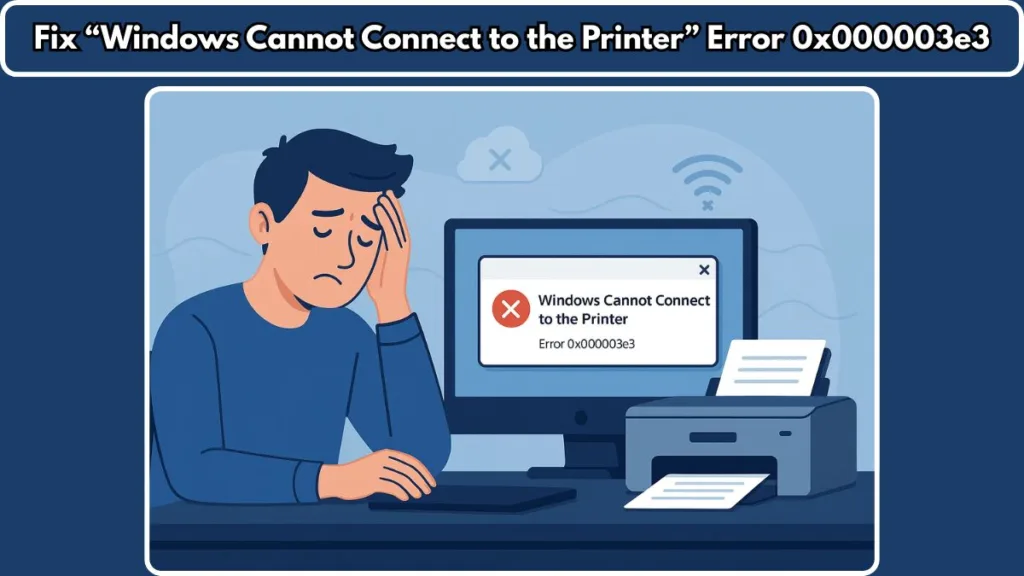
- “Windows cannot connect to the printer”
- “Operation failed with error 0x000003e3”
If your printer shows offline or refuses to process print jobs, this guide provides comprehensive, step-by-step solutions, starting with simple checks and advancing to more technical fixes.
Why Error 0x000003e3 Occurs
Understanding the root causes helps in selecting the most effective solutions:
- Corrupt or incompatible printer drivers disrupting communication with Windows.
- Print Spooler service issues, where Windows cannot manage print jobs properly.
- Stuck or missing DLL files, particularly
mscms.dll. - Registry misconfigurations affecting printer sharing and driver settings.
- Recent Windows updates that may introduce compatibility issues.
- Network connectivity problems, including incorrect IP assignments or unstable connections.
Before tackling technical steps, it’s wise to attempt simple fixes that often resolve the problem quickly.
Quick Restart: First Step to Try
Many printing errors can be fixed by simply restarting the printer and PC:
- Turn off the printer and unplug the power cable.
- Disconnect any USB or network connections to the PC.
- Wait 30 seconds to allow residual processes to clear.
- Reconnect all cables, switch on the printer, and boot your PC.
This refreshes the system and clears minor software glitches. If the error persists, proceed to more detailed solutions.
Restarting the Print Spooler and Clearing Stuck Print Jobs
A corrupted print job stuck in the queue is a common cause of error 0x000003e3. Restarting the Print Spooler service and clearing pending jobs often resolves the problem.
Steps to restart and clear the Print Spooler:
- Press Windows + R, type
services.msc, and press Enter. - Locate Print Spooler, right-click, and select Stop.
- Open File Explorer and navigate to:
C:\Windows\System32\spool\PRINTERS - Delete all files within this folder to remove stuck print jobs.
- Return to the Services window, right-click Print Spooler, and select Start.
- Set Startup type to Automatic if it is not already.
- Reboot your PC.
Clearing the spooler folder prevents corrupted jobs from blocking subsequent printing.
Running the Built-In Printer Troubleshooter
Windows 11 includes a Printer Troubleshooter to detect and fix common printing problems automatically.
Two ways to run it:
- Via Settings: Press Windows + R, type
ms-settings:troubleshoot, press Enter → Other troubleshooters → Run under Printer. - Direct method: Press Windows + R, type
msdt.exe /id PrinterDiagnostic, and press Enter. This launches the troubleshooter directly.
Follow the prompts to apply suggested fixes, which can resolve driver issues, network conflicts, or spooler errors.
Updating or Reinstalling Printer Drivers
Drivers are essential for communication between Windows and the printer. Outdated or incompatible drivers are frequent causes of error 0x000003e3.
Steps:
- Press Windows + R, type
printmanagement.msc, and press Enter. - Expand All Drivers, right-click outdated or duplicate drivers, and select Delete.
- Download the latest drivers from the official manufacturer’s website.
- Reinstall the printer and verify functionality.
Keeping drivers current ensures compatibility with Windows 11 and prevents configuration conflicts.
Uninstalling Recent Windows Updates
Sometimes, recent updates can introduce printer connectivity problems:
- Open Settings → Windows Update → Update history → Uninstall updates.
- Identify the most recent updates installed before the printer error appeared.
- Select and uninstall the suspected update.
- Reboot your system and check if the error resolves.
This step is particularly effective if the problem started immediately after a system update.
Completely Remove and Reinstall the Printer
Reinstalling the printer can clear corrupted configuration settings:
- Open Settings → Bluetooth & devices → Printers & scanners.
- Select the problematic printer and click Remove device.
- Restart your PC.
- Use Add device to reinstall the printer.
This method refreshes printer settings and can resolve persistent connectivity issues.
Registry Fixes for Advanced Users
If basic steps fail, registry edits may be necessary. Always back up your registry before making changes.
Option 1 – Modify PrinterDriverAttributes:
- Path:
HKEY_LOCAL_MACHINE\SYSTEM\CurrentControlSet\Control\Print\Environments\Windows x64\Drivers\Version-3 - Select your printer, double-click PrinterDriverAttributes, and change the value to 1.
- Reboot to apply changes.
Option 2 – Comprehensive Cleanup:
- Delete all keys under:
HKEY_LOCAL_MACHINE\SYSTEM\CurrentControlSet\Control\Print\Environments\Windows x64\Drivers\Version-3 - Clear keys under Monitors, Printers, and Providers within
\Print. - Restart the Print Spooler service and reboot.
This thorough approach removes corrupted or conflicting entries that may prevent proper printer communication.
Handling Missing DLL Files
A missing mscms.dll can prevent printing:
- Check
C:\Windows\System32formscms.dll. - If missing, copy the file from another working Windows 11 computer rather than downloading from the internet.
- Paste into the correct driver folder:
- 64-bit:
C:\Windows\System32\spool\drivers\x64\3\ - 32-bit:
C:\Windows\System32\spool\drivers\w32x86\3\
- 64-bit:
- Restart your PC.
This ensures Windows has the required system files for printing.
Creating a New Local Port for Network Printers
If the printer port is misconfigured or damaged, creating a new local port can restore connectivity:
- Open Control Panel → Devices and Printers → Add a Printer.
- Select “The printer that I want isn’t listed”.
- Choose Add a local printer or network printer with manual settings.
- Select Create a new port → Standard TCP/IP Port, and enter the printer’s IP address:
\\192.168.1.50\PrinterName - Complete the wizard and install the printer driver.
This step is especially helpful for network printers in shared environments.
Final Thoughts and Best Practices
- Start simple: Begin with reconnecting the printer and restarting your PC.
- Clear the queue: Always check the Print Spooler folder when errors persist.
- Backup before registry edits: Protect your system before making advanced changes.
- Stay updated: Keep Windows and drivers current.
- Monitor network connections: Ensure the shared printer is accessible over the network.
By systematically following these steps—from simple restarts to advanced registry edits—you can resolve Windows cannot connect to the printer error 0x000003e3 and restore reliable printing on Windows 11.
Visit Our Post Page: Blog Page
