Are you constantly losing connection in World of Warcraft? Let’s learn how to fix WoW 51900 Error 319 with step-by-step solutions.
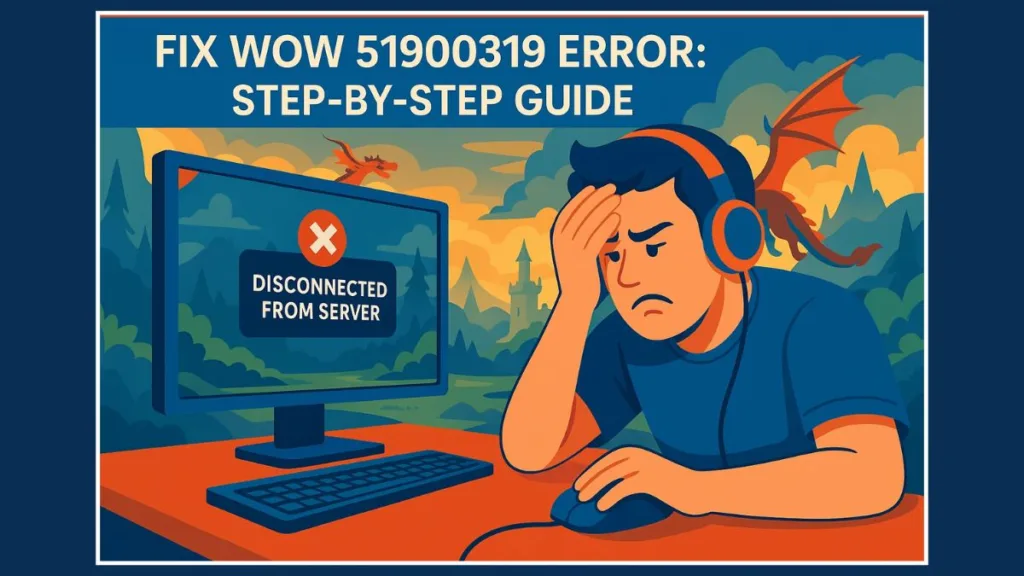
If you’re a World of Warcraft player, there’s nothing more frustrating than suddenly being disconnected mid-game. The WoW 51900 Error 319, also known as WoW51900319, interrupts gameplay, causes lost progress, and disrupts your adventure. Don’t worry—we’ve got you covered with a detailed, step-by-step guide to fix it quickly and reliably, so you can get back into Azeroth without stress.
What Does WoW 51900 Error 319 Mean?
The WoW 51900 Error 319 occurs when your game loses connection to the World of Warcraft servers. This can happen during normal gameplay, loading screens, or even item restoration. While similar to other disconnection errors, this specific error is tied to network connectivity, server stability, or in-game settings.
Common causes include:
- In-game settings like Optimize Network for Speed, which may conflict with your network configuration.
- Outdated or faulty network drivers, which prevent a stable connection.
- Network problems, such as router misconfigurations or unstable internet connections.
- High background FPS, which can overload your system and trigger disconnects.
- Server-side issues, including Blizzard maintenance, outages, or regional server congestion.
Tip: Always start troubleshooting by confirming server stability to avoid unnecessary steps.
Check WoW Server Status and Preliminary Troubleshooting
Before trying advanced fixes, start with these simple checks:
- Check Blizzard Server Status: Visit @BlizzardCS on Twitter or Blizzard’s Technical Support Forums for live server updates.
- Confirm No Active Maintenance or Outages: Temporary server-side problems are a common reason for constant disconnections.
- Re-login to Battle.net: A simple login refresh often resolves minor network issues.
- Reset Your Modem or Router: Restarting your hardware refreshes network configuration and resolves transient glitches.
- Self-Service Options: For stuck characters or interrupted item restoration, WoW’s self-service tools can move your character or recover lost items.
Important: If disconnections persist even after checking server status, it’s time to focus on user-side fixes.
How to Fix WoW 51900319 Error on Your PC
The WoW 51900 Error 319 can often be fixed using simple user-side solutions. Follow these solutions in order, and you’ll likely resolve the disconnect issues and get back to smooth gameplay.
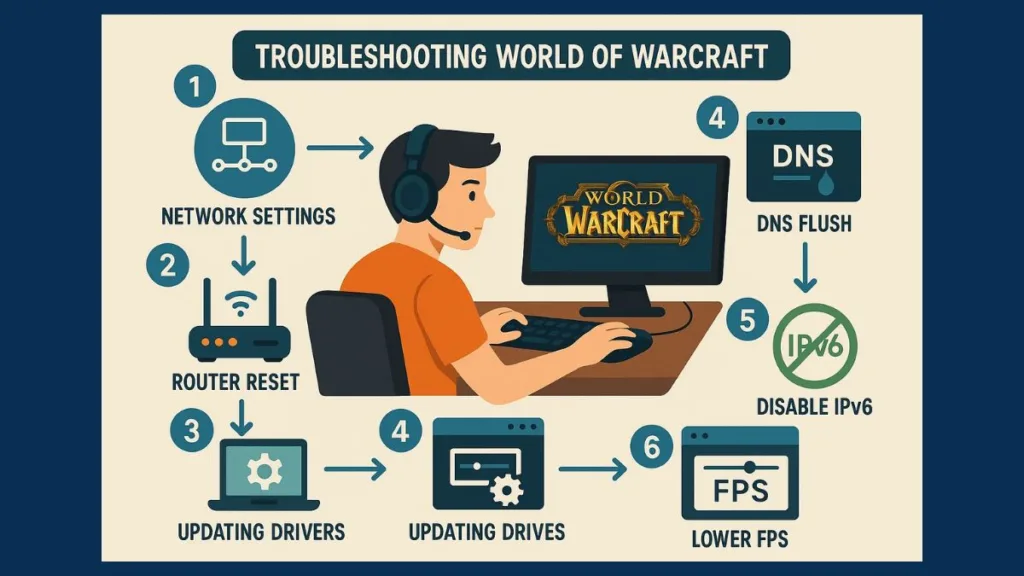
Update Network Drivers to Solve WoW Disconnects
Outdated or faulty network drivers are one of the most common causes of WoW disconnect errors. Keeping your drivers up to date ensures your system communicates properly with the game servers.
Steps:
- Press Windows + X and open Device Manager.
- Expand Network Adapters and right-click your active adapter.
- Select Update driver → Search automatically for drivers.
- If no updates are found, visit your manufacturer’s website to download the latest version.
- Optionally, use a dedicated driver updater tool to scan and update all network drivers automatically.
Solution 2: Flush DNS and Reset Network Configuration
Network misconfigurations or stale connections can block or slow down communication with WoW servers. Flushing DNS and resetting network settings often fixes these issues.
Steps:
- Press Windows key, type
cmd, and select Run as Administrator. - Run the following commands one by one:
ipconfig /flushdns
ipconfig /release
ipconfig /renew
netsh winsock reset
- Restart your router and WoW client.
Pro Tip: Running these commands clears cached network paths and ensures a fresh connection, which is especially helpful if you experience constant disconnects.
Solution 3: Disable Optimize Network for Speed
The in-game Optimize Network for Speed feature is meant to improve latency but sometimes conflicts with certain network setups, causing disconnections.
Steps:
- Open WoW → Game Menu → System → Network.
- Uncheck Optimize Network for Speed.
- Click Apply, then OK.
- Restart the game and test your connection.
Solution 4: Adjust IPv6 Settings
IPv6 can either improve or worsen your connection depending on your region. Testing both enabled and disabled settings is recommended.
Steps:
- Go to Game Menu → Options → Network.
- Enable or disable IPv6 when available, depending on your network configuration.
- Test your game connection after each change.
For most regions, leaving IPv4 enabled and IPv6 disabled stabilizes connections and prevents unexpected disconnects. Learn how to switch from IPv6 to IPv4 in Windows with this step-by-step guide: Switch from IPv6 to IPv4 in Windows – Easy Methods That Work.
Solution 5: Lower Background FPS
High background FPS can put extra strain on your system, affecting network performance and causing disconnects.
Steps:
- Open System → Advanced in the WoW settings.
- Locate the Max Background FPS slider.
- Reduce the value to around 30 FPS.
- Click Apply and OK.
Pro Tip: Lowering background FPS not only reduces system load but also stabilizes your network connection, which is crucial for long sessions or raids.
Solution 6: Scan and Repair Game Files
Corrupted or missing game files can trigger disconnections, crashes, or client errors.
Steps:
- Open Blizzard Battle.net → WoW → Options → Scan and Repair.
- Wait for the repair process to complete.
- If problems persist, consider deleting WTF, Cache, and Interface folders.
- Backup important folders before deletion to preserve your settings and keybindings.
Pro Tip: Regularly scanning and repairing game files keeps WoW running smoothly and prevents frequent disconnect errors.
Solution 7: Use VPN or Port Forwarding
Regional network issues or ISP routing problems may block or slow your connection to WoW servers.
Steps:
- Test using a VPN if your connection is unstable.
- Configure port forwarding on your router to allow WoW to communicate directly with Blizzard servers.
- Test your connection and adjust settings as needed.
VPNs can solve connectivity issues caused by regional routing problems, but make sure to select a server location close to the game servers for minimal latency. Check out our guide on the Best Free VPN Services in 2025 to find the right option for you.
Solution For WoW 51900 Error 319 on One Character
Sometimes, the WoW 51900 Error 319 occurs on only one character, while others connect normally. This usually indicates a character-specific issue, such as being stuck in terrain, instances, or a corrupted session.
Solution: Use the Character Stuck Service
Blizzard provides a Character Stuck Service to help resolve issues affecting a single character.
Steps:
- Visit the Blizzard Support Character Stuck Service.
- Try the automatic repair function available on the page.
- Select the character with the issue.
- Follow the on-screen instructions to move your character to a safe location.
- Log back into WoW and check if the disconnect error is resolved.
Pro Tip: This tool is designed to fix character-specific errors safely without affecting other characters or your account progress.
Why does WoW 51900 Error 319 happen on the server side?
Several factors outside your local system can lead to WoW disconnects or network errors:
- Server maintenance or downtime: Blizzard occasionally performs maintenance, updates, or emergency patches, which can disconnect players. Always check the official Blizzard server status or @BlizzardCS on Twitter.
- Regional server congestion: High traffic on certain servers, especially during peak hours or expansions, can cause temporary disconnects or lag.
- Corrupted character or account data: Sometimes, account-specific issues like stuck characters or item restoration glitches trigger error 319. Using Blizzard’s self-service character recovery tools can help.
- ISP or routing issues: Some ISPs may experience packet loss or routing problems that prevent stable connections to Blizzard servers.
- Network restrictions on corporate or public networks: Firewalls, proxy settings, or shared connections (e.g., dorms, cafes) can block necessary ports for WoW.
- External software interference: VPNs, security suites, or third-party network tools running on your system or router may conflict with Blizzard servers.
wow 51900 error 319 fix: Advanced Troubleshooting
If you’ve tried all user-side fixes and are still experiencing WoW 51900 Error 319, these advanced troubleshooting methods can help resolve deeper issues. Follow each solution carefully for the best results.
Solution 1: Check Firewall and Security Settings
Sometimes, your firewall or antivirus can block WoW from connecting to the servers, causing disconnects.
Steps:
- Open your Windows Firewall or third-party antivirus settings.
- Ensure World of Warcraft and Battle.net are allowed through both public and private networks.
- Temporarily disable your firewall or antivirus to test if they’re causing the disconnect.
- Re-enable your firewall after testing and adjust rules to allow WoW communication permanently.
Pro Tip: Many players overlook firewall rules. Even small security restrictions can trigger constant disconnects or delayed server responses.
Solution 2: Monitor and Reduce Latency or Packet Loss
High ping or packet loss can destabilize your connection, especially in raids or PvP matches.
Steps:
- Open Command Prompt and type
ping us.battle.net -t(replace with your regional server) to monitor latency. - Check for spikes or lost packets.
- If packet loss occurs, restart your router or contact your ISP for assistance.
- Use a wired Ethernet connection instead of Wi-Fi for the most stable gameplay.
Pro Tip: Even small packet loss percentages can trigger disconnects during critical moments in-game.
Solution 3: Repair or Reinstall the Game Client
Corrupted game files may persist even after scanning and repairing. A clean reinstall often solves stubborn issues.
Steps:
- Backup WTF, Cache, and Interface folders to preserve settings.
- Uninstall World of Warcraft completely.
- Reinstall the game using Blizzard Battle.net launcher.
- Restore WTF and Interface folders if needed.
Pro Tip: Always perform a full reinstall rather than just overwriting files, as leftover corrupted files can continue to cause disconnect errors.
Solution 4: Optimize System Performance
If your system is struggling, it may affect WoW’s network stability.
Steps:
- Close unnecessary background applications to free CPU and RAM.
- Ensure your graphics drivers and Windows updates are current.
- Adjust in-game graphics settings (shadows, textures, and background FPS) to reduce system load.
- Restart your PC before playing to ensure a fresh environment.
Pro Tip: Reducing system load not only improves FPS but also stabilizes your network performance, preventing random disconnects.
Solution 5: Use Advanced Network Tools
For persistent issues, tools like tracert, netstat, or Blizzard’s network diagnostic tools can identify hidden problems.
Steps:
- Open Command Prompt and run
tracert us.battle.net(replace with your server) to see routing issues. - Use
netstat -anto check for unusual network activity that could block connections. - Review Blizzard’s Technical Troubleshooting Guides for advanced configuration tips.
- Adjust your router or network based on findings, such as port forwarding or QoS settings.
Pro Tip: These tools can help diagnose stubborn connectivity issues that standard fixes cannot, especially for players with high latency or regional routing problems.
Solution 6: Seek Community or Blizzard Support
If advanced troubleshooting fails, professional or community support may be your best option.
Steps:
- Post your issue on Blizzard Forums or WoW Technical Support pages.
- Include your error code, system specs, and steps already attempted.
- Reach out to local IT/network technicians if the problem persists.
Pro Tip: Blizzard’s support team often provides region-specific fixes, and forums can reveal solutions from players experiencing the same disconnect errors.
Conclusion: Get Back to Playing World of Warcraft Smoothly
Experiencing disconnections in World of Warcraft can be frustrating, but most issues can be resolved with a few practical steps. Start by checking the server status and ensuring your internet connection is stable. Simple fixes like restarting your router, updating network drivers, and adjusting in-game settings often solve the problem quickly.
For more persistent issues, options like scanning and repairing game files, configuring IPv6 correctly, or using a reliable VPN can help maintain a stable connection. Don’t hesitate to consult Blizzard’s support or the community forums if needed—they can provide insights specific to your region or setup.
By following these steps carefully and troubleshooting methodically, you can minimize interruptions and get back to enjoying your adventures in Azeroth without unnecessary disconnects.
Useful Resources
Blizzard Support – Technical Troubleshooting: Official guide for resolving connection and game client issues.
Scan and Repair Game Files in WoW: Official Battle.net method for repairing corrupted or missing game files.
Community Forums for WoW Troubleshooting: Get advice from other players experiencing similar issues.
Visit Our Post Page: Blog Page
