Seeing ‘Sorry, Xbox Live profiles cannot be loaded right now’? Find out why Xbox 360 error 80151103 happens and how to fix your profile easily.
If you’ve ever powered on your Xbox 360, excited to jump back into your favorite game, only to be met with the dreaded error code 80151103, you’re not alone. This issue has been frustrating players for years because it stops you from signing in to Xbox Live and, in some cases, even prevents you from downloading your Xbox profile.
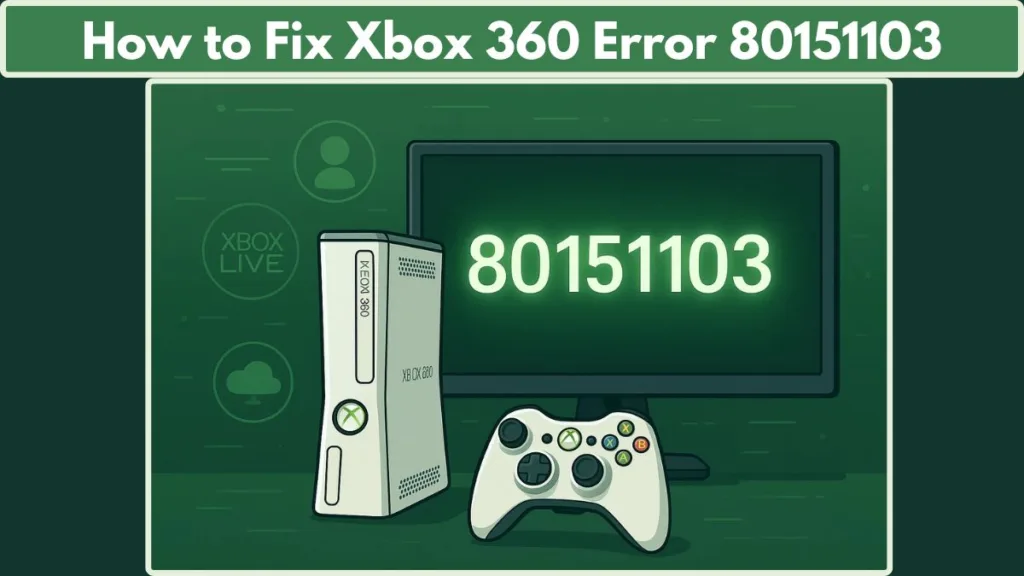
At first glance, the error message doesn’t tell you much—it might simply say “Sorry, Xbox Live profiles cannot be loaded right now. Please try again later” or “Can’t connect to Live. The logon error code is 0x80151103.” But behind these messages, there are a few common reasons why this happens, ranging from temporary Xbox Live service interruptions to problems with your Microsoft account security details, or even a corrupted profile stored on your console.
The good news? This error can almost always be fixed at home with a few straightforward steps. In this guide, we’ll walk you through exactly what Xbox 360 error 80151103 is, why it occurs, and the step-by-step solutions that can get you back online without losing your progress.
By the end, you’ll not only understand the root causes of this error but also know how to confidently troubleshoot it—whether that means checking the Xbox status page, updating your Microsoft account info, or simply clearing your system cache.
What is Xbox 360 Error 80151103 on Xbox Live?
When you see error code 80151103 on your Xbox 360, it usually pops up while trying to sign in to Xbox Live or when you attempt to download your profile. For many players, it shows up out of nowhere, leaving them confused about what went wrong.
The error is often displayed in one of two ways:
- “Sorry, Xbox Live profiles cannot be loaded right now. Please try again later.”
- “Can’t connect to Live. The logon error code is 0x80151103.”
At its core, this error is your console’s way of saying: “Something isn’t working right with the connection between your Xbox 360, your Microsoft account, and Xbox Live.” It doesn’t always mean your console is broken—it usually points to issues like:
- A temporary Xbox Live service outage.
- Incorrect or outdated security information in your Microsoft account.
- A corrupted or outdated Xbox Live profile stored on your console.
What makes this error tricky is that it can look like a network issue, but in most cases, it has more to do with your account details or the profile itself. That’s why understanding the exact meaning of Xbox 360 error 80151103 is the first step toward fixing it.
For Microsoft’s official explanation and guidance, you can also check the Xbox Support page for error 80151103.
Think of it this way: the error is less about your console “failing” and more about it “not being able to verify who you are” with Xbox Live. Once you know that, solving it becomes a lot simpler.
Xbox 360 Sign-In Error: A Problem Occurred While Signing In
If you’ve ever seen the message “A problem occurred while signing in” on your Xbox 360, you know how frustrating it can be. This notification usually appears alongside error code 80151103 and signals that your console cannot successfully connect to Xbox Live.
Understanding this error is important because it tells you exactly where the problem lies—usually somewhere between your Microsoft account and the console itself. In many cases, this is not a hardware issue; it’s a sign that either your account details, the profile stored on your console, or Xbox Live services are preventing a successful sign-in.
Here’s why this sign-in error often occurs:
- Xbox Live Connection Issues: Even a stable home internet connection can’t fix problems on Microsoft’s end. If Xbox Live is temporarily down, your console may fail to authenticate your account and display this error message.
- Microsoft Account Conflicts: Outdated security information or a recent password change can trigger the sign-in problem. Xbox 360 needs up-to-date details to verify your identity with Xbox Live.
- Profile-Related Errors: Sometimes, the Xbox Live profile stored locally on your console becomes corrupted or doesn’t sync correctly with Xbox Live. This can lead to repeated failures when attempting to sign in, showing both the “problem occurred” message and error 80151103.
- Two-Factor Authentication and App Passwords: If your Microsoft account has two-factor authentication (2FA) enabled, your Xbox 360 may require an app-specific password to sign in. Without this, the console cannot complete the login process.
This sign-in error essentially acts as a warning: something in the chain—your profile, account details, or Xbox Live services—is preventing a successful connection. Knowing this helps you target the right solution, whether that’s updating your Microsoft account info, clearing your system cache, or redownloading your profile.
Why Does Xbox 360 Show Error Code 80151103?
Error messages can be vague, and Xbox 360 error 80151103 is no exception. To fix it effectively, it helps to know why it appears in the first place. This error usually doesn’t happen at random—there are a few clear reasons behind it.
Here are the most common causes:
Temporary Xbox Live Service Outages
Sometimes, the problem isn’t with your console at all. If Xbox Live servers are down for maintenance or experiencing disruptions, you’ll likely see this error when trying to sign in. In this case, no amount of troubleshooting on your end will work until Microsoft resolves the outage.
Microsoft Account Security Issues
Another major reason is outdated or incorrect security information tied to your Microsoft account. If your password was changed recently, or if your recovery details (like an email or phone number) aren’t up to date, your console may block sign-in attempts and trigger error 80151103.
Corrupted or Outdated Xbox Live Profile Data
Your Xbox 360 stores your Xbox Live profile locally, but sometimes that data becomes corrupted or outdated. When that happens, the console struggles to authenticate your account properly, leading to this error whenever you try to log in.
Account Sign-In Conflicts
If you’ve signed in on multiple devices, or if two-factor authentication is enabled without an app password set up for Xbox 360, the login request can fail. This mismatch often shows up in the form of error 80151103.
In short, the error is your console’s way of saying: “I can’t complete the sign-in process because something doesn’t match up between Xbox Live, your Microsoft account, and the stored profile.” Once you know which of these causes applies to you, choosing the right fix becomes much easier.
Xbox 360 Profile Download Problem Explained: Why Your Profile Won’t Load
One of the most common reasons players encounter error code 80151103 is a profile download problem. When your Xbox 360 profile can’t be downloaded or synced with Xbox Live, it prevents you from signing in, accessing your saved games, or even connecting with friends. Understanding the root of the problem makes the fix much easier.
Here’s why this issue happens and what it looks like in practice:
Corrupted Local Profile Data
Sometimes, the Xbox Live profile stored on your console becomes corrupted. This can happen after a failed sign-in attempt, interrupted download, or even issues during system updates. When the profile is corrupted, your console cannot verify your account, and error 80151103 appears. For official guidance on handling profile issues, check out the Xbox Support: Add or Remove an Xbox Profile page.
Outdated Profile Information
If your Microsoft account details—like password or security info—have changed recently, the profile on your console may no longer match the information stored on Xbox Live. This mismatch can prevent the profile from downloading correctly.
Network or Connection Issues
Even with a working internet connection, intermittent connectivity problems can disrupt the profile download process. Xbox 360 may struggle to communicate with Xbox Live, resulting in a failed profile download and repeated errors.
Storage Device Problems
The profile download relies on your console’s storage. If there’s limited space, a failing hard drive, or issues with a USB memory unit, your Xbox profile may not load properly. For advice on formatting and using USB drives with Xbox 360, refer to the Xbox 360 USB Flash Drive FAQ.
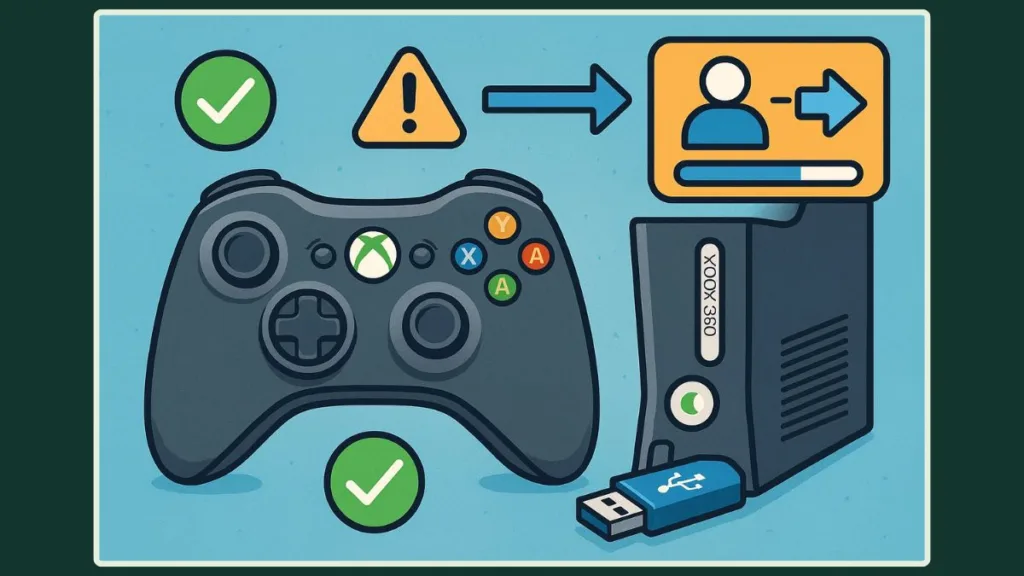
How to Fix Error Code 80151103 on Xbox 360 Step by Step
If you’re seeing error code 80151103 on your Xbox 360, don’t worry—most cases can be resolved with a few straightforward steps.
The key is to tackle the problem methodically, starting with the simplest solutions and moving toward more involved fixes. Here’s a complete, step-by-step guide to get your console back online.
Step 1: Check Xbox Live Service Status for Outages
Before making any changes to your console or account, verify that the issue isn’t caused by a temporary Xbox Live service outage.
Even if your home network is perfect, Xbox Live servers may be undergoing maintenance or experiencing disruptions.
Visit the Xbox Live Status page to check for service alerts.
If there is an active alert, wait until the issue is resolved and try signing in again. This simple check can save you time and prevent unnecessary troubleshooting.
Step 2: Verify and Update Microsoft Account Security Info
Sometimes, error 80151103 is triggered by outdated or incorrect Microsoft account details.
To ensure your account is properly synced, sign in to your Microsoft account in a browser.
Go to Your Info and confirm that all sign-in information is accurate. Update your password, security questions, or recovery details if needed.
After making any updates, sign out and then sign back in on your Xbox 360.
By confirming your account details, you eliminate one of the most common causes of profile download failures.
Step 3: Clear Xbox 360 System Cache to Fix Profile Issues
A corrupted cache can prevent your Xbox Live profile from loading correctly, and clearing it often resolves sign-in errors.
Press the Guide button on your controller, then navigate to Settings > System Settings > Storage (or Memory).
Highlight any storage device and press Y, then select Clear System Cache and confirm by selecting Yes.
Once this is done, restart your Xbox 360 console.
For more details on managing your console’s storage, you can refer to the Xbox Support: Manage Storage.
Step 4: Delete and Redownload Your Xbox 360 Profile
If the previous steps don’t work, the local profile on your console may be corrupted. Deleting and redownloading your profile can resolve this issue.
Go to Settings > Storage > All Devices > Gamer Profiles and select your gamer profile to delete it.
Don’t worry—this only removes the local copy; your Xbox Live account and achievements remain safe.
Then go back to Sign In > Download Profile and enter your Microsoft account credentials to download a fresh copy.
Step 5: Additional Troubleshooting Tips
If none of the above steps work, try moving your profile to a USB flash drive and then redownloading it.
For guidance, refer to the Xbox 360 USB Flash Drive FAQ.
Make sure your internet connection is stable and consistent.
Additionally, if you have two-factor authentication (2FA) enabled, generate an app-specific password for the Xbox 360 to complete the sign-in process successfully.
By following these steps in order, most players can resolve error 80151103 and restore their Xbox 360 profile without losing any data.
Delete and Redownload Xbox 360 Profile to Fix Error 80151103
One of the most effective ways to resolve error code 80151103 on your Xbox 360 is by deleting the existing Xbox Live profile from your console and then downloading a fresh copy. This process targets corrupted or outdated profile data, which is often the root cause of the error.
Before you begin, it’s important to understand that deleting your profile does not erase your Xbox Live account or achievements—it only removes the local copy stored on your console. This makes the process safe and low-risk, while providing a clean slate for authentication.
Step 1: Access Your Storage Settings
Start by pressing the Guide button on your controller and navigating to Settings > System Settings > Storage (or Memory). Here, you’ll see a list of all storage devices connected to your console, including the internal hard drive and any USB drives.
Select the storage device where your gamer profile is stored. Usually, this will be the Hard Drive, but if you’ve previously moved the profile to a USB drive, select that instead.
Step 2: Delete the Local Profile
Within the storage menu, go to Gamer Profiles and select the profile that is showing error 80151103. Choose the Delete option.
You will be prompted to confirm whether you want to delete just the profile or the profile and associated items. Always choose Delete Profile Only, as this preserves saved games and achievements while removing the potentially corrupted local data.
Step 3: Redownload the Profile
Once the old profile is deleted, navigate back to the Sign In menu on your Xbox 360. Select Download Profile, and you’ll be prompted to enter your Microsoft account credentials.
During this step, it’s crucial to use the same Microsoft account that was originally associated with the Xbox Live profile. The console will then securely download a fresh copy of your profile directly from Xbox Live. This ensures that all account information, achievements, and friends lists are restored correctly.
Step 4: Troubleshooting During Redownload
Sometimes the download may take longer than expected or fail due to network issues. If this happens, make sure your internet connection is stable and restart your router if necessary.
For accounts with two-factor authentication (2FA) enabled, you may need to generate an app-specific password through your Microsoft account before attempting the download. This step ensures that the console can authenticate your account successfully.
Step 5: Verify the New Profile
After the profile has been redownloaded, sign in and verify that everything is working properly. Check that your friends list, achievements, and saved games are all accessible.
If you continue to encounter error 80151103, it may indicate a deeper issue with Microsoft account settings or Xbox Live service availability, in which case checking the Xbox Live Status Page and reviewing your account security details is recommended.
By following these steps carefully, deleting and redownloading your Xbox 360 profile can resolve persistent instances of error 80151103. This method is a reliable way to eliminate corrupted local data and restore full access to Xbox Live, ensuring a smoother gaming experience.
Extra Troubleshooting Tips for Xbox 360 Error Code 80151103
Even after following the standard fixes, some players may still encounter error code 80151103. While these instances are less common, there are several extra troubleshooting steps you can take to ensure your Xbox 360 connects successfully to Xbox Live and downloads your profile without issues.
Move Your Xbox 360 Profile to a USB Flash Drive
If your console’s internal storage is causing problems, try moving your Xbox Live profile to a USB flash drive. This can bypass potential hard drive issues and provide a clean environment for your profile.
To do this, format a spare USB drive as an Xbox memory unit, plug it into your console, and navigate to Settings > Storage > All Devices > Gamer Profiles. Select your profile, then choose Move, and pick the USB device. After moving it, attempt to sign in again or redownload the profile from Xbox Live.
Ensure a Stable Internet Connection
A stable network connection is critical for downloading your profile and signing in to Xbox Live. Even minor interruptions can trigger error 80151103.
If you experience repeated failures, try restarting your modem or router. Consider connecting your Xbox 360 directly to your router using an Ethernet cable instead of Wi-Fi, as wired connections are often more reliable for profile downloads.
Check Two-Factor Authentication (2FA) Settings
If your Microsoft account has two-factor authentication (2FA) enabled, your Xbox 360 may require an app-specific password to log in.
Log in to your Microsoft account on a browser, generate a unique app password, and use it when downloading your profile or signing in on the console. This ensures your account is properly authenticated without compromising security.
Reset Your Microsoft Account Password if Necessary
In some cases, outdated or compromised credentials can prevent your Xbox Live profile from syncing. Resetting your Microsoft account password and updating your console sign-in details can resolve authentication issues.
Monitor Xbox Live Service Status
Occasionally, Xbox Live servers may experience downtime or maintenance periods that temporarily prevent profile downloads.
Check the Xbox Live Status Page for updates. If services are down, waiting until they’re restored can solve the issue without further troubleshooting.
By using these extra troubleshooting steps, you increase the chances of resolving persistent instances of error 80151103. Combining profile management, network checks, and account verification ensures your Xbox 360 profile downloads successfully and allows uninterrupted access to Xbox Live, achievements, and online gameplay.
Conclusion: Fixing Xbox 360 Error 80151103 Made Simple
Experiencing error code 80151103 on your Xbox 360 can be frustrating, especially when it prevents you from signing in to Xbox Live or accessing your profile and saved games.
The good news is that most instances of this error are fully resolvable at home. By understanding the root causes—ranging from temporary Xbox Live service outages to corrupted local profile data or outdated Microsoft account information—you can target the right solutions efficiently.
Visit Our Post Page: Blog Page
