Are you unable to log in or play games on Xbox? Learn how to fix Xbox Error 0x801901a5 with our step-by-step troubleshooting guide and get back to gaming in no time.
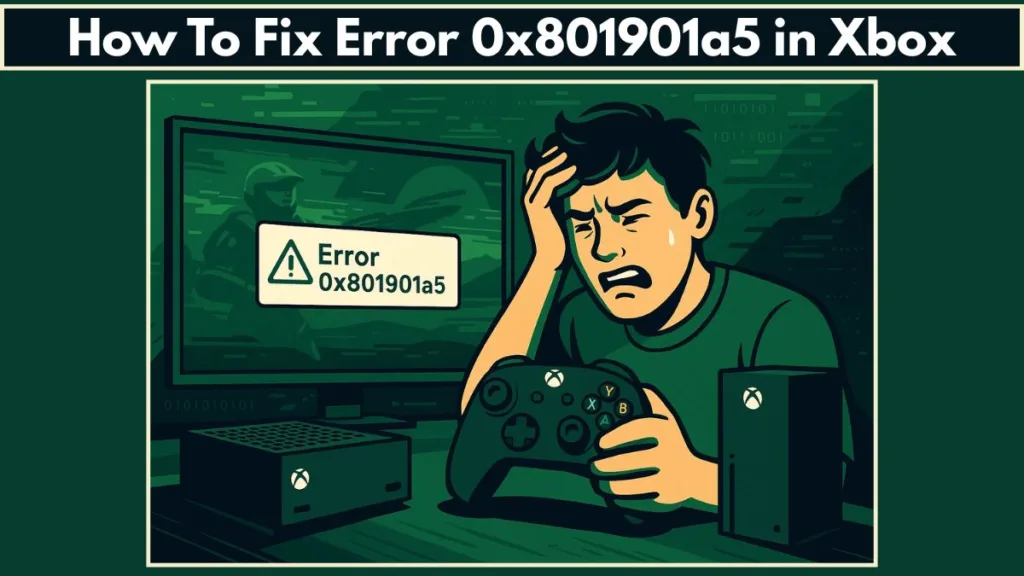
If you’re experiencing the 0x801901a5 error while trying to sign in, download, or install content on your Xbox console, it can disrupt your gaming experience. Whether you’re trying to access Xbox Game Pass, download games, or sign in to your Xbox account, this error can be particularly frustrating. Fortunately, the issue isn’t permanent, and with the right troubleshooting steps, you can quickly resolve it. In this guide, we’ll focus specifically on solutions for fixing the 0x801901a5 error on Xbox.
Understanding the 0x801901a5 Error: Causes and Impact on Xbox
The 0x801901a5 error primarily occurs with Xbox services, including Game Pass, sign-ins, downloads, and installations. It often points to issues related to authentication, server outages, or temporary glitches in Xbox’s services. This error is especially common during periods of Xbox server maintenance or when there’s a problem with your account credentials or network connection.
The good news is that the 0x801901a5 error can be resolved with some simple troubleshooting steps. Below are the causes of the error and a step-by-step guide to fix it on your Xbox console.
Common Causes of the 0x801901a5 Error on Xbox
Several factors can trigger the 0x801901a5 error on Xbox. These include:
Xbox Server Issues: An Xbox server outage or ongoing maintenance could prevent you from signing in or using Xbox services, including Xbox Live and Xbox Game Pass.
Authentication Problems: If there are issues with your Microsoft account, such as incorrect login credentials or connection issues, the error may appear.
Download and Installation Failures: The error can occur during game or app downloads and installations, which are commonly linked to Xbox server issues or network interruptions.
Network Connectivity Problems: Issues with your internet connection, such as poor Wi-Fi performance or slow speeds, can affect the Xbox sign-in process and result in this error.
How to Fix Xbox Error 0x801901a5
Below are the steps you can take to resolve the 0x801901a5 error on your Xbox console.
Check Xbox Server Status for Outages or Maintenance
The first step when encountering the 0x801901a5 error is to check the status of Xbox services. If Xbox’s servers are experiencing an outage or undergoing maintenance, there’s little you can do locally to fix the problem. However, checking the Xbox status page can confirm whether the issue is with Xbox servers.
Visit the Xbox status page and look for any service alerts or maintenance notifications. If any alerts are shown, expand the service to see the details. You’ll also have the option to sign up for notifications so you can be alerted when the service is back online.
If Xbox services are operational and there’s no ongoing outage, continue with the next steps to resolve the error locally.
Power Cycle Your Xbox Console to Resolve Temporary Glitches
In many cases, the 0x801901a5 error is caused by temporary glitches with your Xbox console or network. One of the simplest solutions is to power cycle your Xbox console.
Here’s how you can perform a power cycle:
- Turn off your Xbox console by pressing and holding the power button for about 10 seconds until it shuts down completely.
- Unplug the console from the power source and leave it unplugged for 10 to 15 seconds.
- Plug the console back in and turn it on.
This process refreshes the console’s connection to the network and Xbox servers, and can often fix minor glitches that prevent sign-ins or downloads.
Check Your Network Connection and Reboot Your Router
If you’re still encountering the 0x801901a5 error, the issue could be related to your internet connection. Poor or unstable network connections often cause sign-in failures and can disrupt the Xbox services.
To resolve this, restart your router to ensure that your internet connection is stable. Simply unplug the router for 30 seconds, then plug it back in. Wait a few minutes for it to fully restart.
Additionally, ensure your Xbox is connected to the internet via a stable Wi-Fi or Ethernet connection. If possible, consider using a wired Ethernet connection for better reliability.
Reset Xbox Gaming Services to Fix Sign-In Issues
If the error is due to corrupted gaming services on your Xbox console, you may need to reset these services to restore functionality. To reset gaming services on your Xbox console, follow these steps:
- Go to Settings on your Xbox console.
- Navigate to System > Storage.
- Select Clear local saved games (this won’t affect your cloud saves).
- Restart the console and attempt to sign in again.
This will reset the gaming services on your Xbox and often resolves issues with downloads, installations, and sign-ins.
Sign Out and Sign Back into Your Xbox Account
Authentication issues with your Microsoft account are a common cause of the 0x801901a5 error on Xbox. If you suspect the error is due to incorrect credentials or connection issues, try signing out of your account and signing back in.
Here’s how to sign out and back in:
- Press the Xbox button to open the guide.
- Select your profile icon and then choose Sign out.
- Once signed out, press the Xbox button again and choose Sign in.
- Enter your Microsoft account credentials and sign in.
By signing out and back in, you ensure that your credentials are up to date and eliminate any possible account-related issues causing the error.
Factory Reset Your Xbox Console if the Error Persists
If none of the above steps work, you may need to factory reset your Xbox console as a last resort. A factory reset will return your console to its default settings, removing any corrupted files or configurations that could be causing the error.
Before performing a factory reset, make sure to back up any important data, as this will erase all local content on your console. To perform a factory reset:
- Press the Xbox button to open the guide.
- Go to Settings > System > Console Info.
- Select Reset console.
- Choose either Reset and remove everything or Reset and keep my games & apps.
Opt for the second option if you want to keep your games and apps. Once the reset is complete, your Xbox should be free from the 0x801901a5 error, and you can sign in without issues.
Conclusion: Resolve Xbox Error 0x801901a5 and Get Back to Gaming
The 0x801901a5 error can be a frustrating barrier to accessing Xbox services, but with the solutions outlined in this guide, you should be able to quickly resolve the problem. Start by checking the Xbox server status for outages, and then proceed with power cycling your Xbox console, ensuring a stable network connection, and resetting gaming services. If the error persists, signing out and back into your Microsoft account or performing a factory reset can often resolve more complex issues.
By following these steps, you’ll be able to fix the 0x801901a5 error and return to enjoying your Xbox games and services.
Visit Our Post Page: Blog Page
