Are you unable to receive emails and find Yahoo Mail not working on your iPhone? Learn how to fix Yahoo Mail ‘Connection to Server Failed’ error on iPhone.
Yahoo Mail is one of the most popular email services, and many iPhone users rely on it daily to stay connected for both work and personal needs. Accessing your Yahoo emails through the iPhone’s Mail app or the Yahoo Mail app should be seamless—but sometimes things don’t go as planned.
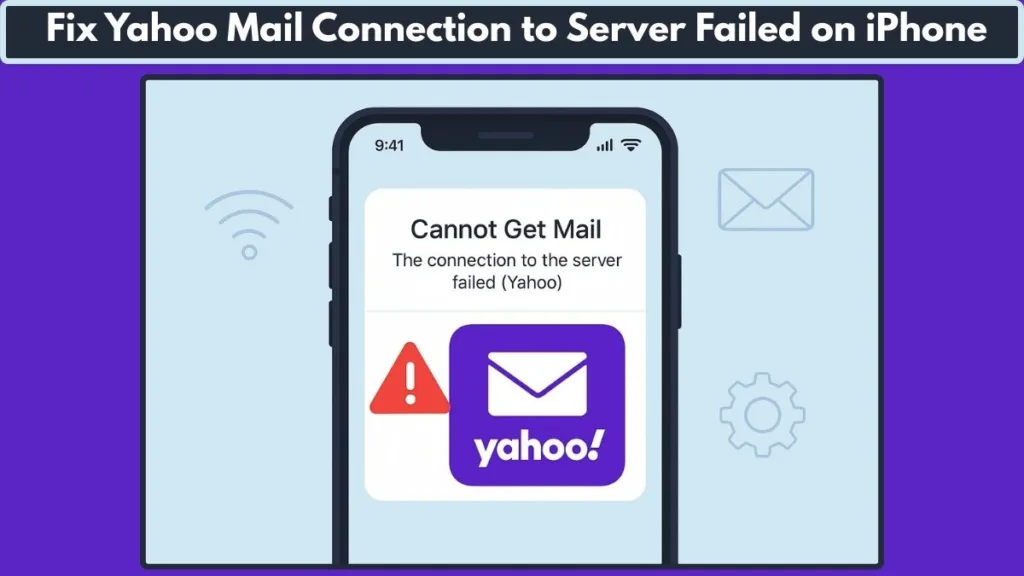
One of the most common and frustrating problems is the error message: “Cannot Get Mail: The connection to the server failed.” This issue can stop you from sending, receiving, or syncing emails, leaving you disconnected when you need it most.
In this guide, we’ll break down what this error means, why it occurs, and provide practical, step-by-step solutions to fix the Yahoo Mail connection to server failed iPhone problem so you can get your inbox back up and running without stress.
Why Yahoo Mail is Not Working on iPhone
The error “Yahoo Mail connection to server failed iPhone” occurs when your iPhone cannot establish a secure connection with Yahoo Mail servers, preventing emails from syncing, sending, or receiving.
Possible causes include:
- Weak or unstable internet connection that disrupts server communication.
- Incorrect Yahoo IMAP or SMTP settings on your iPhone Mail app.
- Two-step verification enabled, requiring a Yahoo Mail app-specific password.
- Outdated iOS or Yahoo Mail app that isn’t fully compatible with Yahoo servers.
- Temporary Yahoo server outages that block access.
- Apple Mail app glitches or corrupted account sync.
- Security conflicts from VPNs, firewalls, or unusual login activity.
Understanding this issue is crucial because it helps you focus on the right fixes—like adjusting account settings, resetting network preferences, or using the correct app-specific password—instead of wasting time on random troubleshooting.
Why Does Yahoo Mail Show “Connection to Server Failed” on iPhone?
Several factors can lead to Yahoo Mail not working on iPhone or showing the “Cannot Get Mail” error:
- Faulty or unstable internet connection: Weak Wi-Fi or mobile data can block your iPhone from syncing with Yahoo servers. Switching networks may also trigger errors.
- Incorrect Yahoo Mail settings for iPhone: Wrong or outdated IMAP/SMTP details, disabled SSL, or incorrect port numbers often cause connection failures.
- Outdated apps or iOS firmware: Running an older version of the Yahoo Mail app, Apple Mail app, or iOS can create compatibility issues.
- Account security restrictions: If two-step verification is on, you’ll need a Yahoo Mail app-specific password. Yahoo may also block unusual login attempts.
- Conflicting apps or features: VPNs, third-party firewalls, or background apps sometimes interfere with Yahoo Mail syncing.
- Mail app or device issues: Corrupted Mail app cache, network configuration errors, or dirty/loose iPhone ports can also disrupt communication.
- Yahoo server outages: Sometimes the issue is on Yahoo’s end, not yours. A Yahoo Mail server down event will prevent connections temporarily.
By identifying the root cause, you can apply the right fix—whether that’s adjusting account settings, updating your apps, or simply waiting for Yahoo’s servers to recover.
How to Fix Yahoo Mail Not Syncing on iPhone: Basic Troubleshooting
Yahoo Mail connection errors can be frustrating, but the good news is that most cases are fixable with some simple steps. Follow these solutions in order, and you’ll likely have your Yahoo Mail working smoothly again.
Solution 1: Restart Your iPhone
Sometimes, devices just need a quick refresh. Restarting clears temporary glitches and reconnects your iPhone to Yahoo servers.
Steps:
- Hold the Power button (and Volume button on newer iPhones) until the slider appears.
- Slide to power off and wait at least 30 seconds before turning it back on.
- Reopen the Mail app and try loading your inbox.
Why this works: Restarting clears out background processes that may interfere with Yahoo syncing—like failed login attempts or network conflicts.
Pro Tip: If you notice frequent errors after restarts, it could indicate a deeper network or settings issue.
Solution 2: Check Internet Connection
A weak or unstable internet connection is one of the top reasons for Yahoo Mail not working on iPhone.
Steps:
- Switch between Wi-Fi and mobile data to see if one works better.
- Open Safari and try loading a website to test stability.
- If using Wi-Fi, restart your router or modem.
- Turn Airplane Mode ON for 10 seconds, then disable it to reset network signals.
Why this matters: Yahoo Mail depends on continuous sync with its servers. Even small network drops can cause the “Cannot Get Mail: Connection to the server failed” error.
Pro Tip: Disable Low Data Mode (Settings > Cellular > Cellular Data Options) and ensure Background App Refresh is enabled for Mail.
Solution 3: Verify Yahoo Mail Settings on iPhone
Incorrect IMAP/SMTP settings often cause Yahoo Mail login or sync errors.
Correct Settings:
- IMAP server:
imap.mail.yahoo.com(Port: 993, SSL: ON) - SMTP server:
smtp.mail.yahoo.com(Port: 465 or 587, SSL: ON) - Username: Your full Yahoo email address
- Password: Your Yahoo password or app-specific password (if 2FA is enabled)
Steps to check:
- Go to Settings > Mail > Accounts > Yahoo.
- Tap Account > Advanced Settings.
- Verify IMAP/SMTP server addresses, ports, and SSL status.
Why this matters: Even a tiny typo in server names or ports can block syncing completely.
Pro Tip: If you’re using two-step verification, you must generate an app-specific password from your Yahoo account security settings—your regular password won’t work.
Solution 4: Update iOS and Mail Apps
Running outdated iOS or apps can lead to Yahoo Mail not syncing.
Steps:
- Go to Settings > General > Software Update and install available updates.
- Update the Yahoo Mail app from the App Store (if you’re not using the default Mail app).
- If you use the built-in Mail app, updating iOS automatically updates the app.
Why this matters: Outdated software may have bugs or security issues that prevent Yahoo from connecting securely.
Pro Tip: Keep Google Play Services equivalent on iOS (Mail framework) up-to-date, since Yahoo frequently updates security protocols.
Solution 5: Re-Add Your Yahoo Account
If nothing else works, removing and re-adding your account often clears hidden sync problems.
Steps:
- Go to Settings > Mail > Accounts.
- Select your Yahoo account and tap Delete Account.
- Restart your iPhone.
- Re-add your account via Add Account > Yahoo.
Why this helps: It resets your account configuration, clears corrupted cache, and establishes a new secure link with Yahoo’s servers.
Pro Tip: If you use multiple Yahoo accounts, delete and re-add them one by one, testing after each to avoid conflicts.
Deleting and Re-Adding Yahoo Account on iPhone to Fix Connection Errors
Sometimes, Yahoo Mail connection to the server fails on iPhone because of corrupted account settings, cached login tokens, or incomplete sync attempts. In these cases, simply restarting your phone isn’t enough—re-adding your Yahoo account forces your iPhone to fetch fresh server settings and rebuilds the sync link from scratch.
When should you try this?
- After repeated “Cannot Get Mail: The connection to the server failed” messages.
- When Yahoo Mail keeps asking for your password even if it’s correct.
- If you’ve recently changed your Yahoo password or enabled two-step verification.
- When your Yahoo Mail is not syncing across devices (iPhone, iPad, desktop).
Steps to Delete and Re-Add Yahoo Mail Account on iPhone
Step 1: Remove the Yahoo Account
- Open Settings on your iPhone.
- Go to Mail > Accounts.
- Tap on your Yahoo account.
- Select Delete Account, then confirm.
This clears out saved credentials, cached sync data, and corrupted IMAP/SMTP settings.
Step 2: Restart Your iPhone
- Hold the Power button (and Volume button on newer iPhones).
- Slide to power off.
- Wait 30–60 seconds before powering back on.
This ensures background processes linked to the Yahoo account are fully stopped.
Step 3: Re-Add Yahoo Account
- Go back to Settings > Mail > Accounts > Add Account.
- Select Yahoo from the list.
- Enter your Yahoo email address and password.
- If two-step verification is enabled, use your app-specific password instead of your normal password.
- Choose what you want to sync (Mail, Contacts, Calendars, Notes).
Extra Tips to Avoid Error
- Use App-Specific Passwords: If you see login failures even with the correct password, generate an app password in Yahoo Security Settings. Apple Mail often rejects standard passwords with 2FA enabled.
- Check for Multiple Accounts: If you’re signed in with more than one Yahoo account, delete and re-add each separately. Conflicts between accounts can cause sync errors.
- Prefer Official Yahoo Login: Always use the built-in Yahoo option in iOS settings instead of “Other” > IMAP for smoother auto-configuration.
- Enable SSL/TLS Encryption: This ensures your Yahoo Mail communicates securely with servers and avoids rejection due to outdated security settings.
- Check Storage Space: If your iPhone storage is almost full, Mail may not download or sync properly after re-adding. Free up space before syncing.
Why this works: Re-adding forces your iPhone to fetch the latest Yahoo server settings (IMAP/SMTP, ports, SSL) and authenticate fresh. This resolves 90% of recurring Yahoo Mail not syncing or server failed errors.
iPhone Mail Server Settings Yahoo: IMAP and SMTP Setup for Yahoo Mail
Incorrect mail server settings can prevent syncing. Ensure your iPhone is configured correctly:
| Setting | Details |
|---|---|
| Incoming Mail Server (IMAP) | imap.mail.yahoo.com |
| Port | 993 |
| Encryption | SSL/TLS |
| Outgoing Mail Server (SMTP) | smtp.mail.yahoo.com |
| Port | 465 or 587 |
| Encryption | SSL/TLS or STARTTLS |
Using correct Yahoo IMAP settings iPhone and Yahoo SMTP settings iPhone ensures emails sync smoothly across devices.
Tips to Prevent Yahoo Mail Connection Issues on iPhone
Beyond troubleshooting, adopting a few smart practices can reduce the chances of facing the Yahoo Mail connection to server failed on iPhone error again:
- Avoid Public Wi-Fi for Email Access: Open networks often block or disrupt secure email connections. Stick to trusted Wi-Fi or cellular data when checking Yahoo Mail.
- Regularly Remove Old Mail Attachments: Large attachments stored in your inbox can slow down syncing. Deleting older files keeps the Mail app running efficiently.
- Limit Background App Refresh: Too many apps refreshing in the background can strain your iPhone’s resources. Turn off Background App Refresh for non-essential apps while keeping it active for Yahoo Mail.
- Use Device Storage Optimization: Enable iPhone’s Optimize Storage for Mail so old emails are kept in iCloud, preventing local storage overload.
- Review Account Security Alerts from Yahoo: Yahoo may block sign-ins it suspects are unusual. Regularly check your Yahoo account security page to approve devices and avoid login interruptions.
- Keep an Alternative Mail App Handy: Having the official Yahoo Mail app installed as a backup ensures you can still access emails even if Apple Mail runs into temporary glitches.
- Schedule Periodic Account Refresh: Every few months, sign out and back into your Yahoo Mail account on your iPhone. This clears outdated cache and refreshes settings.
By following these preventive steps, you’ll reduce the likelihood of running into Yahoo Mail not working on iPhone issues and keep your email experience smooth.
Yahoo Support for iPhone Mail
If none of the troubleshooting methods work, it may be an account- or server-specific issue. In that case, reaching out to Yahoo Support for iPhone Mail is the best next step.
Yahoo provides dedicated help for sign-in issues, app-specific passwords, and server settings. You can access support through the Yahoo Help Page or via the Yahoo Mail app’s built-in support option.
FAQs: Yahoo Mail Connection to Server Failed on iPhone
Why is my Yahoo Mail not connecting to the server on my iPhone?
It could be due to incorrect Yahoo Mail settings for iPhone, outdated iOS, unstable internet, or Yahoo server downtime.
Do I need an app-specific password for Yahoo Mail on my iPhone?
Yes, if you use two-step verification with Yahoo, you’ll need to generate an app-specific password to log in on iPhone Mail.
What are the correct Yahoo Mail IMAP and SMTP settings for iPhone?
- IMAP:
imap.mail.yahoo.com, Port 993, SSL ON - SMTP:
smtp.mail.yahoo.com, Port 465 or 587, SSL ON
Should I delete and re-add my Yahoo Mail account to fix this issue?
Yes, re-adding your account refreshes authentication and often resolves the “Cannot Get Mail: The connection to the server failed” error.
Is Yahoo Mail server down right now?
Sometimes the issue is on Yahoo’s end. Check live server status on Yahoo’s official support or third-party sites like Downdetector.
Conclusion: Fix Yahoo Mail Connection Error
Facing the Yahoo Mail connection to server failed on iPhone error can be frustrating, but the good news is that most cases can be resolved with simple fixes like verifying settings, updating passwords, or refreshing the account. If problems persist, contacting Yahoo Support ensures you get tailored help.
By applying these troubleshooting methods and preventive tips, you’ll not only fix the current issue but also keep your Yahoo Mail running smoothly on iPhone in the future.
Useful Resources
Yahoo Mail Help Center – Official troubleshooting guides and solutions for Yahoo Mail errors.
Apple Mail Support (iPhone & iPad) – Apple’s step-by-step help for fixing Mail app problems on iOS.
Yahoo IMAP/SMTP Settings for iPhone – Correct server settings to set up Yahoo Mail on your iPhone.
Apple Support: If You Can’t Receive Email on iPhone – Apple’s official guide to resolving email reception issues.
Visit Our Post Page: Blog Page
