Learn how to fix YouTube Error 153, the Video Player Configuration Error that blocks embedded or direct video playback. Step-by-step solutions for users and developers to resolve the issue quickly.
When YouTube Throws a Curveball: Understanding Error 153
Running into a sudden error while trying to watch a YouTube video or play an embedded video can be frustrating, especially when the message on the screen simply reads “Video Player Configuration Error – Error 153.” For most viewers, it appears out of nowhere, halting playback and leaving them with no clear direction on what to do next. For website owners and developers, it often means their embedded content isn’t loading properly, which can directly affect user experience.
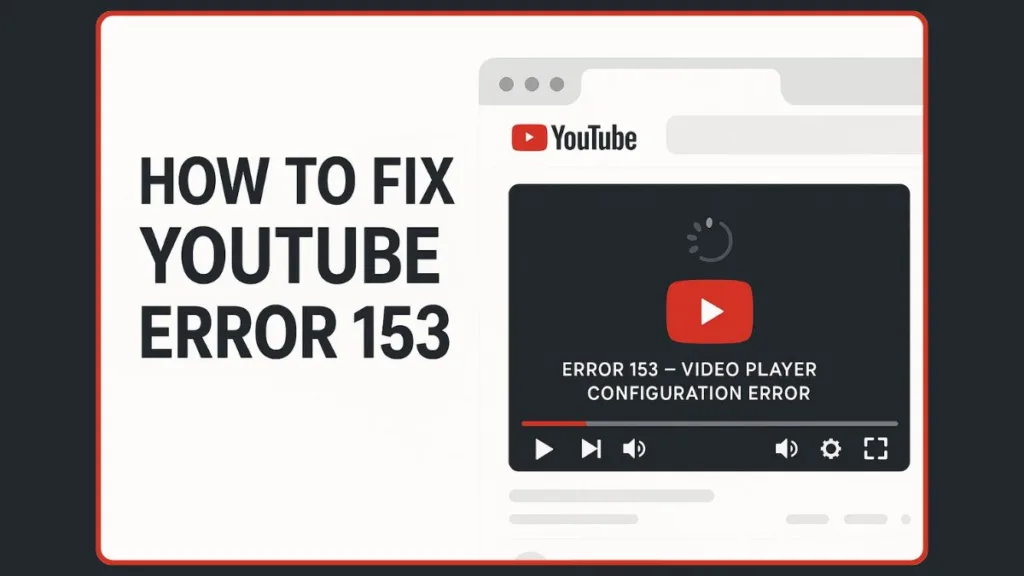
Error 153 is not one of YouTube’s more familiar issues like buffering or a black screen—it’s a newer challenge that stems from how the video player interacts with browser settings, embed codes, and security policies. While the message may look technical, the solutions are often straightforward once the underlying causes are understood.
This guide breaks the problem down in plain language and walks through both quick fixes for everyday users and technical adjustments for developers managing embedded videos on websites or apps.
What Exactly Is YouTube Error 153?
When the message “Error 153 – Video Player Configuration Error” shows up, it signals a miscommunication between the YouTube player and the environment it’s running in. In simple terms, the video player is ready, but certain settings, policies, or code instructions prevent it from starting playback correctly.
Unlike common playback hiccups such as a slow connection or a temporary server glitch, Error 153 is more about configuration conflicts. It often appears in two main scenarios:
- For viewers: when trying to watch an embedded video on a website or application.
- For site owners or developers: when embedding YouTube content with an iframe that doesn’t meet YouTube’s updated requirements.
Why This Error Stands Out
Error 153 differs from other YouTube issues because it is not random. It usually points to a specific policy update, browser behavior, or iframe attribute that needs attention. That’s why the error is sometimes seen more frequently when a user is logged in, or when the embed code contains outdated attributes.
In short, YouTube Error 153 is a configuration mismatch—and resolving it means aligning the video player setup with modern browser and platform standards.
Why Does YouTube Error 153 Happen?
Errors like this rarely happen without reason. YouTube Error 153 is typically a sign that something in the playback environment is blocking or misconfiguring how the player works. Below are the most common factors behind this issue.
1. Outdated or Incomplete Embed Code
Many websites still rely on older versions of YouTube’s iframe embed code. If key attributes are missing or outdated, the player may not load correctly. Modern browsers and YouTube’s API now expect specific security and referrer settings, and without them, the result can be a configuration error.
2. Browser Cache and Cookies Interference
Over time, cached files or corrupted cookies can conflict with the player’s ability to load properly. This buildup often creates inconsistencies—while the video works for some users, others see the error.
3. Extensions and Ad Blockers
Ad blockers, privacy tools, or other browser extensions can interfere with how the YouTube player communicates with its servers. Because the player relies on scripts and permissions, any extension that filters or blocks requests may lead directly to the error screen.
4. Referrer and Security Policies
Recent changes to browser security standards require websites to declare how external content (like a YouTube iframe) handles referrer information. If the embed code doesn’t specify the correct referrer policy, YouTube’s player may refuse to load.
5. Network or Connectivity Issues
Although less common, unstable or restricted networks—such as those with firewalls or content filters—can block parts of YouTube’s streaming process. This interruption may trigger the configuration error rather than a buffering symbol.
6. Logged-In Session Conflicts
Some users report that the error appears only when they are signed into their YouTube account. This suggests a mismatch between account-level features and the embed environment, further highlighting that Error 153 is not just about playback but about how the platform authorizes and configures the video session.
Resolving YouTube Error 153: A Step-by-Step Approach
Experiencing YouTube Error 153 can feel frustrating, but the good news is that most solutions are straightforward. Whether you are a viewer trying to watch a video or a developer embedding content, the following steps address the issue systematically.
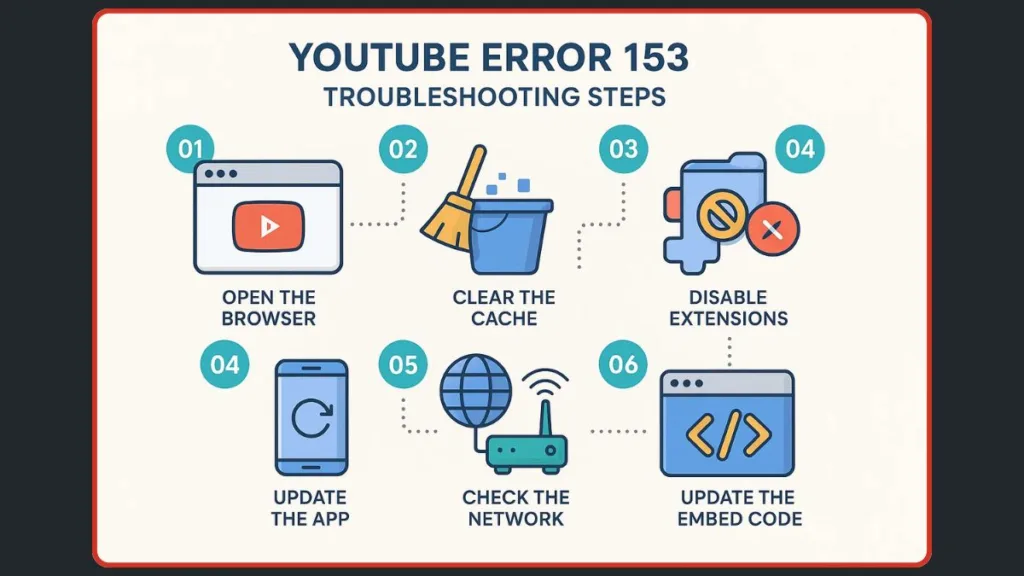
Step 1: Update the Embed Code
For embedded videos, the most common cause is outdated iframe attributes. Modern YouTube embeds require specific settings. Adding referrerpolicy="strict-origin-when-cross-origin" to the iframe ensures the player complies with the latest security standards.
At the same time, it’s important to remove conflicting attributes such as rel="noreferrer" that can prevent proper loading. Optionally, switching the domain to youtube-nocookie.com provides a GDPR-compliant, non-tracking embed option. Including helpful attributes like title="YouTube video player" and allow="web-share" ensures full functionality.
Tip: Always copy the updated embed code directly from YouTube’s official platform to avoid missing attributes.
Updating the code in this way aligns the player with current security and platform requirements, effectively preventing configuration mismatches.
Step 2: Clear Browser Cache and Cookies
Old cache and cookies can interfere with playback, creating inconsistencies between sessions. Clearing your browser’s cache and cookies removes corrupted or outdated data that may be blocking the player.
Once cleared, restarting the browser and reloading the video often resolves the issue, making playback smoother and more reliable.
Important Note: If you frequently encounter playback errors, consider scheduling regular cache clearing or using a browser that handles cache efficiently.
Step 3: Disable Browser Extensions
Extensions, particularly ad blockers and privacy tools, may inadvertently block scripts essential for the YouTube player. Temporarily disabling extensions and refreshing the page can help identify if one of them is causing the error.
Testing playback in incognito mode is another effective way to pinpoint problematic extensions, ensuring the player runs without interference.
Tip: If disabling extensions fixes the error, you can whitelist the website hosting the embedded video to maintain both privacy and functionality.
Step 4: Ensure Your Browser or YouTube App Is Up-to-Date
Older versions of browsers or the YouTube app may not fully support modern player APIs or security protocols.
Updating your browser to the latest stable version and keeping the YouTube app current on mobile devices ensures compatibility with YouTube’s latest standards.
After updating, retrying playback often resolves issues caused by outdated software.
Important Note: Even minor browser updates can include critical security and API improvements necessary for embedded video playback.
Step 5: Check Your Internet Connection
A stable and sufficiently fast internet connection is essential for uninterrupted video playback.
Verifying your connection speed and restarting routers or switching networks when necessary can remove potential network-related blocks. While network issues may not always be the root cause, they can amplify configuration conflicts, making this a worthwhile step.
Tip: If you are on a shared network, temporarily switching to a different network or a mobile hotspot can help identify whether the issue is network-related.
Step 6: Test Alternative Browsers or Devices
If the error persists, testing on a different browser or device can help isolate the problem.
This approach helps determine whether the issue is specific to a particular browser or session. It is especially useful when logged-in sessions or extension conflicts might be causing the error.
Important Note: Testing across multiple platforms also highlights whether the issue is device-specific or universal.
Step 7: Developer-Specific Fixes for Embedded Videos
For those managing websites or apps, ensuring the iframe’s referrer policy is correctly set is critical.
Using youtube-nocookie.com for embedded content where privacy compliance matters is recommended. Developers should confirm that the embed meets the latest YouTube API standards and test both logged-in and logged-out scenarios to catch account-related conflicts.
Tip: Keep a staging environment for testing embedded videos before deploying changes to the live website, especially when multiple pages include YouTube content.
Troubleshooting for Developers: Optimizing Embedded YouTube Videos
Embedding YouTube videos into websites or apps can elevate content, but it also introduces potential challenges. Error 153 is often more common in embedded environments than in direct playback because the player must interact with multiple layers of code, policies, and browser behavior.
Understanding how to troubleshoot these scenarios is essential for developers seeking a smooth user experience.
Verify the Embed Code Meets Modern Standards
Developers should first ensure that the iframe embed code uses up-to-date attributes and complies with YouTube’s current security and API requirements. This includes adding referrerpolicy="strict-origin-when-cross-origin", removing conflicting rel attributes, and optionally using youtube-nocookie.com for privacy-compliant embeds.
Testing the embed in a development environment before pushing changes live helps catch potential configuration errors early. Keeping a version-controlled reference of working iframe code can prevent future mismatches after updates or changes.
Tip: Always consult YouTube’s official developer documentation for the latest requirements, as policies and embed standards can evolve frequently.
Account and Session Considerations
Some developers may notice that embedded videos work when the viewer is logged out but fail when logged in. This indicates a session-related restriction or conflict, often tied to account-specific settings or YouTube’s internal playback policies.
Testing both logged-in and logged-out scenarios allows developers to identify whether the problem originates from the embed setup or session-specific behavior. This step is especially important for apps or platforms where users access embedded videos after logging in.
Important Note: Unexpected behaviors tied to logged-in sessions can be intermittent, so repeated testing and monitoring are crucial.
Browser and Platform Compatibility
Embedded videos can fail due to browser-specific behavior or platform restrictions. Developers should verify playback across different browsers, operating systems, and devices to identify compatibility issues.
For mobile apps using WebViews or embedded browsers, ensuring that the environment supports modern HTML5 video standards and referrer policies is critical. Some WebView implementations may require explicit configuration to allow embedded content to communicate correctly with YouTube servers.
Tip: Include a fallback link to the video on YouTube’s main site, so users can continue watching if the embedded player fails.
Network and Security Settings
Corporate or restricted networks can block scripts or requests essential for YouTube playback. Developers should test embeds in varied network conditions to ensure that firewalls, content filters, or proxy restrictions are not causing the error.
For apps, ensure the network layer allows the player to connect to YouTube’s streaming servers without interruptions. Proper error handling and logging can provide insights when playback fails in certain environments.
Important Note: Implementing robust logging in both web and app contexts allows developers to capture error details like HTTP status codes or blocked requests, helping to pinpoint the cause of the issue.
Use the Latest YouTube API and Best Practices
YouTube continuously updates its API and embed standards. Developers should ensure that:
- The latest iframe API or JavaScript player API is being used.
- Deprecated attributes or parameters are removed.
- Embeds follow recommended security, privacy, and performance guidelines.
Staying updated reduces the likelihood of encountering Error 153 due to outdated or unsupported embed methods.
Tip: Subscribe to YouTube developer newsletters or monitoring tools to get early notice of changes affecting video embedding.
Frequently Asked Questions About YouTube Error 153
Why am I seeing a video player configuration error?
This usually occurs when the embedded video’s iframe code is outdated, missing attributes, or conflicts with browser settings and security policies.
How do I fix the YouTube player?
Updating the embed code, clearing browser cache and cookies, disabling conflicting extensions, or testing in another browser often resolves the issue.
What does Error 153 mean?
It signals a configuration mismatch between YouTube’s player, the embed environment, or user session, preventing proper playback.
Why don’t embedded videos work on my site?
Incorrect iframe attributes, blocked scripts from ad blockers, or restricted network settings can prevent embedded videos from loading.
Conclusion & Quick Checklist
YouTube Error 153 is primarily a configuration issue affecting embedded or directly played videos. Most occurrences can be resolved with systematic troubleshooting.
Quick Checklist for Users and Developers:
- Update embed code with correct referrer policy and attributes.
- Clear browser cache and cookies.
- Disable interfering extensions or ad blockers.
- Ensure browser or YouTube app is up-to-date.
- Test playback on different browsers or devices.
- Verify network stability and permissions.
- For developers, follow the latest YouTube API and embed standards.
Following these steps ensures a smooth video playback experience while minimizing configuration errors.
Visit Our Post Page: Blog Page
