Are you seeing YouTube Error 429? Learn what causes ‘Too Many Requests’ and how to fix it with 6 easy solutions for smooth streaming.
YouTube is one of the most popular platforms for streaming videos, music, and live content across devices. It provides endless entertainment and information, making it a go-to app for millions of users every day.
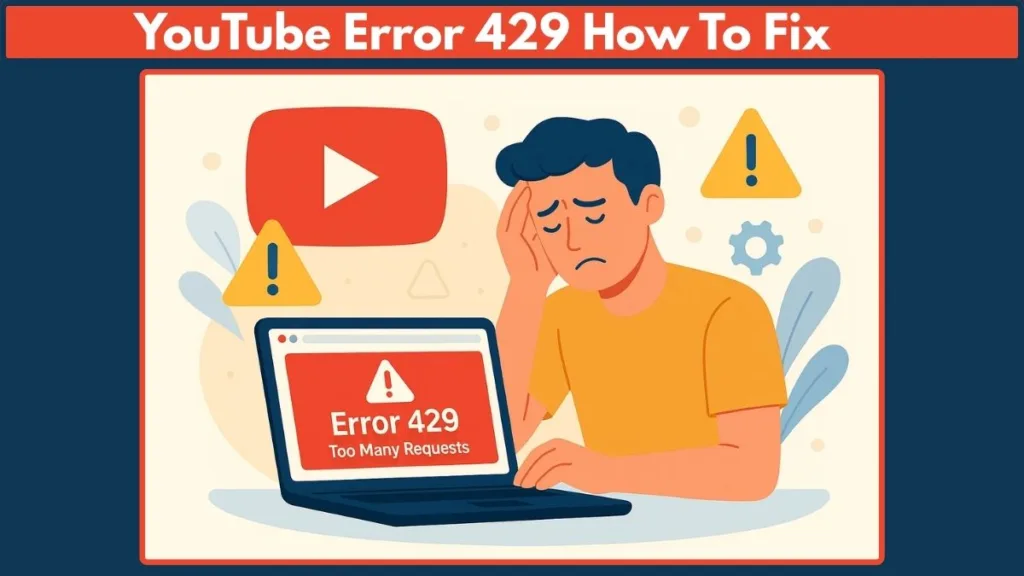
However, sometimes users encounter technical issues that interrupt their viewing experience. One of the most common and frustrating problems is the “429 Too Many Requests” error, which prevents videos from loading and may disrupt other YouTube functions.
If you’ve seen the message “There was a problem with the server – Error 429” on your screen, this guide will explain what it means, why it happens, and provide step-by-step solutions to fix it. By following this tutorial, you can quickly restore smooth access to YouTube and avoid recurring errors in the future.
What Does Error Code 429 Mean on YouTube?
Error 429 on YouTube occurs when your device sends too many requests to YouTube’s servers in a short period. As a result, the system flags your activity as suspicious and temporarily blocks further requests.
Possible causes include:
- Using automated tools, scripts, or extensions that repeatedly ping YouTube.
- Corrupted browser cache or cookies causing duplicate requests.
- Outdated YouTube app or browser version leading to request overloads.
- Network-level issues, such as multiple devices sharing the same IP and sending excessive traffic.
- VPN or proxy usage, which may route your requests through flagged IP addresses.
Understanding YouTube Error 429 is essential because it helps you pinpoint the root cause instead of guessing. Many users also notice repeated buffering, failed video loads, or messages like “Too Many Requests”, which are all linked to the same server-side block.
Why Does YouTube Show ‘There Was a Problem with the Server – Error 429’?
Several factors can trigger the “429 Too Many Requests” error on YouTube, often linked to how requests are being handled between your device and YouTube’s servers:
Browser or app glitches: Corrupted cache or cookies may cause your browser or app to send repetitive requests in the background.
Ad-blockers or extensions: Certain extensions, especially ad-blockers, can flood YouTube with extra requests that look like automated traffic.
VPNs or proxies: Shared or flagged IP addresses often get temporarily blocked by YouTube’s servers.
Outdated apps or software: Using older versions of the YouTube app, browser, or even system firmware can trigger communication mismatches.
Network congestion: Multiple devices on the same Wi-Fi sending YouTube requests simultaneously can overload the connection.
Suspicious activity patterns: Rapid video switching, auto-refreshing, or third-party tools may be mistaken for bot-like behavior.
By identifying the root cause, you’ll be able to pick the right fix and lower the chances of seeing this error again in the future.
How to Fix YouTube Error 429
The 429 Too Many Requests error usually happens when YouTube’s servers detect unusual activity from your device or network. The good news is—it’s almost always fixable with a few simple steps. Below, you’ll find a step-by-step guide to resolving the error, whether you’re on desktop or mobile.
Solution 1: Refresh the Page or Restart the App
Sometimes, the fastest fix is the easiest one. A simple refresh or restart can clear temporary glitches and re-establish a proper connection with YouTube’s servers.
Steps:
- On desktop: Press Ctrl + R (Windows) or Command + R (Mac) to reload the page.
- On mobile: Close the YouTube app completely (not just minimize it). Reopen it after a few seconds.
- Try searching or playing another video to confirm the error is gone.
Pro Tip: If you notice this happening often, make sure your YouTube app is updated from the Google Play Store or App Store.
Solution 2: Clear Browser Cache & Cookies
Over time, browsers store cached data and cookies that may become corrupted. This can lead to repeated requests being sent to YouTube, triggering the 429 error.
Steps (Google Chrome example):
- Click the three-dot menu at the top-right corner.
- Select More Tools > Clear browsing data.
- Choose Cookies and other site data and Cached images and files.
- Restart your browser and check YouTube again.
Tip: If you need know how to clear cache and cooking in Microsoft Edge web browser, visit this guide on clearing cache and cookies.
Pro Tip: Schedule regular cache clean-ups—this not only prevents errors but also speeds up browsing.
Solution 3: Use Incognito/Private Mode
Running YouTube in Incognito Mode disables extensions and bypasses stored cookies, which helps isolate whether the problem is tied to your browser setup.
Steps:
- In Chrome, press Ctrl + Shift + N (Windows) or Command + Shift + N (Mac).
- A new window will open—type in youtube.com.
- Try playing a few videos to test if the error still occurs.
Pro Tip: If YouTube works fine here, the issue likely comes from an extension or cookie conflict in your regular browser.
Solution 4: Restart Your Router
Your IP address might have been temporarily blocked if too many requests were sent in a short period. Restarting your router helps refresh your IP and reset the connection.
Steps:
- Power off your Wi-Fi router and unplug it for 30–60 seconds.
- Plug it back in and wait for the internet light to stabilize.
- Reconnect your device and try YouTube again.
Pro Tip: If the issue persists, try switching to mobile data. If YouTube works there, your IP address was most likely the problem.
Solution 5: Disable Suspicious Extensions
Some browser extensions—especially ad-blockers, VPNs, or video downloaders—may flood YouTube with requests, causing the error.
Steps (Chrome example):
- Type chrome://extensions/ in your browser’s address bar.
- Disable extensions one by one, starting with ad-blockers or VPN plugins.
- Refresh YouTube and see if the error is fixed.
If you’re not sure how extensions work, read Google’s manage Chrome extensions guide.
Pro Tip: Instead of removing them all, disable them gradually to pinpoint the exact extension causing trouble.
Solution 6: Change or Reset IP Address
When your IP is flagged by YouTube, requests from your network may be blocked. Changing your IP resets your identity online, which often fixes the issue.
Steps:
- Restart your router to automatically get a new IP from your ISP.
- On mobile, toggle Airplane Mode on and off to refresh the connection.
- If that doesn’t work, call your ISP and request a fresh IP address.
Pro Tip: Avoid using free VPNs with shared IP addresses. These are often abused by multiple users, making YouTube more likely to block them. For safer options, check out the best free VPN services in 2025 for Windows, Android, and iPhone.
How to Fix Error 429 – YouTube Mobile (Android & iOS)
Getting the 429 Too Many Requests error on your phone can be especially frustrating because you rely on YouTube on the go. Thankfully, mobile fixes are straightforward once you know what to do. Follow these methods step by step:
Solution 1: Force Close and Restart the YouTube App
Many times, the error is caused by a temporary app glitch. Restarting clears that memory and gives YouTube a fresh start.
Steps (Android):
- Open Settings > Apps > YouTube.
- Tap Force Stop.
- Reopen the YouTube app.
Steps (iOS):
- Swipe up from the bottom (or double-tap the Home button).
- Swipe up on YouTube to close it completely.
- Reopen the app from your home screen.
Learn more about app management on Google’s Android support page or Apple’s iOS multitasking guide.
Pro Tip: This method solves most temporary connection errors without needing deeper troubleshooting.
Solution 2: Clear YouTube App Cache & Data
Old cache files can make the YouTube app send invalid or excessive requests, leading to the 429 error. Clearing the cache resets the app without deleting your account.
Steps (Android):
- Go to Settings > Apps > YouTube.
- Tap Storage & cache.
- Select Clear Cache and then Clear Data.
Steps (iOS):
- iOS doesn’t allow clearing cache directly. Instead, uninstall and reinstall the app from the App Store.
Pro Tip: Clearing cache improves performance and often fixes playback and sign-in glitches too.
Solution 3: Check Date, Time, and Region Settings
If your device’s time and region settings are mismatched, YouTube’s security may reject requests, thinking they’re suspicious.
Steps (Android & iOS):
- Go to Settings > General Management (or System) > Date & Time.
- Enable Set Automatically.
- Restart your device and reopen YouTube.
Pro Tip: Incorrect time zones often cause not only YouTube errors but also issues with Google sign-in and payment apps.
Solution 4: Switch Networks (Wi-Fi ↔ Mobile Data)
Sometimes, your Wi-Fi IP address is temporarily blocked by YouTube. Switching to mobile data (or vice versa) instantly gives you a new connection path.
Steps:
- If on Wi-Fi → Turn off Wi-Fi and switch to mobile data.
- If on mobile data → Connect to a trusted Wi-Fi network.
- Reopen YouTube and test if the error persists.
Solution 5: Update the YouTube App
Running an outdated version of YouTube can trigger the 429 error due to compatibility issues with Google’s servers.
Steps:
- Open the Google Play Store (Android) or App Store (iOS).
- Search for YouTube.
- Tap Update if available.
Pro Tip: Keep Google Play Services (Android only) updated as well—it directly impacts YouTube’s performance.
Solution 6: Reinstall the YouTube App
If none of the above methods work, reinstalling ensures you get a clean, updated copy of the app with no corrupted files.
Steps (Android & iOS):
- Uninstall the YouTube app from your device.
- Restart your phone.
- Reinstall YouTube from the Google Play Store or App Store.
Pro Tip: A reinstall clears all hidden cache files and app glitches at once, making it the most reliable last resort.
Frequently Asked Questions About YouTube 429 Error
Does YouTube Error 429 mean my account is banned?
No, error 429 doesn’t mean your YouTube account is banned. It simply indicates that your device or network has sent too many requests in a short time, which temporarily limits access.
Can VPNs cause YouTube Error 429?
Yes. Some VPN services assign shared IP addresses that may already be flagged by YouTube. Switching to a different server or disabling your VPN often fixes the issue.
Will factory resetting my phone fix Error 429?
A factory reset should be your absolute last resort. Most users can resolve the error by clearing cache, updating apps, or changing their IP. Resetting may fix it, but it’s usually unnecessary.
Is Error 429 only on mobile devices?
No. The error can occur on both desktop and mobile platforms. However, the solutions differ slightly—mobile users focus on app cache and updates, while desktop users often need to clear cookies or disable extensions.
How long does Error 429 last if I don’t fix it?
It depends on the block duration set by YouTube’s servers. In many cases, it lasts from a few minutes to several hours. Actively applying fixes can shorten the wait.
Conclusion: YouTube 429 Error Solution
The YouTube 429 “Too Many Requests” error might look intimidating, but it’s usually a sign that your device, app, or network is sending more requests than YouTube allows. By carefully applying solutions like clearing cache, switching networks, updating apps, or changing your IP address, you can restore smooth access without waiting for the block to expire.
Remember, the key is to diagnose the cause—whether it’s on your mobile device, desktop browser, or internet connection—and then apply the targeted fix. With these steps, you’ll not only solve the error but also prevent it from coming back in the future.
Visit Our Post Page: Blog Page
