Are you getting an ‘An error occurred. Please try again later. (Playback ID: 19)’ on YouTube? Learn how to fix YouTube TV Playback Error 19 with simple troubleshooting steps.
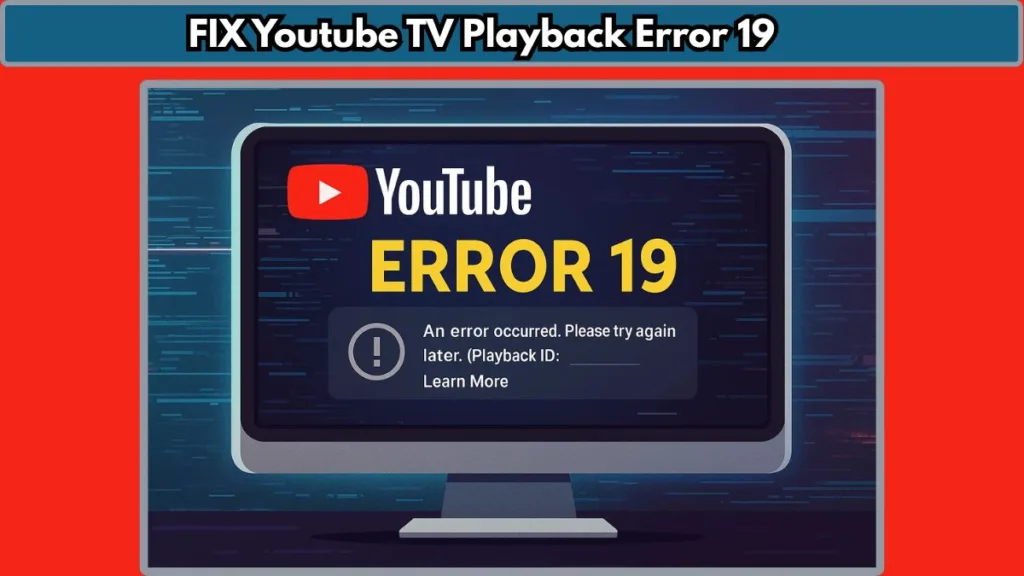
YouTube TV is a popular streaming service with millions of users worldwide, offering live TV, sports, and on-demand content. As a go-to platform for cord-cutters, it provides access to over 85 channels, including popular networks like ABC, NBC, CBS, ESPN, and Fox. YouTube TV has gained massive popularity thanks to its user-friendly interface, cloud DVR capabilities, and availability on almost every streaming device, from smart TVs to mobile devices and gaming consoles.
However, like any digital platform, YouTube TV is not immune to technical glitches and issues. One of the most frequently encountered problems is Playback Error 19. This error can prevent users from accessing their favorite shows, movies, and live sports events. Users on platforms such as Roku, Samsung TVs, and Chromecast often report encountering this issue, which can cause interruptions in streaming, including buffering, freezing, or even a black screen.
While Playback Error 19 YouTube TV can be frustrating, it is often easy to fix. In the following guide, we’ll explore the common causes behind this error and provide 12 effective solutions to help you get back to uninterrupted streaming. Whether you’re using YouTube TV on Firestick, Roku, Samsung TV, or another device, these troubleshooting steps will assist you in resolving the issue quickly.
What Is YouTube TV Playback Error 19?
YouTube TV Playback Error 19 is a common issue that prevents users from watching content on YouTube TV. When this error occurs, you might encounter various symptoms, including buffering, video freezes, black screens, or error messages like “Playback Error 19 YouTube TV”. You might also see “YouTube TV error code 19” on your screen, which signals that the app cannot proceed with video playback due to a malfunction.
This error could disrupt the live streaming of events, or even on-demand videos, and might manifest on different devices like Roku, Firestick, Samsung TV, and Chromecast. Typically, playback error 19 YouTube TV is caused by a mix of issues such as unstable internet connection, app cache problems, or outdated firmware. The error affects the playback by making it difficult to load content smoothly, leading to a frustrating viewing experience.
Understanding the cause of the error will help you figure out how to troubleshoot effectively. Now, let’s explore the reasons why you may be seeing YouTube TV error 19.
Why Does YouTube TV Playback Error 19 Occur?
Playback Error 19 YouTube TV can happen due to a variety of reasons. While the problem might seem random, understanding the root causes will help you troubleshoot and resolve it efficiently. Below are some of the most common reasons behind YouTube TV error 19:
Unstable Internet Connection
A slow or unstable internet connection is one of the leading causes of YouTube TV playback error 19. If your internet speed falls below the required threshold, video buffering or freezing will occur. To stream standard-definition (SD) content without interruptions, YouTube TV requires an internet connection speed of at least 3 Mbps. However, for HD or 4K content, a speed of 13 Mbps or higher is recommended to ensure smooth streaming.
An unstable internet connection, such as one with frequent fluctuations or temporary drops, can make it difficult for YouTube TV to load videos correctly, resulting in playback interruptions. Therefore, checking your internet speed and ensuring a stable connection is essential to resolving YouTube TV error 19.
Device Compatibility Issues
If you’re using an outdated or unsupported device, you may encounter YouTube TV playback error 19. Different devices, including smart TVs, media players, and streaming devices like Roku or Firestick, need to be compatible with the latest version of the YouTube TV app. Older models may struggle to handle the required system requirements for YouTube TV, which can result in various errors, including error 19.
In addition, if the operating system of your device is outdated, it could also interfere with the app’s functionality, leading to errors during video playback. Ensuring your device is compatible and up-to-date can help prevent these issues.
Outdated App Version
An outdated version of the YouTube TV app is another common cause of playback error 19. YouTube TV frequently releases updates to fix bugs and improve performance. If you haven’t updated the app in a while, you may be using an older version that’s not compatible with the latest system requirements, causing playback errors.
To avoid YouTube TV error 19, it’s crucial to keep the app updated. App updates not only enhance the functionality but also address known bugs that could cause streaming problems.
Cache and Cookies Build-Up
Another cause of YouTube TV playback error 19 on Samsung TV and other devices is the accumulation of cache and cookies. Cache and cookies are small pieces of data stored in your device’s memory to help load apps and websites faster. However, over time, these files can build up and cause streaming issues, leading to buffering, freezing, or crashing.
The good news is that clearing the app cache is a simple solution that can fix many of these playback errors. It is important to clear the cache on a regular basis to keep the app running smoothly.
Third-Party Plugins or Extensions
If you’re watching YouTube TV via a browser, third-party browser extensions can sometimes cause problems with video playback. Ad blockers or privacy extensions are common culprits, as they interfere with the app’s scripts and prevent it from loading properly. These extensions may block important content or features, leading to YouTube TV playback error 19 or other issues such as video stuttering.
Disabling these extensions temporarily can help you identify if they are causing the playback problem.
12 Quick Fixes for YouTube TV Playback Error 19
Now that we know what might be causing YouTube TV error 19, here are 12 solutions you can try to fix the problem and restore your streaming experience:
Check Your Internet Connection
An unstable internet connection is often the primary culprit behind YouTube TV playback error 19. To fix this:
- Open an internet speed checker like Speedtest.
- Check your download speed. You need at least 3 Mbps for standard video streaming, and 13 Mbps for HD content.
- If your internet speed is below these thresholds, contact your ISP to improve your connection. Consider upgrading your plan or using a wired connection for more stability.
Fix 2: Restart the YouTube TV App
Sometimes, simply restarting the app can resolve playback errors:
- Close the YouTube TV app completely.
- Reopen the app and try watching the video again.
This will refresh the app and resolve temporary glitches that may have caused YouTube TV error 19.
Fix 3: Log Out from Other Devices
YouTube TV allows you to share your account with up to three devices, but if too many devices are logged in at the same time, you may encounter the playback error. To fix this:
- Log out of YouTube TV on all devices except the one you are currently using.
- This will prevent account conflicts and ensure smooth streaming.
Fix 4: Power Cycle Your TV or Device
Power cycling your device can help eliminate minor glitches that affect YouTube TV playback error 19:
- Turn off your smart TV, Firestick, or Roku.
- Unplug the device for 5-7 minutes.
- Reconnect the device and restart it.
This will reset the system and clear temporary errors.
Fix 5: Clear Cache and Cookies
Clearing your app cache is one of the best ways to fix YouTube TV playback error 19 on Samsung TV or any other device. Here’s how to do it:
- For Android TV: Go to Settings → Apps → YouTube TV → Clear Cache.
- For Firestick: Go to Settings → Applications → Manage Installed Applications → YouTube TV → Clear Cache.
Clearing the cache on Chromecast or other devices can also improve playback performance.
Fix 6: Check Your Location Settings
Some content on YouTube TV may be restricted based on your location. Ensure that location services are enabled:
- Go to Settings and enable location services on your smart TVs, Roku, or Firestick.
- If using a browser, ensure location permissions are enabled under Privacy settings.
Fix 7: Disable Browser Extensions
Browser extensions like ad blockers can interfere with video playback:
- Click on the extension icon in your browser.
- Disable any active extensions that might be causing issues with YouTube TV error 19.
Fix 8: Update Your Web Browser
Outdated browsers can cause streaming problems. Ensure your browser is up-to-date:
- Go to your browser’s Help section and click About.
- Update your browser to the latest version for optimal compatibility with YouTube TV.
Fix 9: Check Your Password
If you’ve recently changed your YouTube TV password, make sure all devices are signed in with the updated credentials:
- Log out of all devices.
- Sign in again using the updated password to avoid playback error 19 YouTube TV.
Fix 10: Use a VPN
If YouTube TV is blocking content in your region, using a VPN can help you bypass these restrictions:
- Use a reliable VPN like NordVPN or ExpressVPN.
- Connect to a server in a region where the content is available.
Fix 11: Update or Reinstall the YouTube TV App
An outdated or corrupted app can cause streaming problems. To fix this:
- Go to your device’s app store.
- Search for YouTube TV and either update or reinstall the app to ensure you are using the latest version.
Fix 12: Update Widevine CDM in Chrome
If you’re using Chrome and experiencing YouTube TV error 19, updating Widevine CDM can help:
- In Chrome, type chrome://components in the address bar.
- Find Widevine Content Decryption Module and click Check for update.
FAQs About YouTube TV Playback Error 19
Why do I keep getting a playback error on YouTube TV?
Playback errors often result from network issues, outdated apps, or cache accumulation. Ensure you have a stable internet connection and clear the app cache regularly.
What does error code 19 mean on YouTube TV?
Error code 19 is a playback issue that can arise due to slow internet, outdated apps, or device compatibility problems.
How do I clear the cache on YouTube TV?
Go to Settings → Apps → YouTube TV → Clear Cache (depending on your device) to clear the accumulated cache.
How do I fix streaming problems on YouTube TV?
Try restarting the app, checking your internet connection, clearing the cache, or updating your app. Make sure your device’s software is also up to date.
Is YouTube TV down right now?
If you suspect YouTube TV is down, check their official support page or use websites like Downdetector to see if there’s a known issue.
How to reset YouTube TV app?
Uninstall and reinstall the app to reset it. This will ensure you’re using the latest version and clear any app-related issues.
Why is YouTube TV not working on Firestick?
Check your internet connection, restart your device, and clear the app cache. Ensure your Firestick is updated.
Conclusion: Resolve Youtube TV Playback Not Working
YouTube TV playback error 19 is a common issue that can be easily fixed with the right troubleshooting steps. Whether you’re encountering this error on Roku, Firestick, Samsung TV, or Chromecast, you can follow the solutions mentioned above to get back to enjoying uninterrupted live TV streaming. From checking your internet speed to clearing cache or even using a VPN, there’s a solution for everyone.
By following these steps, you’ll have a better understanding of how to prevent YouTube TV error 19 and enjoy a seamless streaming experience. If the issue persists, don’t hesitate to reach out to YouTube TV support for further assistance.
Visit Our Post Page: Blog Page
