Are you getting an error occurred while using Zeus services? Learn how to fix Zeus Network Error Code 503-003 with easy troubleshooting steps. Find out why the “Service Unavailable” issue happens and how to get Zeus streaming smoothly again in 2025.
Zeus Network is a popular on-demand streaming platform known for its exclusive reality shows, celebrity-driven content, and original series. Founded by social media influencers, Zeus offers a mix of entertainment that’s bold, unfiltered, and made for digital audiences. Available across multiple devices, the platform continues to grow rapidly — but like any online service, users may occasionally encounter technical issues like Error Code 503-003, which temporarily disrupts streaming.
Understanding and Fixing Zeus Error Code 503-003 in 2025
If you’ve tried watching your favorite show on Zeus Network and suddenly faced Error Code 503-003, don’t worry — you’re not alone. This issue is quite common and often appears when the Zeus servers are temporarily unavailable or overloaded. While it can be frustrating to deal with, the good news is that this problem is usually temporary and can often be fixed with a few quick steps.
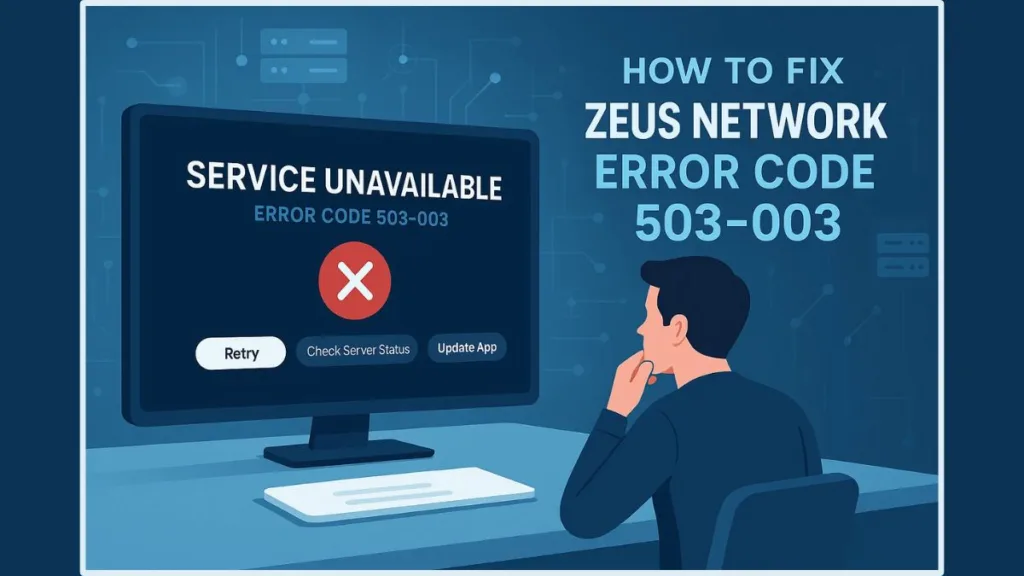
What Does Zeus Error Code 503-003 Mean?
The 503-003 error is Zeus Network’s version of the standard HTTP 503: Service Unavailable message. In simple terms, it means the Zeus Network servers are currently unable to handle your request. This doesn’t mean your device or internet is broken — it simply indicates that the problem lies on Zeus’s side.
When this happens, your streaming request can’t reach Zeus’s servers properly, leading to the “Service Unavailable” error screen. This usually happens when the platform is undergoing maintenance, facing temporary technical issues, or managing heavy traffic loads.
From a broader tech-perspective, the HTTP spec clarifies that a 503 status indicates the server is “temporarily unable to handle the request due to overload or maintenance.” In other words: the service is live but momentarily unable to respond.
Why You’re Seeing the 503-003 Error on Zeus Network
Even though this error often stems from server issues, it’s helpful to understand the specific reasons behind it. Here are the most common causes:
1. Server Overload During Peak Streaming Hours
When a new episode or a trending show drops, thousands of users try to stream at once. This sudden spike in traffic can overload Zeus Network’s servers, causing temporary downtime. Once the traffic stabilizes, the platform usually restores service quickly.
This scenario aligns with what’s known about HTTP 503: servers at capacity reject new requests to protect system stability.
2. Scheduled Maintenance or Updates
Like any streaming service, Zeus regularly performs maintenance and software updates to improve performance and fix bugs. During these periods, you might temporarily see the 503-003 error while the system resets or upgrades.
According to Zeus’s own Help Center, maintenance and version compatibility are listed among playback-issue causes.
3. Technical or Software Glitches
Sometimes, minor server communication errors or backend bugs can interrupt your connection. These issues are typically short-lived and get resolved once the servers sync correctly or Zeus releases an internal patch.
In broader IT scenarios, glitches like firewall misconfiguration, CDN limits, or resource exhaustion can trigger a 503.
How to Fix Zeus Error Code 503-003 (Step-by-Step Guide)
While the root cause is often server-related, you can still try a few simple troubleshooting steps on your end to rule out other factors. Let’s walk through them one by one.
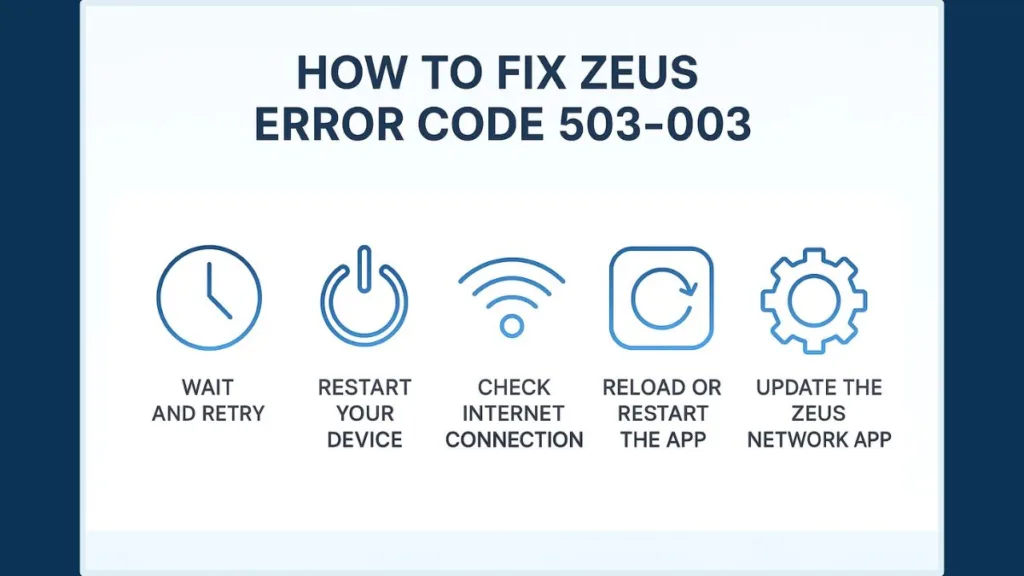
Step 1 – Wait and Retry
Patience really helps here. Since 503-003 is often caused by server overload or maintenance, waiting 10–15 minutes and trying again usually resolves the issue.
You can also check Zeus’s official Server Status page or their official channels for announcements about outages.
This helps you confirm whether the problem is widespread or just a temporary disruption affecting your connection.
Step 2 – Restart Your Device
Restarting your smartphone, TV, or streaming device can clear temporary glitches or memory cache that might interfere with streaming requests. A quick reboot helps refresh your network connection too.
Step 3 – Check Your Internet Connection
Make sure your internet is stable and fast enough for streaming. Try switching from Wi-Fi to mobile data (or vice-versa) to test if your network is the problem. Running a quick speed test can also help you verify connection strength.
Zeus’s Troubleshoot Playback page recommends making sure your connection is solid and that your device meets app requirements.
Step 4 – Reload or Restart the Zeus App
Close and reopen the Zeus Network app or refresh the website page. Sometimes, a fresh app session re-establishes a proper connection to the streaming servers.
Step 5 – Update the Zeus Network App
Using an outdated app version can cause compatibility issues. Head to your app store and make sure you’re using the latest version of Zeus Network — updates often include important fixes for playback and server errors.
Zeus’s mobile-app troubleshooting page highlights updating or reinstalling the app if needed.
When the Problem Is on Zeus Network’s Side
If none of the above steps work, the issue is most likely on Zeus Network’s servers. During maintenance or high-traffic periods, there’s little you can do except wait until the servers are back online.
Here are some tips for this scenario:
- Keep an eye on Zeus’s official Server Status page to check if the platform is currently down or under maintenance.
- Follow Zeus’s official social channels or support page for real-time outage updates.
- If available, check third-party outage tracking websites to see if others are reporting the same error.
- Remember, this issue is usually temporary and often resolves within a few minutes or hours.
Broadly speaking, when a 503 error persists for a long time, it may signal deeper server problems or misconfiguration.
Pro Tips to Prevent Future 503-003 Error
While you can’t completely prevent server-side issues, you can take small steps to ensure a smoother streaming experience in the future:
- Keep your app updated — older versions can cause playback interruptions.
- Use a stable internet connection — aim for at least 5 Mbps or higher for HD streaming.
- Avoid streaming during major premieres, if possible (less peak traffic means fewer chances of overload).
- Restart your device occasionally to clear background cache or connection bugs.
- Bookmark the Zeus support page or set up alerts to stay informed about known issues or updates.
These habits won’t eliminate all errors but can help reduce how often they appear.
When to Contact Zeus Network Support
If the 503-003 error persists for more than 24-48 hours, it’s best to reach out to Zeus Network Support. Provide key details such as:
- The device you’re using (Smart TV, mobile, browser)
- The exact error message or code displayed (503-003)
- Any troubleshooting steps you’ve already tried
- The time and date when the error occurred
- A screenshot or short video clip — this can help support diagnose the issue faster
You can typically contact Zeus through their Help Center or via the “Contact Us” page on the official website. Including these details helps the support team identify whether the issue is local to your device or part of a larger outage.
Final Thoughts
The Zeus Error Code 503-003 can be annoying, especially when you’re just trying to unwind with a good show. But the reassuring part is — this issue is usually temporary and easily fixable. In most cases, the servers just need a little time to reset, and your access will be restored automatically.
By following the simple steps above — waiting, restarting, checking your network, refreshing the app, and updating the software — you’ll be ready to stream again in no time. And if it’s truly on Zeus’s end, their support team is there to help you get back to watching without the wait.
Visit Our Post Page: Blog Page
