Struggling with a frozen app on your MacBook? Let’s explore 6 easy and effective ways to force quit an app on Mac and quickly regain control. Keep your Mac running smoothly with these simple, step-by-step solutions.
Why Knowing How to Force Quit on Mac is Essential
Even the smoothest Macs aren’t completely immune to unresponsive apps. You might be working on an important document, designing a project, or simply browsing the web when suddenly an application freezes. That spinning beach ball or a window that refuses to close can disrupt your workflow and test your patience.
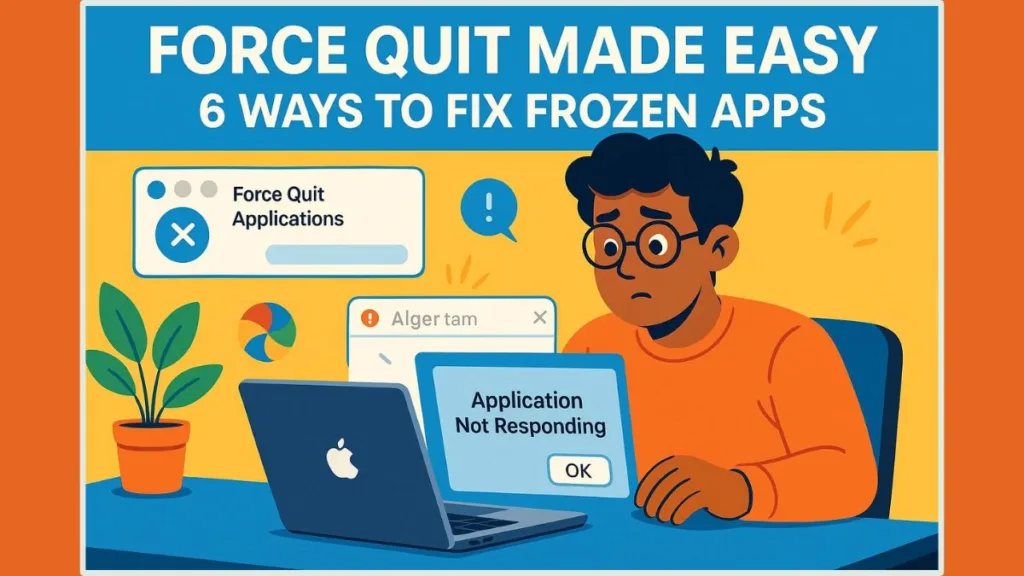
Knowing how to handle these moments efficiently is a valuable skill. Rather than panicking or forcing a shutdown right away, understanding the methods to safely close unresponsive apps can save time, protect your work, and keep your Mac running smoothly.
In this guide, we’ll take a practical approach, walking you through reliable ways to regain control when an app stops responding. From simple menu options to advanced techniques, you’ll discover solutions that are easy to follow and effective, even if you’re not a tech expert.
Common Reasons for a Frozen Screen or Unresponsive App on Mac
Even on a Mac, celebrated for its smooth performance, applications can occasionally become unresponsive. Understanding why this happens helps you react quickly and prevent data loss.
High Memory Usage and Resource-Heavy Applications
Some apps, especially creative or professional tools, demand a significant portion of your Mac’s RAM and processing power. Running multiple apps at the same time can overload the system, causing temporary freezes or sluggish responses. Resource-heavy applications may also trigger the spinning wheel, signaling that your Mac is struggling to keep up.
System Glitches, Software Bugs, and macOS Limitations
Even macOS isn’t immune to minor glitches or software bugs. These issues can make an application behave erratically, freeze, or become unresponsive. Often, these freezes aren’t due to the app itself but to a temporary hiccup in system processes, which can usually be resolved without a full restart.
Conflicting Background Processes and Hidden Tasks
Many apps rely on background processes to function correctly. Occasionally, these processes get stuck or conflict with other system tasks, leading to delays or app-wide freezes. Identifying when a background process is the cause can help in choosing the most efficient solution, such as using Activity Monitor to terminate the specific task.
Recognizing Signs of an Unresponsive App
You may notice common symptoms such as windows that won’t respond, the spinning beach ball, or the inability to interact with the app using your mouse or keyboard. In more severe cases, the entire system may slow down. Recognizing these signs early ensures you can take appropriate measures to regain control.
Tip: If an app freezes, avoid immediately restarting your Mac. Using built-in tools to safely close or manage the application is often faster and preserves unsaved work.
The Importance of Understanding the Cause
Identifying the root cause of app freezes can help you choose the best method to resolve the issue. Whether it’s a resource-heavy app, a software bug, or a temporary system glitch, knowing the reason behind unresponsiveness ensures your Mac stays stable and productive.
Tip: Regularly updating your macOS and installed applications can prevent many freezes, as updates include bug fixes, performance improvements, and stability enhancements.
How to Quit Apps Normally and When to Use Force Quit on MacBook
Knowing the difference between quitting an app normally and using force quit is essential for maintaining your Mac’s performance and protecting your work. macOS manages applications differently than other operating systems, so closing a window doesn’t always mean the app has completely stopped running.
Normal Quitting: What It Does and Why It Matters
When you quit an app normally, either through the app menu, the keyboard shortcut Command + Q, or the Dock’s Quit option, the application has a chance to complete its ongoing tasks. This includes saving changes, releasing memory, and closing background processes. Normal quitting ensures that nothing is abruptly interrupted, preserving your work and preventing potential data corruption.
You might notice that after closing a window with the red Close button, the app icon remains in the Dock with a small dot underneath. This indicates the app is still running in the background. It’s a subtle feature of macOS designed to allow apps to resume quickly when you reopen them.
Tip: To prevent previously open windows from appearing the next time you launch an app, go to Apple menu > System Settings > Desktop & Dock > Windows and enable “Close windows when quitting an application.” This can streamline your workflow and reduce clutter.
Force Quit: When and Why to Use It
Force quitting is a more aggressive approach, used when an app becomes unresponsive or frozen. Unlike normal quitting, force quitting immediately stops the application, bypassing its normal shutdown routines. While this is safe in most situations, it can result in unsaved work being lost, so it should be used only when necessary.
Force quit is particularly useful if an app is displaying the spinning wheel, refusing to respond to clicks, or consuming excessive system resources. It’s a practical solution to regain control without rebooting your entire Mac.
Choosing the Right Method
Understanding when to quit normally versus using force quit is key. Start with normal quitting whenever possible, giving the app a chance to close properly. Reserve force quit for situations where the application is frozen, misbehaving, or affecting system performance. This approach minimizes data loss and keeps your Mac running smoothly.
Tip: If you frequently encounter unresponsive apps, consider monitoring them with Activity Monitor. It allows you to see which applications are using the most memory or CPU, helping you prevent freezes before they happen.
Balancing Safety and Efficiency
Quitting apps correctly is about balance. Normal quitting protects your data, while force quit provides a fast solution in urgent situations. Knowing both methods and when to use them ensures you can handle freezes confidently and maintain a productive workflow on your Mac.
Six Ways to Force Quit an App on MacBook
When an app becomes unresponsive or frozen, knowing how to regain control quickly can save time and protect your work.
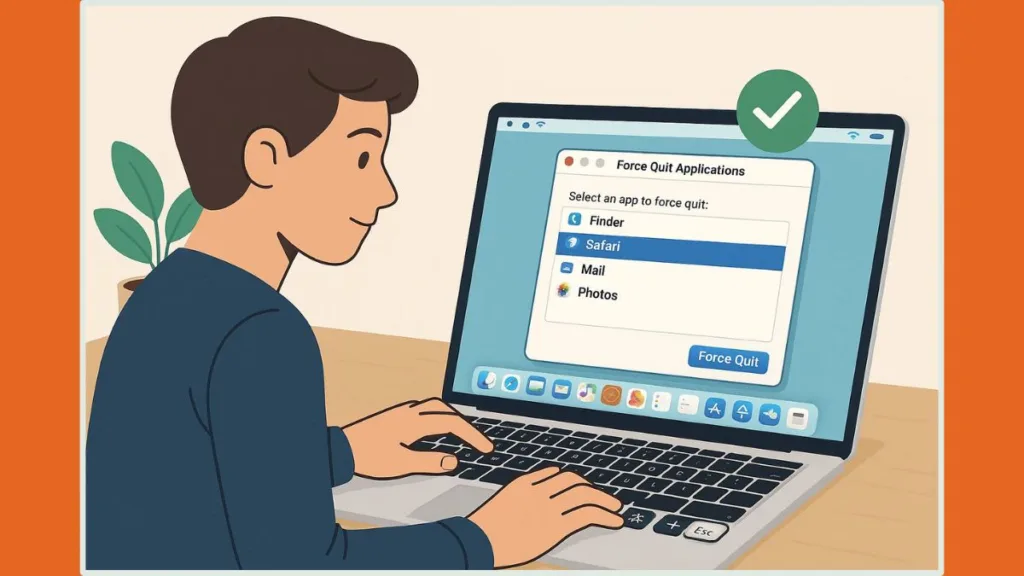
macOS offers several ways to force quit applications, ranging from beginner-friendly options to advanced methods for more technical users.
1. Force Quit Apps Using the Apple Menu on Mac
The Apple menu provides a simple and intuitive way to close misbehaving apps.
Click the Apple logo in the top-left corner of your screen and select Force Quit. A window will appear listing all currently running applications. Simply select the app that is frozen and click Force Quit.
This method is reliable and doesn’t require memorizing any shortcuts.
Tip: The Apple menu is ideal when you want a quick solution without touching the keyboard. It’s especially useful for beginners or those new to Mac systems.
2. Keyboard Shortcut: How to Force Quit on Mac with Command Option Escape
For speed and convenience, the keyboard shortcut Command + Option + Escape opens the Force Quit Applications window immediately.
From here, you can select the unresponsive app and close it with a single click. This method is perfect for situations where the app isn’t responding to mouse clicks or the Dock.
Tip: Keep this shortcut in mind for urgent freezes. It’s a fast way to regain control without interrupting your workflow.
3. Force Quit via Dock on MacBook, MacBook Air, or MacBook Pro
You can also access a hidden force quit option from the Dock.
Right-click or Control-click the app icon, then hold the Option key. You’ll notice the usual Quit option changes to Force Quit.
Clicking this will immediately terminate the problematic application.
Tip: This method is particularly useful when the app appears active but won’t respond to normal quitting methods. It’s a subtle feature that many Mac users overlook.
4. Using Activity Monitor to Force Quit a Frozen App on Mac
For a more detailed view, the Activity Monitor allows you to identify resource-heavy or unresponsive applications.
Open it via Spotlight Search, locate the problematic app, and click the Stop (X) button in the upper-left corner. Confirm with Force Quit to terminate the application.
This is especially helpful if you’re troubleshooting a memory-hogging app or need to see which processes are causing system slowdowns.
Tip: Activity Monitor is excellent for advanced troubleshooting. It not only lets you force quit apps but also provides insight into CPU, memory, and network usage.
5. How to Force Quit from Terminal on Mac
Terminal provides precise control for force quitting, suitable for users comfortable with command-line tools.
Open Terminal through Spotlight, then type the command killall "Application Name" and press Enter.
For multi-word app names, use quotation marks, and remember that app names are case-sensitive.
Tip: Terminal is powerful but should be used cautiously. Force quitting via Terminal terminates the app immediately, bypassing autosave functions. Always ensure any important work is saved beforehand.
6. Force Restart Mac: What to Do When an App Won’t Quit
If all else fails and your Mac becomes completely unresponsive, a force restart can reset the system.
Hold Control + Command + Power button until your Mac shuts down, wait a few seconds, then press the Power button to restart.
This gives your system a fresh start and can resolve freezes caused by multiple apps or system processes.
Tip: Consider a force restart as a last resort. While it’s safe, any unsaved work in all running apps will be lost. Use the other methods first whenever possible.
Is It Safe to Force Quit Unresponsive Applications on Mac?
Force quitting an application is a practical solution for situations where normal quitting methods fail, but it’s important to understand when and why it should be used. Using this approach effectively can save time, prevent frustration, and protect your Mac’s overall performance.
Recognizing the Right Time to Force Quit
Not every slowdown or minor glitch requires a force quit. The most common indicators include an app that stops responding entirely, a window that refuses to close, or the appearance of the spinning beach ball for an extended period.
In some cases, a single unresponsive app can slow down other processes, making it difficult to interact with your Mac. Recognizing these signs early allows you to act before the issue escalates.
Situations That Justify Force Quitting
Force quitting is especially useful when the app is affecting system performance or preventing other tasks from running smoothly. Some typical scenarios include:
- An application consuming excessive memory or CPU resources, leaving other apps sluggish.
- Visual glitches or frozen windows that interrupt your workflow.
- Apps that fail to respond to normal quitting attempts, leaving the system in a partially frozen state.
- Situations where waiting for the app to respond naturally could take a long time, such as opening a large file in a resource-heavy app.
Balancing Safety and Necessity
While force quitting is generally safe for the system, it bypasses the normal shutdown process of the app.
This means any unsaved work could be lost. For this reason, it should be used strategically, prioritizing situations where there’s no other way to regain control.
Tip: If you’re unsure whether to force quit, check if the app has autosave features or if recent work has been saved. This can reduce the risk of losing important data.
Benefits of Using Force Quit Correctly
When applied appropriately, force quitting allows you to regain control quickly without restarting the entire Mac. It resolves freezes efficiently, restores system responsiveness, and can prevent minor glitches from turning into more serious issues.
Regularly using tools like Activity Monitor in combination with force quitting can help you identify problem apps early, giving you more control over performance and workflow.
Tip: Force quitting isn’t just a reactive measure—it can also be part of proactive troubleshooting. If an app frequently becomes unresponsive, monitoring it with Activity Monitor or updating it can reduce future freezes.
Understanding when and why to force quit empowers you to handle unresponsive applications confidently. By identifying the right moments to use this method, you can maintain productivity, safeguard your work, and ensure your Mac continues running smoothly.
Troubleshooting Unresponsive Apps and Preventing Mac Freezes
Force quitting is an effective tool, but handling it with care ensures your Mac remains stable and your work protected.
Beyond simply closing unresponsive apps, there are best practices and precautions that help maintain smooth performance and prevent recurring issues.
Save Work Frequently
Even with autosave features, it’s important to manually save your work frequently. Apps can freeze unexpectedly, and force quitting bypasses normal shutdown procedures, which may result in unsaved changes being lost. Developing a habit of saving regularly minimizes data loss and reduces stress during unexpected freezes.
Monitor Resource Usage
Many freezes occur when applications consume excessive memory or processing power. Tools like Activity Monitor allow you to check which apps are using the most resources.
By identifying high-demand applications early, you can close or manage them before they impact system performance.
Tip: Pay attention to apps that frequently appear at the top of the CPU or memory usage lists. These may need updates, reinstallation, or alternative solutions to prevent repeated freezes.
Update macOS and Applications
Keeping your Mac and applications up-to-date helps prevent compatibility issues, bugs, and security vulnerabilities.
Updates often include performance improvements and fixes for common causes of unresponsiveness. Regularly installing these updates reduces the likelihood of having to force quit apps frequently.
Use Force Quit Strategically
Force quitting should be used as a last resort when normal quitting fails. Overusing force quit can interrupt processes that apps rely on, potentially causing glitches or corrupting data. Prioritize safer options first, such as quitting via the app menu, using the Dock, or allowing the system a few moments to respond.
Back Up Important Data
Unexpected freezes or system crashes highlight the importance of backing up your files.
Tools like Time Machine or cloud storage solutions ensure that even if an app fails or a force quit results in lost work, your important documents remain safe.
Tip: Consider scheduling automatic backups to reduce the risk of losing critical data during unforeseen freezes or crashes.
Be Cautious with Advanced Methods
Advanced methods like using Terminal commands offer precise control but come with greater risk.
Ensure you enter commands accurately and confirm the app you intend to quit. Mistakes in the Terminal can terminate the wrong process, potentially affecting system stability.
Keep Calm During Freezes
Lastly, remember that app freezes are usually temporary and rarely indicate a severe system problem. Panicking and performing repeated force quits or shutting down the Mac abruptly can worsen issues.
Taking a calm, methodical approach—assessing which method is safest for the situation—ensures your Mac remains reliable.
Frequently Asked Questions (FAQs)
Understanding how to handle unresponsive apps on a Mac can raise a few common questions. Here’s a practical guide to address these concerns and provide clear, actionable answers.
How do I force quit an app that won’t respond?
If an application refuses to close normally, try using the Apple menu’s Force Quit option, or the keyboard shortcut Command + Option + Escape. If these don’t work, accessing the app through Activity Monitor or, for advanced users, using Terminal commands provides a way to regain control safely.
Is it safe to force quit an application?
Yes, when done appropriately, force quitting is generally safe for your Mac. The main risk is losing unsaved work, since force quit bypasses the app’s normal shutdown process. Always try to save important files beforehand and use this method only when the app is unresponsive.
Can I force quit the Finder or system apps?
Certain system apps, like Finder, can also become unresponsive. Using Force Quit on Finder will trigger a Relaunch instead of fully closing it. This restores its functions without affecting other applications and is a safe way to resolve temporary glitches.
What should I do if Command + Option + Escape doesn’t work?
If the keyboard shortcut fails, you can try Force Quit from the Dock, check Activity Monitor for the troublesome app, or use Terminal commands for precise control. As a last resort, performing a force restart can reset the system and clear persistent freezes.
Will force quitting damage my Mac?
Force quitting does not harm your Mac. It simply stops the app immediately. The only potential downside is lost unsaved data. Frequent freezes or repeated force quitting, however, may indicate underlying issues like outdated software or apps consuming excessive system resources.
How can I prevent apps from freezing in the future?
Keeping macOS and your applications up-to-date, monitoring resource-heavy apps with Activity Monitor, and saving work regularly can reduce the chances of freezes. If certain apps consistently cause issues, consider reinstalling them or looking for lighter alternatives.
Mastering Force Quit on Mac to Keep Your MacBook Running Smoothly
Handling unresponsive applications on a Mac can feel frustrating, but with the right approach, it becomes a manageable part of everyday computing. Understanding the difference between normal quitting and force quitting, recognizing the signs of a frozen app, and knowing the various methods to regain control are essential skills for any Mac user.
Force quitting is a powerful tool when used appropriately. It allows you to regain control quickly, prevent system slowdowns, and avoid unnecessary restarts. While it’s safe for the system, it’s always wise to save your work frequently and use this option strategically, reserving it for apps that are truly unresponsive.
Beyond the immediate solutions, maintaining your Mac through regular updates, monitoring resource usage, and occasional system restarts helps prevent recurring freezes. Tools like Activity Monitor provide insights into which apps or processes may be causing issues, allowing you to take proactive steps before problems escalate.
Tip: Developing a routine of saving work, keeping software updated, and understanding your system’s behavior can reduce frustration and enhance productivity. Even occasional freezes become far less disruptive when you know the right actions to take.
Ultimately, mastering these techniques empowers you to handle unresponsive apps with confidence and efficiency. Rather than viewing a frozen application as a setback, you can approach it methodically, applying the appropriate solution to restore normal function. With these practices, your Mac stays responsive, your workflow remains smooth, and your experience becomes more productive and stress-free.
Final Thought: Knowing how to respond to unresponsive apps transforms moments of frustration into opportunities to learn more about your Mac, optimize performance, and take control of your digital workspace.
Visit Our Post page: Blog Page
