Learn how to get emojis on Windows 10/11 with easy steps. Discover how to insert emojis quickly using the built-in emoji keyboard and shortcuts for seamless communication.
In today’s digital world, emojis have become a universal language that helps add emotion, expression, and fun to our online conversations. Whether you’re texting a friend, posting on social media, or composing an email, emojis bring personality and creativity to your messages. Thankfully, Windows has made it incredibly easy to use emojis on both Windows 10 and Windows 11, right from your keyboard. Whether you’re looking to express yourself with smiley faces, animals, or food emojis.
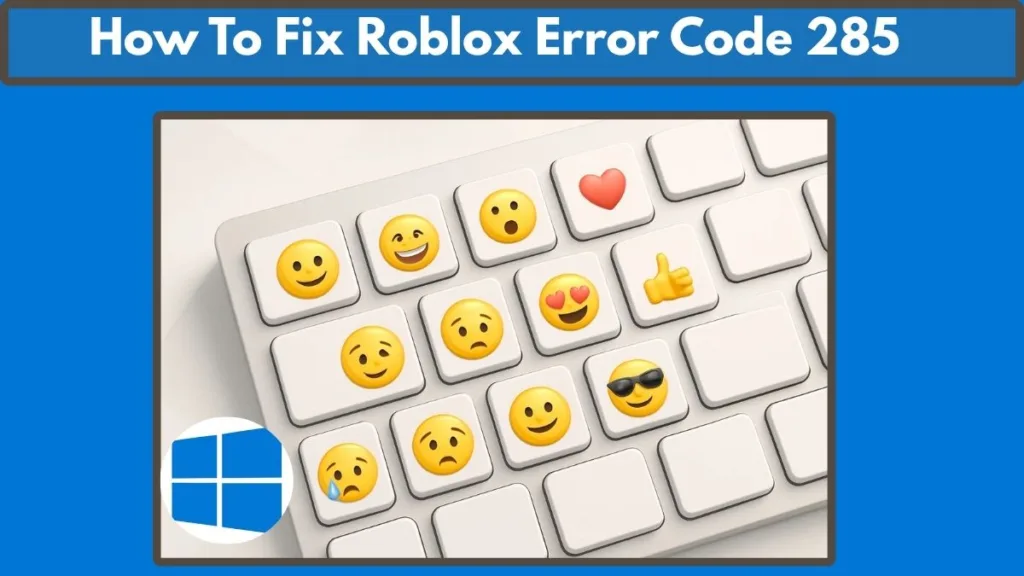
So, this guide will walk you through everything you need to know about accessing and using emojis on your Windows PC.
What is the Emoji Keyboard in Windows?
The emoji keyboard in Windows is an integrated feature that allows users to quickly insert a variety of emojis, symbols, and special characters directly into any text field. This tool is built into both Windows 10 and Windows 11, making it an incredibly accessible and versatile tool for anyone looking to make their digital communication more expressive.
Using the emoji keyboard on Windows is straightforward. Once opened, it gives you access to different emoji categories such as Smileys, Animals, Food, Travel, and even Symbols. This allows you to find the perfect emoji to match your mood, message, or the situation at hand. The great thing about the emoji keyboard is that it’s universal—it works in virtually any application where text entry is allowed. Including word processors like Microsoft Word, messaging apps like Microsoft Teams and WhatsApp, and social media platforms like Facebook and Twitter.
Whether you’re using Windows 10 or Windows 11, the emoji keyboard functions in the same way, ensuring that both versions are user-friendly when it comes to adding emojis to your conversations, documents, or posts.
For more tips and tricks on using the Windows keyboard, including the emoji keyboard, visit the official Microsoft support page.
How to Open Emoji Keyboard on Windows 10 and 11
Accessing the emoji keyboard on your Windows PC is incredibly simple. Both Windows 10 and Windows 11 make it easy to bring up the emoji panel with just a quick keyboard shortcut. This allows you to start adding emojis instantly, without needing to leave the application you’re working in.
Windows 10: How to Use Emoji Keyboard
If you’re using Windows 10, opening the emoji keyboard is as easy as pressing the Windows Key + Period (.) keys at the same time. When you press this combination, the emoji keyboard will appear on your screen, and you can start browsing the available emojis right away. Alternatively, pressing the Windows Key + Semicolon (;) will bring up the same emoji keyboard.
Once the emoji panel opens, you’ll see different sections dedicated to various categories like Smiley Faces, Animals, Food, Activities, Travel, and Symbols. These categories help you navigate through the vast array of emojis so you can find the perfect one for your message.
Windows 11: How to Use Emoji Keyboard
The process to open the emoji keyboard in Windows 11 is virtually identical to Windows 10. Simply press Windows Key + Period (.) on your keyboard, and the emoji panel will pop up. This shortcut works in any text field, whether you’re typing an email, posting on social media, or composing a document.
The Windows 11 emoji panel has a similar layout to the Windows 10 version, with clear sections that make it easy to browse through emojis or search for the one you need. You can even search for specific emojis by typing keywords in the search bar at the top of the panel.
Windows Emoji Keyboard Shortcut: Windows Key + Period (.)
One of the most convenient features of both Windows 10 and Windows 11 is the Windows Key + Period (.) shortcut. This combination instantly opens the emoji panel in any text field, allowing you to access a wide range of emojis, special characters, and symbols without leaving the application you’re working in.
This keyboard shortcut makes it incredibly easy to add emojis on the fly, and it works across nearly all text entry fields in Windows-based applications. Whether you’re replying to a quick message, writing a document, or posting something on social media, pressing Windows Key + Period (.) will bring up the emoji keyboard and allow you to insert emojis with ease.
The beauty of this shortcut is its simplicity and speed. In just a few keystrokes, you have full access to a world of emojis, making it an efficient tool for anyone looking to add a little fun to their messages or posts.
How to Browse and Search for Emojis on Windows
Once the emoji keyboard opens, you’ll notice that emojis are organized into different categories. These categories are designed to help you quickly find the emoji you’re looking for, making browsing through the options an efficient process. The main categories include Smileys, Animals, Food, Nature, Travel, Objects, and Symbols.
Browsing Emojis
To browse through the emojis, simply scroll down through the sections. You’ll find familiar faces like happy, sad, angry, surprised, and a whole range of emotions represented by emojis. There are also emojis for animals, food, and even everyday objects like cars, laptops, and phones.
As you scroll through the categories, you can click on any emoji you want to insert into your text. The emoji will automatically be added to your current text field, whether you’re writing an email, drafting a document, or posting on social media.
Searching for Specific Emojis
If you don’t feel like scrolling through all the categories, the emoji keyboard also has a search bar at the top. This feature is incredibly useful when you’re looking for a specific emoji, such as a heart symbol or a thumbs up. Simply type the name of the emoji you’re looking for into the search bar, and relevant options will appear instantly. This saves you time and ensures that you can quickly find the emoji that best fits your message.
For example, if you type “heart,” the search results will display all variations of heart emojis. Similarly, typing “cat” will bring up a selection of cat-related emojis, making the process of adding emojis more efficient and precise.
How to Copy and Paste Emojis on Windows
While the emoji keyboard is incredibly convenient, you may sometimes want to copy and paste emojis from other sources. This can be useful if you’re looking for emojis that are not available in the Windows emoji panel, or if you want to use emojis that aren’t traditionally part of the keyboard’s offerings.
Steps to Copy and Paste Emojis
- Visit a popular emoji repository like Emojipedia or Get Emoji.
- Search for the emoji you want to use and copy it by highlighting the emoji and pressing Ctrl + C.
- Now, go to the text field where you want to insert the emoji, and simply paste it by pressing Ctrl + V.
This method is especially useful if you want to access unique emojis or symbols that are not available within the default Windows emoji panel. It’s also a great option if you need to add more special characters to your text, such as copyright symbols or trademark symbols.
How to Use Emoji Keyboard in Apps and Documents
The Windows emoji keyboard is designed to work seamlessly across most applications. Whether you’re composing an email in Outlook, sending a message in Teams, or creating a document in Word, the emoji keyboard can be accessed at any time to add a little flair to your text.
In Messaging Apps
In messaging apps like Microsoft Teams, Slack, and WhatsApp, emojis help lighten the mood and make your conversations more engaging. To insert an emoji, simply press Windows Key + Period (.), choose the emoji you want, and hit Enter to add it to your message.
In Social Media Posts
Whether you’re posting on Twitter, Facebook, or Instagram, emojis can bring your messages to life. Use the emoji keyboard to add emojis to your status updates, comments, or replies. Press Windows Key + Period (.), select the emoji, and watch your posts stand out.
In Documents
Adding emojis to documents in Microsoft Word or Excel can make them feel more personal and expressive. Whether you’re working on a report or a presentation, you can use emojis to make key points stand out or add a little creativity to your writing.
How to Use Emoticons and Kaomojis on Windows 10/11
In addition to traditional emojis, Windows 10 and Windows 11 also let you use emoticons (like :), :() and kaomojis (Japanese text-based emoticons like ヽ(^Д^)ノ). These are fantastic ways to add a little extra fun to your digital communication.
To use emoticons or kaomojis:
- Open the emoji keyboard by pressing Windows Key + Period (.).
- Navigate to the Kaomoji section of the emoji panel.
- Select the kaomoji you want to use, and it will be inserted directly into your text.
Kaomojis are perfect for adding personality and emotion to your messages, especially if you’re looking for something that goes beyond the standard smileys.
How to Customize Windows Emoji Panel
While the emoji panel in Windows doesn’t offer full customization, it does allow you to make your emoji experience more convenient and efficient.
Frequently Used Emojis
One feature that makes the emoji keyboard more personalized is the Frequently Used section. This section displays emojis that you use most often, saving you time when selecting your favorites. The more you use a particular emoji, the more likely it will appear in this section.
Pinning the Emoji Panel to the Taskbar
If you use emojis frequently, consider pinning the emoji panel to your taskbar. This allows you to access it with just a click, making it even easier to insert emojis while you work.
Conclusion: Express Yourself with Emojis on Windows
The emoji keyboard is one of the most efficient and fun features in Windows 10 and Windows 11. It’s designed to make your digital communication more expressive, whether you’re chatting with friends, creating content, or even working on professional documents.
By using the Windows Key + Period (.) shortcut, you can access a world of emojis at your fingertips. With a few simple keystrokes, you’ll be able to add smileys, symbols, and even kaomojis to any message.
So why not add some personality to your messages today? Try out the emoji keyboard and enjoy expressing yourself in a whole new way. Happy typing!
Visit Our Post Page: Blog Page
