Looking for your Facebook profile link? Learn how to get your Facebook profile URL quickly with simple steps you can follow on any device.
Finding your Facebook URL seems like it should take only a moment, yet countless users struggle with it—especially after Facebook’s frequent interface updates. A button moves to a new location, a menu disappears, or a familiar option suddenly looks different. If you’ve ever opened the app and couldn’t locate your link, you’re not alone. Many people face this issue whether they’re trying to share their profile, submit a form, add a social media link to a website, or recover access to an account.
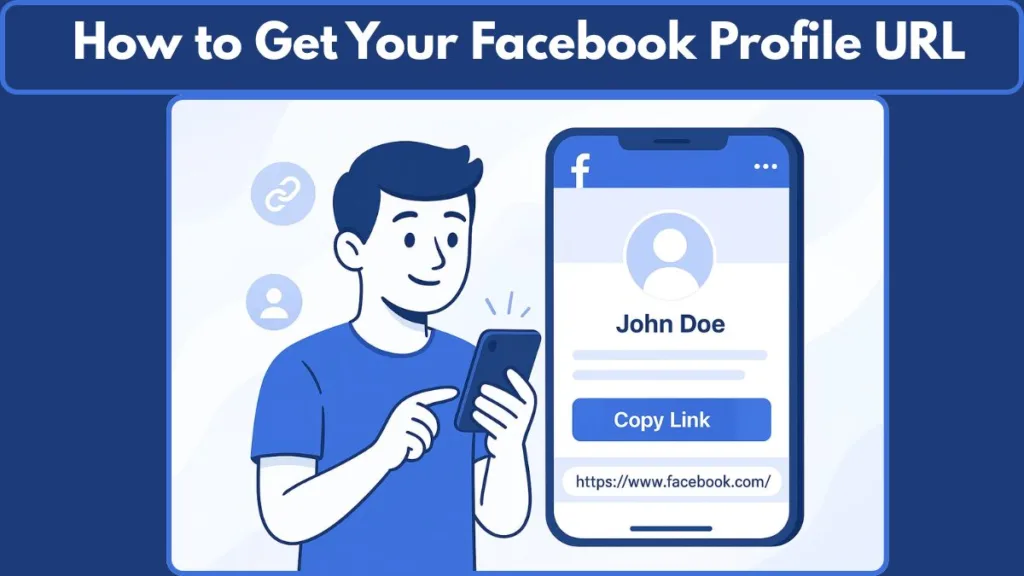
This detailed guide walks you through everything in a clear, friendly way. Each method reflects how Facebook behaves in 2025 and gives you practical alternatives if the platform temporarily hides your link or your account becomes inaccessible.
By the end, you’ll know exactly how to retrieve your URL from any device, under any circumstance.
What Is a Facebook URL?
Your Facebook URL is the unique web address that leads directly to your personal profile or page. Think of it like your online home address—anyone who clicks it will land on your profile instantly.
Facebook URLs come in two main formats:
- facebook.com/yourusername — a clean URL with your chosen username.
- facebook.com/profile.php?id=1234567890 — a link with your numeric user ID if no username is set.
Both formats work identically. The username version is simply cleaner and easier to remember.
People need their Facebook URL for many reasons—job applications, business inquiries, digital portfolios, profile verification, recovery appeals, sharing with contacts, and more. Understanding what your link looks like helps you recognize it quickly during troubleshooting.
How to Find Your Facebook URL on Mobile (iPhone & Android)
Finding your link on mobile can be simple, but only if you know exactly which menus to use. Facebook frequently redesigns its layout, so following a step-by-step approach keeps things smooth.
Using the Facebook App
This is the standard method most users rely on.
- Open the Facebook app on your smartphone.
- Tap your profile picture, usually located in the navigation bar.
- When your profile loads, tap the three-dot menu (···) next to Edit Profile.
- Look for the option labeled Your profile link.
- Tap Copy link to save your URL to your clipboard.
Your link is now ready to paste into messages, forms, notes, or apps. This method works consistently on both iPhone and Android.
Using Messenger
Messenger offers a faster way to access your link because it displays your username and URL prominently.
- Open the Messenger app.
- Tap your profile photo in the top left corner.
- Your username and full profile link will appear.
- Tap the link to copy it instantly.
Messenger rarely hides or moves this section, so it’s a dependable alternative when the Facebook app changes its layout.
How to Find Your Facebook URL on Desktop
Retrieving your link on a computer is by far the most reliable method because your browser always displays the full URL.
- Open facebook.com in a browser like Chrome, Safari, Firefox, or Edge.
- Log into your account.
- Click your profile picture at the top right.
- When your profile loads, your full URL appears in the browser’s address bar.
- Highlight it and copy it using right-click or keyboard shortcuts.
The desktop version displays your profile link clearly, making this method ideal if you want consistency.
How to Find a Facebook Page URL (Business, Group, or Public Page)
If you manage a Facebook Page or Group, your link is just as important for marketing, sharing, and managing your online presence.
On Mobile
- Open the Facebook app.
- Select the Menu icon and tap Your Pages or Your Groups.
- Choose the Page or Group you want.
- Tap the More (···) option.
- Select Copy Page link or Copy Group link depending on what you’re viewing.
This makes sharing your business or community page easy, even on the go.
On Desktop
- Visit your Page or Group in any browser.
- Look at the address bar at the top.
- Copy the full link shown there.
Desktop methods remain consistent even when the app changes.
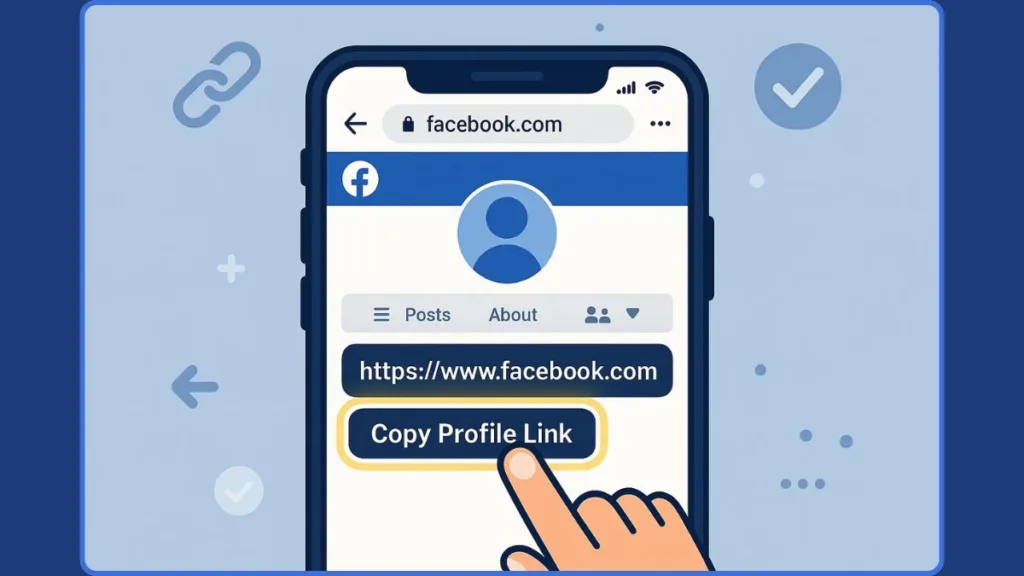
Can’t Find Your Facebook URL? Try These Backup Methods
If the usual options don’t appear—because your account is restricted, disabled, or acting strangely—these backup methods give you reliable alternatives. These techniques are widely used and often succeed when direct methods fail.
Search Your Old Emails From Meta
Meta sends emails for login attempts, password resets, new device alerts, and more. These messages almost always include your profile name as a clickable link, which reveals your URL.
Search your email inbox using terms such as Facebook, Meta, login, alert, security, or verification.
When you open these emails, look for your name at the top—it is often hyperlinked to your profile.
This method works perfectly even when your Facebook account is disabled or inaccessible.
Ask a Friend to Open Your Chat in a Browser
If you’ve messaged someone before, they can still reach your profile even when you can’t.
Ask them to:
- Open Facebook on a desktop browser.
- Go to their Messages.
- Open the chat with you.
- Click your name or profile photo at the top of the chat.
- When your profile loads, they can copy the URL from the browser’s address bar.
This approach works even for limited, locked, or disabled accounts because past conversations remain viewable to the other person.
Use Search Engines to Locate Your Profile
Search engines like Google, Bing, and DuckDuckGo often index your Facebook profile even when Facebook itself doesn’t show it immediately.
Search using details such as:
- Your full name
- City or town
- Former school
- Workplace
- Old usernames
- Known nicknames
- Previous last names
Different search engines display different results. Many users report that Bing finds profiles that Google misses.
Sometimes the search result is a cached version, but your link remains visible and clickable.
Ask Someone to Check Their Friend List or Tagged Posts
Your older interactions remain valuable. Friends can still access posts you commented on, photos you were tagged in, or shared posts containing your name.
They simply tap your name, and your profile opens. From there, they can copy your link and send it to you.
This method is especially helpful when your profile is hidden or the usual menus aren’t available.
If Your Account Is Disabled
A disabled account no longer lets you sign in, but your Facebook URL still exists. It may still be found in:
- Search engine results
- Meta emails
- Cached browser pages
- Old chats
- Tagged posts
This is critical for account recovery because Meta forms often ask you to provide your profile link.
How to Find Your Facebook URL Without a Username
If you never set a username, Facebook assigns a numeric ID to your account. You can still retrieve this link:
- Open your profile.
- Tap the More (···) menu.
- Open About, then Contact and basic info.
- Look for your profile ID number.
Your link becomes: facebook.com/profile.php?id=YOURIDNUMBER
This version works everywhere and is accepted on all forms, apps, and platforms.
How to Copy Someone Else’s Facebook URL
If you need someone else’s link—for verification, professional contact, or sharing—Facebook makes this easy.
On Mobile
Open their profile, tap the More (···) menu, and select Copy link to profile.
On Desktop
Open their profile page in your browser and copy the link from the address bar.
These steps also apply to Pages, Groups, and Events.
Common Problems & Quick Fixes
Some users face hurdles that make retrieving their URL more complicated, but these issues are usually simple to resolve.
- If the Copy Link button is missing, switching to a desktop browser almost always displays the link clearly.
- If your profile isn’t appearing on Google, your search engine visibility setting is probably turned off.
- If your URL contains a long number instead of your name, it indicates that you haven’t created a username yet.
- If your account is inaccessible, methods like email search, chat-based retrieval, and search engine lookup give you reliable alternatives.
FAQ
Where do I find my Facebook URL?
Inside the More (···) menu on mobile, inside the Messenger profile area, or in your browser’s address bar.
Why can’t I see my profile link?
Mobile layouts sometimes hide it—using the desktop version reveals it immediately.
Is my URL the same as my username?
Your username may appear in your URL, but Facebook also provides a numeric version.
Can I retrieve my URL if my account is disabled?
Yes. There are several reliable methods to recover it even without logging in.
Final Tips
- Keeping your link saved in a note app prevents you from searching for it again.
- Setting a custom username makes your link shorter and easier to share.
- For business owners, having your Page URL handy is helpful for advertising, social media bios, and customer support pages.
Finding your Facebook URL doesn’t have to be complicated. With clear steps, practical guidance, and reliable backup methods, you can locate your link anytime—even when Facebook’s layout changes or your account becomes difficult to access.
Official Sources
Your Username – How usernames and user IDs are used on Facebook profiles – Facebook Help Center page explaining custom usernames.
Find or change your username on Facebook – Step-by-step from Facebook for locating or editing your username (which affects your URL).
Change your Page’s username and web address – Facebook’s official guidance on how Page URLs (usernames/web-addresses) are managed.
Create a username for your Facebook Page: Helps Page admins set a username which forms the link for the Page.
Names and Usernames – Facebook Help Center: Guidelines on names and usernames across profiles and Pages.
Visit Our Post Page: Blog Page
