Want to watch YouTube videos on your PC without leaving a trace? Tired of your watch history affecting recommendations? Discover how to go Incognito mode on YouTube on your PC and browse privately.
Keep your viewing habits hidden and enjoy full control over your YouTube experience. Follow our step-by-step guide to enable Incognito mode on your PC and watch videos without leaving any record behind.
Watching YouTube on a shared or public computer can sometimes feel a little too personal. Maybe you want to explore a few niche videos, check out tutorials, or watch something without having it permanently affect your recommendations. On mobile devices, YouTube makes this easy with its built-in Incognito Mode.
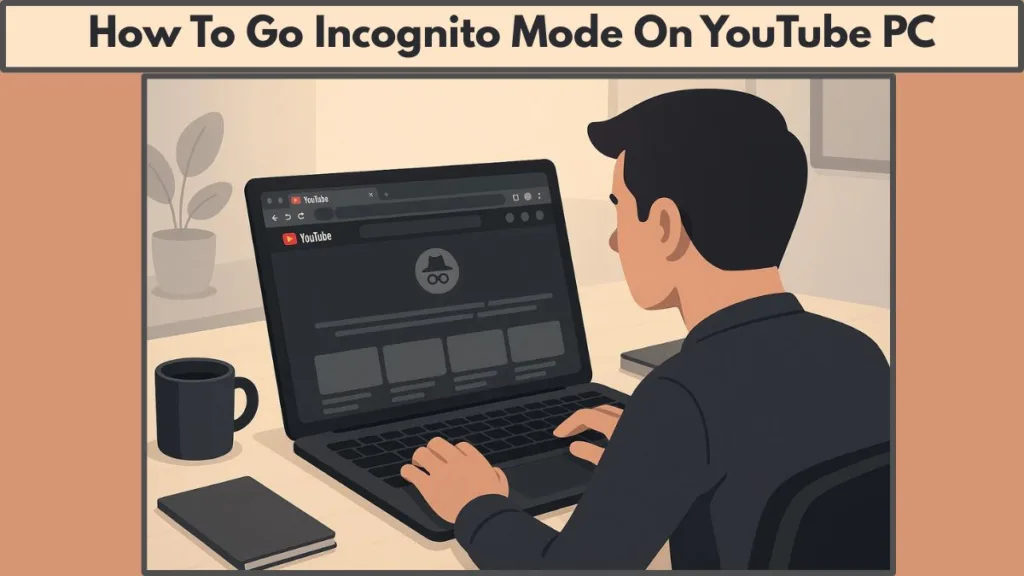
In this guide, we’ll show you how to replicate the YouTube Incognito experience on a computer, step by step, while highlighting what it hides, what it doesn’t, and how to maintain control over your digital footprint. By the end, you’ll have the tools to watch privately, browse confidently, and keep your activity under wraps.
Understanding YouTube Incognito Mode on PC
Why YouTube Incognito on PC Is Different from Mobile
Unlike mobile devices, YouTube doesn’t offer a dedicated Incognito button on its desktop site.
On a PC, what we refer to as “Incognito” is actually achieved through your web browser’s private browsing feature. This subtle distinction is key for understanding how privacy works when watching videos on a computer.
What Private Browsing Hides
When you use a private browsing session, your browser temporarily stops saving certain data locally. This includes:
- Watch and search history – videos and searches aren’t stored on the device.
- Cookies and site data – tracking and login cookies are deleted after the session ends.
- Form entries and cache – information typed into forms or temporarily stored files aren’t kept.
These measures ensure that your activity remains discreet on the device, particularly useful for shared or public computers.
What Private Browsing Doesn’t Hide
It’s important to remember the limitations of private browsing:
- Your IP address remains visible to websites and ISPs.
- If you are signed into Google, activity may still be linked to your account.
- Employers, schools, or network administrators can still monitor internet traffic.
Understanding these boundaries helps you make informed choices and decide whether additional privacy tools, like a VPN, might be necessary.
Why This Knowledge Matters
Knowing how private browsing works allows you to watch videos discreetly, prevent local tracking, and protect your digital footprint. It sets the foundation for using browsers effectively to replicate YouTube Incognito on a PC.
Why YouTube Doesn’t Offer Incognito Mode on PC
While YouTube makes it easy to go Incognito on mobile devices, the desktop experience is different.
There’s no direct Incognito button on the PC website, which can leave users wondering how to browse privately. Understanding why this feature is absent helps clarify why using a browser-based workaround is necessary.
Absence of a Native Incognito Feature on Desktop
Unlike on mobile devices, YouTube doesn’t provide a built-in Incognito mode on its desktop site. While mobile users can tap the profile icon to activate Incognito, desktop users need to rely on their web browser’s private browsing features to achieve a similar effect. This workaround ensures you can still watch discreetly, even if the feature isn’t directly available on PC.
Design Philosophy and User Experience Considerations
YouTube’s desktop experience is built around personalized recommendations, watch history, and user engagement. Adding a native Incognito mode on desktop could disrupt these features. It might also encourage users to bypass content suggestions, which could influence how the platform measures engagement.
Technical and Security Implications
Integrating a native Incognito mode on the desktop site would introduce complexities in managing user data and maintaining security standards. Ensuring compliance with privacy regulations while maintaining consistent data retention policies would require significant technical adjustments.
How to Use YouTube Incognito Mode on PC via Web Browsers
Since YouTube doesn’t provide a native Incognito mode on desktop, the best way to browse privately is by using your web browser’s private browsing features. These features replicate the mobile Incognito experience by preventing your watch history, search queries, and cookies from being stored locally.
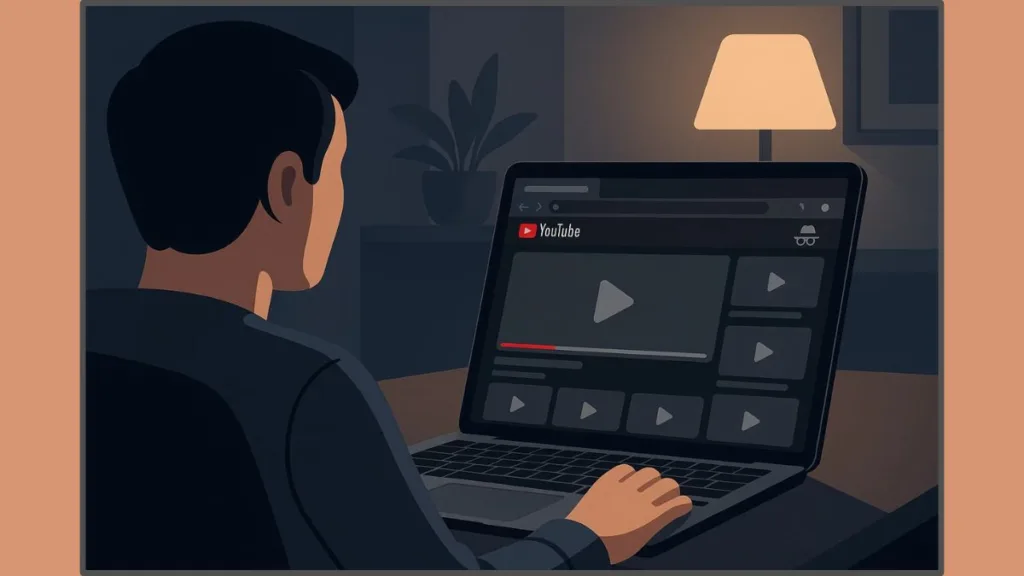
Below, we’ll guide you through the steps for the four most popular browsers—Microsoft Edge, Safari, Firefox, and Chrome—so you can watch YouTube discreetly on any PC or laptop.
Method 1: Microsoft Edge (InPrivate Window)
Microsoft Edge calls its private browsing mode InPrivate. This mode not only stops your browser from storing local activity but also includes Tracking Prevention to block many online trackers.
Steps to activate:
- Open Microsoft Edge and click the three horizontal dots in the upper-right corner to open the menu.
- Select New InPrivate Window from the dropdown. Alternatively, use the keyboard shortcut Ctrl + Shift + N (Windows) or Cmd + Shift + N (Mac).
- Open YouTube in the new InPrivate window. You’ll notice a dark theme and a small “InPrivate” label in the corner, signaling that private browsing is active.
Tips:
- Configure Tracking Prevention in Edge’s settings (Balanced or Strict) for added privacy.
- You can also right-click a link and choose Open in InPrivate Window for one-off videos.
This method is especially useful for shared computers or when you want to prevent your browsing history from being visible to others on the same network.
Method 2: Safari (Private Window)
On Mac computers, Safari’s Private Window allows you to browse without leaving local traces. This is particularly handy for users who prefer Apple’s ecosystem and want a seamless private experience.
Steps to activate:
- Open Safari and navigate to the File menu, then select New Private Window, or use Cmd + Shift + N.
- The address bar will darken, indicating that you are in Private Browsing mode.
- Visit YouTube and enjoy videos without saving watch history or cookies.
Tips:
- Safari’s Intelligent Tracking Prevention (ITP) is automatically enabled in private mode, blocking cross-site trackers.
- Open multiple tabs within the Private Window to keep your browsing contained and discrete.
This method is ideal for users focused on privacy and minimal tracking, particularly on shared Macs.
Method 3: Mozilla Firefox (Private Window)
Firefox offers a Private Window with Enhanced Tracking Protection, which blocks trackers and scripts by default—providing extra layers of privacy when watching YouTube.
Steps to activate:
- Open Firefox, click the three horizontal lines menu in the upper-right corner, and select New Private Window, or use Ctrl + Shift + P (Windows) or Cmd + Shift + P (Mac).
- A purple mask icon and theme indicate that you are in Private Browsing mode.
- Navigate to YouTube and browse freely without storing watch history or search data.
Tips:
- Enhanced Tracking Protection is enabled by default, blocking many trackers automatically.
- You can right-click links and select Open Link in New Private Window to view specific videos discreetly.
Firefox is a great choice for users who want both privacy and control over tracking, combining local data protection with advanced anti-tracking features.
Method 4: Google Chrome (Incognito Window)
Google Chrome popularized the term Incognito for private browsing. Its Incognito Window prevents storing local watch history, cookies, and form data, making it a widely used option for discreet YouTube viewing on PC.
Steps to activate:
- Open Chrome and click the three vertical dots menu in the top-right corner.
- Choose New Incognito Window, or use Ctrl + Shift + N (Windows) / Cmd + Shift + N (Mac).
- Open YouTube in the Incognito Window. The dark theme and Incognito icon indicate private browsing is active.
Tips:
- Extensions are disabled by default; enable specific ones through Chrome settings if needed.
- You can right-click a link and choose Open Link in Incognito Window for selective private viewing.
Chrome is particularly user-friendly and widely supported, making it a convenient option for most users, though note that activity may still be visible to your ISP or Google if signed in.
Why Browser-Based Incognito Works
By leveraging these browser features, you can:
- Watch videos without leaving local traces on a shared or public PC.
- Prevent YouTube recommendations from being influenced by temporary or one-off searches.
- Maintain some control over tracking, especially when using browsers with anti-tracking features or enhanced privacy settings.
Using any of these methods gives PC users a reliable way to replicate the mobile Incognito experience, keeping activity private while watching YouTube.
Tips & Tricks for YouTube Privacy on PC
Even when using a browser-based Incognito mode, there are additional steps you can take to maximize privacy and control over your online activity.
These tips ensure that your watching habits and searches remain private, while also giving you flexibility to browse safely on shared or public devices.
1. Sign Out of Your Google Account
When you are logged into YouTube through your Google account, activity can still be tracked and associated with your profile—even in private browsing mode. To avoid this:
- Sign out before opening a private browsing window.
- Consider creating a separate account for temporary or sensitive browsing sessions.
This simple step helps maintain local privacy and prevents your main account’s recommendations from being influenced.
2. Use a VPN for Extra Anonymity
A Virtual Private Network (VPN) encrypts your internet traffic and masks your IP address, offering an added layer of privacy:
- VPNs hide your location from websites, including YouTube.
- They protect your browsing from ISPs, public Wi-Fi networks, or workplace monitoring.
Combining a VPN with private browsing can help you achieve a higher level of online discretion, especially when using public networks.
3. Manage Browser Settings
Most browsers allow customization of privacy settings, which can enhance the Incognito experience:
- Enable strict tracking prevention (Edge, Firefox) to block third-party trackers.
- Disable location services to prevent websites from detecting your physical location.
- Regularly clear cookies and cache outside of Incognito sessions to maintain long-term privacy.
These settings reduce the chances of your activity being tracked beyond the local session.
4. Use Private Tabs Strategically
Instead of always opening a new private window for every session, you can:
- Open specific videos or searches in a private tab to keep them separate from normal browsing.
- Use multiple tabs within the same private window to contain related activity without affecting your main browser session.
This method is useful for one-off searches, research projects, or watching niche content discreetly.
5. Consider Privacy-Focused Extensions
Extensions can further safeguard your online behavior:
- Tools like Privacy Badger or uBlock Origin block trackers and intrusive ads.
- Extensions can also prevent WebRTC and DNS leaks, which could reveal your IP even in private browsing.
Combining these with browser privacy features ensures more comprehensive protection.
6. Monitor Your Online Footprint
Even when taking precautions, it’s helpful to regularly review your privacy settings and YouTube account activity:
- Check your watch and search history and clear items if needed.
- Adjust account-level privacy settings to limit data collection and ad personalization.
Being proactive about privacy empowers you to control what YouTube sees, keeping your viewing habits private and your recommendations intact.
Limitations of YouTube Incognito Mode on PC
While private browsing via your web browser offers a convenient way to keep your YouTube activity from being saved locally, it’s important to understand its boundaries.
Incognito mode is not a complete solution for anonymity, and knowing these limitations helps you make informed decisions about additional privacy measures.
1. Activity Can Still Be Tracked by Networks
Even in Incognito mode, your IP address remains visible. This means that:
- Internet Service Providers (ISPs) can monitor which websites you visit.
- Network administrators in workplaces, schools, or public Wi-Fi setups can see your activity.
- Websites, including YouTube, can use your IP for location-based recommendations or analytics.
In short, local privacy doesn’t equal online invisibility.
2. Logged-In Accounts Override Privacy
If you sign into your Google or YouTube account during a private browsing session, your activity may still be tied to your profile. This can result in:
- Search and watch activity influencing your main account’s recommendations and subscriptions.
- Your actions being visible to YouTube even though your browser isn’t storing the data.
For true separation, consider using a different account or browsing without signing in.
3. Extensions and Scripts May Affect Privacy
Most browsers disable extensions in private mode by default, but enabling them can unintentionally expose your activity:
- Some extensions may log usage or track browsing behavior.
- Certain scripts on websites can still collect data, even in Incognito mode.
Be selective with which extensions you allow and prefer privacy-focused tools that enhance rather than compromise security.
4. No Protection Against Malware or Keyloggers
Incognito mode cannot guard against malicious software installed on your system:
- Keyloggers can record what you type, including search queries and passwords.
- Malware may monitor your browsing regardless of private sessions.
Maintaining updated antivirus software and safe browsing habits is essential for comprehensive protection.
5. Algorithmic Tracking Limitations
While Incognito prevents local watch and search history from being saved, it doesn’t stop YouTube from gathering data during the session:
- Ads may still be targeted based on your IP or device.
- Recommendations may temporarily reflect your activity if logged into a Google account.
For users looking to view unfiltered search results or avoid algorithm contamination, combining Incognito with a VPN or separate account is recommended.
6. Short-Term Privacy Only
Private browsing is session-based:
- Once you close the Incognito window, all local data like cookies, cache, and history is deleted.
- However, long-term tracking by websites, ISPs, or network administrators remains unaffected.
Understanding this limitation emphasizes that Incognito is best used as a tool for temporary, device-level privacy rather than full anonymity.
Frequently Asked Questions
How do I turn on Incognito mode on YouTube on my PC?
YouTube doesn’t have a native Incognito mode on desktop. Use your browser’s private browsing (Edge InPrivate, Safari Private Window, Firefox Private Window, or Chrome Incognito) to watch without saving local history.
Does YouTube on PC have Incognito mode?
No, Incognito is only available on mobile devices. On a PC, you can achieve similar privacy through browser-based private sessions.
What is the shortcut key for Incognito mode on Chrome?
Use Ctrl + Shift + N on Windows or Cmd + Shift + N on Mac to open a new Incognito window in Chrome. Other browsers have similar shortcuts: Edge: Ctrl/Cmd + Shift + N, Firefox: Ctrl/Cmd + Shift + P, Safari: Cmd + Shift + N.
How do I clear my search history on YouTube?
In standard browsing, go to YouTube History Settings to delete watch or search history. Using private browsing automatically prevents your activity from being saved locally.
What does Incognito mode do on YouTube?
It prevents the browser from saving watch history, search queries, cookies, and cache. However, your IP address, network administrators, or Google account activity may still be visible.
Conclusion: Maximizing YouTube Privacy on PC
While YouTube doesn’t offer a native Incognito mode on desktop, using your browser’s private browsing features provides a reliable way to watch videos discreetly. Whether you choose Edge InPrivate, Safari Private Window, Firefox Private Browsing, or Chrome Incognito, these sessions prevent local storage of watch history, search queries, cookies, and cache.
It’s important to remember that browser-based privacy has limits. Your IP address, network administrators, and account activity may still be visible. Combining private browsing with VPNs, privacy-focused extensions, or separate accounts can enhance anonymity and help you maintain control over your online footprint.
By understanding these tools and their limitations, you can enjoy a more private and controlled YouTube experience on any PC or laptop, keeping your digital footprint secure while still accessing the content you love.
Visit Our Post Page: Blog Page
