Learn how to hide WhatsApp chat securely with Chat Lock, archive, and app lock. Step-by-step guide to keep private conversations safe on mobile and PC.
Why Hiding WhatsApp Chats Matters (And What You’ll Learn)
WhatsApp is a messaging app that billions of people around the world rely on daily for personal and professional communication. From family chats and work-related conversations to private groups, it’s convenient and efficient—but that convenience also poses a privacy challenge. Anyone with access to your phone can see your most recent chats, messages, and notifications. This makes it crucial to understand how to hide WhatsApp chats securely.
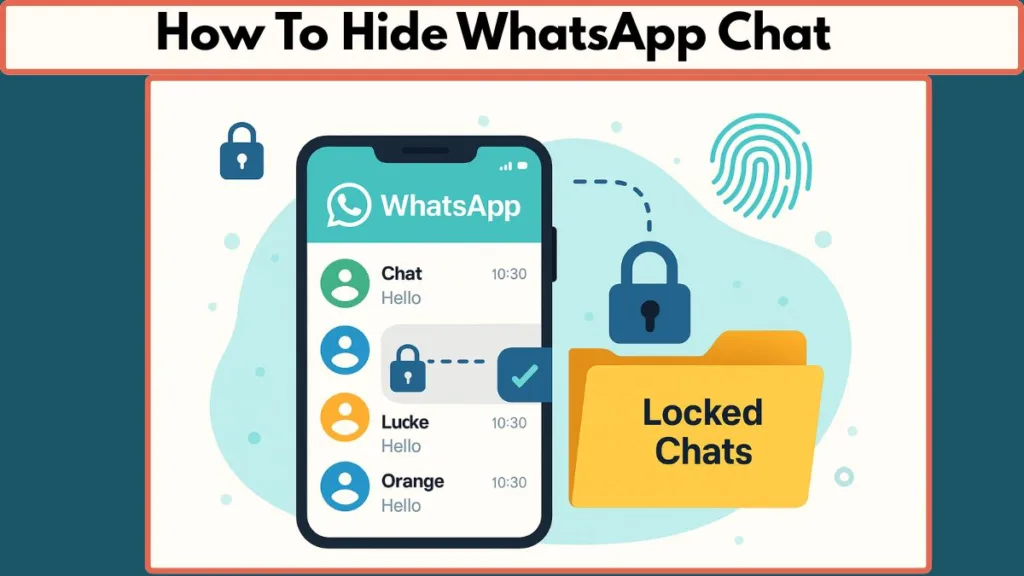
Fortunately, WhatsApp offers a variety of built-in privacy tools that let you hide chats without deleting them. In this guide, you’ll learn step-by-step methods to hide individual chats, group chats, or even all conversations at once, across mobile and desktop platforms. You will also discover additional tips to manage notifications, media, and ephemeral messages for maximum privacy.
By the end of this tutorial, you will be able to:
- Lock individual chats using biometrics for secure access.
- Archive chats temporarily or permanently for cleaner organization.
- Lock the entire WhatsApp app to hide all conversations from unauthorized access.
- Manage chat visibility on mobile devices, PC, and WhatsApp Web.
- Utilize extra tips like hiding media from your gallery or using disappearing messages.
Whether you’re concerned about casual snooping, shared devices, or maintaining discretion for work or personal life, this guide will show you practical, actionable methods for protecting your WhatsApp privacy.
Why Hide WhatsApp Chats? Understanding Privacy, Notifications, and Device Authentication
Privacy isn’t just a feature—it’s a necessity. Hiding chats safeguards sensitive conversations from prying eyes, accidental exposure, or device sharing. WhatsApp provides strong privacy settings, including device authentication through fingerprint scanners, Face ID, or passcodes, alongside end-to-end encryption that keeps your messages secure.
Reasons to Hide Chats
- Personal privacy: Protect conversations containing sensitive information, such as banking details, confidential work messages, or personal communications.
- Organization: Remove less-important chats from the main list without permanently deleting them.
- Notification control: Prevent message previews from displaying on your lock screen or notification shade.
- Selective access: Enable different privacy levels for specific chats using locking, archiving, or app-level security.
Key Behaviors of Privacy Features
- Locked chats: These are moved to a dedicated Locked Chats folder, requiring authentication to access. Notifications display minimal information, such as “WhatsApp: 1 new message,” hiding both sender details and message content.
- Archived chats: Chats are moved out of the main chat list into an Archived folder. By default, archived chats reappear when a new message arrives unless the Keep Chats Archived feature is enabled.
- App-level locks: Locking the entire WhatsApp app ensures all chats remain hidden until you authenticate.
By understanding these behaviors, you can choose the right combination of privacy tools to meet your needs.
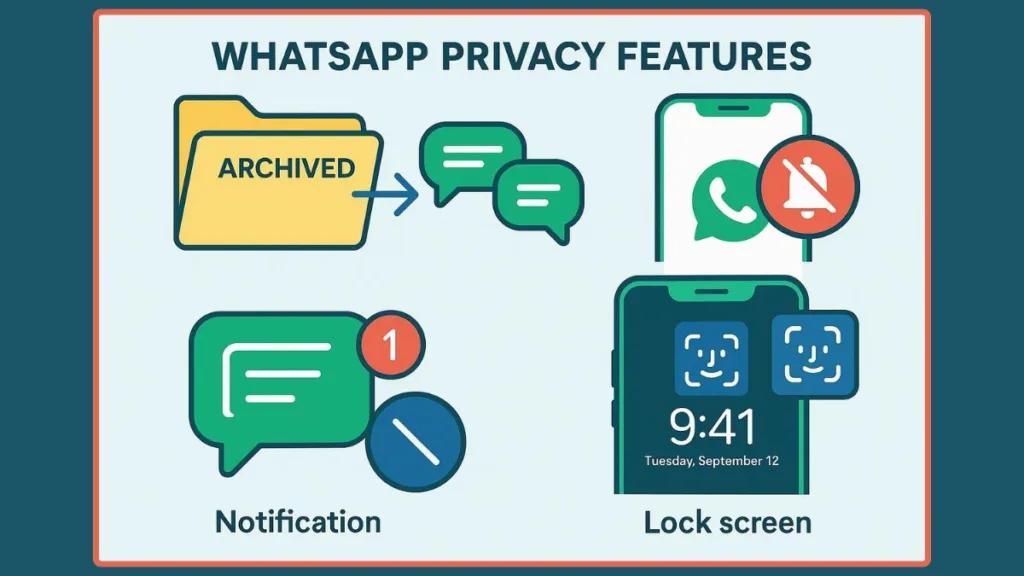
Lock Individual Chats with WhatsApp Chat Lock (Secure, Biometric-Only Folder)
WhatsApp’s Chat Lock feature is the most secure way to hide a single conversation. Locked chats are moved to a Locked Chats folder that can only be accessed via your phone’s biometric authentication or device passcode. This method is ideal for protecting conversations with sensitive content or individuals while keeping the rest of your chats visible.
Step-by-Step: Lock a Single Chat
- Open WhatsApp and navigate to the chat you want to lock.
- Tap the contact or group name at the top of the chat screen to open chat info.
- Scroll down to find Chat Lock and toggle it on.
- Authenticate with your fingerprint, Face ID, or device passcode.
- The chat will be moved to the Locked Chats folder and disappear from the main chat list.
How to View Locked Chats
- From the WhatsApp home screen, swipe down to reveal Locked Chats.
- Tap Locked Chats and authenticate using your fingerprint or Face ID.
- Select the chat you want to open.
Tips
- Locked chats hide content and sender information in notifications.
- Calls from locked chats are still received normally.
- Linked devices may not reflect chat locks, so mobile access remains the primary secure method.
- To unlock a chat: open the Locked Chats folder → select the chat → tap Unblock chat.
This method ensures that your sensitive conversations are hidden and protected while remaining easily accessible to you.
Hide Chats Temporarily with Archive (Android and iPhone: Quick Tutorial)
Archiving is a simple and effective way to remove chats from your main list without deleting them. Unlike Chat Lock, archived chats are not secured by biometrics—they simply move to a separate Archived folder.
Step-by-Step: Archive on Android
- Open WhatsApp.
- Long-press the chat you want to archive.
- Tap the Archive icon at the top.
- If the Archive icon is not visible, tap the three-dot menu → Archive.
- The chat moves to the Archived folder.
Step-by-Step: Archive on iPhone
- Open WhatsApp.
- Swipe left on the chat you want to hide.
- Tap Archive.
- The chat will now appear in the Archived folder.
Keep Archived Chats Hidden Permanently
- Open WhatsApp Settings.
- Navigate to Chats → toggle Keep Chats Archived on.
- All archived chats will now remain hidden even if new messages arrive.
Tips
- Archiving is great for quickly removing chats from view without adding extra security layers.
- For sensitive content, combine archiving with app lock for stronger protection.
How to Hide WhatsApp Chat on Mobile (Complete Mobile Tutorial for Android & iPhone)
This section consolidates the best methods for hiding chats on mobile devices using Chat Lock, Archive, and app-level features.
Android Tutorial
- Open WhatsApp.
- Lock chats: Open chat → tap contact/group name → toggle Chat Lock → authenticate.
- Archive chats: Long-press chat → tap Archive or use the three-dot menu → Archive.
- Keep archived chats hidden: Settings → Chats → Keep Chats Archived.
- Lock entire app: Settings → Privacy → Screen Lock (App Lock) → enable biometric unlock.
iPhone Tutorial
- Open WhatsApp.
- Lock chats: Open chat → tap contact/group → toggle Chat Lock → authenticate with Face ID or passcode.
- Archive chats: Swipe left on the chat → tap Archive.
- Keep archived chats hidden: Settings → Chats → toggle Keep Chats Archived.
- Lock entire app: Settings → Privacy → Screen Lock → enable Face ID / Touch ID.
Extra Mobile Privacy Tips
- Hide media from gallery: Settings → Chats → Media visibility (Android) or Save to Camera Roll (iPhone).
- Use disappearing messages for sensitive, ephemeral conversations.
- Review linked devices regularly to ensure no unauthorized access.
How to Hide WhatsApp Chat on PC / WhatsApp Web (Desktop-Focused Steps)
Desktop platforms mirror many WhatsApp functionalities but have limitations compared to mobile. Chat Lock (biometric) is mobile-only, but you can still manage privacy effectively.
Step-by-Step: Archive on Desktop
- Open WhatsApp Web or WhatsApp Desktop.
- Hover over the chat → click the down arrow / three-dot menu → Archive chat.
- The chat moves to the Archived section, hidden from the main chat list.
Manage Linked Devices
- Click your profile → Linked Devices.
- Review all logged-in sessions.
- Log out of unused or unknown devices to prevent unauthorized access.
Notes
- Locked chats on mobile may still appear on PC; archiving and device management are key for desktop privacy.
Hide All Chats at Once by Locking the WhatsApp App (App-Level Lock Tutorial)
For a complete privacy solution, lock the entire WhatsApp app.
Android Steps
- Open WhatsApp → three-dot menu → Settings.
- Navigate to Privacy → Screen Lock (App Lock).
- Toggle Unlock with biometric and configure auto-lock timing.
iPhone Steps
- Open WhatsApp → Settings → Privacy → Screen Lock.
- Enable Require Face ID / Touch ID and choose timing.
Tips
- Protects all chats simultaneously.
- Combine with archiving for layered privacy.
- Calls still come through; app lock primarily protects messages.
Additional Tips & Tricks — Hide Group Chats, Media, and Use Disappearing Messages
- Hide group chats: Archive or lock group chats to reduce clutter.
- Hide media from gallery: Android → Media visibility; iPhone → Save to Camera Roll off.
- Disappearing messages: Set timers to automatically remove messages.
- WhatsApp Chat Vaults: Use cautiously; prefer native features for safety.
- Minimize lock-screen previews for better privacy.
How to Access or Unlock Locked and Archived Chats (Unhide, Unlock Tutorial)
Locked Chats
- Swipe down on the main screen → Locked Chats.
- Authenticate → open chat.
Unlock Chat
- Open Locked Chats → select chat → three-dot menu → Unblock chat.
Archived Chats
- Tap Archived folder → open chat.
- Unarchive if needed → chat returns to main list.
Notes
- Unlocked/unarchived chats behave normally.
- Keep Chats Archived ensures chats stay hidden even when messages arrive.
Common FAQs — Quick Answers to People’s Most Asked Questions
- Hide WhatsApp chat completely: Use Chat Lock or archive + app lock.
- Hide chat without archiving: Use Chat Lock or App Lock.
- Does archiving hide a chat? Yes, moved to Archived folder.
- Lock chat with password? Biometric/passcode via device.
- Will others know if chat is locked? No, it’s local and private.
- What happens when you hide a chat? Moved to Locked/Archived folder, removed from main list.
Conclusion — Choose the Right Hide Method and Secure Your Conversations
Whether you need maximum secrecy for a single chat, a quick clean-up using archive, or full-app privacy, WhatsApp offers tools to protect your conversations. Layer features for the best results: lock sensitive chats, archive less-critical ones, and use app-level locks. Hide media, enable disappearing messages, and regularly manage linked devices to maintain total privacy.
By following these steps, you can confidently use WhatsApp knowing your private conversations are hidden and secure.
Visit Our Post Page: Blog Page
