Learn how to install a printer driver after download with this step-by-step guide for Windows 10 and 11. Discover 3 easy methods, troubleshoot common issues, and get your printer running smoothly.”
Setting up a printer might seem simple, but installing the right driver after downloading it can sometimes feel tricky. Printer drivers are essential software that allows your computer to communicate with your printer. Without them, your printer may not respond, print incorrectly, or miss out on advanced features.
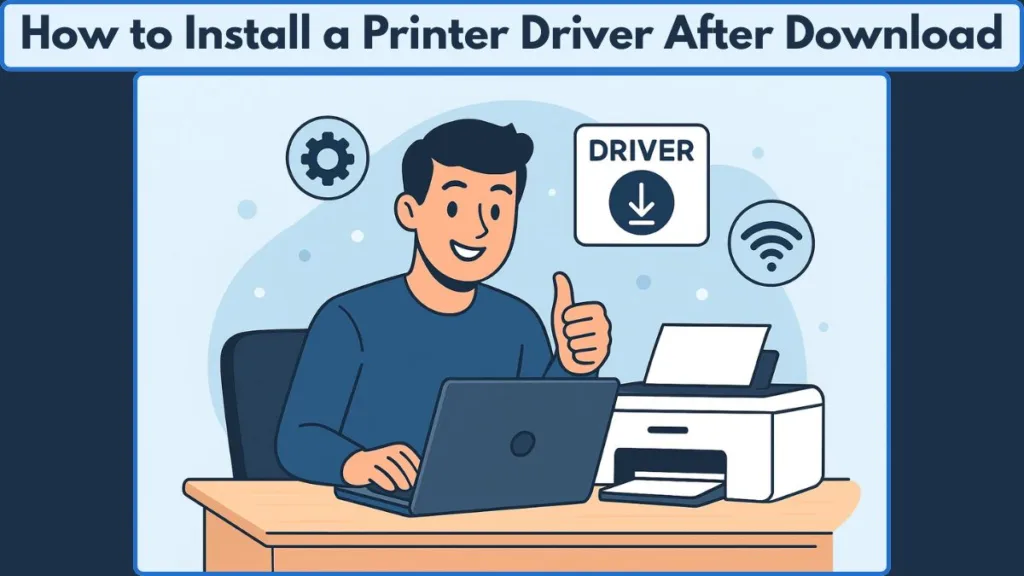
This guide walks you through the step-by-step process of installing printer drivers after download, covering Windows 10, Windows 11, practical tips, and troubleshooting steps to avoid common installation issues.
Why Installing Printer Drivers Matters for Proper Printer Functionality
Before diving into installation, it’s worth understanding why drivers are important:
- Functionality: Drivers translate your computer’s commands into a language the printer understands. Without the correct driver, your printer won’t function properly.
- Performance: Updated drivers can enhance print quality, speed, and enable additional features.
- Compatibility: Older printers or certain operating systems may require manual installation to work smoothly.
Whether you’re installing a USB printer, a WiFi-enabled printer, or a network printer with an IP address, having the correct driver is crucial for smooth operation and to ensure all printer features are available.
Essential Prerequisites Before Installing a Printer Driver
To make the installation process smooth, ensure you have the following ready:
- Printer model number: Usually found on the printer or in the purchase documentation.
- Operating system version: Windows 10, Windows 11, or other OS details.
- Downloaded driver file: From the manufacturer’s website or another trusted source.
- Administrative privileges: Required to install most drivers and make system changes.
Having these ready prevents interruptions and ensures you install the right driver for your setup.
3 Essential Steps for Successfully Installing a Driver for Your Printer
Installing a printer driver correctly is crucial for ensuring your printer works smoothly and all features are accessible.
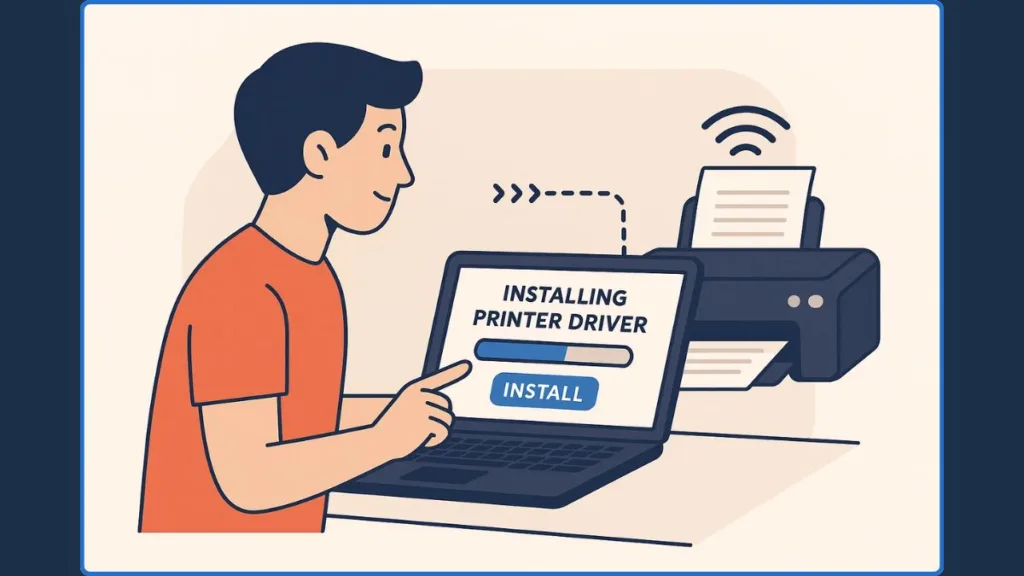
The following three methods cover the most common and reliable ways to set up your printer driver, whether you’re using Windows 10, Windows 11, or dealing with older printer models.
Step 1: Locate and Extract the Downloaded Printer Driver Files
After downloading the printer driver:
- Find the downloaded file: Most browsers save files to the Downloads folder, but you can also check your desktop or custom folders.
- Extract files if needed: If the driver is in a
.zipfile, right-click > Extract All, and choose a convenient location. - Identify the installer: Drivers may come as a
setup.exeor an.inffile. Each installation type has a slightly different method.
Tip: Always extract the driver files before attempting installation, especially when using the Device Manager or Add Printer Wizard.
Step 2: Install the Printer Driver on Your Computer
Option A: Installing via Add Printer Wizard
- Go to Control Panel > Devices and Printers ? Add a Printer.
- Choose Add a local printer or network printer depending on your setup.
- Select the printer port.
- When prompted, click Have Disk and browse to the extracted driver folder.
- Follow the on-screen instructions to complete installation.
This method is useful for both older printers and situations where Windows Update doesn’t automatically find your driver.
Option B: Installing via Device Manager
- Open Device Manager > Printers.
- Right-click your printer (or the unknown device) and select Update driver.
- Choose Browse my computer for driver software and locate your extracted driver files.
- Click Next and follow the prompts to finish installation.
Device Manager is particularly helpful when the printer isn’t recognized automatically or when troubleshooting driver issues.
Option C: Installing Directly from an INF File
If the driver includes an .inf file:
- Right-click the
.inffile. - Select Install.
- Follow any prompts to complete installation.
Note: INF installation is often used for advanced users or older printers and gives more control over driver selection.
Step 3: Connect Your Printer and Perform a Test Print
- USB printers: Connect during or after installation depending on prompts.
- Network or WiFi printers: Ensure your printer is connected to the same network.
- Test print: Always print a test page to confirm successful installation.
Pro Tip: Restart the printer spooler service if the printer isn’t recognized immediately, as this can resolve recognition issues.
What are the Common Printer Driver Issues
Even after installing drivers, issues can occur. Here’s how to handle them:
- Printer not recognized: Check cables, power, network connection, and ensure the correct driver version is installed.
- Driver installation failed: Verify whether you’re using a 32-bit or 64-bit driver, and ensure administrative privileges are active.
- Driver unavailable on Windows: Try reinstalling via Device Manager or check Windows Update Printer Catalog for official drivers.
- Old driver conflicts: Uninstall previous drivers before installing the new one.
Tip: For ARM PCs or unusual hardware setups, manually add the printer in Settings → Bluetooth & Devices > Printers & Scanners if the standard installer fails.
Expert Tips for Maintaining Printer Performance and Reliability
- Update drivers regularly: Check manufacturer sites for the latest versions.
- Clean and maintain your printer: Prevents print quality issues and hardware errors.
- Use official sources: Avoid third-party downloads to reduce security risks.
- Understand installation types:
setup.exevs.infinstallations, plug-and-play vs manual, universal vs model-specific drivers. - Network printer tips: Connect to WiFi or assign IP addresses before installing drivers.
These small steps ensure your printer continues to work efficiently and prevents future installation headaches.
Special Considerations for Windows, Mac, Linux, and Brand-Specific Printers
- Windows 10 vs 11: Most steps are similar, but Windows 11 has updated Settings menus and may require extra permissions.
- Mac and Linux users: Drivers can be installed via Apple Software Update or Linux commands, though the process varies.
- Brand-specific guidance: HP, Canon, Epson, Brother often provide dedicated installation guides and driver packages on their official websites.
Conclusion: Ensuring a Smooth Printer Installation
Installing a printer driver after downloading it doesn’t have to be confusing. By following these steps—locating and extracting drivers, using the Add Printer Wizard, Device Manager, or INF installation, and performing a test print—you can ensure your printer works flawlessly.
Remember, keeping drivers updated, using official sources, troubleshooting methodically, and following brand-specific guidance will save time and prevent printing issues. With these tips, your printer should deliver the performance, features, and reliability you expect.
Useful Resources for Printer Driver Installation
- Microsoft Support: Download and Install the Latest Printer Drivers: Official Microsoft guide for downloading, installing, and updating printer drivers on Windows devices.
- HP Official Printer Drivers & Software: Download the latest drivers and installation software for HP printers, including USB and network models.
- Canon Official Printer Drivers & Software: Official Canon support site to download drivers, firmware updates, and software for Canon printers.
- Epson Official Drivers & Downloads: Provides Epson printer drivers, software, and setup guides for both home and business printers.
- Brother Printer Drivers & Downloads: Official Brother support page for downloading drivers, manuals, and firmware updates for all Brother printer models.
- How to Update Drivers via Device Manager (Windows): Step-by-step guide for updating printer and other hardware drivers using Device Manager in Windows.
- Windows Update for Printer Drivers: Instructions for using Windows Update to automatically find and install the latest printer drivers.
- Printer Troubleshooting Guide (Microsoft): Official troubleshooting guide to fix common printer issues, including driver errors and connectivity problems.
Visit Our Post Page: Blog Page
