Is you struggling to log out of Netflix on TV when a profile is locked? Let’s learn how to log out of Netflix on TV when the profile is locked effectively in 2025.
Netflix has become an essential part of our entertainment lives, offering a wide range of movies, TV shows, and original content that caters to all tastes. However, even this popular streaming service can present challenges, particularly when a profile is locked on a TV.
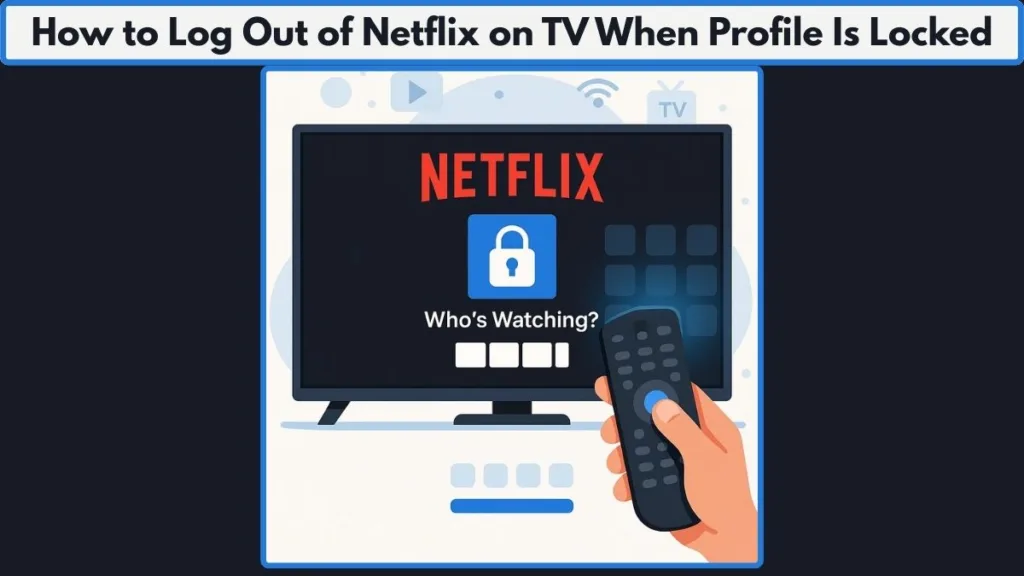
If you find yourself unable to log out due to a profile PIN or parental control restrictions, it can be frustrating, especially on a shared device, a hotel, or an Airbnb TV. Fortunately, there are practical and reliable methods to regain access in 2025, regardless of the smart TV, streaming stick, or console you are using.
This guide will walk you through every possible solution to log out of Netflix on TV when a profile is locked, including hidden remote sequences, account-level sign-out options, and PIN management. Furthermore, we will discuss troubleshooting tips, platform-specific nuances, and best practices for account security.
For a detailed walkthrough on removing Netflix from any smart TV, you can also check this guide: How to Sign Out of Netflix on TV in 2025.
By the end of this article, you will have a complete understanding of how to manage locked Netflix profiles effectively.
Understanding Netflix Profile Locks and Why They Block Sign-Out
What Is a Profile Lock?
Netflix’s Profile Lock feature is designed to offer users control over who can access certain profiles. It is particularly useful for parental controls or maintaining privacy across shared devices.
Nevertheless, these protections can sometimes create obstacles, such as blocking the standard Sign Out option on your TV.
Why You Might Be Blocked
The reasons behind a blocked sign-out path can vary. Often, a locked profile PIN prevents navigation to menus where signing out is possible.
Additionally, parental controls can restrict access to profile changes, and certain older smart TV interfaces may hide the Sign Out option under Help or Settings.
It is important to note that secondary member accounts or extra profiles may not support Profile Lock, which can affect how the PIN is applied.
By understanding why the logout path is blocked, you can more efficiently determine the method that will work best for your situation. Identifying the type of profile restriction helps you avoid unnecessary trial and error, especially when using a TV in public or semi-public settings.
For users looking for a broader method to completely remove Netflix from any TV, see our step-by-step guide here.
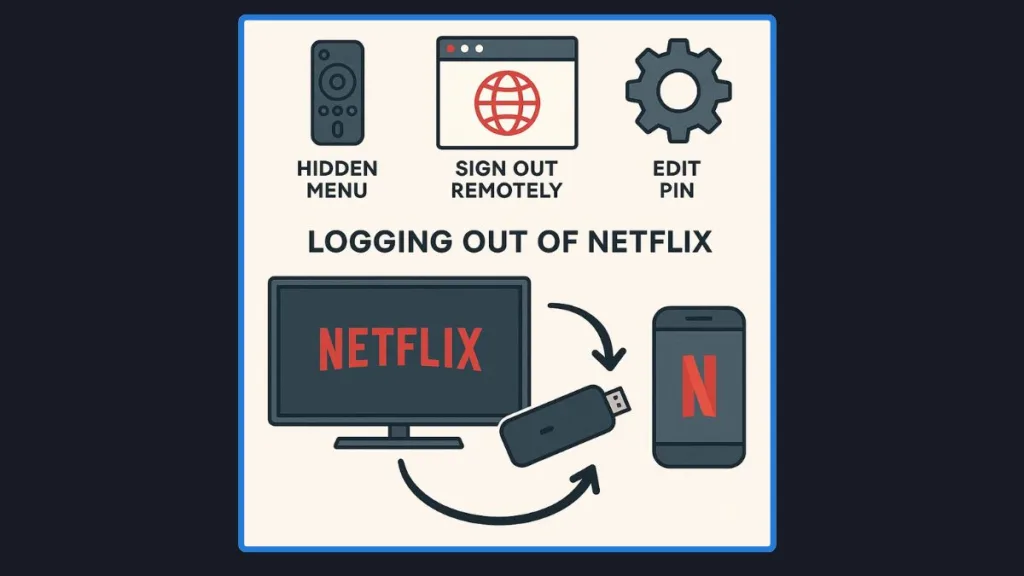
Quick Solutions for Logging Out of Netflix on a Locked TV Profile
While it may initially seem complicated to log out of Netflix on a locked profile, there are several methods that can resolve the issue quickly.
Hidden Remote Code Menu
First, the hidden remote code menu provides an immediate Sign Out option, even when standard menus are inaccessible. This method is compatible with most TV apps and streaming devices in 2025.
Sign Out of All Devices Remotely
If the PIN prevents access, logging out remotely from your Netflix account on a browser or mobile app is a reliable alternative. This method forces the TV to return to the login screen, regardless of profile restrictions.
For a complete walkthrough of removing Netflix from any smart TV, this guide is extremely helpful: Remove Netflix from any TV.
Remove or Change Profile PIN
For account owners, another approach is to remove or change the Profile PIN, allowing you to regain direct control over the TV app.
Standard TV App Sign-Out
Meanwhile, if any profile opens without a PIN, the standard TV app sign-out path via Get Help or Settings can be used. Depending on the scenario, one method may be more practical than another. Combining these approaches ensures that users can address both personal and shared device challenges.
The Hidden Remote Code Method: Accessing Netflix’s Secret Logout Menu
One of the most effective solutions in 2025 is the hidden remote sequence. This approach allows users to access a diagnostics or help menu that includes the Sign Out option. It works across Samsung, LG, Sony, Roku, Fire TV, and Apple TV.
How to Use the Hidden Remote Code
Begin by opening Netflix and navigating to the home or profile screen. Then, using the remote, enter the sequence:
Up, Up, Down, Down, Left, Right, Left, Right, Up, Up, Up, Up.
After a short delay, a hidden menu appears. Select Sign Out and confirm the action.
If the menu does not appear immediately, it is often because the sequence was entered too quickly or because the app is not fully loaded. Relaunching Netflix and repeating the sequence usually resolves the issue.
This method remains highly effective, particularly for users encountering hidden or non-intuitive interfaces.
If you want a visual guide for logging out or removing Netflix from the TV entirely, check: Netflix TV Sign-Out Guide.
Signing Out of All Devices: A Remote Fail-Safe
Unlike the hidden remote sequence, logging out via your Netflix account on a browser or mobile device is effective even when a profile PIN blocks TV access.
By selecting Sign out of all devices under Security & Privacy or Settings, every device connected to your Netflix account—including the TV—will return to the login screen.
After performing this step, it is advisable to change your account password. This ensures that unauthorized users cannot log back in, which is particularly important for public or shared TVs.
Additionally, this method allows you to manage multiple devices simultaneously, avoiding repeated login issues in the future. By remotely signing out, users gain control even without direct access to the TV.
Standard TV App Sign-Out: When Profiles Are Accessible
When a profile opens without a PIN, the traditional TV app sign-out path is still a reliable solution.
Navigate to the left sidebar of the Netflix app, select Get Help or Settings, and choose Sign Out. Confirm the selection, and the app will return to the login screen.
In some cases, the Sign Out option may be hidden. In such situations, using the hidden remote code remains the fastest method. This approach is simple yet effective, providing a clear path for users who do not need to reset PINs or log out remotely.
For an extended step-by-step guide on signing out of Netflix completely, refer here: Complete Netflix TV Logout.
Managing Profile PINs: Removing or Editing Restrictions
For account owners, managing Profile PINs is essential. Whether you want to remove a PIN entirely or update it, doing so allows you to log out normally without hidden menus.
Managing PINs on Web
Navigate to Account → Profiles → choose profile → Profile Lock, then enter your Netflix account password. Delete the Profile Lock or set a new PIN.
Managing PINs on Mobile
Open Netflix → My Netflix → Menu → Manage Profiles, select the profile, and adjust Profile Lock settings. Refresh the device by switching profiles or signing out and back in to ensure the changes take effect.
This method is particularly useful for families or households managing multiple profiles under a single account.
Troubleshooting Common Netflix Logout Issues
Even after following the above methods, some users may face challenges.
If you are stuck on the profile selection screen with only locked profiles visible, the sign out of all devices method is often the most effective.
Alternatively, if the hidden menu does not appear, ensure you are on the Netflix home screen and enter the sequence slowly.
For regions or interfaces that support it, managing access and devices allows you to sign out specific TVs without affecting others.
For forgotten PINs, selecting Forgot PIN? on the TV redirects users to a browser where the PIN can be reset or removed using the account password. These troubleshooting tips ensure that users can regain control of their account, regardless of the device or restriction.
Platform and Brand Considerations in 2025
The hidden remote sequence is widely supported across major platforms. Samsung Tizen, LG webOS, Sony/Google TV, Roku, Fire TV, and Apple TV all allow access to the hidden menu.
While some brands may hide the Get Help option, the sequence provides a consistent method to reach the Sign Out screen.
Older devices might display PIN prompts differently, but the methods outlined above remain effective in most cases. Understanding platform-specific nuances ensures smoother troubleshooting.
Security Best Practices for Shared or Public TVs
Logging out of Netflix is only part of account security. For shared or public devices, changing your password after logging out is crucial.
Additionally, enabling Require PIN to add new profiles helps prevent unauthorized profile creation. Regularly checking active devices through Manage Access and Devices ensures that your account remains secure.
By combining these practices with the methods above, users can maintain both control and privacy over their Netflix profiles.
Frequently Asked Questions (FAQs)
Can you log out of Netflix on a hotel or Airbnb TV without the remote?
Yes, by signing out of all devices remotely, the TV will automatically return to the login screen.
Does exiting the app log you out?
No, closing Netflix does not sign you out. Always use Get Help → Sign Out or the hidden remote sequence.
Why might the Sign Out button be missing?
Some apps hide it under Get Help. The hidden sequence or remote sign-out remains effective.
Is the secret remote sequence still functional in 2025?
Absolutely. Netflix’s help documentation continues to support it.
What if I forgot the profile PIN?
Selecting Forgot PIN? on the TV redirects users to the browser-based Profile Lock management interface, where changes can be made securely.
Additional Tips to Avoid Future Lockouts
Keeping your Netflix app updated, maintaining a strong account password, and educating household members on proper sign-out procedures can prevent future lockouts.
Additionally, enabling PIN requirements for new profiles ensures your account remains organized and secure.
Conclusion: Regaining Control of Locked Netflix Profiles
Locked Netflix profiles can be frustrating. However, by following the hidden remote sequence, remote account sign-out, and PIN management methods, users can regain access to any TV in 2025.
Combining these approaches with security best practices ensures that your Netflix experience remains smooth, safe, and uninterrupted.
By understanding the mechanisms behind Profile Lock, leveraging the hidden menu, and utilizing account-level sign-outs, you can manage Netflix profiles efficiently, whether at home or in public settings.
Visit Our Post Page: Blog Page
