Want to pin a website to your home screen for easy access? Learn the best methods on how to make a website shortcut on desktop Microsoft Edge.
If you’ve recently updated Microsoft Edge or just created a new desktop shortcut, you might have noticed that setting up a website shortcut on your desktop is different from older versions. Edge now supports multiple options, such as installing websites as web apps or dragging the padlock icon from the URL address bar, replacing the classic right-click → “Create shortcut” approach many users were accustomed to.
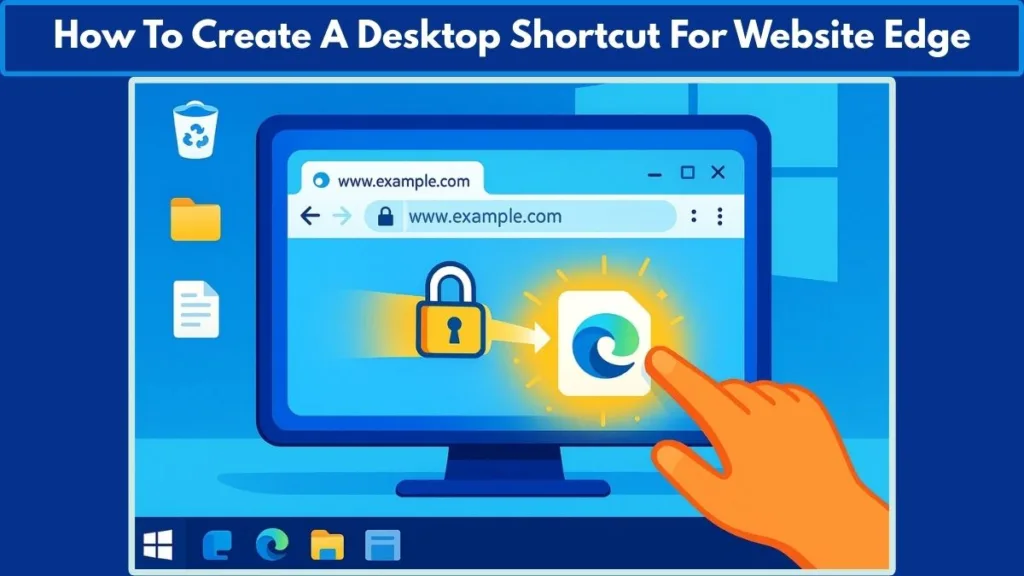
It’s natural to feel a bit confused when your usual workflow changes. For users who rely on one-click access to their favorite sites, these updated methods may seem unfamiliar. Fortunately, Microsoft Edge provides several ways to pin websites to your desktop, ensuring your most-visited sites are always just a double-click away, while also offering the flexibility of web app shortcuts for a more focused, app-like experience.
Why Create a Website Shortcut on Desktop in Microsoft Edge: Boost Productivity and Efficiency
Creating a desktop shortcut to a website in Microsoft Edge offers several practical benefits, particularly for users seeking efficiency, productivity, and streamlined access to frequently visited sites. This method is especially pertinent for those using Windows 10 and Windows 11, where traditional methods may not be as effective.
Streamlined Access to Frequently Visited Websites
By creating a desktop shortcut, users can bypass the need to open the browser and navigate through bookmarks or history. This direct access saves time and enhances workflow efficiency. For instance, accessing a work portal or a frequently used tool becomes a single-click operation.
Enhanced Productivity with App-Like Experience
Microsoft Edge allows users to install websites as Progressive Web Apps (PWAs). This feature enables websites to function like native applications, providing a more focused and distraction-free environment. For example, installing a web-based email client as a PWA opens it in a separate window without the usual browser interface, allowing for uninterrupted work.
Improved Organization and Personalization
Desktop shortcuts can be organized into folders, helping users maintain a tidy workspace. Additionally, customizing shortcut icons and names can make it easier to identify and access specific websites, enhancing user experience.
Compatibility with Windows 10 and Windows 11
While older methods of creating shortcuts may not work as expected on newer versions of Windows, Microsoft Edge provides updated features that ensure compatibility and ease of use. For instance, the “Install this site as an app” option in Edge allows users to create shortcuts that function seamlessly on both Windows 10 and Windows 11.
Troubleshooting and Control Over Browser Behavior
Creating shortcuts in Edge provides users with control over how websites open. For example, users can ensure that a shortcut opens in Edge, even if another browser is set as the default. This control is particularly useful when dealing with specific web applications that perform better in Edge.
In summary, creating a website shortcut on the desktop using Microsoft Edge is a practical solution for users seeking efficient, organized, and personalized access to their frequently visited websites. The features offered by Edge, such as PWAs and customizable shortcuts, enhance user experience and productivity.
How to Create a Desktop Shortcut for Website Edge: Step-by-Step Instructions
Creating a Microsoft Edge desktop shortcut is straightforward once you know the available methods. Depending on your preference and Windows version, you can choose from multiple approaches to make your workflow faster and more efficient. Here’s a complete guide to creating website shortcuts on desktop Edge.
Method 1: Drag and Drop URL from Edge to Desktop
The simplest way to create a desktop website shortcut is by using the drag-and-drop URL method.
Steps:
- Open Microsoft Edge and navigate to the website you want to shortcut.
- Resize the browser window so you can see both the Edge window and your desktop.
- Locate the padlock or website icon to the left of the URL address bar.
- Click and drag the icon onto your desktop, then release.
This method instantly creates a desktop shortcut that opens the website in Microsoft Edge. It works seamlessly on both Windows 10 and Windows 11, offering quick access to frequently used sites without navigating bookmarks.
Method 2: Create Website Shortcut Using Edge’s Three-Dot Menu
For a more structured approach, Edge’s three-dot menu allows you to create a shortcut directly from the browser.
Steps:
- Open Microsoft Edge and go to your desired website.
- Click the three-dot menu in the upper-right corner of Edge.
- Hover over More tools and select Create shortcut.
- In the pop-up, name your shortcut and optionally check Open as window for an app-like experience.
- Click Create, and the shortcut appears on your desktop.
This method is perfect if you want your site to open in a standalone window, minimizing distractions and improving focus.
Method 3: Install Site as an App (Windows 10/11)
For advanced users or those who want app-like behavior, installing a website as a Progressive Web App (PWA) is the ideal method.
Steps:
- Open the website in Edge.
- Click the three-dot menu → Apps → Install this site as an app.
- Once installed, go to Manage apps in Edge.
- Right-click the app → Pin to desktop or Pin to Start menu.
This creates a web app shortcut that behaves like a native program. It’s especially useful for work portals, email clients, and cloud-based tools, providing fast access while keeping your desktop organized.
Method 4: Create a Shortcut Using Right-Click → New → Shortcut
The classic method still works if Edge is your default browser, but it requires slightly more steps.
Steps:
- Right-click your desktop, select New → Shortcut.
- Paste the full URL of the website into the location field.
- Click Next, then name the shortcut.
- Click Finish, and the desktop shortcut is ready.
This approach ensures compatibility with any Windows version, but it relies on having Edge set as the default browser to open the shortcut correctly.
Method 5: Pin Website to Taskbar or Start Menu in Edge
If you prefer not to clutter your desktop, Edge lets you pin websites to the taskbar or Start menu for instant access.
Steps:
- Open the website in Edge.
- Click the three-dot menu → More tools → Pin to taskbar or Pin to Start menu.
- Confirm the action, and the website icon appears in the chosen location.
This method is ideal for frequently used websites, providing one-click access without taking up desktop space.
Customizing and Managing Your Website Shortcuts: Optimize Your Edge Desktop Access
Creating a Microsoft Edge desktop shortcut is only the first step. To maximize efficiency and keep your workspace organized, it’s essential to customize and manage your shortcuts effectively. These techniques help you quickly identify, access, and maintain your most-used websites while keeping your desktop clutter-free.
Rename Shortcuts for Quick Identification
A clear, descriptive name makes finding your website shortcut faster.
Steps:
- Right-click the desktop shortcut you created.
- Select Rename.
- Enter a name that reflects the website’s purpose, e.g., “Work Dashboard” or “Email Portal.”
- Press Enter to save.
Using meaningful names not only improves workflow efficiency but also reduces confusion when multiple shortcuts are on your desktop.
Change Shortcut Icons for Visual Clarity
Custom icons help distinguish between shortcuts at a glance.
Steps:
- Right-click the desktop shortcut → select Properties.
- In the Shortcut tab, click Change Icon.
- Select an icon from the default list or click Browse to use a custom icon file.
- Click OK, then Apply to finalize.
Custom icons enhance visual organization and make your Microsoft Edge desktop shortcuts feel more like native apps.
Organize Shortcuts into Folders
Grouping similar shortcuts reduces desktop clutter and improves digital workspace efficiency.
Steps:
- Right-click on your desktop → select New → Folder.
- Name the folder according to category (e.g., “Work Tools,” “Social Media”).
- Drag and drop relevant Edge website shortcuts into the folder.
This method is especially useful if you create multiple shortcuts for work, personal projects, or frequent reference sites.
Regular Maintenance and Updates
Websites occasionally change URLs or discontinue pages, which can break your shortcuts.
Steps:
- Periodically check each shortcut to ensure it opens correctly.
- If a shortcut is broken, delete and recreate it using any of the Edge shortcut methods outlined earlier.
- Keep shortcuts relevant to your workflow — remove unused or obsolete links.
Regular maintenance ensures your Microsoft Edge desktop shortcuts remain functional, organized, and efficient.
Tips for Maximum Productivity
- Use descriptive names and icons for easier recognition.
- Limit desktop clutter by pinning less-used shortcuts to the taskbar or Start menu.
- Combine folders and web app shortcuts to create a fast-access, app-like experience on your desktop.
By customizing and managing your shortcuts, you transform your desktop into a highly organized, efficient workspace, allowing you to access your most important websites in seconds.
Troubleshooting Common Issues with Edge Desktop Shortcuts: Quick Fixes for Smooth Access
Even the most carefully created Microsoft Edge desktop shortcuts can sometimes run into problems. From broken links to incorrect browser behavior, understanding common issues and their solutions ensures your shortcuts remain functional, reliable, and efficient. Here’s a comprehensive guide to troubleshooting Edge desktop shortcuts.
Issue 1: Shortcut Not Appearing on Desktop
Sometimes a newly created Edge shortcut doesn’t appear where expected.
Solutions:
- Refresh the Desktop: Right-click on the desktop and select Refresh to ensure the shortcut appears.
- Check Default Browser Settings: Ensure Microsoft Edge is set as your default browser. Navigate to Settings → Apps → Default apps and verify Edge is selected for .htm, .html, and HTTP/HTTPS protocols.
- Verify Shortcut Creation: Recreate the shortcut by opening Edge, navigating to the desired website, clicking on the three-dot menu → More tools → Create shortcut, and selecting Open as window.
Issue 2: Shortcut Opens in the Wrong Browser
A shortcut may open in a different browser if Microsoft Edge is not set as the default browser.
Solutions:
- Set Edge as Default: Press Windows key → type Default apps → press Enter. Under Web browser, ensure Microsoft Edge is selected.
- Recreate the Shortcut: Delete the existing shortcut and recreate it using the steps mentioned above to ensure it opens in Edge.
Issue 3: Broken or Inaccessible Shortcut
A broken shortcut usually occurs when the website URL changes or the shortcut file becomes corrupted.
Solutions:
- Verify the URL: Open Edge and navigate to the website to ensure the URL is still valid.
- Recreate the Shortcut: Delete the broken shortcut and recreate it using the steps mentioned above.
- Use the Apps Menu: For web applications, consider using Edge’s Apps menu to install the site as an app, which creates a more stable shortcut.
Issue 4: Shortcut Opens but Website Fails to Load
If the shortcut launches Edge but the web page doesn’t load, it may be due to network issues, firewall settings, or browser cache.
Solutions:
- Check Internet Connection: Ensure your device is connected to the internet.
- Clear Browser Cache: In Edge, click on the three-dot menu → Settings → Privacy, search, and services → Choose what to clear. Select Cached images and files and click Clear now.
- Disable Firewall Temporarily: Temporarily disable any firewall or antivirus software to check if it’s blocking the website.
- Try Incognito Mode: Open an InPrivate window in Edge to see if the website loads without extensions interfering.
Issue 5: Permissions Issues Preventing Shortcut Creation
Restricted user accounts or certain corporate IT policies may prevent desktop shortcut creation.
Solutions:
- Use an Administrator Account: Log in with an account that has administrator privileges to create shortcuts.
- Check Group Policies: If you’re on a corporate network, check with your IT department to see if Group Policy settings are restricting shortcut creation.
- Pin to Taskbar or Start Menu: As an alternative, pin the website to the Taskbar or Start menu for quick access without needing a desktop shortcut.
Pro Tips for Reliable Edge Desktop Shortcuts
Regular Maintenance: Periodically check and update your shortcuts to ensure they remain functional.
Use Descriptive Names: Rename shortcuts with clear, descriptive names to easily identify them.
Organize Shortcuts: Group related shortcuts into folders to keep your desktop organized.
Keep Edge Updated: Regularly update Microsoft Edge to the latest version to benefit from security patches and performance improvements.
By following these troubleshooting tips, your Microsoft Edge desktop shortcuts will stay consistent, reliable, and productivity-focused, giving you fast, one-click access to your essential websites.
FAQ About Microsoft Edge Desktop Shortcuts
Can I create multiple shortcuts for the same website?
Yes. Simply repeat the Create shortcut process or drag the URL icon multiple times and rename each shortcut for organization.
How do I change the icon of an existing shortcut?
Right-click the shortcut → Properties → Shortcut tab → Change Icon, then select a new icon or browse for a custom one.
Will shortcuts work if Edge is updated?
Yes. Shortcuts remain functional after updates, but verify the URL is still valid.
Can I use shortcuts on multiple monitors?
Absolutely. Shortcuts behave the same across monitors; just drag them to the desired screen.
Can I create shortcuts for web apps with login sessions?
Yes. Installing the site as an app via Edge → Apps → Install site as app maintains session data if cookies are enabled.
Conclusion: Mastering Microsoft Edge Desktop Shortcuts for Maximum Efficiency
Creating desktop shortcuts in Microsoft Edge is more than a convenience—it’s a productivity booster that streamlines access to your most-used websites. By understanding the methods, customization options, and troubleshooting strategies, you can transform your desktop into a fast-access, organized workspace.
Final Thoughts
A well-managed set of Microsoft Edge desktop shortcuts is a simple yet powerful tool to save time, enhance focus, and streamline your workflow. Whether you are a novice user or an advanced professional, mastering these shortcuts ensures quick, reliable access to your favorite websites without navigating through bookmarks or typing URLs.
By implementing the methods, customization tips, and troubleshooting strategies outlined in this guide, you can fully harness the efficiency of Edge desktop shortcuts, making your digital workspace more organized, productive, and visually intuitive.
Useful Resources for Creating Microsoft Edge Desktop Shortcuts
Microsoft Edge Support – Create and Manage Shortcuts: Official Microsoft guide explaining how to create, manage, and troubleshoot shortcuts in Edge for Windows desktops.
Windows 10 & 11 Default Apps Settings: Step-by-step instructions to set Microsoft Edge as your default browser to ensure shortcuts open correctly.
Install Websites as Progressive Web Apps in Edge – Microsoft Docs: Official documentation for installing web pages as Progressive Web Apps (PWAs) in Edge, creating app-like shortcuts on your desktop.
Visit Our Post Page: Blog Page
