Curious how to make a Wish List on Amazon in 2025? Learn how to create, add items, manage privacy settings, and share your list for gifts, personal shopping, and deal tracking.
Unlocking the Power of Amazon Wish Lists
In the hustle and bustle of everyday life, keeping track of your shopping needs—be it for upcoming birthdays, seasonal sales, or personal wishful thinking—can be a challenge. Enter the Amazon Wish List, a versatile tool designed to help you organize, monitor, and share your shopping intentions with ease.
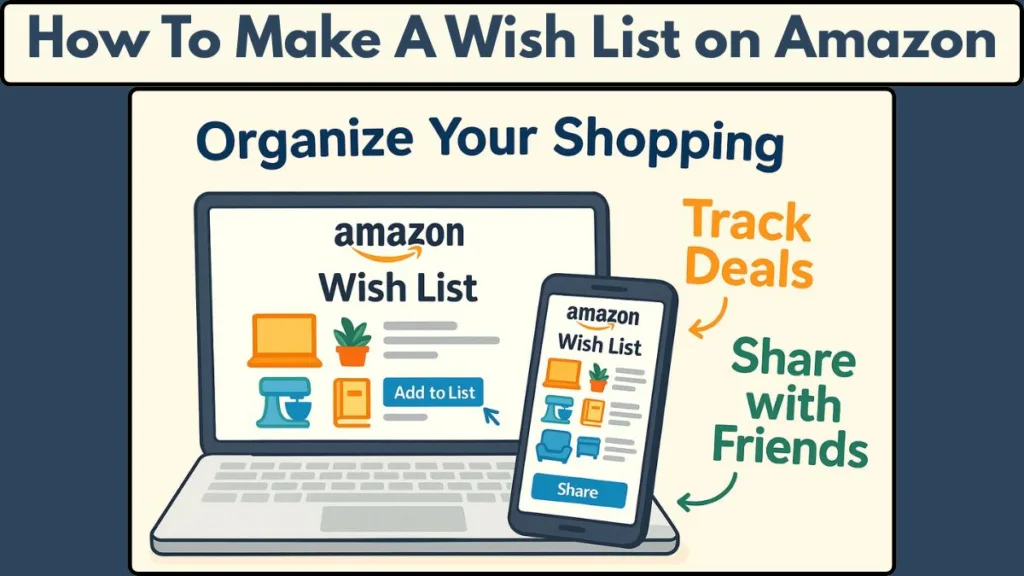
Whether you’re aiming to create a gift registry for a special occasion, save items for future purchase, or track price drops during major sales events like Amazon Prime Day, the Wish List feature offers a seamless solution. It’s not just about bookmarking products; it’s about crafting a personalized shopping experience that aligns with your needs and preferences.
In this guide, we’ll walk you through the process of setting up and managing your Amazon Wish List, ensuring you can make the most of this handy feature. From creating a list to customizing privacy settings and sharing with others, we’ve got you covered.
Let’s dive in and explore how to make your shopping journey more organized and enjoyable.
What is an Amazon Wish List?
An Amazon Wish List is a personalized, digital collection where you can save items you’re interested in buying or receiving as gifts. Think of it as your virtual shopping cart—without the pressure to purchase immediately. Whether it’s a new gadget, a special occasion gift, or items you want to buy later, a Wish List keeps everything organized in one convenient place.
Key Features of Amazon Wish Lists
- Multiple Lists: Create several lists to categorize your items, like birthdays, home essentials, or travel gear. This makes it easy to manage and locate your saved items.
- Privacy Controls: Lists are private by default, but you can make them public or share with specific people, perfect for weddings, baby showers, or holiday gifting.
- Price Tracking: Monitor price changes on items in your list. If a product goes on sale or drops in price, you can receive a notification, helping you grab the best deals.
- Integration with Alexa: Add items hands-free by asking Alexa to add them to your Wish List.
- Universal Wish List: You can include items from other websites, compiling all your desired products in one central list.
Why Use an Amazon Wish List?
- Gift Planning: Share your list to guide friends and family when picking gifts, avoiding duplicates.
- Shopping Organization: Keep track of items you’re considering and compare prices easily.
- Deal Alerts: Stay updated on discounts and promotions, so you never miss a saving opportunity.
In short, an Amazon Wish List is more than just a list—it’s a smart tool to organize, plan, and simplify your shopping, whether for gifts or personal use.
Why You Should Create an Amazon Wish List
An Amazon Wish List is much more than a digital shopping cart—it’s a versatile tool that makes online shopping easier, smarter, and more organized. Whether you’re managing personal purchases, planning gift-giving, or tracking deals, a Wish List can help you stay on top of everything you want.
Organize Your Shopping
With a Wish List, you can categorize items by occasion, priority, or interest. This helps you keep track of what you need and want, making your shopping experience efficient and stress-free.
Simplify Gift-Giving
Sharing your Wish List with friends and family makes gift-giving effortless. They can see exactly what you want, reducing the chance of duplicate or unwanted gifts. Items purchased are automatically updated, keeping everything transparent and easy to manage.
Track Prices and Deals
A Wish List allows you to monitor price changes on saved items. You can receive notifications when prices drop, ensuring you purchase at the best possible deal. This is particularly useful during sales events like Prime Day or Black Friday.
Manage Multiple Lists
Create separate lists for different purposes—like birthdays, holidays, or personal projects. This keeps you organized, letting you focus on specific needs without mixing items together.
Enhance Privacy and Control
You decide who can view or edit your Wish List. Make it private, share with selected people, or public depending on your goals. This control ensures your shopping plans remain as flexible and secure as you need them to be.
Creating an Amazon Wish List helps you streamline shopping, plan thoughtful gifts, and take advantage of deals, making it an essential tool for any online shopper.
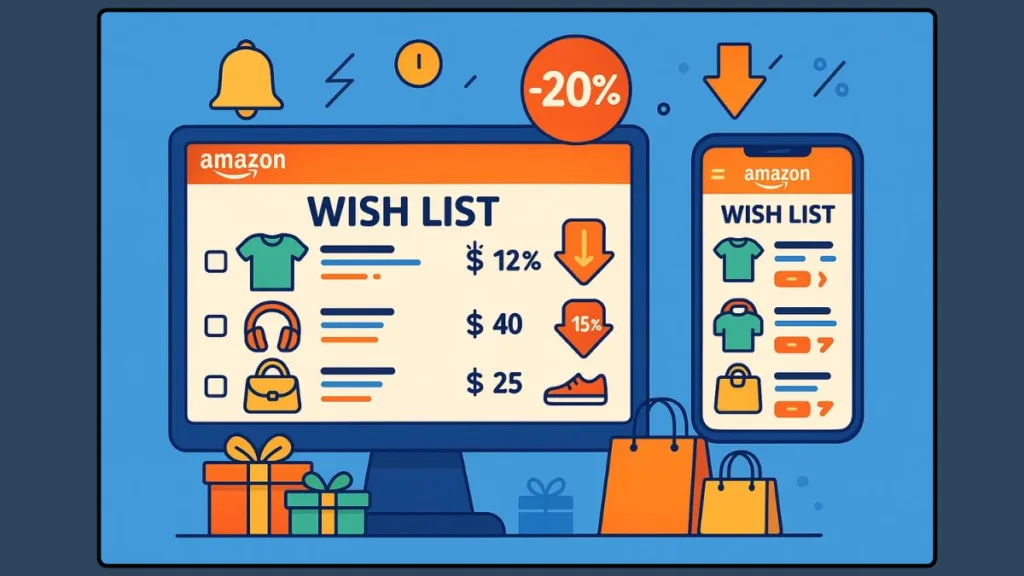
How to Make an Amazon Wish List: Step-by-Step Instructions
Creating an Amazon Wish List is simple, but doing it thoughtfully can transform the way you organize purchases, plan gifts, and track deals. Here’s a detailed guide for both desktop and mobile users.
Sign In and Access Your Lists on Desktop
Begin by logging into your Amazon account. Hover over the “Account & Lists” menu at the top-right corner and select “Your Lists”. This is the central hub where you can view, create, and manage all your Wish Lists.
Or access your Amazon Wish List directly to view, edit, or share your items in one place.
Create a New List and Give It a Meaningful Name
Click “Create a List”. Give your list a descriptive name that reflects its purpose—like “Birthday Gifts 2025”, “Home Essentials”, or “Travel Wishlist”. Naming your list clearly makes it easier to organize and locate items later.
Customize Privacy Settings for Sharing and Security
Click the three-dot menu next to your list and select “Manage List”. Choose from:
- Private – Only you can view.
- Shared – Selected friends or family can view or edit.
- Public – Anyone with the link can see your list.
Setting the right privacy ensures your gift plans remain confidential or accessible to the right people.
Add Items to Your List While Browsing
On any product page, click “Add to List”. If you have multiple lists, a dropdown lets you select the correct one. This feature allows you to collect items as you browse, keeping everything organized in one place.
Manage, Edit, and Rearrange Your Wish List
You can edit item details, remove items, or reorder them by priority. This ensures your list stays up-to-date and reflects your current preferences.
Share Your Wish List with Friends and Family
Click the “Invite” button to share your list. Options include copying a link, email, or text message. Proper sharing allows others to purchase gifts confidently, avoiding duplicates and making celebrations stress-free.
On the Amazon Mobile App: Quick Steps
- Open the app and tap the menu icon > Your Lists.
- Tap “+” or “Create a List”, enter a name, and tap Create List.
- Adjust privacy settings via the three-dot menu.
- Add items with the “Add to List” button and manage as needed.
- Share using the Invite button to friends, family, or collaborators.
Access your Amazon Wish List directly on any device to view, edit, or share your items anytime, whether on desktop, tablet, or mobile.
Creating a well-organized Wish List helps you streamline shopping, track price changes, and plan gifts effectively, turning a simple list into a powerful personal and social shopping tool.
How to Add Items to Your Amazon Wish List
Adding items to your Amazon Wish List is where the real magic begins—it’s how you turn a simple list into a personalized shopping hub. Doing this efficiently ensures you can track, prioritize, and share everything you want or need. Here’s a detailed guide to make it effortless.
Locate the “Add to List” Button
Whenever you’re browsing products on Amazon, look for the “Add to List” button, typically found below the “Buy Now” and “Add to Cart” options. Clicking this lets you instantly save the item to your chosen Wish List without interrupting your shopping flow.
Choose the Right List
If you’ve created multiple lists, a dropdown menu will appear when you click “Add to List.” Select the appropriate list to keep items organized by category, occasion, or priority. This makes it easier to find items later and ensures your lists stay neat and purposeful.
Add Items Using the Mobile App
On the Amazon app, tap the product page, then select “Add to List”. Your lists will appear in a similar dropdown. This feature lets you capture products on the go, perfect for spontaneous browsing or when you’re away from a computer.
Use Alexa to Add Items Hands-Free
If you have an Alexa-enabled device, you can add items with a simple voice command.
Just say: “Alexa, add [item name] to my Wish List.”
This is ideal for busy households, gifting ideas that pop up instantly, or adding essentials while multitasking.
Add Notes and Priority Levels
For better organization, you can include comments or notes on each item. For example, specify a color preference, size, or occasion. You can also assign priority levels, ensuring you focus on high-priority items first when shopping or sharing your list.
Keep Track of Price Drops and Deals
Once items are added, you can enable notifications for price reductions or Lightning Deals. This way, your Wish List becomes not just a tracking tool, but also a savings tool, helping you get the best deals without constantly monitoring prices manually.
Review and Update Regularly
A Wish List is dynamic. Periodically review items, remove products you no longer need, and reorder priorities as your goals or interests change. This keeps your list relevant and actionable, whether for personal shopping or gift-giving.
Adding items thoughtfully turns your Amazon Wish List into a centralized, organized, and actionable hub for all your shopping needs. From personal items to gifts and future purchases, every addition helps you stay prepared, organized, and in control.
Prime Big Deal Days: Early Access to Exclusive Deals
Amazon’s Prime Big Deal Days are just around the corner, offering exclusive discounts across various categories. Here are some early deals you can take advantage of:
- Fire HD 10 Tablet: Get the Fire HD 10 tablet for just $69.99–$70, saving $100 (57% off, record low). This deal is available to all customers, not only Prime members.
- Adidas Sneakers: Grab Adidas sneakers starting at $27, with some styles offering up to 60% off.
- Apple AirPods 4: Save up to 30% on AirPods 4, now available from $89.99.
- Ring Indoor Cam: Secure your home with the Ring Indoor Cam, discounted by 50% to $25.
- JBL Flip 5 Bluetooth Speaker: Enjoy a 10% discount on the JBL Flip 5, now priced at $90.
To explore more deals and start adding items to your Wish List, visit the Prime Big Deal Days page
To get the most out of Prime Big Deal Days and other sales, a Prime membership is invaluable. Students and seniors can enjoy nearly 50% off, giving you early access to Lightning Deals and better savings. Check out Prime Student USA, Prime Senior USA, or Prime Student UK for full details.”
How to Manage Your Amazon Wish List Like a Pro
A Wish List is most powerful when it’s well-managed. Proper management ensures your list stays organized, up-to-date, and easy to share, whether for personal shopping or gift planning. Here’s a detailed guide to managing your Amazon Wish List efficiently.
Step 1: Access Your Wish List Settings
To manage your list, go to “Your Lists” from the Account & Lists menu on desktop or from the menu icon in the mobile app. Select the list you want to manage and click the three-dot menu. Then choose “Manage List”. This is your central hub for customizing every aspect of the list.
Step 2: Edit List Name and Description
Give your list a clear, descriptive name and add a short description if needed. For example, “Holiday Gifts 2025 – Family and Friends” or “Kitchen Essentials for New Apartment.” This helps you and anyone you share the list with quickly understand its purpose.
Step 3: Adjust Privacy Settings
You can choose whether your list is Private, Shared, or Public:
- Private – Only you can view.
- Shared – Selected friends or family can access it.
- Public – Anyone with the link can view your list.
Privacy settings ensure your shopping plans and gift ideas stay under your control.
Step 4: Add or Remove a Shipping Address
You can attach a default delivery address to your list or create new addresses for convenience. This is especially useful when your gifts are being sent directly to recipients, or if you want to keep purchases separate for different events.
Step 5: Remove or Reorder Items
Items can be deleted or reordered based on priority. This keeps your list focused and actionable, particularly when preparing for sales events or special occasions.
Step 6: Use “Don’t Spoil My Surprises” Feature
Enable this feature called “Don’t Spoil My Surprises” to prevent seeing which items have already been purchased by others—perfect for maintaining the excitement of gift-giving.
Step 7: Add Notes and Special Instructions
You can attach notes to individual items—for example, preferred color, size, or specific model. These details help friends, family, or collaborators choose the perfect item without confusion.
Step 8: Regularly Review and Update Your List
A dynamic Wish List is most useful when updated regularly. Remove items you no longer need, update quantities, and rearrange priorities. This keeps your list relevant and easy to navigate.
Proper management transforms your Amazon Wish List into a central hub for organization, gift planning, and deal tracking, making your shopping experience stress-free and enjoyable.
Sharing Your Amazon Wish List Without Losing Privacy
Sharing your Amazon Wish List is a smart way to simplify gift-giving, coordinate group shopping, and let others know exactly what you want—without confusion. Done correctly, it ensures your friends, family, or collaborators have all the information they need.
Choose the List You Want to Share
Go to Your Lists from the Account & Lists menu on desktop or the menu icon in the Amazon app. Select the Wish List you want to share. Ensuring you pick the right list prevents mistakes and keeps your sharing focused and relevant.
Step 2: Adjust Privacy Settings Before Sharing
Before sending your list, check its privacy settings. You can set your list to:
- Private – Only you can see it.
- Shared – Specific people can view or edit.
- Public – Anyone with the link can view it.
Choosing the right setting gives you control over who can access your list while maintaining privacy and organization.
Step 3: Use the “Invite” Feature
Click the “Invite” button at the top of your list. You have several options:
- Copy Link – Share via messaging apps or social media.
- Email – Send directly to recipients.
- Text Message – Quick sharing on mobile devices.
This flexibility ensures your list can be shared conveniently, whether for birthdays, weddings, or holiday gifting.
Step 4: Enable or Disable Editing Permissions
When sharing, decide if recipients can edit your list or view only. For collaborative shopping (like group projects or home renovations), allowing edits can be helpful. Otherwise, choose view-only to maintain control and clarity.
Step 5: Keep Your List Updated
As items are purchased, Amazon automatically updates the list. Regularly review and manage your list to ensure it stays current and accurate, especially if you’re sharing it with multiple people.
Step 6: Make Sharing Seamless Across Devices
Whether recipients access your list via desktop or mobile, Amazon keeps it synchronized. This ensures everyone sees the latest updates, purchases, and notes—making gift-giving stress-free and transparent.
Step 7: Consider Special Notes for Gift-Givers
You can attach notes to specific items—like preferred colors, sizes, or variations. This guidance helps gift-givers make informed choices and ensures your wishlist items match your expectations.
Sharing your Amazon Wish List effectively turns it into a powerful tool for thoughtful gift-giving, collaboration, and organized shopping, ensuring everyone involved has a smooth and enjoyable experience.
How to Find Someone Else’s Amazon Wish List Quickly
Locating someone else’s Amazon Wish List can make gift-giving, collaborative shopping, or surprise planning much easier. Amazon provides several features to help you find lists accurately and efficiently while maintaining privacy and organization.
Use the “Find a List or Registry” Tool to Locate Wish Lists
On desktop, navigate to Your Lists and select “Find a List or Registry”.
On mobile, access it via menu > Your Lists > Find a List. This tool acts as a central hub for discovering others’ lists, making it simple to locate friends, family, or colleagues.
Search by Name, Email, or Account Details for Accuracy
You can search using:
- Full name – Helpful for finding friends or family members.
- Email address – Ensures you locate the correct list when names are common.
This guarantees you connect with the intended Wish List quickly, avoiding confusion with multiple accounts.
Filter Results by Location to Narrow Down Choices
If multiple people share the same name, you can filter by city or state. This allows you to pinpoint the exact list, especially useful for regional events or deliveries.
Understand Privacy Settings to Access Lists Responsibly
Amazon lists can be:
- Private – Accessible only through an invitation.
- Shared – Accessible via a specific link.
- Public – Searchable by name or email.
Respecting these settings ensures you only view lists meant for sharing, keeping the process secure and respectful.
Browse the List and Select Items Thoughtfully
Once you’ve found the list, you can:
- Check priority levels and notes for each item.
- Choose gifts that match the recipient’s preferences.
- Avoid duplicates by viewing which items are already purchased.
Purchase Items Anonymously to Maintain Surprises
Amazon allows anonymous gift purchases. Use the “Gift” option at checkout to ensure the recipient doesn’t see your identity, perfect for birthdays, holidays, or special surprises.
Bookmark or Save Multiple Lists for Future Use
For frequent gift-givers or collaborators, saving links to multiple Wish Lists lets you easily revisit them during holidays, birthdays, or sales events without repeating the search.
Finding someone else’s Amazon Wish List ensures your gifts are thoughtful, accurate, and stress-free. It’s a practical way to respect preferences, coordinate purchases, and make celebrations special.
Tracking Deals and Price Drops on Your Amazon Wish List
Staying ahead of price fluctuations is crucial for savvy shopping. While Amazon offers basic tools, combining them with specialized price tracking services can maximize your savings. Here’s how to effectively monitor deals and price drops on your Amazon Wish List.
Utilizing Amazon’s Built-in Price Tracking Features
Amazon provides several native tools to help you track prices:
- Wish List Notifications: When an item on your Wish List experiences a price drop, Amazon may notify you, allowing you to act promptly.
- Alexa Deal Alerts: By enabling Advanced Deal Alerts on your Alexa device, you can receive notifications up to 24 hours in advance when items on your Wish List go on sale, including during Lightning Deals.
- Amazon Assistant: This browser extension offers price comparisons and notifies you of price changes, though it doesn’t track historical data.
While these features are helpful, they have limitations. For instance, Amazon doesn’t allow you to set specific price thresholds or monitor price histories comprehensively.
Leveraging Third-Party Price Tracking Tools
To enhance your price tracking capabilities, consider using third-party services:
- CamelCamelCamel: This free tool tracks Amazon prices and provides price history charts. You can set alerts to be notified when prices drop to your desired level.
- Keepa: A browser extension that adds price history charts to Amazon product pages and allows you to set price drop alerts.
- Visualping: A web-based service where you paste a product URL, select the price area, and receive email alerts when the price changes.
- Honey: Known for its Droplist feature, Honey tracks prices across various retailers and notifies you of price drops.
- Basket: Offers price tracking, drop alerts, back-in-stock notifications, and currency conversion, making it ideal for international shoppers.
These tools provide more granular control over price tracking, including setting specific price thresholds and monitoring price histories.
Setting Effective Price Alerts
When setting up price alerts, consider the following tips:
- Define Your Target Price: Research the product’s price history to set a realistic target price. Expecting a significant drop without historical precedent may lead to missed opportunities.
- Monitor Over Time: Start tracking products well in advance of major sales events like Prime Day or Black Friday to identify pricing patterns.
- Track Multiple Sellers: Different sellers may offer the same product at varying prices. Ensure your tracker monitors all relevant listings.
- Use Thresholds: Set specific criteria, such as “Alert me when price is under $100,” to avoid being notified about insignificant price changes.
- Track Variants Individually: Some colors or sizes may experience price changes before others. Monitor these separately if they are of particular interest.
Maximizing Savings During Major Sales Events
Major sales events like Prime Day, Black Friday, and Cyber Monday are prime opportunities for significant discounts. To make the most of these events:
- Prepare Early: Set up price alerts well in advance to catch early deals.
- Use Multiple Tools: Combine Amazon’s native features with third-party trackers for comprehensive coverage.
- Stay Informed: Follow deal aggregators and retailer newsletters to stay updated on the best offers.
By effectively utilizing both Amazon’s built-in tools and third-party services, you can stay informed about price changes and make purchases at the optimal times, ensuring you never miss a deal.
Tips for Using Amazon Wish Lists Effectively
A well-maintained Amazon Wish List is more than just a collection of items—it’s a powerful organizational tool for shopping, gift-giving, and budgeting. Using it strategically can save time, reduce stress, and help you make the most of sales events. Here’s a detailed guide to using your Wish List effectively.
Organize Lists by Purpose or Occasion
Creating multiple Wish Lists for different needs keeps you focused and organized. Consider separate lists for:
- Birthdays and holidays – Track gift ideas for family and friends.
- Personal purchases – Save items you want but aren’t ready to buy.
- Special projects – Home improvement, travel packing, or hobby-related items.
Organized lists make it easier to prioritize purchases and ensure you don’t mix unrelated items.
Use Priority Levels and Notes for Clarity
Assign priority levels to items, marking which products are essential, optional, or “nice-to-have.” You can also add notes, such as preferred colors, sizes, or model numbers. These details help friends, family, or collaborators pick the right items and avoid confusion.
Enable Notifications for Price Drops and Deals
Activate price alerts for items on your list to stay informed about discounts. This ensures you can buy at the best price without constantly checking manually. For example, enable push notifications on the Amazon app during Prime Day or Black Friday.
Keep Lists Updated and Remove Purchased Items
Regularly review your lists to remove items you no longer need or that have been purchased. This keeps your list current and actionable, especially if you’re sharing it with others.
Leverage Privacy and Sharing Settings
Adjust privacy settings based on your goals:
- Private – Perfect for personal tracking or secret gift planning.
- Shared – Allows friends or family to see and even edit the list.
- Public – Useful for wider audiences, such as community events or social sharing.
Proper settings ensure your Wish List remains controlled and relevant to the intended audience.
Use Your List as a Budgeting Tool
A Wish List can also function as a planning tool. Assign approximate costs to items to track potential spending, especially around large events or holidays. Combine this with price alerts to make smart, budget-conscious purchases.
Collaborate on Shared Lists for Group Projects
When working on group events, like team gifts, parties, or home projects, use a shared Wish List. Collaborators can view, add, and prioritize items, reducing the chance of duplicate purchases and ensuring everyone stays coordinated.
Review Lists Before Major Sales Events
Before events like Prime Day, Black Friday, or Cyber Monday, review and update your lists. This ensures you focus on high-priority items and take full advantage of time-limited deals.
By following these tips, your Amazon Wish List becomes a dynamic, organized, and strategic tool that enhances shopping, simplifies gift-giving, and helps you save both time and money.
FAQ About Amazon Wish Lists
Here are clear, concise answers to common questions about Amazon Wish Lists to help you use them effectively.
How do I find my Amazon Wish List?
Go to Account & Lists > Your Lists on desktop, or menu → Your Lists on mobile. All your created lists are displayed here for quick access.
What is the difference between an Amazon List and a Registry?
A Wish List is flexible for personal tracking and general gifting. A Registry is tied to specific events like weddings or baby showers, with features for formal invitations and event management.
How do you share an Amazon Wish List?
Select your list, click Invite, and choose link, email, or text. You can decide whether recipients can view only or edit the list.
Can you buy something from a Wish List and stay anonymous?
Yes. Use the “Gift” option at checkout to hide your identity while sending the item to the recipient.
How do I make my Amazon Wish List public?
Edit the list in Manage List > Privacy Settings and select Public. This makes it searchable and viewable by anyone with the link.
Does Amazon notify you when an item on your Wish List goes on sale?
Yes. Enable notifications in your Amazon app settings to receive alerts for price drops, Lightning Deals, or special offers on your saved items.
Conclusion: Making the Most of Your Amazon Wish List
Creating and managing an Amazon Wish List transforms the way you shop, plan gifts, and track deals. By organizing lists by purpose or occasion, adding priority levels and notes, and enabling price alerts, you gain control over your purchases and savings.
Sharing your lists thoughtfully ensures smooth gift-giving and collaboration, while reviewing and updating items keeps your list relevant and actionable. Using your Wish List strategically helps you stay organized, save time, and make smarter buying decisions.
In short, a well-maintained Amazon Wish List is more than a list—it’s a powerful tool for thoughtful, efficient, and stress-free shopping.
Visit Our Post Page: Blog Page
