Do you want to set Edge as your default browser on iPhone? Learn how to make Microsoft Edge your default browser on iPhone with this easy, step-by-step guide, and enjoy seamless syncing, enhanced productivity, and improved privacy on iOS.
If you’ve ever felt boxed in by Safari on your iPhone, there’s good news: Apple now allows you to choose your preferred browser. Switching to Microsoft Edge isn’t just about opening links differently—it’s about creating a seamless, consistent browsing experience across all your devices, while improving productivity, privacy, and convenience.
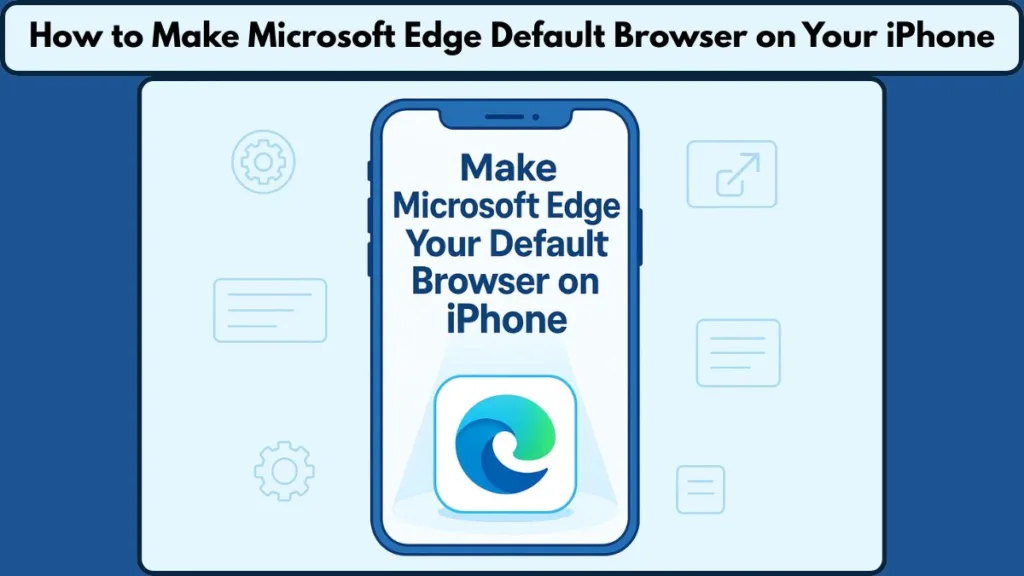
Whether you’re already familiar with Edge on your PC or tablet, or you’re exploring alternatives to Safari, making Edge your default browser can transform how you navigate the web on your iPhone.
Can You Make Microsoft Edge Your Default Browser on iPhone?
Yes! Since iOS 14, Apple has allowed users to change their default browser. This means that any link you tap—from emails, messages, or other apps—can open automatically in the browser you prefer. Many users make the switch because they’re already using Edge on Windows or tablets and want a familiar experience across all devices.
Tip: Ensure your iPhone is updated to the latest version of iOS before attempting to change the default browser. Some features may vary slightly by region.
Switching your default browser can seem like a small adjustment, but it directly impacts your workflow and efficiency, especially if you rely on synced bookmarks, passwords, and browsing history across multiple devices.
Install Microsoft Edge on Your iPhone
Before setting Edge as your default, make sure the app is installed.
Go to the App Store, search for Microsoft Edge, and download it. Signing in with your Microsoft account is optional but highly recommended.
Doing so allows you to sync bookmarks, passwords, and even open tabs across devices, making your browsing experience seamless whether you’re on your iPhone, PC, or tablet.
How to Make Microsoft Edge Default Browser on Your iPhone
Once Microsoft Edge is installed on your iPhone, setting it as your default browser is simple but involves a few important steps to ensure everything works smoothly.
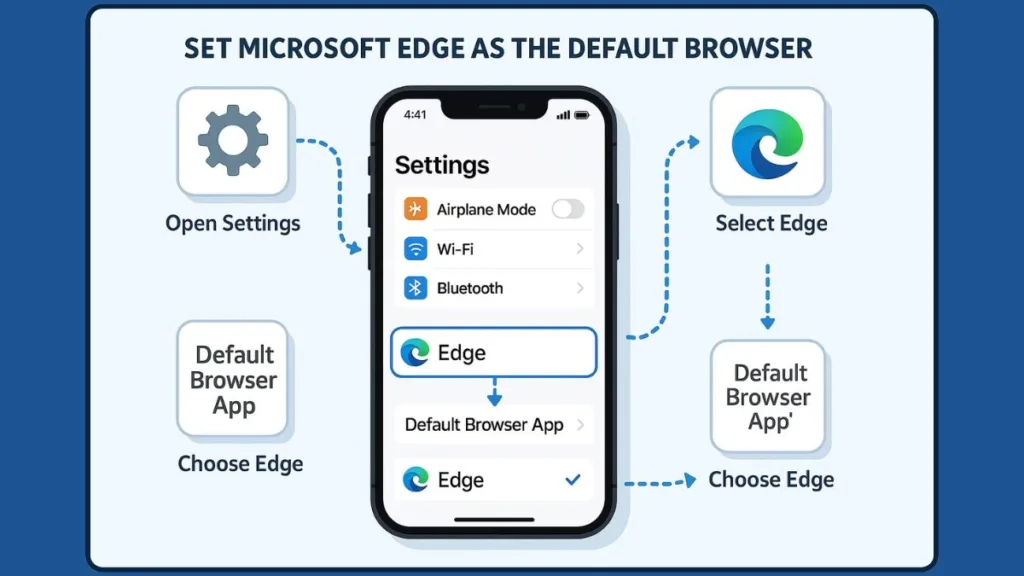
This not only changes which app opens your links, but also integrates Edge’s advanced features into your daily workflow, giving you a consistent browsing experience across devices.
- Open the Settings App: Locate and tap the Settings icon on your iPhone home screen or use Spotlight search to find it quickly.
- Scroll to Find Edge: Scroll through the list of installed apps until you see Edge. This ensures you are accessing the settings specific to the browser.
- Tap Default Browser App: Within the Edge settings, you will see an option labeled Default Browser App. Tap it to open the list of browsers installed on your device.
- Select Microsoft Edge: Choose Edge from the list of available browsers. Once selected, a checkmark will appear next to it, confirming that Edge is now your default.
Tip: If Edge does not appear in this list, ensure both your iOS version and the Edge app are fully updated. Restarting your iPhone can also help the system recognize Edge as a valid default option.
- Exit Settings: Press the back arrow to leave the Settings menu. From now on, all links you open from emails, messages, and other apps will automatically launch in Edge.
- Sync Across Devices: If you are signed into your Microsoft account in Edge, your bookmarks, passwords, open tabs, and browsing history from other devices like Windows PCs or tablets will now sync automatically with your iPhone. This step ensures a consistent experience across platforms.
Setting Edge as your default browser also makes its features like Collections, Reading Mode, and Smart Tracking Prevention available automatically whenever you open a link, rather than having to manually launch the app.
- Verify Functionality: Open a link from another app, such as Mail or Messages, to confirm that Edge is opening as expected. If any links still open in Safari, try restarting your device or re-checking the default browser settings.
Tip: You can always switch back to Safari or another browser at any time by following the same steps. iOS allows you to customize your defaults without impacting existing data or Edge settings.
What Happens When You Change Your Default Browser
Switching your default browser affects all web-related activities on your iPhone. Every link—from emails, messages, or other apps—will now open in Edge, providing a consistent and familiar interface if you already use Edge on your PC or tablet.
Fact: Changing your default browser allows you to leverage Edge-specific tools like Collections, Reading Mode, and Smart Tracking Prevention to enhance privacy and productivity.
Even if you return to Safari later, having Edge as your default gives you the flexibility to test and find what works best for your workflow.
Why Many Users Prefer Edge Over Safari on iPhone
Several factors motivate users to switch from Safari to Edge:
- Familiarity with Edge: If you already use Edge on PC or tablet, keeping the same interface reduces the learning curve.
- Syncing bookmarks and passwords: Seamless integration via Microsoft account ensures you always have access to saved data.
- Enhanced productivity: Vertical tabs, Reading Mode, and Collections help power users manage multiple tasks efficiently.
- Privacy concerns: Edge’s tracking prevention and privacy controls give you more control over your data.
- Recent iOS updates: Since iOS 14, Apple has made it easier to customize default apps, prompting curiosity and encouraging users to explore alternatives.
Tip: If syncing across devices is important to you, Edge ensures that your browsing experience is consistent, secure, and organized no matter which device you use.
For users who value continuity, efficiency, and control, Edge often provides a superior browsing experience compared to Safari’s defaults.
Quick Recap: Changing Default Apps on Your iPhone
Changing your default browser is just one step in personalizing your iPhone. You can also set default apps for email, maps, and password managers through Settings > Apps > Default Apps. Exploring these options allows you to align your device with your personal workflow, making everyday tasks faster and smoother.
Apple’s default app settings let you control which applications handle web links, emails, navigation, and more, giving you greater flexibility in how you use your device.
Take Control of Your Browsing Experience
Switching to Microsoft Edge on your iPhone isn’t just a cosmetic change—it’s a strategic improvement in how you browse the web. From syncing across devices to enhanced privacy controls, Edge helps you stay productive, organized, and protected.
Tip: Even if you’re new to Edge, trying it as your default browser can provide a smoother and more customizable browsing experience.
Ready to browse smarter? Set Microsoft Edge as your default today and experience a familiar, powerful, and private browsing environment right on your iPhone.
Visit Our Post Page: Blog Page
