Want to make Minecraft run smoother? Let’s learn how to fix stuttering in Minecraft Bedrock with 7 practical steps to boost FPS and reduce lag.
If you’re playing Minecraft Bedrock Edition and notice sudden stuttering, frame drops, or unexpected lag, you’re not alone. Even high-end PCs, consoles, and devices can experience hiccups in gameplay.

The frustrating part? Your hardware might be capable, but performance issues still appear due to a mix of game settings, system processes, and optimization quirks.
Understanding Minecraft Bedrock Stuttering and Lag Issues
Before jumping into fixes, it’s crucial to understand why Minecraft Bedrock stuttering happens. Performance hiccups can appear even on high-end setups, and the causes are often a mix of software, hardware, and game-specific factors.
Why Is My Minecraft Bedrock Stuttering?
Many players wonder why the game feels laggy even on powerful PCs or consoles. The answer isn’t always obvious. Stuttering isn’t just about FPS—it’s about consistent frame pacing and smooth chunk loading. Even at high average FPS, brief micro-stutters can make gameplay feel choppy.
Common triggers include:
- Background processes consuming CPU, GPU, memory, or disk bandwidth.
- Thermal throttling: CPUs or GPUs slow down when overheating.
- Storage issues: HDD or SSD with bad sectors can cause chunk loading delays.
- Game engine quirks: RenderDragon may struggle with certain worlds or mods.
- World corruption: Damaged chunks can create lag spikes.
- Resource-heavy settings: Fancy graphics, RTX, and large render distances can overwhelm the system.
What Causes Lag in Minecraft Bedrock?
Understanding the root cause is essential to fix it efficiently. Lag can be categorized into three types:
Frame Drops / FPS Dips
- Occur when the GPU cannot maintain consistent output.
- Often caused by high render distance, Vsync settings, or outdated GPU drivers.
Micro-Stutters
- Short, irregular pauses that disrupt smooth gameplay.
- Triggered by background apps, system interrupts, or thermal throttling.
Input Lag / Rubberbanding
- When controls feel delayed or unresponsive.
- Usually tied to CPU load, network issues, or Windows system processes.
High-End PCs Aren’t Immune
Even powerful rigs report occasional stuttering. This highlights that stuttering on high-end systems isn’t always a hardware problem—it’s often caused by software, game settings, or conflicts with system resources.
Common Questions About Bedrock Performance
Does render distance affect performance?
Yes. Higher render distances require more GPU and CPU power, which can trigger stuttering.
What causes lag in Minecraft Bedrock?
It’s usually a combination of thermal throttling, background processes, world corruption, mods, and system limitations.
Is RenderDragon bad for performance?
Not inherently, but some worlds, large servers, or mods can stress the engine, causing lag spikes.
Understanding these issues ensures that your approach to fixing stuttering is precise, targeting the exact cause rather than applying generic fixes.
Step-by-Step Minecraft Bedrock Stuttering Fix and Lag Reduction
Experiencing stuttering or lag in Minecraft Bedrock Edition can be frustrating, even on high-end PCs or consoles. Performance issues often arise from a combination of game settings, system resources, and hardware limitations.
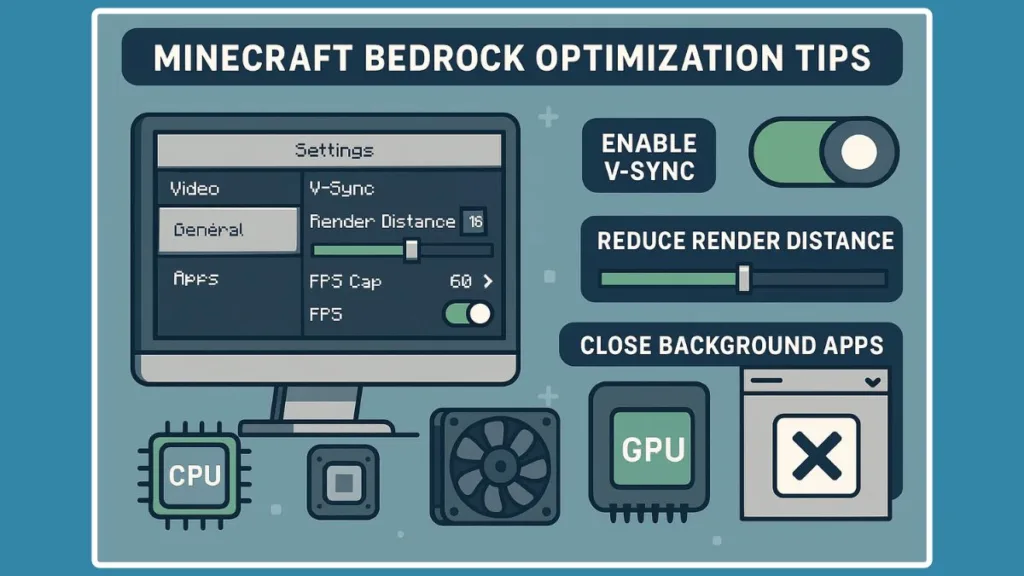
7 Steps To Make Minecraft Run Smoother on Bedrock
The following solutions are structured step by step, so you can systematically address the problem and enjoy smoother gameplay.
1. Optimize Minecraft Bedrock Video Settings for Maximum FPS
Adjusting your video settings is one of the quickest ways to improve performance. Even small tweaks can eliminate micro-stutters and stabilize your FPS.
Steps:
- Open Minecraft Bedrock Edition and go to Settings > Video.
- Render Distance: Reduce the render distance to lessen the load on your CPU and GPU. For high-end systems, 12–16 chunks is often sufficient.
- V-Sync: Disable V-Sync to reduce input lag. If you notice screen tearing, try enabling it instead to see which works best.
- Max Framerate: Set it to 60 or 120 FPS. Uncapped FPS may sometimes lead to stutters in Bedrock Edition.
- Graphics Settings: Turn off Fancy Graphics, Smooth Lighting, and reduce particle effects.
- Fullscreen Mode: Switch from borderless windowed to fullscreen, as this can improve frame pacing and reduce brief hitches.
2. Update Graphics Drivers to Ensure Optimal Performance
Outdated or corrupted GPU drivers are a common cause of stuttering and frame drops.
Steps:
- Identify your GPU: NVIDIA, AMD, or Intel.
- Visit the official driver download page or use the respective software tool:
- NVIDIA GeForce Experience for NVIDIA GPUs.
- AMD Radeon Software for AMD GPUs.
- Intel Driver & Support Assistant for Intel integrated graphics.
- Download and install the latest drivers, then restart your system.
Keeping drivers updated ensures compatibility with the latest Minecraft Bedrock updates and avoids performance issues caused by outdated software.
3. Adjust Windows Settings for Optimal Game Performance
Certain Windows features can interfere with Minecraft’s performance. Tweaking them can remove stutters and improve overall FPS stability.
Steps:
- Game Mode: Go to Settings > Gaming > Game Mode and enable it to prioritize resources for Minecraft.
- Background Apps: Close unnecessary applications such as Discord, Chrome, and other resource-heavy programs.
- Hardware-Accelerated GPU Scheduling (HAGS): Navigate to Settings > System > Display > Graphics Settings and enable HAGS to improve frame pacing.
- Audio Device Check: Some users report that changing the default audio device before launching Minecraft resolves audio-related stuttering.
4. Monitor and Manage Hardware Resources
Performance issues can also originate from your hardware. Keeping an eye on resource usage can prevent thermal throttling and CPU/GPU overload.
Steps:
- Open Task Manager and monitor CPU, GPU, RAM, and disk usage while running Minecraft.
- Ensure Minecraft is using your dedicated GPU: In NVIDIA Control Panel, assign the high-performance GPU to Minecraft.
- Check for thermal throttling: Overheating CPUs or GPUs can cause sudden FPS drops. Clean dust from fans and vents, and ensure proper airflow.
- If your system heats up during long sessions, allow short cooling breaks to maintain smooth performance.
5. Address World Corruption and Chunk Error
Sometimes, performance issues only occur in a specific world due to corruption or bloated chunks.
Steps:
- Test with a new world to see if lag persists.
- If the issue is world-specific, use tools like MCCToolChest PE or Universal Minecraft Editor to repair corrupted chunks.
- Regular backups of worlds can prevent data loss and reduce the risk of lag-inducing corruption.
6. Manage Resource Packs and Mods
Resource packs and mods can significantly impact performance if they are too heavy or incompatible.
Steps:
- Temporarily switch to default textures to check if the performance improves.
- Avoid using large or unoptimized resource packs on high-end PCs if stuttering occurs.
- Ensure all mods are compatible with your current Minecraft Bedrock version.
- Opt for lightweight packs designed for performance over visual enhancements if FPS is a priority.
7. Additional Tips for Enhancing Performance
Small adjustments beyond settings and hardware can further improve gameplay smoothness.
Steps:
- Allocate More RAM: Adjust the launcher settings to assign more RAM to Minecraft if your system allows.
- Reinstall Minecraft: If stuttering persists, a fresh installation can fix corrupted game files.
- System Optimization: Use tools like Disk Cleanup and Defraggler to remove unnecessary files and maintain optimal storage performance.
- Keep Everything Updated: Ensure your operating system, graphics drivers, and Minecraft Bedrock Edition are all updated to the latest versions.
Console-Specific Minecraft Bedrock Lag Fix: Reduce Lag on Xbox, PlayStation, and Nintendo Switch
Experiencing stuttering or lag in Minecraft Bedrock Edition on consoles like Xbox, PlayStation, or Nintendo Switch can be particularly frustrating, even on high-end systems. However, there are targeted strategies that can significantly improve performance and reduce micro-stutters, giving you a smoother gaming experience.
Optimize Console Video Settings for Minecraft Bedrock FPS Boost
Even on consoles, Minecraft Bedrock performance is influenced by rendering and graphics settings. Adjusting these can improve frame rates and reduce lag spikes.
Render Distance Management
Lowering render distance reduces the number of chunks the console must process, decreasing CPU and GPU load. A balanced render distance ensures smooth FPS without sacrificing visual quality.
Disable V-Sync for Smoother Gameplay
Turning off V-Sync can reduce input lag and micro-stuttering. While screen tearing may appear occasionally, the improvement in responsiveness often outweighs the minor visual compromise.
Graphics Optimization
Disabling Smooth Lighting, Fancy Graphics, and particle effects can help maintain high FPS during complex in-game scenarios, especially when exploring large worlds.
Fullscreen Mode Advantage
Switching to fullscreen mode allows the console to allocate more system resources to Minecraft, often reducing the stuttering seen in borderless or windowed modes.
Manage Background Applications to Fix Minecraft Bedrock Lag
Even on consoles, other processes can affect game performance. Proper management ensures resources focus on Minecraft.
Close Background Applications
Ensure no other apps, downloads, or notifications are running. Background processes can consume CPU, memory, and network resources, leading to lag.
Free Up Console Storage
Low storage can slow chunk loading and reduce FPS stability. Deleting or moving unnecessary files optimizes game performance.
Keep Console Firmware and Minecraft Updated
Updates can directly affect game stability and performance.
Update Console Firmware
Install the latest firmware updates to benefit from system-level optimizations and bug fixes that improve Minecraft Bedrock performance.
Update Minecraft Bedrock Edition
Keep Minecraft Bedrock Edition updated for the latest performance improvements, bug fixes, and reduced lag issues.
Use Wired Connections to Reduce Minecraft Bedrock Lag
A stable network connection is critical for online play to prevent lag spikes.
Ethernet Connection for Stable Online Play
Connecting your console via Ethernet cable ensures low latency, faster speeds, and fewer network-related stutters compared to Wi-Fi.
Wi-Fi Optimization Tips
If Ethernet isn’t possible, ensure your console is close to the router and minimize interference from other devices for a stable connection.
Monitor Long-Term Performance to Fix Micro-Stutter
Even after optimizations, long sessions can cause temporary performance dips due to system strain.
Cooling and Ventilation
Ensure the console is in a well-ventilated area. Overheating can cause thermal throttling, temporarily reducing FPS and causing stutter.
Session Management
Take short breaks during extended play sessions to allow the console to cool down, maintaining stable frame rates.
Minecraft Bedrock vs Java: Performance Comparison, FPS Insights, and Optimization Guide
Understanding the performance differences between Minecraft Bedrock Edition and Java Edition is key for players who want smooth gameplay, optimal FPS, and the right balance between modding and performance. Hardware capability plays a major role in deciding the best version.
Performance Optimization and Minecraft Bedrock FPS Boost
Bedrock Edition
Built for efficiency, Bedrock Edition uses hardware acceleration and optimized coding, allowing consistent FPS across multiple platforms, including consoles and mobile devices. Even high-end PCs experience smoother gameplay with minimal micro-stutter.
Java Edition
Java Edition offers extensive modding capabilities, but it is resource-intensive. High-resolution textures, shaders, or complex mods can significantly lower FPS, particularly on older hardware.
Cross-Platform Play for Minecraft Bedrock
Bedrock Edition
Bedrock supports cross-platform play, allowing PC, console, and mobile players to join the same world or server seamlessly. This creates an inclusive multiplayer experience.
Java Edition
Java Edition is limited to PC, restricting cross-platform play. However, it offers a more extensive range of community-created mods and servers for advanced gameplay.
Modding, Add-Ons, and Resource Packs
Bedrock Edition
Supports marketplace add-ons, skins, and resource packs but has limited custom modding. Complex mods are harder to implement.
Java Edition
Java Edition allows extensive modding, adding new mechanics, gameplay enhancements, and shaders. While powerful, this comes with higher system requirements and potential stability challenges.
Graphics, Visuals, and FPS Stability
Bedrock Edition
Provides consistent frame rates and smooth animations across all devices. Although it may not support advanced shaders, it ensures minimal stuttering.
Java Edition
Supports high-end shaders and textures for enhanced visuals, but achieving high FPS requires robust hardware. FPS can fluctuate depending on mods and settings.
Stability, Updates, and Maintenance for Minecraft Bedrock Performance
Bedrock Edition
Frequent updates optimize performance across devices, maintaining stable gameplay and preventing FPS drops.
Java Edition
Updates introduce new features but can cause instability, especially with mods not compatible with the latest version.
Conclusion and FPS Insights
For players seeking smooth FPS, stable performance, and cross-platform play, Bedrock Edition is ideal. For players focused on modding flexibility, advanced shaders, and extensive customization, Java Edition is better suited but requires high-end hardware.
Understanding these differences helps you select the best version that aligns with your hardware capabilities and gaming style, ensuring optimal Minecraft Bedrock performance and lag-free gameplay.
FAQ: Common Minecraft Bedrock Lag & Stuttering Questions
Even after optimizing Minecraft Bedrock Edition, players often encounter recurring questions about lag, stuttering, and FPS issues.
Here’s a detailed FAQ addressing the most common concerns, with practical solutions for each.
Why is my Minecraft Bedrock stuttering on a high-end PC?
Stuttering on high-end systems is often caused by background processes, V-Sync conflicts, or thermal throttling rather than hardware limitations. To fix this:
- Monitor CPU and GPU usage via Task Manager. Look for spikes or apps consuming resources while Minecraft runs.
- Disable V-Sync or experiment with FPS caps in video settings.
- Ensure proper cooling—dust buildup or poor ventilation can trigger thermal throttling even on powerful rigs.
- Check for world corruption. Export the world and use tools like MCCToolChest PE or Universal Minecraft Editor to clean bloated or corrupted chunks.
Does render distance affect Minecraft Bedrock performance?
Yes. Render distance directly impacts how many chunks are loaded at once:
- Lowering render distance reduces memory usage and CPU load, improving FPS stability.
- On consoles, a lower render distance helps maintain smooth gameplay without compromising too much visual detail.
- On PC, balance render distance with simulation distance to optimize both performance and gameplay experience.
How do I fix Minecraft Bedrock lag on consoles?
Console lag can stem from network instability or system resource strain:
- Use a wired Ethernet connection to reduce latency.
- Close all unnecessary background apps or downloads.
- Keep firmware and game updates current for the latest optimizations.
- Lower render distance and disable high-demand settings like Fancy Graphics or Smooth Lighting.
Why is Minecraft so laggy on a good PC?
Even high-end PCs can experience lag if:
- Outdated graphics drivers are causing performance conflicts. Update AMD, NVIDIA, or Intel drivers regularly.
- Background processes are consuming CPU, GPU, or memory.
- Resource packs or mods create memory leaks—switch to default textures to test performance.
- Windows settings like Game Mode or overlays (Discord, Xbox Game Bar) are interfering with GPU scheduling.
Does Minecraft Bedrock lag less than Java Edition?
Yes, in most cases:
- Bedrock Edition is optimized for cross-platform performance and hardware efficiency.
- Java Edition supports advanced modding and shaders, which can demand more system resources, potentially lowering FPS.
- Players seeking stable FPS and minimal stuttering generally benefit more from Bedrock.
Are there temporary fixes for long sessions of Minecraft Bedrock?
Yes. Long gameplay sessions can heat up systems and cause performance dips:
- Take short breaks to allow hardware to cool down.
- Ensure proper ventilation for consoles and PCs.
- Monitor system temperatures using software tools, adjusting fan speed if necessary.
How can I increase FPS in Minecraft Bedrock?
Key strategies include:
- Lower render and simulation distance.
- Disable V-Sync and adjust FPS caps.
- Update graphics drivers.
- Close unnecessary background applications.
- Use default textures or optimized resource packs.
- For PC players, consider hardware-accelerated GPU scheduling for smoother frame pacing.
Conclusion: Smooth Gameplay with Minecraft Bedrock Optimization
Achieving lag-free, smooth Minecraft Bedrock gameplay involves understanding the interplay between game settings, system performance, and hardware capabilities. By following comprehensive optimization strategies:
- Adjust video settings like render distance, V-Sync, and graphics quality.
- Manage background apps and system resources to prioritize Minecraft.
- Keep hardware cool and perform routine maintenance.
- Ensure console firmware and game updates are current.
- Optimize for network stability, especially in multiplayer scenarios.
These steps collectively address the most common causes of stuttering, lag, and FPS drops, enabling players to enjoy consistent performance across all platforms.
Whether you’re on a high-end PC, Xbox, PlayStation, or Nintendo Switch, implementing these techniques ensures Minecraft Bedrock runs smoothly, responsively, and without interruptions, providing the best possible gameplay experience.
Visit Our Post Page: Blog Page
