Learn how to make your own emoji on iOS 26 using Genmoji. Follow our step-by-step guide to create personalized emojis on your iPhone, understand device compatibility, and discover how to use them in Messages, as stickers, or Tapback reactions.
Discover the Fun of Creating Your Own Emoji on iOS 26
Personalizing your iPhone has never been more exciting! With iOS 26, Apple has introduced Genmoji, a brand-new way to create custom emoji iOS 26 style. Gone are the days of being limited to the standard emoji set—you can now design emojis that reflect your personality, your friends, or even your pets. Whether it’s a playful expression, a quirky combination of emojis, or a photo-based creation, Genmoji brings your messaging experience to life in a fun, creative, and uniquely personal way.
This guide is designed to help you understand and use Genmoji on iPhone step by step. By the end of it, you’ll know exactly how to generate your own custom emojis, save them as stickers, and use them in Messages, as Tapback reactions, or anywhere else your conversations need a bit of extra flair. Want to make typing as fun as your custom emojis? Learn how to personalize your iPhone keyboard in iOS 26 and take your messaging to the next level.
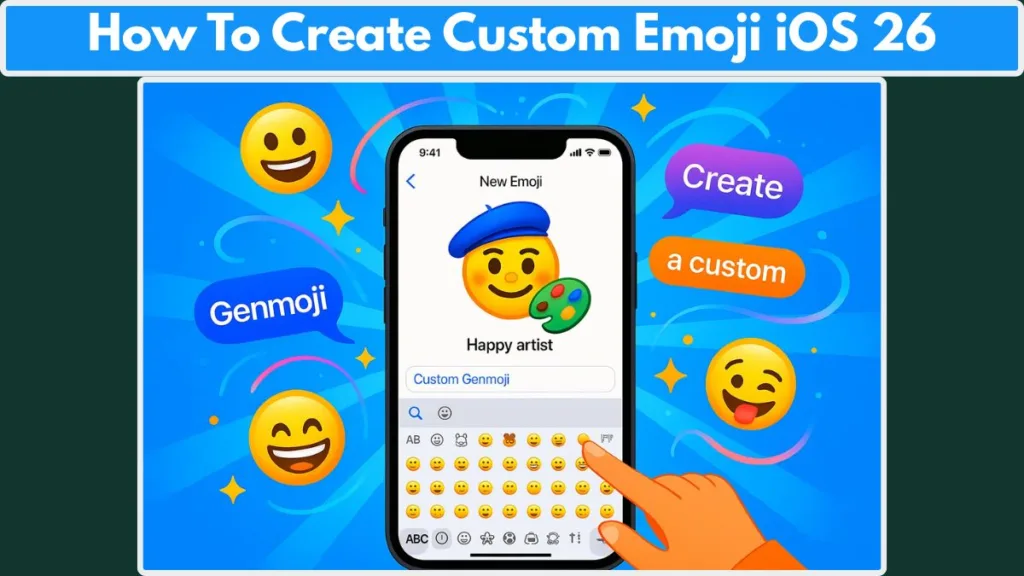
If you’ve ever wondered “What is Genmoji in iOS 26?” or wanted to explore how to mix existing emojis, describe a Genmoji with text, or even make an emoji from a photo, this is your starting point. With Apple’s AI-powered Apple Intelligence, the possibilities are practically limitless—and surprisingly easy to master.
So, whether you’re a creative iPhone user looking to stand out in chats or simply want to explore the latest iOS 26 features, Genmoji is ready to transform the way you express yourself in your favorite apps.
Genmoji vs Memoji: Understanding Apple’s AI-Powered Custom Emoji
When it comes to personalizing your iPhone messaging experience, Genmoji in iOS 26 takes things to a whole new level. You may already be familiar with Memoji, Apple’s classic animated avatars that let you mimic facial expressions, or standard emoji stickers, but Genmoji introduces a whole new dimension: the ability to create custom, AI-generated emojis that reflect your unique style, your friends, or even your pets.
Unlike Memoji, which is limited to pre-set animations and expressions, Genmoji leverages Apple Intelligence to combine text prompts, existing emoji, and photos into one cohesive, personalized emoji. This means you’re no longer constrained by the default emoji set—you can generate playful, creative, or highly specific designs that truly match your personality. For example, you could describe a “cat wearing a cowboy hat with sparkles”, mix a few emojis, or even base your Genmoji on a friend’s photo, and Apple Intelligence will produce a polished, Apple-style emoji ready to use.
Key Differences Between Genmoji and Memoji:
- Flexibility: Genmoji can incorporate text prompts, existing emojis, and photos, whereas Memoji is mostly limited to animated facial expressions.
- Personalization: You can create a Genmoji of anyone or any pet by using a photo from your library, adding a level of customization Memoji doesn’t offer.
- Usage: Genmojis can be used in Messages, saved as stickers, or even applied as Tapback reactions, giving them more versatility across iOS apps. Learn more about how to use Genmoji in Messages.
- AI Integration: Genmoji relies on Apple Intelligence to generate designs, while Memoji uses static templates and animations.
In short, Genmoji is Apple’s answer to a generative AI emoji experience, blending creativity and personalization seamlessly. If you want a custom emoji iOS 26 style that reflects exactly what you imagine—whether quirky, funny, or heartwarming—Genmoji is the tool that brings it to life.
By understanding these differences, you can confidently decide when to use Memoji for fun facial animations and when to unleash your creativity with Genmoji combinations for truly unique messaging experiences.
Ensuring Your iPhone Is Ready for Genmoji: Compatibility and Requirements
Before you dive into creating your own custom emoji iOS 26 style, it’s essential to check that your iPhone is fully compatible with Genmoji. This step ensures you can access all the features, from AI-powered combinations to using photos for personalized emojis, without running into any glitches.
Supported Devices
Genmoji requires Apple Intelligence, so not every iPhone model can generate these AI-driven emojis. The feature is officially supported on:
- iPhone 15 Pro and 15 Pro Max
- iPhone 16 series
If you’re using an older iPhone model, don’t worry—you can still manually create emoji combos in iMessage using the sticker stacking method. For a detailed comparison, see Apple’s Genmoji device compatibility guide.
Software Requirements
To unlock the full potential of Genmoji, make sure your device is running the latest iOS 26 update. Apple frequently refines the Apple Intelligence features, so keeping your iPhone updated ensures smoother performance and access to the newest Genmoji options. You can check for updates in Settings → General → Software Update.
Apple Intelligence Must Be Enabled
Genmoji relies on Apple Intelligence to generate personalized, high-quality emojis. If it’s not turned on, the Genmoji button may not appear in the emoji keyboard. Enable it via Settings → Siri & Search → Apple Intelligence.
Regional and Language Limitations
Keep in mind that Genmoji may not be available in all languages or regions. Apple continues to expand support, so even if it’s not currently available, future updates may include your locale. For the most recent details, check Apple’s official regional availability information.
Tips for Ensuring Compatibility
- Verify your iPhone model and iOS version.
- Enable Apple Intelligence before accessing Genmoji.
- Use the built-in emoji keyboard, as third-party keyboards may hide or not support the Genmoji entry point.
- If Genmoji doesn’t appear, try restarting your device or checking for software updates.
By confirming these requirements first, you’ll avoid frustration and be fully prepared to explore the creative possibilities of Genmoji in iOS 26, whether you’re mixing emojis, adding text prompts, or turning photos into personalized emoji masterpieces.
Unlocking Creativity: Where You Can Use Your Genmoji in iOS 26
Now that your iPhone is ready for Genmoji, it’s time to explore where you can use these personalized emojis. One of the exciting aspects of Genmoji is its versatility—you’re not just limited to sending a single emoji in a chat. From Messages to stickers, your custom creations can enhance your conversations in multiple ways.
Messages App: Send Like a Regular Emoji
The most common and intuitive way to use your Genmoji is directly in the Messages app. Once you create a Genmoji, it appears in your emoji keyboard alongside standard emojis. You can insert it inline in a message, just like any other emoji, to give your texts a personal touch.
Tip: Combine multiple Genmoji in a single message for playful or expressive combinations.
Stickers: Express Yourself Visually
Every Genmoji you create is automatically saved as a sticker in the emoji keyboard. You can drag and drop it into conversations to convey emotions or reactions in a bigger, more visual way. This is perfect for iPhone custom stickers and makes your chats feel lively and engaging.
Pro Tip: Try layering stickers for fun effects, similar to creating Genmoji combinations. This works best in iMessage threads.
Tapback Reactions: Quick Responses with Personality
Genmoji isn’t just for sending in-line messages. You can also use them as Tapback reactions to respond to messages without typing a word. Whether it’s a thumbs-up, heart, or a fully personalized Genmoji, your reaction will stand out in a sea of standard responses.
image Playground: For Maximum Creativity
For those looking to push the boundaries, iOS 26 includes Image Playground, where you can further refine your Genmoji or create entirely new AI-generated designs. This feature lets you experiment with combinations, concepts, and text prompts beyond what the standard emoji keyboard offers. Check out Apple’s Image Playground guide for inspiration.
Why Versatility Matters
The flexibility to use your Genmoji across Messages, stickers, Tapback reactions, and Image Playground makes it more than just a fun gimmick—it’s a powerful personalization tool. By understanding where and how to use your creations, you can make your chats more expressive, playful, and uniquely yours.
Step-by-Step Guide: Crafting Your Own Genmoji on iOS 26
Creating your own custom emoji iOS 26 style is easier than you might think, and with a little guidance, you can produce highly personalized, expressive, and fun emojis in just a few minutes. This step-by-step guide will walk you through the entire process, whether you want to use text prompts, mix existing emojis, or create a Genmoji based on a photo.
Step 1: Open the Emoji Keyboard
Start by opening any text field in an app that supports emojis, such as Messages, Notes, or social apps. Once the text field is active, tap the emoji button or the Next Keyboard key to switch to your emoji keyboard. This keyboard is where you’ll access the Genmoji iOS 26 guide, ensuring your AI-powered emojis are just a tap away. Using the built-in Apple emoji keyboard is important because third-party keyboards may not show the Genmoji entry point, which could prevent you from creating your custom emojis.
Step 2: Access Genmoji
Look for the Genmoji button at the top-right corner of the emoji keyboard. Tap it to open the Genmoji composer, which is your workspace for creating personalized emoji combinations. This panel combines creativity and AI, letting you mix text, emojis, and photos to bring your ideas to life effortlessly. For detailed instructions, you can visit Apple’s guide on accessing Genmoji on your iPhone.
Step 3: Choose How to Create Your Genmoji
Genmoji gives you several ways to design your custom emoji. The first option is using a text prompt. You simply type a description of your desired emoji, such as “a fluffy cat wearing a cowboy hat and sunglasses”, and Apple Intelligence interprets your description to generate a custom, AI-powered emoji that matches your vision. This method allows for highly specific and unique creations.
The second option is to mix existing emojis. You can combine up to seven different emoji elements into a single cohesive design. Alongside standard emojis, you can use concepts like themes, expressions, accessories, or locations to add flair and personality. This method is perfect for experimenting with creative Genmoji combinations.
The third option is creating a photo-based Genmoji. By tapping Choose Person, you can select a photo of a friend, family member, or pet. This photo becomes the base of your Genmoji, while you can still refine details using text prompts. Photo-based Genmoji allows for highly personalized emojis that reflect the appearance of real people or pets, making your creations truly unique.
Step 4: Refine Your Genmoji
After generating an initial design, you have several ways to tweak and perfect it. You can tap the preview bubble and swipe left or right to see multiple AI-generated variations, helping you select the most appealing version. For person-based Genmoji, you can edit attributes such as hairstyle, facial hair, eyewear, and other facial features to get the look just right. If any unwanted elements are included in your design, you can remove them to streamline the result. Additionally, if the appearance isn’t exactly what you want, you can reset to the original photo or emoji starting point and try again. Using clear and specific prompts often yields the most visually satisfying outcomes.
Step 5: Save and Use Your Genmoji
Once you’re satisfied with your creation, tap Done to save your Genmoji. It will automatically appear in your stickers drawer, making it easy to use repeatedly. You can insert your Genmoji inline in messages, drag it as a sticker, or even use it as a Tapback reaction to add personality to your conversations. To explore different moods or themes, revisit the Genmoji composer to tweak or regenerate designs. Experimenting with combinations of text, emojis, and photos allows you to continually expand your custom emoji collection.
Step 6: Optional: Experiment in Image Playground
For users looking to push the boundaries of creativity, Image Playground in iOS 26 offers additional options. Here, you can further modify your Genmoji or generate entirely new designs. Image Playground lets you combine unusual concepts or add background elements, creating one-of-a-kind emojis that stand out in your messages. Apple’s Image Playground guide provides helpful examples and inspiration for users eager to explore the full potential of Genmoji.
By following these steps, you can confidently create Genmoji iOS 26 combinations that are expressive, playful, and personalized. Whether you’re mixing emojis, adding descriptive text prompts, or using a photo of someone special, your messaging experience will become far more vibrant and fun.
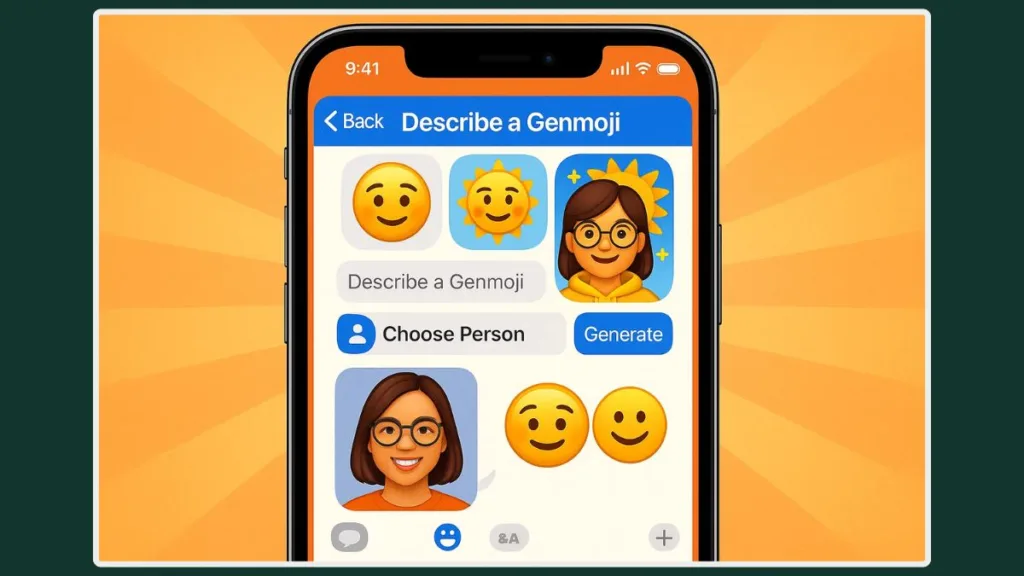
Mastering Genmoji: Tips & Best Practices for Creative Custom Emoji in iOS 26
Creating your own Genmoji iOS 26 combinations is fun, but applying a few best practices can take your personalized emojis to the next level. These tips will help ensure that your creations look polished, are easy to use in messaging, and fully leverage the Apple Intelligence Genmoji feature.
Start with Clear, Specific Prompts
When using the text prompt method, the clarity of your description directly affects the final result. Instead of typing vague ideas like “fun cat”, describe your Genmoji with more details, such as “a playful orange cat wearing round sunglasses and a party hat”. The AI will interpret these cues to generate a more precise and visually appealing emoji. This approach ensures your Genmoji matches your vision and minimizes unwanted variations.
Limit Your Elements for Better Results
While Genmoji allows you to mix up to seven elements, fewer inputs often yield cleaner, more cohesive designs. Combining too many emojis or concepts can result in cluttered visuals. Start with two to four elements and experiment gradually. Once you’re comfortable, you can explore more complex Genmoji combinations for creative or quirky effects.
Refine Person-Based Genmoji Carefully
For photo-based Genmoji, small adjustments can make a big difference. If the hairstyle, glasses, or other features don’t look right, use the Customize Appearance option to tweak each attribute. You can also use the Additional Details field to specify things like color changes or minor corrections. Regularly preview variations to ensure your personalized emoji is exactly how you imagined it.
Save and Organize Your Genmoji
Every Genmoji you create is automatically saved in your stickers drawer, but organizing your creations helps you find them quickly. Consider grouping Genmoji by theme—friends, pets, moods, or events. This makes it easier to reuse your AI-generated emoji in conversations without scrolling through dozens of designs.
Use Genmoji Across Messaging Features
Don’t limit your Genmoji to inline messages. Experiment with stickers, Tapback reactions, and even combinations within Image Playground. Using Genmoji in multiple ways enhances your messaging experience and makes chats more expressive and personalized.
Troubleshooting Common Issues
Sometimes, Genmoji may not appear or AI-generated mixes may look off. To resolve this, confirm your device supports Apple Intelligence, ensure iOS 26 is updated, and use the default emoji keyboard. Simplifying your prompt or reducing the number of elements can also improve results. For detailed troubleshooting, check Apple’s official Genmoji support page.
Experiment and Have Fun
The most important tip is to explore and experiment. Try unusual emoji combinations, creative text prompts, or unexpected photo-based designs. The versatility of Genmoji allows you to express moods, jokes, or personal touches that traditional emojis cannot. The more you experiment, the more your custom emoji collection will reflect your unique personality.
By following these tips and best practices, you’ll be able to create high-quality, playful, and expressive Genmoji that make your conversations in Messages, Notes, and other iOS 26 apps more engaging and fun.
Alternative Creativity: Manual Emoji Stacking in iMessage
Not every iPhone user has access to Genmoji, and sometimes you might want a quick, playful way to create custom emoji combinations without relying on AI. Fortunately, manual emoji stacking in iMessage allows you to layer emojis as stickers, creating fun and visually engaging designs that can be shared with friends or family. This method works on older iPhones or for users who want a fast, interactive alternative to Genmoji.
Step 1: Open a New or Existing iMessage
Start by opening a conversation in iMessage. Manual stacking only works in blue bubble threads, so make sure both you and the recipient are using iMessage, not SMS or RCS. Once the chat is open, bring up the emoji keyboard by tapping the emoji button in the text input field. This is where you will select and position your first emoji.
Step 2: Place Your Base Emoji
Choose an emoji that will act as the foundation for your stack. Touch and hold the emoji, then drag it into the message input field. You will see a green “+” indicator—release the emoji to place it as a sticker. This emoji will now serve as the base layer, and you can build on top of it with additional emojis.
Pro Tip: Start with a simple, clear emoji for the base, as complex designs may become visually cluttered when layered.
Step 3: Add Layers
To add more elements, reopen the emoji keyboard and select the next emoji. Touch and hold it, then drag it directly onto the first emoji sticker. Release it to place it on top, creating a layered effect. Repeat this process to add multiple layers, stacking emojis to build creative and playful combinations. This method allows you to experiment with funny, quirky, or expressive designs.
Tip: You can also place emojis side by side for creative arrangements, not just on top of each other. Think of it like composing a miniature scene using emojis as building blocks.
Step 4: Resize and Rotate
While holding an emoji before you drop it, use a second finger to pinch to scale or twist to rotate. This allows you to adjust the position, size, and orientation of each emoji in your stack, giving your creation a polished and dynamic look. Once the stickers are positioned exactly how you want them, release to place them permanently in the conversation thread.
Step 5: Edit or Remove Layers
After sending your stacked emoji, you can still make adjustments. Touch and hold the base sticker to reposition, resize, or remove individual emojis. If you want to start fresh, you can delete the entire sticker message and try a new combination. This flexibility ensures that even if your first attempt doesn’t look perfect, you can refine your design without losing your creative momentum.
Step 6: Important Limitations
It’s important to note that manual emoji stacking only works in iMessage (blue bubbles). In SMS or RCS threads (green bubbles), stickers may send as static images or fail to retain the layered appearance. Additionally, both sender and recipient need compatible iMessage features to see live stacking behavior. Using the default iOS keyboard ensures the best results, as third-party keyboards may not support dragging and dropping stickers properly.
Step 7: Make the Most of Manual Stacking
Manual emoji stacking is a fun and playful way to create custom expressions without AI. It’s perfect for quick mashups, themed conversations, or adding humor to messages. Combined with Genmoji for AI-generated emojis, you can have a complete toolkit for personalizing your messaging, balancing efficiency with creativity.
By mastering this simple but powerful technique, even users on older iPhones can create unique emoji designs that stand out in conversations and let your personality shine through.
Frequently Asked Questions About Genmoji in iOS 26
Q1: How do you create Genmoji on iOS 26?
Simply open the emoji keyboard, tap Genmoji, and choose to create one using text prompts, existing emojis, or a photo. Refine your design, then tap Done to save and use it in Messages, stickers, or Tapback reactions.
Q2: What iPhones support Genmoji?
Genmoji requires Apple Intelligence and is supported on iPhone 15 Pro, 15 Pro Max, and iPhone 16 series. Older devices can still create emoji combos manually in iMessage.
Q3: Is Genmoji the same as Memoji?
No. While Memoji focuses on animated avatars, Genmoji generates custom AI-powered emojis using text, emojis, or photos, offering far more personalization.
Q4: Can I use Genmoji as a Tapback?
Yes. After saving a Genmoji, you can use it as a Tapback reaction in iMessage, adding personality to responses.
Q5: How many elements can you combine to make a Genmoji?
You can mix up to seven elements, including emojis, text prompts, concepts, or a person/photo.
Q6: Where are my created Genmoji saved?
All Genmoji are stored in your stickers drawer, ready to use in messages, reactions, or further edits.
Conclusion: Express Yourself with Genmoji on iOS 26
Genmoji in iOS 26 is more than just a fun feature—it’s a powerful tool for personalizing your messaging experience. Whether you create a Genmoji from a text prompt, combine emojis, or turn a photo into a playful sticker, the possibilities are virtually limitless. By understanding device compatibility, usage options, and best practices, you can make custom emoji iOS 26 style that reflect your personality, humor, and creativity.
With Genmoji and manual emoji stacking, iPhone users of all kinds can express themselves in new and exciting ways. Dive in, experiment, and enjoy turning your conversations into something truly unique and memorable.
Visit Our Post Page: Blog Page
