Want to download Clash of Clans on your PC? Learn the easiest ways to play Clash of Clans on Windows and Mac using official methods and safe alternatives.
Clash of Clans has been a staple of mobile strategy gaming for years, but playing it on a small screen can sometimes feel limiting. Whether you’re after smoother controls, a larger display, or simply want a more comfortable way to manage your village on desktop, you’ll be glad to know there are official and dependable methods to play Clash of Clans on PC.
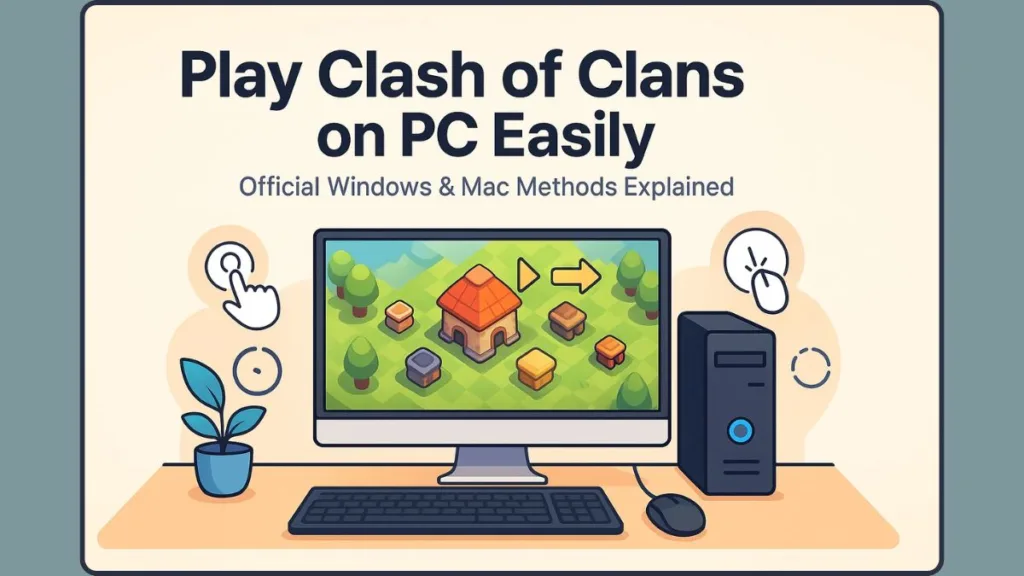
In this guide, you’ll learn exactly how to play Clash of Clans on PC, covering both Windows and Mac. We’ll go through the official methods, describe alternatives, and give you enough context to make the right choice for your setup.
Is There an Official Clash of Clans PC Version?
Is it Possible To Play Clash of Clans On PC Without An Emulator? Yes—and it’s the ideal route for Windows users.
Supercell officially released Clash of Clans on PC via Google Play Games (Beta) for Windows. It’s the same game you know from mobile: same gameplay, game mechanics, and cross-platform support.
Key features of the official version:
- Full synchronization with mobile progress via Supercell ID.
- Mouse/keyboard input, optimized graphics, support for larger screens.
- No need for third-party “hacks” or emulator setups (for Windows).
- Regular updates and official support from Supercell.
- Officially only for Windows (macOS version not yet native) at present.
Knowing that the PC version is officially supported helps avoid risky work-arounds and gives you confidence in stability and safety.
How to Play Clash of Clans on Windows (Official Method)
Windows users get the easiest and most efficient path via Google Play Games—no emulator needed. Let’s walk through it step-by-step.
System Requirements (Windows)
Before jumping in, make sure your PC meets the basic specs. According to Google’s help page, the minimum requirements are:
- OS: Windows 10 (version 2004 or later).
- Storage: SSD with at least 10 GB of available space.
- Memory: 8 GB of RAM minimum.
- Graphics: Intel UHD 630 or a comparable GPU.
- Processor: 4 physical cores recommended. Virtualization must be enabled and you need an administrator account.
Meeting or exceeding these specs helps you get smooth performance. If your hardware is weaker, you might see lag or reduced framerate.
Step-by-Step Setup
- Download Google Play Games (Beta) from the official site.
- Install the client and follow on-screen instructions.
- Sign in with your Google account so you gain access to the Play Store environment.
- In the Google Play Games client, search for “Clash of Clans” and locate it.
- Install the game and wait for the download to finish.
- Launch the game and log in with your Supercell ID to sync your mobile village, troops, progress, and upgrades.
Once installed, you can launch the game from your PC just like any desktop title. You’ll experience the game on a larger screen with keyboard & mouse controls, higher resolution support (including 4K on compatible hardware) and optimized graphics.
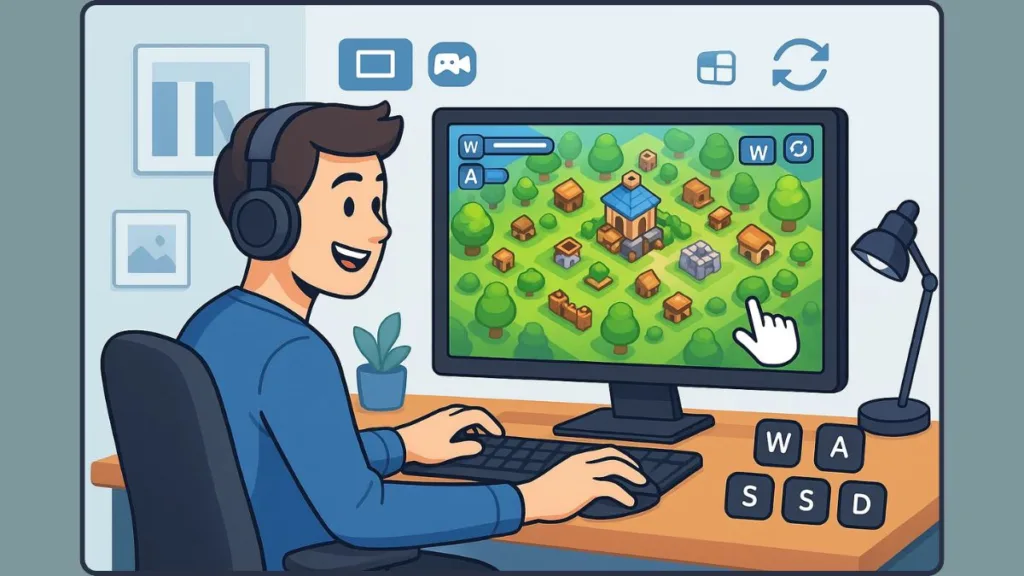
How to Play Clash of Clans on Mac (Official Method via iPhone Mirroring)
Mac users don’t yet have a native PC version of Clash of Clans. But there is a fully official method that works well: using iPhone Mirroring to play the game on your Mac screen via your iPhone.
Requirements for Mac Users
- macOS Ventura or newer.
- iOS 16 or newer on your iPhone.
- Both devices connected (same Wi-Fi network preferred) or via USB for lower latency.
Step-by-Step Setup (iPhone Mirroring)
- On your Mac, open the built-in iPhone Mirroring tool (found via Launchpad or Applications).
- Unlock your iPhone and authenticate the connection when prompted.
- Grant the permission “Allow Notifications” if you’d like to receive them while mirroring.
- Confirm whether you’d like to require Mac login for subsequent access (optional).
- Once mirroring is active, your iPhone’s screen appears on your Mac—open Clash of Clans on the iPhone and enjoy playing on the Mac display.
- Use your keyboard and mouse (or trackpad) to interact via the mirrored display.
This method uses Apple’s built-in technology—no emulator required—and gives Mac users a reliable, official way to play Clash of Clans on a larger screen. While it isn’t “native Mac,” it’s secure and supported for this use case.
Alternative Ways to Play Clash of Clans on PC
If your device doesn’t meet the official specs or you’re using a platform with restrictions, there are reliable alternatives. These are optional, and you should consider them only if the official methods aren’t viable.
Android Emulators (Alternative Only)
Emulators simulate an Android environment on your PC, allowing you to run the mobile game as if you were on a smartphone. Popular ones include:
BlueStacks: It is one of the most widely used Android emulators, offering smooth performance, easy setup, and reliable controls for playing mobile games on PC.
LDPlayer: It is a lightweight gaming-focused emulator that delivers fast performance, responsive controls, and low resource usage for smoother gameplay.
NoxPlayer: It is a customizable emulator known for its stability, allowing users to adjust CPU, RAM, and resolution for an optimized gaming experience.
Memu: It is a versatile emulator that supports strong keyboard controls, multi-instance features, and good compatibility for running strategy games on PC.
Advantages:
- Customizable performance settings (RAM, CPU cores)
- Multi-account support (useful if you manage more than one village)
- Keyboard and mouse controls, multiple instances of the game
Limitations:
- Higher system resource usage (RAM, CPU) may slow down your computer
- Potential security risks if downloaded from unofficial sources
- Emulated environment may lag or feel less smooth than native PC versions
- May require tweaks or settings adjustment for best performance
AirDroid Cast (Alternative for Windows & Mac)
Another alternative—especially useful for Mac or if you want flexibility—is AirDroid Cast. This allows you to mirror your Android or iOS device screen to your PC or Mac and control the game via keyboard/mouse.
Highlights:
- Supports USB or Wireless connection
- Works with both iPhone and Android devices
- Useful when native PC version isn’t available or you prefer mirror play
Things to keep in mind:
- Free version may limit playing time or features
- Wireless connection may introduce slight input lag
- Best performance achieved when using USB or strong Wi-Fi
Performance & Experience: PC vs Mobile
Playing Clash of Clans on a PC brings several tangible improvements. Here’s how PC gameplay stacks up against mobile:
| Feature | Mobile | PC (Windows / Alternatives) |
|---|---|---|
| Screen Size | Small, handheld | Large monitor, adjustable resolution |
| Controls | Touchscreen taps and swipes | Precise mouse & keyboard or mirrored controls |
| Multi-account Management | More cumbersome, one at a time | Easier to switch, multiple windows/emulators |
| Performance | Dependent on mobile hardware | Often smoother with high-end PC hardware |
| Network Dependence | Moderate | High for competitive play—needs stable connection |
Additional performance tips:
- Make sure you have a stable internet connection, especially for clan wars and real-time attacks. Poor connectivity can cause delays in troop deployment.
- On Windows via Google Play Games you may be able to adjust frame rate, up to 60, 120, or even 144 fps on suitable hardware.
- Use performance-friendly settings when using emulators (e.g., allocate more RAM/CPU, disable background apps) to avoid lag.
- Mirroring (on Mac via iPhone or via AirDroid) works well but may have slight input delay if wireless—USB is preferred for best responsiveness.
Frequently Asked Questions
Is Clash of Clans officially available on PC?
Yes – on Windows via Google Play Games (Beta). The gameplay remains identical to mobile.
Can I play Clash of Clans on Mac?
Yes, though not via a native Mac version yet. The supported method is iPhone Mirroring, which allows you to play on your Mac using your iPhone screen.
Do I need an emulator to play Clash of Clans on PC?
If you’re using Windows and meet the official requirements, no emulator is needed. Emulators are alternatives, not required.
Does my mobile progress sync if I switch to PC?
Yes – using Supercell ID you can continue your village seamlessly between mobile and PC.
Can I play without an emulator?
Absolutely. For Windows, use Google Play Games; for Mac, use iPhone Mirroring.
Conclusion
Playing Clash of Clans on PC is now more accessible than ever. If you’re on Windows with compatible hardware, use the official Google Play Games method for the smoothest, most supported experience. Mac users can reliably play via iPhone Mirroring, leveraging Apple’s built-in tools. For those who need different setups, emulators or mirror tools like AirDroid Cast provide solid alternatives.
Pick the method that works best for your device, comfort level, and play style, and enjoy Clash of Clans on the big screen—stronger control, sharper visuals, and a refreshed gaming experience await.
Visit Our Post Page: Blog Page
