Struggling to play Minecraft with friends without renting a server or dealing with complex setups? Learn how to play minecraft with friends without a server easily.
Getting Started: How to Play Minecraft with Friends Without a Server
Playing Minecraft multiplayer doesn’t always require renting a dedicated server or setting up complex hosting solutions. Whether you’re at home, school, or connecting with friends remotely, Minecraft offers multiple ways to enjoy cooperative gameplay without a server.
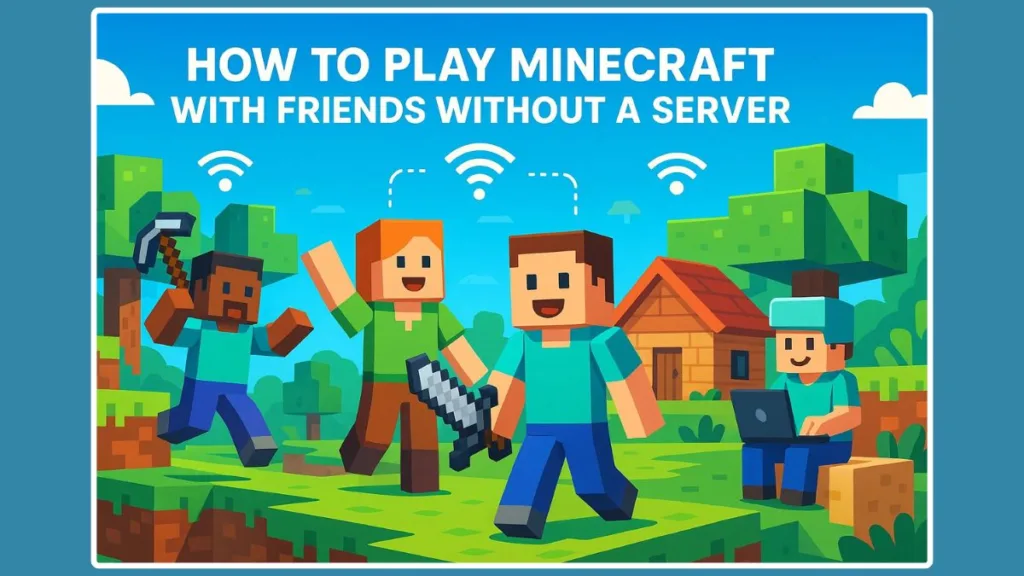
This guide focuses on practical methods that let you start playing together quickly and efficiently, leveraging built-in LAN features, free virtual LAN tools, and official Minecraft Realms. By following these approaches, you can bypass expensive hosting options and still experience seamless multiplayer interaction.
In this post, you’ll learn:
- How to set up LAN play for friends on the same network.
- How to use Virtual LAN solutions like Hamachi to play online without a physical server.
- When Minecraft Realms is the right choice for hassle-free online multiplayer.
With these methods, you can focus on gameplay instead of technical setup, ensuring your friends can join your Minecraft world quickly, safely, and reliably—no dedicated server required.
Exploring No-Server Multiplayer: Is There a Way to Play Minecraft Without a Dedicated Server?
Many players assume that multiplayer in Minecraft requires a rented or dedicated server, but that isn’t the case. Minecraft provides built-in functionality and free tools that allow you to play with friends without a server efficiently and securely.
Local Area Network (LAN) for Immediate Multiplayer
For friends physically nearby, Minecraft’s LAN feature enables instant multiplayer. Simply open your world to LAN, and anyone on the same network can join directly. This method offers fast connections, minimal setup, and no additional software, making it the simplest approach for local multiplayer.
Virtual LAN for Remote Multiplayer
If your friends aren’t on the same network, you can simulate LAN play using virtual LAN tools such as Hamachi or Radmin VPN. This creates a secure virtual network over the internet, allowing your friends to connect as if they were on the same local network. While slightly more technical, it remains a free and effective solution for remote multiplayer.
Minecraft Realms as an Official Option
For players seeking a hassle-free online experience, Minecraft Realms provides an official, subscription-based service. It removes the need for technical setup, ensuring friends can join safely from anywhere in the world. While not free, it’s reliable, secure, and supported directly by Mojang.
By combining these methods, Minecraft offers multiple no-server multiplayer solutions to suit different situations—whether local, remote, or premium online play. You don’t need a traditional server to get started; all you need is the right setup for your group.
Breaking the Myth: Do You Really Need a Minecraft Server to Play With Friends?
A common misconception among Minecraft players is that multiplayer always requires a dedicated server. In reality, Minecraft provides multiple server-free options that allow friends to play together without renting or managing a server. Understanding these options can save time, reduce costs, and simplify multiplayer setups.
LAN Play: No Server Required for Local Multiplayer
If everyone is on the same physical network or Wi-Fi, Minecraft’s LAN feature allows instant connection between friends. Simply open your world to LAN, and it becomes visible in the Multiplayer menu for other players on the same network. This is fast, reliable, and completely free, with no server configuration needed.
Virtual LAN: Playing Remotely Without a Dedicated Server
For friends who are geographically apart, virtual LAN solutions like Hamachi or Radmin VPN simulate a local network over the internet. By connecting via Direct Connect using the virtual network’s IP and LAN port, friends can join your world without a server. This method is free but requires installing software and occasionally adjusting firewall or router settings.
When a Dedicated Server Isn’t Necessary
A true dedicated server is only required for large groups, heavy customization, or 24/7 uptime. For casual multiplayer or small friend groups, LAN, Virtual LAN, and Minecraft Realms cover nearly all use cases. Realms, while paid, also removes the need for technical setup, ensuring safe and reliable online play.
Key Takeaway: You don’t need a traditional Minecraft server to enjoy multiplayer. By leveraging built-in LAN, virtual LAN, or Realms, you can start playing with friends quickly, securely, and without extra cost.
Optimal Strategies: Best Way to Play Minecraft With Friends Without a Server
When it comes to playing Minecraft with friends without a server, choosing the right method depends on whether your friends are on the same network, live far apart, or prefer a hassle-free official solution.
Below are the three most effective methods, explained with their advantages, limitations, and best use cases.
1. LAN Play – Fast, Free, and Local
Best for: Friends in the same house, school, or office.
Advantages: Free, no extra software needed, fast connections, minimal setup.
Limitations: Only works if everyone is physically on the same network.
LAN play provides the lowest latency multiplayer experience, making it ideal for small groups where real-time responsiveness matters. No firewall configuration is usually needed, but some routers may require enabling local network discovery. Players can also customize game rules individually or globally for the session.
2. Virtual LAN – Free Remote Multiplayer
Best for: Friends who live far apart but want a free solution.
Advantages: Simulates LAN over the internet, no paid server required, allows multiplayer across locations.
Limitations: Requires all players to install extra software like Hamachi or Radmin VPN, may face firewall/router configuration issues, slightly slower than local LAN.
Virtual LAN tools create a secure, encrypted tunnel between computers, mimicking a local network. All participants must be on the same virtual network, and firewall or antivirus settings must not block connections. While slightly slower than physical LAN, this method supports coordinated multiplayer sessions across cities or countries without server costs.
3. Minecraft Realms – Hassle-Free Official Multiplayer
Best for: Players who want safe, reliable online play without technical setup.
Advantages: Official Mojang service, secure, reliable, easy to use.
Limitations: Paid subscription required, ongoing cost.
Realms servers are automatically backed up by Mojang, reducing the risk of data loss. They also allow cross-platform multiplayer for supported devices, meaning players on PC, consoles, or mobile can connect seamlessly. Game owners can control access, set permissions, and manage invitations through the official Minecraft interface.
For most players, LAN play is optimal for local multiplayer, Virtual LAN is the best free option for remote connections, and Minecraft Realms offers a premium, no-setup solution. Each method provides a practical way to enjoy Minecraft multiplayer without a dedicated server, tailored to your group’s location, technical comfort level, and desired level of control over the game environment.
Remote Multiplayer Made Easy: How to Play Minecraft With Friends Not on the Same Network Without a Server
Playing Minecraft with friends who aren’t on the same local network doesn’t require a dedicated server. By using virtual LAN (vLAN) tools, you can simulate a local network over the internet, allowing seamless multiplayer gameplay without renting a server or dealing with complex configurations. These tools ensure that friends can connect safely and reliably, making remote gameplay as smooth as local LAN play.
Why Virtual LAN Tools Are Essential for Minecraft Multiplayer Without a Server
Virtual LAN tools like Hamachi and Radmin VPN create a secure, simulated local network over the internet. These tools are particularly useful for players who want to enjoy Minecraft multiplayer without a server, especially when friends are geographically distant. They make it possible to play as if everyone were on the same local network, providing low-latency connectivity and maintaining the multiplayer experience.
Hamachi is a widely used option for small groups. It allows up to five free users per network, making it suitable for casual Minecraft sessions. Performance depends on internet speed, network stability, and firewall settings. Hamachi is simple to set up and provides a quick way to connect friends online.
Radmin VPN offers a more stable alternative for larger groups. It is designed to handle higher numbers of users and provides a faster connection in many cases. Its user-friendly interface and minimal setup requirements make it ideal for players who want reliable online LAN connectivity without paying for a server.
Step-by-Step Guide to Setting Up Virtual LAN for Minecraft Multiplayer Without a Server
Step 1: Install the Virtual LAN Tool
Download and install your chosen tool, Hamachi or Radmin VPN, on all computers that will participate in the game. Ensure that all installations are updated to the latest version to avoid connectivity issues.
Step 2: Create a Virtual Network
- Hamachi: Open Hamachi, click the power button to start the service, then navigate to “Network” > “Create a new network.” Set a network name and password.
- Radmin VPN: Open Radmin VPN, click “Network” > “Create a new network,” and enter a network name and password.
Step 3: Join the Network
Share the network name and password with your friends.
Friends should open the virtual LAN tool, click “Network” > “Join an existing network,” and enter the credentials.
Step 4: Verify Connectivity
- Check that all players appear in the virtual network list.
- Ensure that the connection status shows as online and reachable. This step confirms that the network is active and ready for Minecraft connections.
How to Connect to Minecraft Using Virtual LAN Without a Dedicated Server
Host Setup:
- Launch your Minecraft world.
- Press Esc → Open to LAN in the pause menu.
- Choose your game mode and decide whether to allow cheats.
- Click Start LAN World and note the port number displayed in the chat.
Guest Setup:
- Open Minecraft on the other computers.
- Go to “Multiplayer” and click “Direct Connect.”
- Enter the host’s virtual network IP followed by the port number (e.g.,
25.60.187.78:60000). - Click “Join Server.” Players should now be connected and ready to play as if they were on the same physical network.
Troubleshooting and Optimization for Minecraft Virtual LAN Multiplayer
Firewall Settings: Ensure that both Minecraft and the virtual LAN tool are allowed through your system’s firewall to prevent connection blocks.
Network Configuration: Double-check that all players are connected to the same virtual network and that the host’s game is open to LAN.
Internet Stability: A stable internet connection is critical for smooth gameplay. Reduce other bandwidth-heavy activities on the network to minimize lag and latency issues.
Advanced Tips:
- Some routers may require port forwarding for improved connectivity.
- Restarting the virtual LAN tool and Minecraft can resolve temporary glitches.
- Consider using a wired Ethernet connection if Wi-Fi is unstable.
By following these steps, you can enjoy Minecraft multiplayer with friends across different networks without a dedicated server. With proper setup, virtual LAN tools recreate the LAN experience, providing secure, stable, and free multiplayer gameplay no matter where your friends are located.
Step-by-Step Guide to Setting Up Minecraft LAN for Online Play Without a Server
Setting up a Minecraft LAN (Local Area Network) game allows you to play with friends on the same network without the need for a dedicated server. This method is ideal for small groups and provides a seamless multiplayer experience. Here’s a detailed guide to help you set up a Minecraft LAN game.
Preparing Your Local Network for Minecraft Multiplayer
Ensure all players are connected to the same local network. This can be achieved through a wired Ethernet connection or a wireless Wi-Fi network. All devices should be on the same subnet to communicate effectively. Proper network preparation ensures smooth connectivity and minimizes lag during gameplay.
Hosting a Minecraft LAN World for Friends
On the computer that will host the game, follow these steps:
- Open Minecraft and select or create a single-player world.
- Press Esc to open the game menu and click on “Open to LAN.”
- Choose the desired game mode and decide whether to allow cheats based on your group’s preferences.
- Click “Start LAN World.”
A message will appear in the chat indicating that the game is hosted on a specific port (for example, “Local game hosted on port 50000”). Note down this port number as it is required for connecting other players.
Connecting Friends to Your Minecraft LAN Game
On each client computer, follow these steps:
- Open Minecraft and go to the Multiplayer menu.
- The LAN game should appear automatically in the list. If it does not, click on “Direct Connect.”
- Enter the host computer’s IP address followed by the port number (for example,
192.168.1.5:50000). - Click “Join Server” to connect.
Once connected, all players can join the host’s world and start playing together seamlessly.
Troubleshooting and Optimizing Minecraft LAN Connectivity
Firewall Settings: Ensure Minecraft is allowed through the firewall on the host computer.
Network Configuration: Verify that all devices are on the same local network and subnet, as network mismatches are a common source of connection failures.
Game Version Compatibility: Ensure all players are using the same version of Minecraft, as version mismatches can prevent joining.
Router Settings: Some routers may have settings that block LAN discovery; checking and adjusting the router’s configuration may be necessary to allow local network traffic.
By following these steps, you can set up a Minecraft LAN game and enjoy multiplayer gameplay with friends on the same network without the need for a dedicated server. Proper configuration ensures a stable, smooth, and enjoyable gaming experience.
Frequently Asked Questions: Playing Minecraft With Friends Without a Server
Can you play Minecraft multiplayer without a server?
Yes! Minecraft supports LAN play and virtual LAN tools like Hamachi or Radmin VPN, which allow friends to join your world without renting or setting up a dedicated server. These methods simulate multiplayer connectivity without extra cost.
What is the easiest way to play Minecraft with friends for free?
The simplest free option is LAN play if all friends are on the same network. Open your world to LAN, and it will appear in the Multiplayer menu for anyone connected to the same Wi-Fi or network. If friends are far apart, Virtual LAN tools provide a free online solution.
How do you join a friend’s Minecraft world online?
Use Direct Connect in the Multiplayer menu. For LAN play, the friend’s world should appear automatically. For remote connections via Virtual LAN, enter the host’s virtual IP address and LAN port (e.g., 25.60.187.78:60000) to join their world.
Is Essential Mod safe for Minecraft?
Yes, Essential Mod is generally safe if downloaded from official or trusted sources. Always ensure that mods are compatible with your Minecraft version and avoid unknown or suspicious websites to prevent malware or corruption.
How do I play Minecraft with friends if we are far apart?
If friends aren’t on the same network, use Virtual LAN tools like Hamachi or Radmin VPN. These tools simulate a local network over the internet, letting friends join your LAN world via Direct Connect. Alternatively, Minecraft Realms provides an official paid solution for hassle-free online play.
Can you play Minecraft multiplayer without Realms?
Absolutely! Realms is optional. You can use LAN play for local multiplayer or Virtual LAN tools for remote friends. Both methods allow multiplayer without subscribing to Realms or renting a server.
How do I open my single-player world to a friend online?
In your Minecraft world, press Esc → Open to LAN, set the desired game mode, optionally allow cheats, and click Start LAN World. Your friend can then join through the Multiplayer menu or, for Virtual LAN, by entering your virtual network IP and port using Direct Connect.
Conclusion: Enjoying Minecraft Multiplayer Without a Server
Playing Minecraft with friends without a dedicated server is not only possible but also simple when using the right methods. Whether you are on the same local network using LAN play, connecting remotely with Virtual LAN tools, or opting for the official Minecraft Realms, there are solutions for every situation.
LAN play is perfect for friends in the same physical location, offering fast and reliable connections with minimal setup. Virtual LAN solutions like Hamachi or Radmin VPN allow friends in different locations to enjoy multiplayer for free, simulating a local network over the internet. For those who prefer a hassle-free online experience, Minecraft Realms provides a secure, official platform that requires no technical setup.
By understanding and applying these options, you can focus on gameplay and collaboration rather than server management. With proper setup, any group of friends can enjoy seamless multiplayer Minecraft experiences, regardless of location or technical expertise.
Pro Tip: Choose the method that fits your group’s needs, and make sure all players follow the setup steps carefully to ensure smooth and uninterrupted gameplay.
Visit Our Post Page: Blog Page
