Learn how to add Favorites on Safari MacBook with this easy, step-by-step guide. Organize your most-visited websites, access them quickly, and sync across your Apple devices for a smoother browsing experience.
Get Started with Safari Favorites on Your MacBook: A Smart Way to Browse
If you find yourself visiting the same websites over and over, adding them to your Safari Favorites on MacBook can save you time and make your browsing experience smoother. Favorites are not just bookmarks—they’re your personalized hub for quick access to the websites you love most. Whether it’s checking your favorite news site, jumping into your work dashboard, or visiting a frequently used tool, Favorites put everything right at your fingertips.
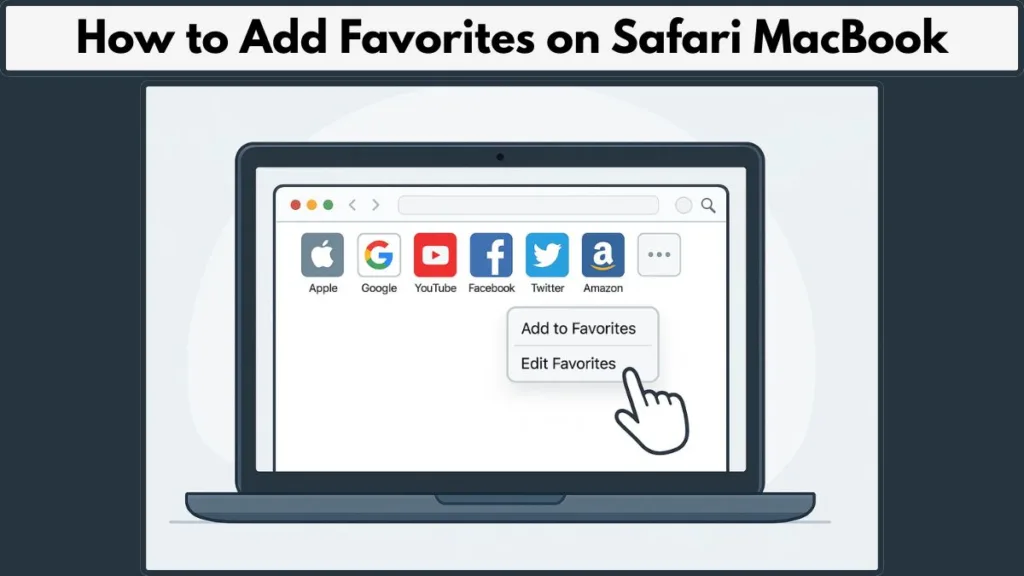
Using Safari’s Favorites feature on your MacBook is perfect for anyone who wants to browse efficiently without digging through menus or typing URLs repeatedly. It’s especially helpful for people new to macOS or those transitioning from other browsers, as Safari’s Favorites may work a little differently than what you’re used to.
In this guide, we’ll walk you through everything from adding a website to Favorites, viewing and organizing them, to troubleshooting common issues. By the end, you’ll have a streamlined Favorites bar and a more organized browsing setup that keeps your most important websites just a click away.
Favorites vs Bookmarks in Safari on MacBook: Know the Difference
Before diving into adding websites to your Safari Favorites on MacBook, it’s important to understand the difference between Favorites and Bookmarks. While they might seem similar at first glance, knowing how each works will help you organize your browsing efficiently.
Bookmarks are a versatile way to save any website for later. You can create folders, categorize sites, and keep a large collection organized. However, bookmarks aren’t always immediately visible when you open Safari—they’re tucked away in the Bookmarks menu or sidebar, requiring an extra click to access.
Favorites, on the other hand, are all about quick access and visibility. When you add a site to Favorites, it appears on your Start Page and Favorites Bar, making it just a single click away whenever you open Safari. Think of Favorites as your shortcut to the websites you visit the most, while bookmarks are more like your digital filing cabinet.
Understanding this distinction helps you intentionally save websites where you can reach them fastest. For instance, if there’s a site you check multiple times a day, adding it to Favorites ensures it’s always front and center. On the flip side, less frequently used resources can stay safely stored as bookmarks.
By mastering this difference, you can customize Safari on your MacBook to match your browsing habits, saving time and keeping your workflow smooth.
Step-by-Step Guide to Adding Websites In Your Safari Favorites on MacBook
Adding websites to your Safari Favorites on MacBook is one of the simplest ways to streamline your browsing and save valuable time. Whether it’s a site you check daily or a tool you frequently use, Favorites give you instant access without typing the URL each time. There are multiple ways to add a website to Favorites, and knowing each method ensures you can pick the one that fits your workflow best.
Method 1: Using the Share Button
The Share button is a quick and intuitive way to add a website to your Favorites:
- Open Safari and navigate to the website you want to save.
- Click the Share button located in the top-right corner of the Safari window.
- From the dropdown menu, select Add Bookmark.
- Choose Favorites as the destination folder and click Add.
This method is especially helpful if you’re already on the site and want to save it immediately without navigating through menus.
Method 2: Dragging URLs to the Favorites Bar
If you prefer a more visual approach, dragging a website directly to the Favorites Bar is extremely effective:
- Click in the Smart Search field at the top of the Safari window to highlight the URL.
- Drag the URL down to the Favorites Bar, located just below the toolbar.
- Drop it in the position where you want it to appear.
This method also allows you to reorder favorites instantly as you add them, giving you full control over your bar’s layout.
Method 3: Using Keyboard Shortcuts
For users who love speed and efficiency, keyboard shortcuts are a lifesaver:
What is the shortcut to add a favorite in Safari?
- Press Command + D while on the website you want to save.
- In the popup, select Favorites as the folder.
- Click Add.
Keyboard shortcuts reduce friction, making it easier to build your Favorites bar without interrupting your workflow.
Keeping Your Favorites in Sync Across Devices
To make sure your Favorites are accessible on all your Apple devices, sign in to the same Apple ID and enable Safari in iCloud:
On your Mac: Apple menu > System Settings > your name > iCloud > Safari.
On iPhone or iPad: Settings > your name > iCloud > Safari.
This ensures that every favorite you add on your MacBook appears instantly on your other Apple devices, giving you a seamless browsing experience wherever you go.
By mastering these methods, you can quickly add, organize, and access your most important websites, making your Safari experience faster, smoother, and more productive.
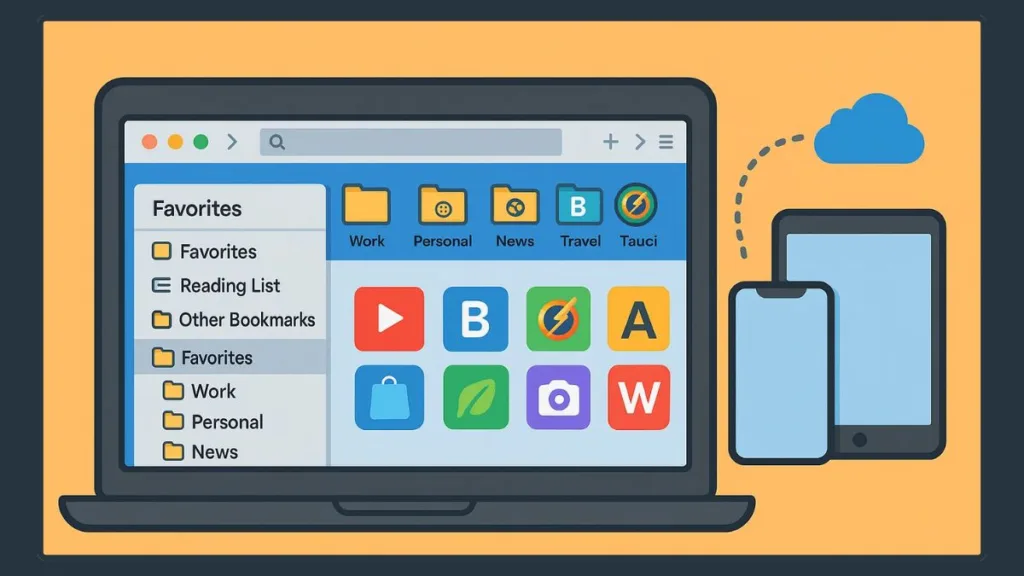
Effortlessly View Your Safari Favorites on MacBook: Quick Access to Your Go-To Websites
Once you’ve added websites to your Safari Favorites on MacBook, the next step is knowing exactly how to access and view them quickly. Safari makes it easy to see your Favorites whether you’re opening a new tab, browsing from the Smart Search field, or glancing at the Favorites Bar. Understanding all the ways to view your Favorites ensures that your most-visited sites are always just a click away.
Access Favorites from the Smart Search Field
The Smart Search field at the top of Safari isn’t just for typing URLs—it’s also a shortcut to your Favorites:
- Click in the Smart Search field.
- Your Favorites will appear in the start page view as clickable icons.
- Simply click the icon of the website you want to visit, and Safari will open it immediately.
Note: If you start typing in the field, the start page view disappears, but your Favorites remain easily accessible whenever you click back into the field.
View Favorites When Opening New Tabs
Opening a new tab in Safari can also display your Favorites instantly:
- By default, new tabs show your start page with Favorites prominently displayed.
- If your Favorites don’t appear, check Safari Settings > Start Page > enable Favorites, and they’ll show up every time you open a tab.
This method is perfect for users who like to jump into their most-used websites without navigating menus.
Using the Favorites Bar
The Favorites Bar is a persistent toolbar just below Safari’s main toolbar that keeps your favorite websites visible at all times:
- Enable it via View > Show Favorites Bar.
- Your Favorites will appear as clickable icons or a combination of icons and titles.
- If you see angle brackets at the end of the bar, click them to reveal hidden favorites or simply resize your Safari window to show more.
The Favorites Bar is especially useful for frequent browsing, as it allows one-click access to multiple sites without even opening a new tab.
Clicking Favorites to Visit Websites
Whether you’re in the Smart Search field or using the Favorites Bar, visiting your saved websites is effortless:
- Click the favorite icon or title to open the site instantly.
- If you have multiple favorites, you can reorder them for convenience or organize them into folders for better management.
Keep Your Favorites Consistent Across Devices
Don’t forget, Safari Favorites on MacBook sync across all your Apple devices via iCloud:
- Mac: Apple menu > System Settings > your name >iCloud > Safari
- iPhone/iPad: Settings > your name > iCloud > Safari
This ensures that whether you’re on your MacBook, iPhone, or iPad, your Favorites are always up to date, giving you a seamless browsing experience.
Troubleshooting Safari Favorites on MacBook: Fix Common Issues with Ease
Even with the best organization and careful adding of websites, sometimes your Safari Favorites on MacBook may not behave exactly as expected. Perhaps a favorite has disappeared, the Favorites Bar isn’t showing, or syncing across devices isn’t working properly. Don’t worry—these are common issues, and Safari provides several ways to resolve them quickly and efficiently.
Favorites Not Showing on the Start Page
If your Favorites don’t appear when you open Safari or a new tab:
Check Start Page Settings: Go to Safari > Settings > Start Page. Ensure that Favorites is enabled under the Start Page options. If you’ve customized your Start Page with sections or background images, check that Favorites hasn’t been accidentally hidden.
Adjust Safari Preferences: Navigate to Safari > Preferences > General. Verify that the Favorites option is selected under “New windows open with” and “New tabs open with”.
Restart Safari: Sometimes, a simple restart can resolve display issues. Close Safari completely and reopen it to see if the Favorites appear.
This simple check usually restores visibility and ensures your most-used websites are always within reach.
Missing Favorites After a macOS Update
MacOS updates sometimes alter the user interface, making Favorites appear differently or harder to locate:
Use the Bookmarks Menu: In the top menu bar, click on Bookmarks and select Show All Bookmarks to access your saved sites.
Open the Sidebar: Click the Sidebar button in the toolbar and select Bookmarks or Favorites to view your sites.
Verify iCloud Sync: Ensure that your Favorites are synced across devices. If a favorite is still missing, verify that it wasn’t deleted on another device if iCloud syncing is enabled.
Syncing Issues Across Apple Devices
Favorites can become inconsistent across devices if iCloud syncing is turned off or interrupted:
Check iCloud Settings: On Mac, go to Apple menu > System Settings > your name > iCloud > Safari. On iPhone/iPad, go to Settings > your name > iCloud > Safari. Ensure Safari is toggled on.
Sign Out and Sign Back In: Sometimes, signing out of iCloud on all devices, waiting a few minutes, and then signing back in can help re-establish the iCloud sync connection for Safari.
Reset Safari Sync: On your Mac, quit Safari, disable iCloud Safari syncing, delete the Bookmarks.plist file located in ~/Library/Safari, restart your Mac, and then re-enable iCloud Safari syncing. This can resolve persistent syncing issues.
Keyboard Shortcuts and Alternative Methods
Sometimes, Favorites may not behave as expected due to UI changes or menu confusion. In these cases:
Add a Website to Favorites: Use Command + D and select Favorites as the folder.
Show All Bookmarks: Use Option + Command + B to verify the site is saved.
Drag to Favorites Bar: Drag the website URL directly to the Favorites Bar for instant access.
These alternative methods provide flexible ways to add and restore Favorites, even when the interface looks different after updates.
Checking Folder and Organization Settings
Favorites may not appear if they’re stored in a different folder or if the folder is hidden:
Adjust Start Page Favorites Folder: Open Safari > Settings > General > Start Page Favorites pop-up menu to ensure the correct folder is displayed.
Organize Favorites into Folders: Consider organizing Favorites into clearly labeled folders to prevent accidental hiding or misplacement.
When All Else Fails
If you’ve tried all the above steps and a favorite is still missing:
Restart Safari and Your MacBook: This can refresh all settings and resolve minor glitches.
Verify Your Internet Connection: Some Favorites may sync online and need connectivity to appear.
Restore from a Backup: If you recently lost multiple favorites unexpectedly, consider restoring from a backup.
Maximize Your Safari Favorites on MacBook: Tips & Best Practices for Effortless Browsing
Once you’ve added and organized your Safari Favorites on MacBook, there are a few best practices that can help you keep your browsing efficient, clutter-free, and enjoyable.
Implementing these tips ensures that your Favorites stay accessible, organized, and productive, no matter how many websites you visit daily.
Keep Favorites Organized with Folders
When your Favorites Bar starts to fill up, creating folders is an easy way to maintain order.
Group related sites, such as work tools, news, or entertainment, into dedicated folders.
You can drag entire folders into the Favorites Bar for quick access while keeping the bar visually tidy.
Renaming folders clearly allows you to identify and reach the site you need in seconds, making browsing faster and more efficient.
Limit the Number of Favorites on the Bar
While it’s tempting to add every site you visit, having too many Favorites in the bar can make it harder to find what you need.
Prioritize your most frequently visited websites and place less-used sites in folders or in the general Bookmarks menu.
Maintaining a clean and uncluttered Favorites Bar ensures it is easier to navigate and quicker to use, providing a smoother browsing experience.
Use Descriptive Names for Easy Identification
Giving Favorites meaningful names instead of relying solely on website titles improves identification and usability.
For example, renaming a generic “Dashboard” to “Dashboard – Project Management Tool” makes it faster to locate the correct site, especially when browsing through folders or the Smart Search field.
Descriptive names reduce confusion and save time during everyday browsing.
Leverage Keyboard Shortcuts
Keyboard shortcuts can dramatically improve your browsing efficiency.
Using Command + D allows you to add a website to Favorites instantly, while Option + Command + B opens all bookmarks so you can quickly verify saved Favorites.
Additionally, Command + 1–9 provides direct access to the first nine sites on your Favorites Bar.
Mastering these shortcuts helps you navigate, save, and access websites faster without removing your hands from the keyboard.
Regularly Review and Clean Up Favorites
Over time, some sites may become outdated or less useful, so it’s important to review your Favorites regularly.
Scheduling a quick review every month allows you to remove inactive or unnecessary Favorites, keeping your Favorites Bar streamlined.
A clean and organized bar ensures that the most important websites remain front and center, enhancing productivity and efficiency.
Sync Across Devices for Consistency
To make the most of Safari Favorites on MacBook, enable iCloud syncing on all Apple devices.
Favorites added on your MacBook will automatically appear on your iPhone or iPad, and vice versa.
This ensures that your most important websites are accessible anytime, anywhere, without duplicating effort, making your browsing experience seamless across devices.
Wrap Up: Mastering Safari Favorites on MacBook for Efficient Browsing
Using Safari Favorites on MacBook is a simple yet powerful way to save time and stay organized while browsing. By adding frequently visited websites, arranging them thoughtfully, and keeping them synced across your Apple devices, you can access your most important sites with just a click.
Remember to review and organize your Favorites regularly, use descriptive names, and take advantage of keyboard shortcuts for faster navigation. These small habits make your browsing smoother, more productive, and less stressful.
Ultimately, mastering Safari Favorites turns your MacBook into a personalized browsing hub, helping you focus on what matters most while keeping your favorite websites always within reach.
Official Safari Favorites Resources
Apple Safari Help Center – Add Favorites – Official support article on adding websites to Favorites in Safari on Mac.
Organize Bookmarks and Favorites- Apple Safari Help Center – Step-by-step guide to organizing and managing Favorites and bookmarks.
Apple Safari Help Center – View Favorites – Instructions on how to view and access Favorites in Safari on Mac.
Apple Support Community – Engage with other Mac users and see real-world solutions for Safari Favorites issues.
Visit Our Post Page: Blog Page
