Do you want to find out your motherboard for your PC? Quickly check what motherboard you have using CMD with our easy step-by-step guide.
Why You Should Know Your Motherboard
Your motherboard is the central hub of your computer, connecting and managing all critical components, including the CPU, RAM, GPU, and storage drives.
Whether you’re upgrading hardware, troubleshooting stubborn issues, or preparing for a BIOS update, knowing the exact motherboard model is crucial.
Many users assume that identifying a motherboard requires opening the PC case. However, Windows provides built-in tools that make this process safe, simple, and accurate.
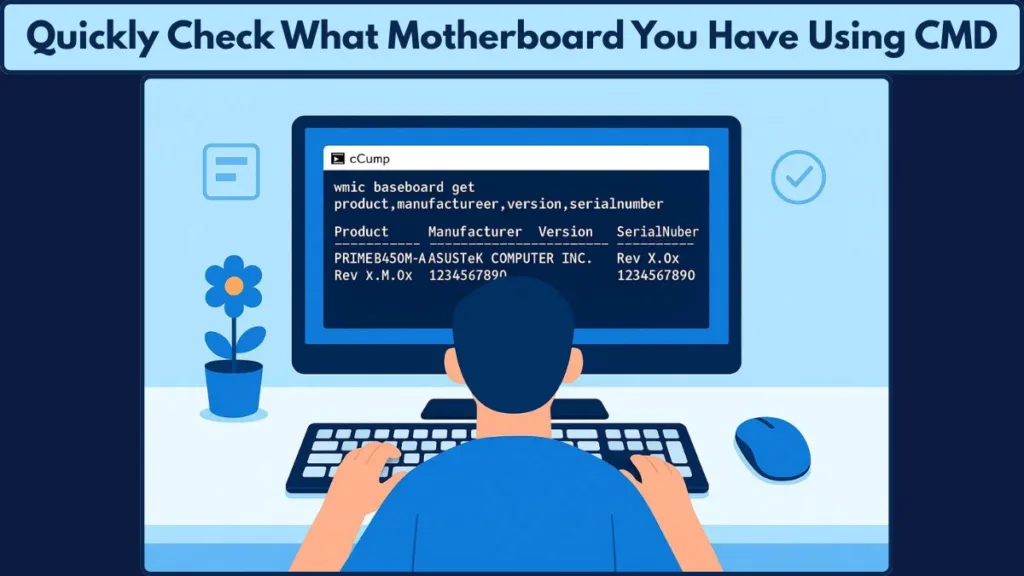
In this guide, we will focus primarily on Command Prompt (CMD) as the fastest method. We will also explore PowerShell and System Information (msinfo32) for those who prefer alternative approaches.
Understanding Your Motherboard: Functions and Importance
Think of the motherboard as the backbone of your computer.
It not only physically supports components but also ensures they communicate effectively. The motherboard contains the CPU socket, RAM slots, expansion slots for graphics or sound cards, and multiple connectors for storage drives and peripherals.
Additionally, it houses the BIOS/UEFI firmware, which initializes hardware during startup and manages essential system functions.
Knowing your motherboard is crucial for several reasons:
- Hardware compatibility: Ensuring new components such as CPUs, RAM, or GPUs are supported.
- Driver and firmware updates: Certain updates require the exact motherboard model and version.
- Troubleshooting: Identify boot failures, system crashes, or hardware conflicts.
- Upgrades and expansions: Understand supported slots and ports to plan expansions effectively.
A mismatched or unsupported motherboard can prevent new hardware from functioning properly, making it essential to know the exact model before upgrades.
Understanding these details equips you to maintain and optimize your system efficiently.
How to Quickly Find Your Motherboard Using Command Prompt
For instant and reliable results, using Command Prompt (CMD) with the WMIC command is the most effective approach.
What is the WMIC Command?
WMIC, or Windows Management Instrumentation Command-line, allows you to query detailed hardware information.
Fact: With a single command, WMIC can retrieve your motherboard’s manufacturer, model, version, and serial number without opening the PC case or installing additional tools.
Step-by-Step Guide
Press the Windows key, type cmd, and select Run as Administrator.
Once the Command Prompt opens, type or paste the following command:
wmic baseboard get product,manufacturer,version,serialnumber
Press Enter. This will give your motherboard information will appear instantly.
Example output:
| Manufacturer | Product | Version | SerialNumber |
|---|---|---|---|
| ASUSTeK COMPUTER INC. | X1502ZA | 1.0 | R624NBCV1230A9U0MB |
- Manufacturer: Company that made the motherboard.
- Product: The model name or number, essential for support and compatibility.
- Version: Version of the motherboard, which affects BIOS updates and drivers.
- Serial Number: Unique identifier for the motherboard.
Tip: CMD/WMIC is ideal for environments where installing third-party software is restricted. It provides fast, accurate, and direct information.
What Are The Alternative Methods to Find Motherboard Model
While CMD with WMIC is the fastest and most reliable method, there are other ways to check your motherboard if you prefer graphical tools, want more detailed insights, or need alternatives in case CMD fails.
These methods are also helpful for beginners who are more comfortable with visual interfaces.
Check Motherboard via Windows System Information (msinfo32)
Windows comes with a System Information tool that provides a complete overview of your hardware. It’s a simple way to see motherboard details without using the command line.
Steps:
- Press Windows + R to open the Run dialog, type
msinfo32, and press Enter. - In the System Information window, go to System Summary.
- Look for:
- BaseBoard Manufacturer – shows the company that made your motherboard.
- BaseBoard Product – the specific model name or number.
- BaseBoard Version – the version of your motherboard.
This tool also provides other useful system details such as BIOS version, installed memory, and processor information, which can be handy when troubleshooting hardware issues.
Tip: System Information is beginner-friendly and visually clear. However, it may not always detect certain custom or older motherboards, so cross-checking with CMD is recommended.
Retrieve Motherboard Info Using PowerShell Commands
PowerShell is another built-in Windows tool, ideal for users who prefer scripting or need more formatted outputs. It’s especially useful for IT professionals or anyone managing multiple computers.
Steps:
Open PowerShell as Administrator and enter the command:
Get-WmiObject Win32_BaseBoard | Format-Table –Auto Manufacturer,Product,SerialNumber,Version
However, you cna try to find for a shorter version, you can use:
gwmi win32_baseboard | FL Product,Manufacturer,SerialNumber,Version
Extra Info: PowerShell can also retrieve additional motherboard information such as slot layouts, firmware details, and status of removable components, which CMD does not provide by default. For more details and command options, you can refer to the official Microsoft documentation.
Using Third-Party Tools for Detailed Insights
For users who prefer graphical interfaces or want more detailed hardware information, lightweight third-party tools can be extremely helpful:
- CPU-Z: Quickly shows your motherboard’s model, chipset, BIOS version, and memory configuration.
- Speccy: Offers a complete snapshot of your system, including temperatures, BIOS details, storage drives, and motherboard specifics.
These Third-party tools can also help when planning upgrades, as they often display supported memory types, expansion slots, and other hardware specifications that aren’t directly visible in Windows built-in tools.
FAQ About Checking Your Motherboard
Can I find my motherboard’s BIOS version without opening the case?
Yes! Both System Information (msinfo32) and PowerShell can show the BIOS version along with motherboard details. This is helpful when planning updates or troubleshooting startup issues.
How can I tell if my motherboard supports a specific CPU or RAM?
Once you know your motherboard model, you can visit the manufacturer’s website to check supported CPUs, RAM types, and maximum capacities. Tools like CPU-Z can also display current memory and CPU configuration.
Is there a way to list all expansion slots on my motherboard?
Yes. Using PowerShell, you can query additional hardware details, including slot layouts and removable components. CMD with WMIC provides basic motherboard info, but PowerShell gives more comprehensive insights.
What’s the difference between motherboard model and version?
- Model/Product: Identifies the motherboard’s design and features.
- Version: Often indicates small revisions or updates that may affect compatibility or BIOS updates.
Can I check my motherboard on a laptop the same way as a desktop?
Yes. The same CMD, PowerShell, and System Information commands work on laptops, Chromebooks (Windows-based), and desktops. The main difference is that some laptop models may have fewer expansion options.
Are there commands to export motherboard information to a file?
Yes! In PowerShell, you can use: Get-WmiObject Win32_BaseBoard | Format-Table Manufacturer,Product,SerialNumber,Version | Out-File “C:\MotherboardInfo.txt. This saves the motherboard details to a text file for easy reference or documentation.
Conclusion: Fastest Way to Check Your Motherboard
There are several ways to identify your motherboard, but CMD with WMIC is the fastest and most reliable option.
It instantly displays the manufacturer, model, version, and serial number without installing extra software.
Alternative methods like System Information and PowerShell provide GUI and scripting options, while tools like CPU-Z and Speccy offer additional hardware insights.
Tip: Keep these commands handy for quick reference, ensuring smooth upgrades, troubleshooting, and maintenance.
Using these tools, you can confidently manage your system, plan hardware upgrades, and maintain your PC efficiently.
Visit Our Post Page: Blog Page
