Learn how to recover your LinkedIn account in 2025. Step-by-step guide to regain access, reset passwords, verify identity, and secure your profile.
Getting locked out of your LinkedIn account can feel overwhelming — especially when your professional network, career opportunities, and personal brand are all tied to that profile. Whether you forgot your password, can’t access your registered email, or your account has been temporarily restricted, there are clear steps you can take to get back in.
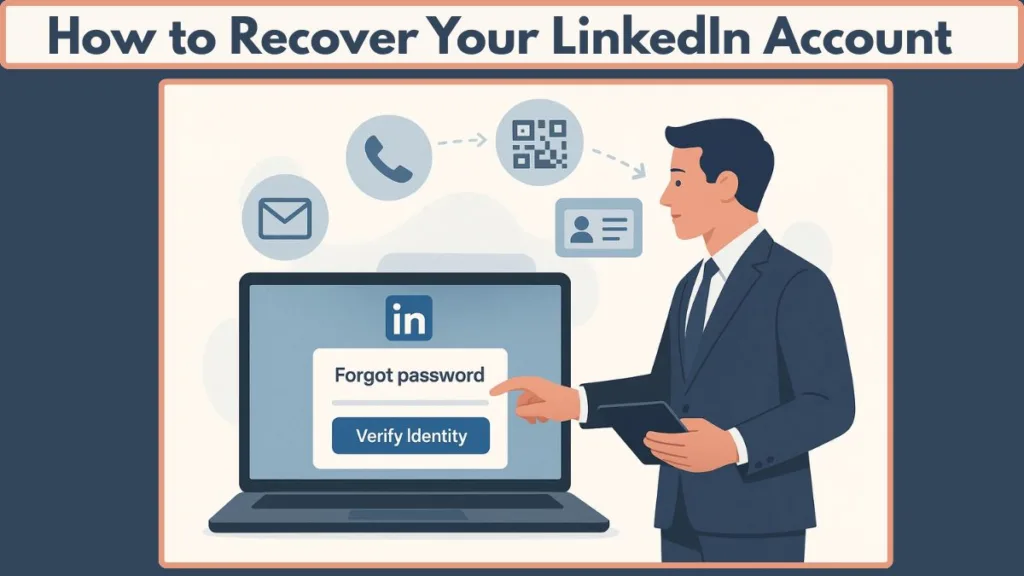
This guide walks you through exactly how to recover a LinkedIn account in different situations — from resetting login credentials to verifying your identity with LinkedIn’s support process. You’ll also learn what to do if your account was suspended, restricted, or even deleted, so you can regain access quickly and securely.
Think of this as your step-by-step LinkedIn account recovery guide: practical, reliable, and designed to help you resolve access issues without stress. Because your LinkedIn profile isn’t just another account — it’s your digital portfolio, your professional identity, and a powerful tool for growth.
Quick Recovery: How to Reset a Forgotten LinkedIn Password
Sometimes the simplest solution is the right one — and in many cases, regaining access to your LinkedIn account starts with a straightforward password reset. If you’ve forgotten your LinkedIn password, LinkedIn’s built-in recovery tools make it possible to reset your credentials in just a few steps.
Here’s how to get started:
- Head to the LinkedIn sign-in page and click “Forgot password?”
- Enter the email address or phone number linked to your profile.
- LinkedIn will send you a password reset link to your email or a verification code to your phone.
- Follow the instructions, create a new secure password, and you’ll regain access to your account instantly.
This quick recovery method works best if you still have access to your registered email or phone number. It’s the fastest way to recover a LinkedIn account without additional verification steps.
Tip: Choose a strong, unique password that you don’t use anywhere else — this not only protects your LinkedIn login but also helps safeguard your broader digital identity.
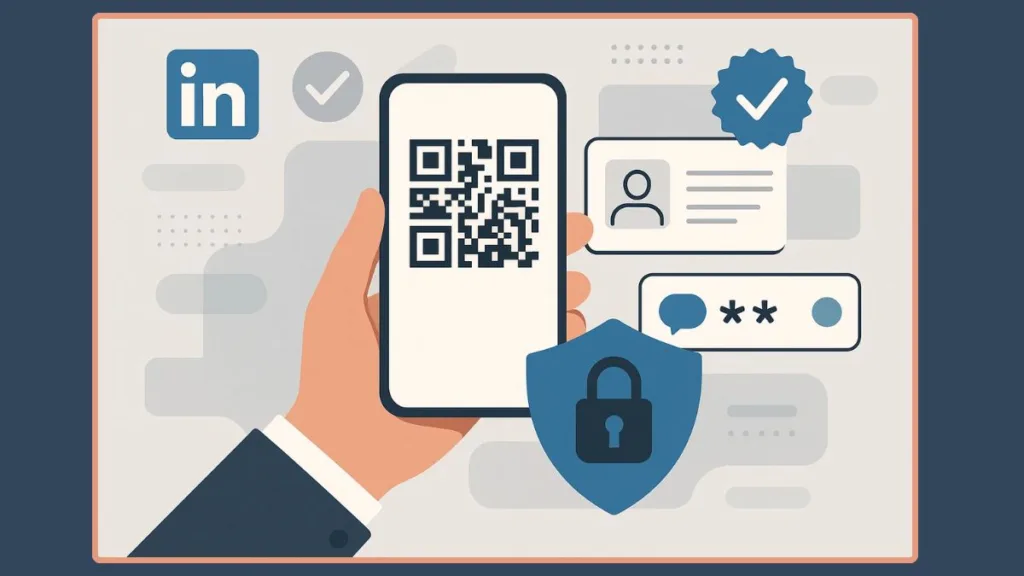
Beyond the Basics: How to Recover Your LinkedIn Account Without Email or Phone Number
What if you’ve lost access to both your email and phone number — the very details that keep your professional world connected? Don’t worry, LinkedIn has built an alternative pathway that allows you to recover your LinkedIn account securely, even without your original login credentials.
Instead of relying on traditional recovery, LinkedIn guides you through its identity verification process. Here’s what happens:
- On the sign-in screen, click “Forgot password?”
- Enter any email address or phone number tied to your account, then click Next.
- When prompted, select “Can’t access this email?” or “Don’t have access to any of these?”
- You’ll see a QR code — scan it using your smartphone.
- Provide a new email address where LinkedIn can contact you. If possible, add your LinkedIn profile URL for faster processing.
- To secure your account, LinkedIn will request a government-issued ID such as a passport, driver’s license, or national ID card. Upload a clear, unobstructed photo of your document.
Once submitted, LinkedIn reviews your information to confirm ownership. This extra layer of security ensures that only you can regain access — protecting your career profile from unauthorized hands.
Pro tip: Keep your ID ready and capture photos in good lighting to avoid delays during verification.
My LinkedIn Account is Restricted or Suspended: What to Do Next
Few things feel more unsettling than opening LinkedIn only to see a restricted or suspended account notice. Whether it’s a temporary block or a more serious restriction, knowing how to respond calmly — and strategically — makes all the difference in recovering your LinkedIn account.
Why LinkedIn Restricts Accounts
LinkedIn may impose restrictions for several reasons, including:
- Content violations: Sharing posts that go against LinkedIn’s Professional Community Policies.
- Identity concerns: A mismatch in your profile details or suspicious activity.
- Automated tool usage: Using third-party extensions or bots that interact with the platform.
Understanding the reason is the first step toward regaining access.
Steps to Recover a Restricted LinkedIn Account
- Read the notification carefully – LinkedIn usually states the reason for the restriction.
- Log in and submit an appeal – If your restriction is temporary, you’ll often see an option to request a review.
- Verify your identity – In cases tied to identity or suspicious activity, you may be asked to submit a government-issued ID or complete LinkedIn’s Persona verification process.
- Remove policy violations – If you’ve used automated tools or shared flagged content, correct the issue immediately.
- Wait for LinkedIn’s response – Appeals and reviews take time; expect anywhere from a few hours to several days.
Important Things to Remember
- A temporary restriction may last only a few hours to a week.
- For permanent restrictions, you’ll need to appeal directly — though recovery is not always guaranteed.
- Avoid creating a new account immediately, as it can complicate the review process and damage your professional credibility.
Pro tip: Keep all communication professional, polite, and concise when appealing. The clearer your explanation, the faster LinkedIn can evaluate your case.
Reactivating a Deleted LinkedIn Account: Navigating the 14-Day Window
Deleting your LinkedIn account can sometimes feel final — but there’s a brief grace period during which you can reactivate your profile and recover your professional network. Understanding this 14-day window is key to getting back your account without losing your connections, endorsements, or profile content.
Steps to Reactivate Your Deleted LinkedIn Account
- Act quickly – LinkedIn allows reactivation only within 14 days of deletion. Beyond this period, your account and data may be permanently removed.
- Visit the LinkedIn login page – Enter your previously registered email and password.
- Follow the reactivation prompts – LinkedIn will guide you through a simple process to restore your account.
- Verify your identity if prompted – Sometimes LinkedIn requires a government-issued ID or email confirmation to ensure the account is returned to the rightful owner.
- Update your credentials – Once back in, create a strong, unique password and confirm your email and phone number for future security.
Important Considerations
- Reactivation is not guaranteed if the 14-day period has passed — act as soon as possible.
- All connections, endorsements, and messages are restored if reactivation succeeds, so it’s worth the prompt effort.
- Always double-check your security settings post-reactivation to prevent accidental deletion or unauthorized access.
Pro tip: Treat your LinkedIn profile as your professional portfolio — keep recovery information up to date and avoid unnecessary deletions to protect your career visibility.
How to Contact LinkedIn Support When You’re Locked Out
Sometimes, even after following recovery steps, you may still face challenges accessing your LinkedIn account. In these cases, reaching out to LinkedIn support strategically can make all the difference in regaining access quickly.
Steps to Reach LinkedIn Customer Support
- Use the LinkedIn Help Center – Visit the LinkedIn Help Center and select “Contact Us”. You can submit a support ticket without logging in, explaining your situation clearly.
- Provide detailed information – Include your account email, profile URL, device details, and the date you were locked out. Check this guide for instructions on submitting recovery requests for locked or restricted accounts.
- Leverage social media channels – If responses are delayed, try reaching out via Twitter/X or Facebook Messenger. Many users report faster replies when their messages are public and polite.
- Avoid creating multiple tickets – Submitting several requests can confuse the support team. Stick to one detailed ticket and follow up as necessary.
- Maintain patience and professionalism – LinkedIn’s response time can vary from a few hours to several days, depending on the complexity of your case. For additional guidance, you can review LinkedIn’s tips on hacked or compromised accounts.
Important Tips for Efficient Support
- Keep all communication professional, clear, and concise.
- Include screenshots or documentation if prompted, especially for hacked or restricted accounts.
- Do not share sensitive personal information outside of official LinkedIn channels.
FAQs About LinkedIn Account Recovery: Quick Answers for Professionals
Even with the right steps, questions about recovering a LinkedIn account often linger. Below, we address the most common concerns with concise, actionable guidance.
How do you contact LinkedIn if you can’t access your account?
You can reach LinkedIn through the Help Center contact forms without logging in. If you need faster attention, consider reaching out via Twitter/X or Facebook Messenger, keeping all messages professional and detailed.
What documents are needed to recover a restricted LinkedIn account?
LinkedIn may require a government-issued ID, such as a driver’s license, passport, or national ID card, to verify ownership. Ensure your photos are clear and unobstructed for smooth processing.
How long does it take to recover a restricted LinkedIn account?
Quick cases: Instant or within 2–24 hours.
Complex cases: Several days to a week, depending on verification requirements.
Patience is key, especially if your account was hacked or involved in a policy review.
Can I reactivate my LinkedIn account after 14 days?
No — the reactivation window for deleted accounts is 14 days. After that, your account and data may be permanently removed.
What is the LinkedIn “Verify Identity” option?
This is a security feature where LinkedIn asks you to upload a photo of your government-issued ID (and sometimes a selfie) to confirm ownership before allowing account access.
How do I protect my account after recovery?
- Enable two-factor authentication (2FA) immediately.
- Update to a strong, unique password not used elsewhere.
- Review active sessions and log out from unknown devices.
- Remove suspicious third-party apps with LinkedIn access.
Conclusion: Regain Control of Your Professional Profile
Recovering your LinkedIn account doesn’t have to be stressful — with the right steps, patience, and attention to detail, you can regain access and secure your professional presence. Whether you were locked out, forgot your password, or faced a restricted or deleted account, LinkedIn offers multiple pathways to restore your profile safely and efficiently.
Key Takeaways to Protect Your Account
Follow recovery paths carefully: Use the Forgot Password tool, the identity verification process, or the affidavit of identity method depending on your situation.
Verify your identity thoroughly: Upload a clear government-issued ID or use official work emails when requested to prove account ownership.
Stay patient and professional: When contacting LinkedIn support, provide detailed information and maintain a polite tone — rushing or submitting multiple tickets can delay resolution.
Secure your account post-recovery: Enable two-factor authentication (2FA), update to a strong, unique password, and review active sessions and connected apps.
Understand timelines and restrictions: Reactivation windows, review periods, and verification checks take time — being prepared and informed reduces anxiety.
By combining LinkedIn’s official recovery tools with these community-tested strategies, you’re not only regaining access but also strengthening your profile security for the future.
Pro Tip: Treat your LinkedIn profile as a digital portfolio — keeping recovery options updated, credentials secure, and personal information verified ensures your professional presence remains uninterrupted and ready for opportunity.
Need Help Restoring Your LinkedIn Account?
If you’re looking for assistance in recovering a disabled LinkedIn account, feel free to contact us by entering your email, and we’ll guide you through the process.
Your message has been sent
By entering your email, you agree to receive updates and marketing emails from Izoate. We respect your privacy. Read our Privacy Policy. You can unsubscribe at any time.
Visit Our Post Page: Blog Page
