Are you looking to redeem Steam code? Learn how to activate game keys, gift cards, and wallet codes step-by-step in 2025.
Your Complete Guide to Redeeming Steam Codes and Wallets
Steam is the ultimate PC gaming platform, trusted by millions of gamers worldwide for delivering seamless game purchases, secure downloads, and an immersive playing experience. From indie hits to blockbuster titles, Steam offers something for everyone. But if you’re new to PC gaming or recently switched from consoles, the process of redeeming a Steam code—whether it’s a game key, gift card, or wallet code—might feel a little confusing at first. That’s where this guide comes in.
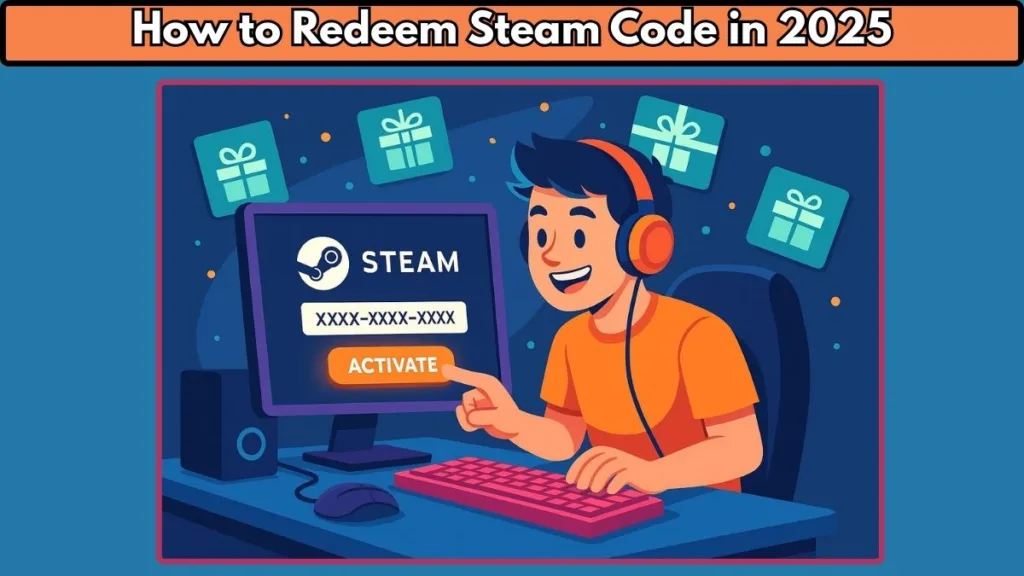
In 2025, Steam continues to dominate the digital marketplace, with over 30,000 active titles and frequent seasonal sales offering up to 90% discounts. Understanding how to redeem a Steam gift card or activate a game on Steam not only saves you time but also helps you take full advantage of deals from legitimate third-party sites like Humble Bundle and Fanatical, which frequently offer discounted game bundles and monthly freebies.
Whether you want to add funds to your Steam Wallet, activate a new retail purchase, or claim a gift from a friend, knowing the correct redemption process ensures a smooth experience. By following this guide, you’ll learn how to redeem Steam keys, activate products, and manage your Steam account and wallet balance efficiently—avoiding common errors like “invalid product code” or region/currency mismatches.
We’ll also touch on handy tips for mobile users, as Steam’s desktop client remains the most reliable method, and highlight the latest interface updates for 2024–2025, ensuring you can navigate menus confidently. Plus, for those looking to expand their library without overspending, we’ll share insights on cheaper game options and Steam’s own seasonal sales, so you never miss a bargain.
By the end of this guide, you’ll have a step-by-step understanding of every way to redeem codes, maximize your wallet balance, and instantly start enjoying your Steam games library—all without frustration or guesswork.
Understanding Steam Codes, Gift Cards, and How They Work
Types of Steam Codes:
Before you redeem a Steam code, it’s important to know the different types of codes available. Steam primarily offers three types: Steam game keys, Steam Wallet codes, and digital gift links. Each serves a unique purpose and has its own activation process, ensuring you can safely add content or funds to your account.
Steam Game Keys
Steam game keys are usually provided by retailers like Humble Bundle, Fanatical, or physical stores. These keys allow you to activate a game on Steam and add it directly to your Steam Library. Common formats, like AAAAA-BBBBB-CCCCC, make it easy for the system to validate the code. Activating a game key ensures instant access to download and play, giving you a smooth and secure gaming experience.
Steam Wallet Codes
Steam Wallet codes act like digital gift cards that add funds to your Steam Wallet balance. These funds can be used for purchasing games, DLC, or in-game items. Always redeem wallet codes in the correct currency and region, as Steam enforces currency matching to prevent errors or invalid redemptions.
Digital Gift Links
Digital gift links are a convenient way to receive games from friends or family. Simply accept the gift via the Steam website, then add it to your Library or Gift Inventory. This method also allows easy management of multiple gifts and ensures your titles are safely stored.
Tips and Best Practices
As of 2025, Steam has updated wallet redemption flows and improved gift card validation, making the process more intuitive. While some codes can be redeemed via the mobile app, the desktop client or web interface is recommended for game key activations. Understanding these differences prevents issues like “invalid product code”, duplicate redemptions, or region conflicts, setting you up for a smooth redemption experience.
Step-by-Step Guide: How to Redeem a Steam Game Key
1. Open the Steam Desktop Client
The most reliable way to redeem a Steam key is through the Steam desktop client. Download and install the client from the official Steam website if you haven’t already. Launch the application and log in to your Steam account. Using the desktop client ensures smooth activation and instant confirmation, especially for game keys from third-party retailers like Humble Bundle or Fanatical.
2. Navigate to “Activate a Product on Steam”
Once logged in, hover over the “Games” tab at the top of the client and select “Activate a Product on Steam”. Alternatively, you can click “Add a Game” in the bottom-left corner and then choose Activate a Product on Steam. This step begins the official key redemption process, preventing common errors like “invalid product code”.
3. Follow the Activation Prompts
After clicking Activate, a series of prompts will appear:
- Click Next.
- Read and agree to the Steam Subscriber Agreement by clicking I Agree.
- Enter your Steam product code exactly as provided.
Steam supports key formats like AAAAA-BBBBB-CCCCC, ensuring smooth recognition of your game key. Read Steam Subscriber Agreement for more detail.
4. Confirm and Add to Library
Click Next after entering the code, then Finish to complete the activation. The game is now added to your Steam Library, ready for download. Steam will show a success message confirming activation. You can now choose to install the game immediately or leave it in your Library for later.
5. Optional: Using the Web Interface
If you cannot access the desktop client, you can redeem game keys via the Steam website by signing in and navigating to your account details → Manage Steam keys → Activate a Product. However, the desktop client remains the fastest and most reliable option.
By following this step-by-step guide, you can redeem Steam keys safely, avoid errors, and expand your Steam Library with your purchased or gifted games in minutes.
How to Redeem a Steam Gift Link: Quick and Easy Steps
Understand What a Steam Gift Link Is
A Steam gift link is a convenient way for friends or family to send you a digital game or wallet code. Unlike traditional game keys or physical cards, gift links are redeemable directly through the web browser when signed in to the correct Steam account. They allow for instant addition of the game or funds to your Library or Wallet, making gifting seamless in 2025’s digital gaming environment.
Open the Gift Link in Your Browser
To redeem, simply click the gift link or copy and paste it into your preferred browser. Make sure you are signed in to your Steam account. This ensures the gift is properly linked to your Steam account and not accidentally claimed by another user. Steam will recognize your account and display the gift details for confirmation.
Accept the Gift
Once the gift page loads, click “Accept Gift”. Steam will prompt you to choose whether to add the game directly to your Library or your Gift Inventory. Adding it to the Library allows immediate download and installation, while the Gift Inventory lets you store or forward it to another Steam user.
Confirm Successful Redemption
After accepting, Steam will display a confirmation message verifying the gift was successfully redeemed. If it’s a game, it will appear in your Library, ready for installation. If it’s a wallet code, the funds are added to your Steam Wallet balance instantly, accessible via Account Details → View Wallet.
Tips for Smooth Redemption
- Ensure your Steam account region and currency match the gift’s specifications to avoid errors.
- Use a desktop client or web browser; mobile app redemption for gift links may be limited or unavailable.
- Double-check the link’s source to avoid scams or expired gifts.
By following these steps, you can redeem any Steam gift link safely and efficiently, adding games or funds to your account without frustration. This method is perfect for gifts received during Steam sales, birthdays, or special promotions.
Common Steam Code Errors and How to Troubleshoot Them
Even with a smooth Steam redemption process, sometimes issues arise. Understanding common errors and knowing how to troubleshoot Steam code problems can save you time and frustration.
Invalid Product Code
One of the most frequent issues is an “invalid product code” error. This happens when a code is typed incorrectly, already redeemed, expired, or not compatible with your region. To fix this:
- Double-check the Steam product key for typos.
- Ensure the code matches your Steam account’s region and currency.
- Confirm with the retailer that the key is valid and active.
Code Already Redeemed
If Steam shows that a code has been already redeemed, it means the key has been used previously. Common causes include:
- Claiming a game key purchased from unauthorized resellers.
- Attempting to reuse a code sent by a friend or in a bundle.
The solution is to contact Steam Support or the official retailer for clarification or a replacement key.
Technical or Connectivity Issues
Sometimes the desktop client or web interface may fail due to internet connectivity problems, outdated Steam clients, or server downtime. Best practices include:
- Ensure your Steam client is updated to the latest version.
- Restart the client or computer.
- Try redeeming via the Steam website if the desktop client fails.
Mobile App Limitations
While the Steam mobile app is useful for checking your account and wallet balance, redeeming product keys is limited. Use the desktop client or web browser for key activations to avoid errors.
Prevention Tips
- Always buy from authorized retailers like Humble Bundle, Fanatical, or the official Steam store.
- Keep a record of codes and receipts.
- Check Steam’s current interface paths and updates to follow accurate redemption flows.
By following these troubleshooting tips, you can handle any Steam code issues effectively, ensuring your Steam Library and Wallet balance are updated accurately and securely.
Also, look out official statement Steam Wallet & Gift Cards Guide.
Tips for Getting the Best Deals on Steam Games
Steam is known for its seasonal sales and massive game library, but savvy gamers know there are ways to get games even cheaper. By understanding authorized third-party marketplaces and using smart redemption strategies, you can maximize your gaming budget while still expanding your Steam Library.
- Buy from Trusted Third-Party Retailers: Websites like Humble Bundle and Fanatical are excellent sources for discounted Steam keys. Humble Bundle often offers bundles of games for as little as $1, while Fanatical features Mystery Bundles and pre-order deals at prices sometimes lower than Steam itself. These sites are legitimate and safe, unlike unauthorized key resellers that can lead to invalid codes or account issues.
- Take Advantage of Humble Choice: The Humble Choice membership grants you 8 free games per month, plus exclusive discounts on current and upcoming titles. By subscribing, you can redeem Steam keys directly and build a library of top-rated games at minimal cost. This is especially useful for new Steam users looking to expand their collections without overspending.
- Monitor Steam Seasonal Sales: Steam’s summer, winter, and Black Friday sales remain some of the best opportunities to grab top-tier games at huge discounts. By combining these sales with redeemable gift cards or wallet funds, you can stack discounts for maximum savings. Real-time 2025 data shows some AAA games dropping over 75%, making this the perfect time to expand your game library affordably.
- Avoid Unauthorized Sellers: Purchasing from unknown sites may result in invalid Steam keys or revoked codes. Always verify that the retailer is officially authorized by Steam. Using trusted marketplaces ensures safe redemption, valid product keys, and proper customer support if issues arise.
- By following these tips, you can consistently save money on Steam games, access exclusive bundles, and make the most of your Steam Wallet balance while avoiding unnecessary headaches. Smart purchasing is a key part of growing your digital game library efficiently.
FAQs: Everything You Need to Know About Redeeming Steam Codes
Navigating Steam’s redemption system can sometimes be confusing, especially for new users. Here, we answer the most common questions gamers ask about Steam gift cards, game keys, and wallet codes, ensuring you can redeem with confidence.
How do I redeem a Steam gift card on my phone?
While it’s possible to redeem a Steam Wallet code via a mobile browser, the Steam mobile app has limited support for activating game keys. For a smooth experience, use the desktop client or web browser. Navigate to Account Details → View My Wallet → Redeem a Steam Gift Card or Wallet Code to add funds instantly.
How do I enter a product code on Steam?
To activate a Steam game key, open the desktop client → Games → Activate a Product on Steam, then follow prompts to enter your product code. Formats like AAAAA-BBBBB-CCCCC are recognized automatically, and the game is added to your Library for download.
Is a Steam gift card the same as a wallet code?
Yes. A Steam gift card is a physical or digital version of a wallet code. Both add funds to your Steam Wallet, allowing you to purchase games, DLC, or in-game content. Always check the currency and region to avoid errors.
Why is my Steam code not working?
Common reasons include typos, incorrect region, previously redeemed keys, or expired codes. Always confirm the code with the retailer, and if issues persist, contact Steam Support.
Can you transfer Steam wallet funds to another account?
No. Steam Wallet funds are non-transferable between accounts. However, you can gift games or gift links directly to friends using Steam’s digital gifting system.
Where do I find my Steam wallet code?
Your Steam Wallet code is usually on the card, email, or retailer receipt. Keep a copy safe and enter it through the official Steam redemption page to avoid invalid code errors.
By understanding these common questions, you can confidently redeem Steam keys, gift cards, and wallet codes while avoiding mistakes, ensuring a smooth addition to your Steam Library or Wallet balance.
Conclusion: Mastering Steam Code Redemption for a Seamless Gaming Experience
Redeeming Steam codes, gift cards, and wallet codes doesn’t have to be complicated. With the right step-by-step process and understanding of Steam’s system, you can quickly add games or funds to your Steam Library and Wallet balance without frustration.
By following the official paths—Games → Activate a Product on Steam for game keys, or Account Details → View Wallet → Redeem a Steam Gift Card for wallet codes—you ensure your codes are processed safely and immediately. This method also helps prevent common issues like “invalid product code” errors, region mismatches, or duplicate activations.
2025 has brought several interface updates to the Steam client and web interface, making redemption even more intuitive. Whether you’re a new Steam subscriber or a seasoned player, using the desktop client remains the most reliable method for game key activation, while wallet codes can be redeemed via web or mobile browser for convenience.
Beyond just redeeming codes, knowing how to find deals, bundles, and discounts from authorized third-party retailers like Humble Bundle and Fanatical can help you grow your game library affordably. Combining these strategies with Steam’s seasonal sales ensures you never miss an opportunity to grab top-tier games at discounted prices.
Finally, understanding digital gift links, wallet codes, and the differences between game keys and gift cards equips you with the knowledge to manage your account confidently. You’ll also be prepared to troubleshoot common errors and maximize the value of every purchase or gift you receive.
By mastering these processes, you can focus on what really matters—playing the best PC games, enjoying seamless downloads, and exploring Steam’s massive library—without worrying about errors or complicated steps. Your Steam Library and Wallet balance will be optimized, and your gaming experience will be smoother than ever.
Visit Our Post Page: Blog Page
