Want to reset Microsoft Edge without losing data in 2025? Learn how to safely restore settings while keeping your passwords, favorites, history, and bookmarks.
If your Microsoft Edge browser has started slowing down, freezing unexpectedly, or showing strange pop-ups, it’s a clear sign something’s off. Browser extensions, cached files, or corrupted settings can sometimes change how Edge behaves. These issues can make your browsing experience frustrating — from pages not loading properly to unexpected home page redirects or performance drops.
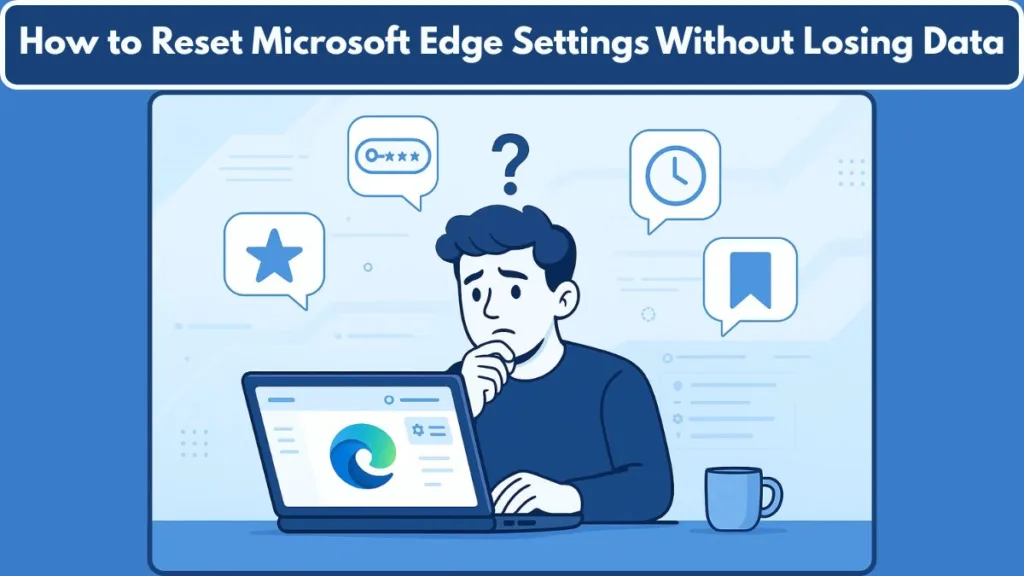
The good news? You can reset Microsoft Edge settings safely without losing your bookmarks, history, or passwords.
This comprehensive guide explains everything you need to know — from preparing backups to performing soft, full, and manual resets — so you can restore your browser’s performance and stability with confidence. Whether you’re troubleshooting slow speed, unresponsive pages, or adware extensions, this guide covers every safe and effective reset method.
Understanding Microsoft Edge Reset Options and Their Impact
Microsoft Edge provides several reset levels depending on how severe your issue is. Each option affects your data differently. Understanding them ensures you pick the right solution for your situation.
| Reset Type | What It Does | What You Keep |
|---|---|---|
| Soft Reset | Resets the startup page, search engine, pinned tabs, and new tab layout. Disables all extensions and clears browsing data such as cookies and cache. | Keeps favorites, passwords, and browsing history. |
| Full Reset | Deletes the entire Edge folder, returning all settings to factory defaults. Ideal for eliminating persistent errors. | Restores only data synced to your Microsoft account. |
| Manual Reset | Renames your profile folder to create a new one while keeping the old data intact for backup. | Stores your previous data safely in the renamed folder. |
Each reset type has a specific use. The Soft Reset is perfect for resolving basic performance problems, browser hijackers, or adware changes. The Full Reset should be used for serious errors such as frequent crashes, corrupted profiles, or malware interference. Finally, the Manual Reset gives you flexibility to test Edge performance with a fresh profile while preserving old data for recovery.
Preparing Before You Reset Microsoft Edge Settings
Before performing any reset, it’s crucial to safeguard your data. A few quick steps will ensure your important bookmarks, saved passwords, and browsing preferences remain accessible afterward.
Step-by-Step Backup Guide for Favorites and Profiles
Export Your Favorites (Bookmarks): Open Microsoft Edge and click the ⋯ (three dots) menu in the top-right corner. Navigate to Favorites > Manage Favorites, then select Export Favorites and save the file (usually .html) in a safe location on your device or external drive.
Check Your Sync Status: Go to Settings > Profiles > Sync. Ensure Favorites, Passwords, and History are toggled ON. Wait for the message “Sync is up to date” before closing the settings page.
(Optional) Sign Out Temporarily: If you believe your sync data has been corrupted, sign out of your Microsoft account before resetting. This prevents the same corrupted data or extensions from reappearing when the reset completes.
These proactive measures provide a safety net in case you decide to revert or something unexpected occurs during the reset.
Reset Microsoft Edge Cloud Sync Before Resetting Local Settings
Before you perform a local reset, it’s recommended to clear your Edge Sync data from Microsoft’s cloud servers. If this data is corrupted, it can re-sync automatically after your reset, restoring the same problems you’re trying to fix.
How to Reset Sync Data in Microsoft Edge Safely
- Open Microsoft Edge.
- Click the ⋯ (three dots) icon > choose Settings.
- In the left sidebar, select Profiles.
- Choose Sync.
- Scroll down to locate and click Reset Sync.
- Confirm the action by selecting Reset again.
This process clears all synced data — such as bookmarks, extensions, settings, and passwords — from the cloud without affecting local copies on your computer.
Pro Tip: Keep your Microsoft account signed in, but temporarily turn off sync until your reset process is complete. Once your browser is running smoothly again, re-enable sync to restore only the fresh, clean data.
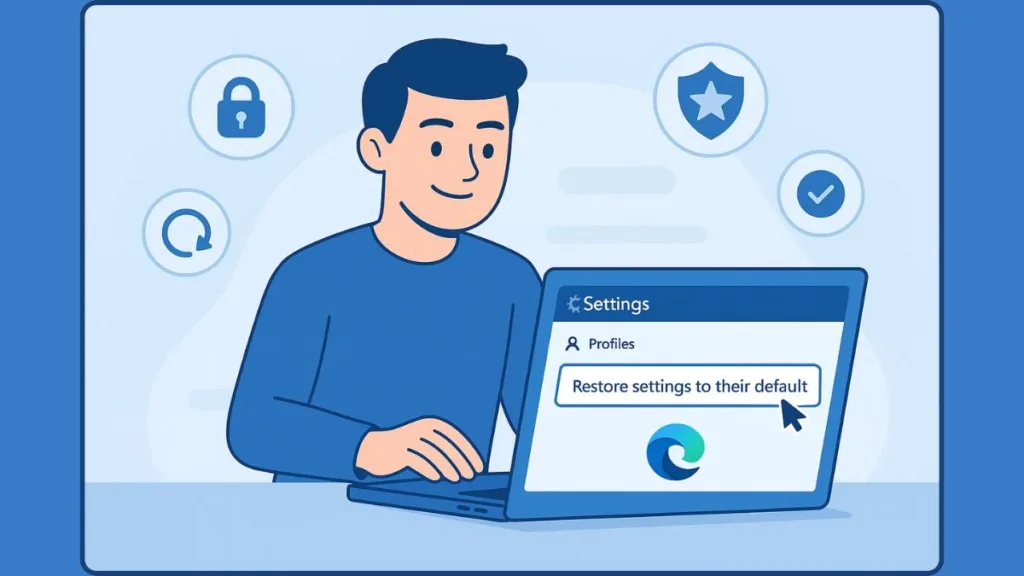
Method 1: Soft Reset: Safely Restore Default Edge Settings Without Losing Data
A soft reset is the most user-friendly and least risky way to fix performance issues in Microsoft Edge. It resets critical configurations while preserving personal information like bookmarks and saved credentials.
How to Perform a Soft Reset in Microsoft Edge
Open Microsoft Edge. Click the ⋯ (three dots) icon in the top-right corner. Select Settings from the dropdown menu. In the left panel, click Reset settings. Next, choose Restore settings to their default values and confirm by clicking the Reset button in the popup window.
What Happens During a Soft Reset and What It Affects
After a soft reset, the startup page, search engine, new tab layout, and pinned tabs will revert to their default states. All extensions are disabled (though not removed), and temporary data such as cookies and cached images are cleared. Crucially, your favorites, browsing history, and saved passwords remain intact and accessible.
Tip: After performing the reset, visit the Extensions page (
edge://extensions) and enable only trusted or essential add-ons one by one. This step helps pinpoint whether any extension previously caused instability or unexpected behavior.
Method 2: Full Reset: Completely Reinstall Edge Settings for a Clean Start
A full reset is similar to reinstalling Edge from scratch. It’s recommended if you’re facing persistent issues such as continuous crashes, browser freezing, unresponsive tabs, or suspected malware interference.
Steps to Perform a Full Reset of Microsoft Edge
Close All Microsoft Edge Windows: Press Ctrl + Shift + Esc to open Task Manager. Then under the Processes tab, locate Microsoft Edge. After that, right-click it and select End task to stop all running Edge processes.
Open File Explorer: Press Win + E to open File Explorer. Then click on the address bar at the top to navigate to a specific path.
Navigate to the Edge Folder: Type or paste this path and press Enter:
%LOCALAPPDATA%\Microsoft
Find the “Edge” Folder: Locate the folder named Edge. Then right-click it and choose Delete. Afterward, confirm any prompts to proceed with the deletion.
Restart Edge: Open Microsoft Edge again. It will now start as a brand-new installation with factory default settings.
What Happens After a Full Reset
All local browsing data — including history, cookies, extensions, and preferences — is completely removed. Once you sign back into your Microsoft account, your favorites, passwords, and extensions will automatically re-sync from the cloud.
Warning: Since this process erases all local information, it’s essential to ensure you’ve exported bookmarks and verified your sync status before performing the reset.
Method 3: Manual Reset: Renaming the “User Data” Folder for Safe Testing
If you want to troubleshoot Edge performance or eliminate corrupted profiles without deleting your data, the manual reset is your best option. It’s simple, safe, and reversible.
How to Manually Reset Microsoft Edge Settings
Close the Browser Completely: Press Ctrl + Shift + Esc to open Task Manager. Then end all Microsoft Edge processes by right-clicking each and selecting End task.
Open File Location: Press Win + R to open the Run dialog. Type the following path and click OK:
%localappdata%\Microsoft\Edge
Rename the “User Data” Folder: Locate the User Data folder. Right-click it and select Rename. Rename it to something like UserDataOld or UserData_Backup.
Launch Microsoft Edge Again: Open Edge normally. It will automatically create a new User Data folder and start fresh with default settings.
Why Manual Reset Is Effective
This method allows you to preserve all previous information in the renamed folder while creating a clean user profile. You can always rename it back if you want to restore the old settings or recover specific data later. This makes it perfect for diagnosing whether corrupted user data is causing Edge problems.
After Reset: Restoring Custom Settings and Optimizing Edge Performance
Once your reset is complete, it’s time to rebuild and fine-tune your browser for smoother performance and improved stability.
- Re-enable trusted extensions by navigating to edge://extensions and turning on the ones you rely on.
- Adjust homepage and startup settings by visiting Settings > Start, home, and new tabs to customize your preferred opening pages.
- Import favorites from the file you exported earlier by going to Settings > Favorites > Import favorites.
- Sign back into your Microsoft Account and re-enable Sync to restore your saved passwords, bookmarks, and browsing preferences.
- Check sync health by entering edge://sync-internals in the address bar to verify proper synchronization.
By carefully restoring only necessary features and removing unnecessary clutter, you can keep your browser lightweight, fast, and reliable.
Troubleshooting Persistent Problems After Reset
If Microsoft Edge continues to behave abnormally after completing a reset, you might need to take a few additional measures.
Run the manual reset again to isolate data corruption issues.
If that doesn’t help, reinstall Microsoft Edge through the Microsoft Store to restore missing system components.
Additionally, perform a malware scan using Windows Security > Virus & threat protection and ensure Windows Update is fully up to date.
Persistent problems are usually caused by malware, corrupted sync data, or conflicting system files. Addressing these issues guarantees a more stable browsing experience going forward.
Conclusion: Choosing the Best Way to Reset Microsoft Edge Without Losing Data
Resetting Microsoft Edge doesn’t have to mean starting from scratch or losing your data. The key is choosing the correct reset type for your situation:
- Soft Reset: The easiest and safest option for routine issues such as slow performance or unwanted extensions.
- Full Reset: The most thorough fix for severe crashes, corruption, or malware.
- Manual Reset: The perfect balance between safety and performance testing, allowing you to keep a backup copy of your old settings.
By following these detailed steps and resetting your cloud sync data first, you can fully restore Microsoft Edge’s speed, security, and reliability without losing your bookmarks, passwords, or browsing history.
Tip: Once Edge is performing smoothly again, turn sync back on to keep your settings, extensions, and favorites automatically backed up across all your devices.
Visit Our Post Page: Blog Page
