Facing “Problem Playing Video” error trying to paly your favorite shows? Let’s learn how to fix Netflix Error 1.1 with easy troubleshooting steps for Android, browsers, and smart devices. Get back to streaming quickly!
We’ve all been there — you’re about to binge-watch your favorite Netflix series, and bam… Netflix Error 1.1 crashes your movie night. The dreaded message pops up: “There is a problem playing the video. Please try again. (1.1)”.

No need to panic! This error is way more common than you think, and trust me, it’s pretty easy to fix. Whether you’re dealing with it on your Android device or another platform, this guide will walk you through all the steps to get you back to streaming in no time. Let’s dive in!
What Is Netflix Error 1.1 and How Does It Affect Streaming?
So, what’s going on when Netflix throws this error at you? In simple terms, Netflix Error 1.1 usually means something’s off with the data stored on your device or with your network connection. It’s a little hiccup in Netflix’s ability to play the video — but don’t worry, there’s always a fix.
Here’s What Could Be Going Wrong:
- Corrupted app data (like cache or cookies)
- Network connection issues (Wi-Fi or mobile data acting up)
- Problems with Netflix servers
- VPN interference (yup, a VPN can mess with your Netflix connection!)
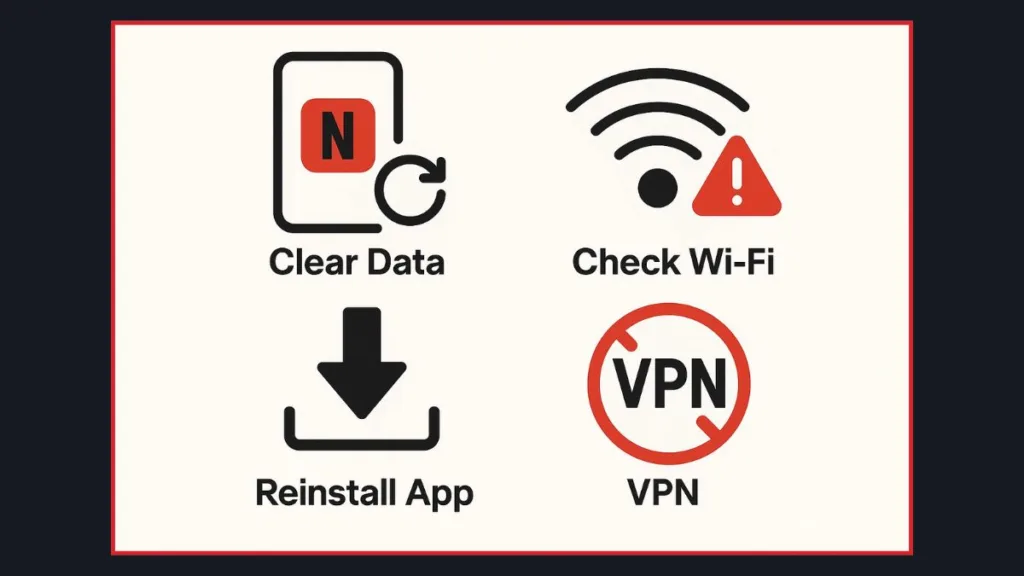
Quick and Easy Ways to Fix Netflix Error 1.1 on Android and Other Devices
Step 1: Clear Netflix App Data for a Quick Fix
First thing’s first: let’s clean up your Netflix app’s data. This will refresh things and remove any old or corrupted files that might be causing the issue.
- Go to your home screen or apps list.
- Tap and hold the Netflix app, then select App Info.
- Tap on Storage & Cache, and then hit Clear Storage.
- Confirm by pressing OK, and try Netflix again.
Heads up: This will log you out of Netflix and delete any downloads stored on your device. But it’s a simple fix that usually works!
Step 2: Reinstall the Netflix App to Solve Persistent Errors
If clearing the data didn’t do the trick, a fresh install might be just what you need.
- Open the Google Play Store.
- Search for Netflix and hit Uninstall.
- Once it’s gone, tap Install again to reinstall the app.
- Open the app and try streaming.
This method clears up any pesky app bugs and gets you back to streaming without the error.
Step 3: Clear Netflix Cookies in Your Browser for Better Performance
Running into the error while using Netflix on your browser? No problem. Clearing the cookies will refresh your connection to Netflix.
- On a computer, open your web browser and go to netflix.com/clearcookies.
- Sign in to your Netflix account.
- Once that’s done, check to see if the error’s gone.
If you see error NSEZ-403 instead, Netflix is having trouble connecting to your account. Try again after a bit.
What Are the Common Causes of Netflix Error 1.1 and How Can You Avoid Them?
You might be wondering: “Why is Netflix doing this to me?” Let’s break down the potential causes:
- Poor Internet Connection: Your internet might be acting up, either because of a weak Wi-Fi signal or network issues. Try restarting your router or running an internet speed test.
- App Data Issues: The data stored in your Netflix app (like cache) can sometimes become corrupted. This causes Netflix to fail when trying to stream content.
- VPN Interference: If you’re using a VPN to access Netflix, it might be messing with your connection. Disconnecting from your VPN could solve the problem.
- Outdated App Version: If you haven’t updated your Netflix app in a while, it could be incompatible with newer updates. Make sure you’re running the latest version!
Proven Tips for Fixing Netflix Error 1.1: Network and Device Troubleshooting
If the error keeps popping up, here are a few more tricks to try:
- Restart Your Network: Power off your modem and router for about 30 seconds, then plug them back in. This can clear up network-related issues.
- Check Your Internet Connection: Run a speed test. If your connection’s slow or unstable, you might need to troubleshoot your internet or contact your provider.
- Turn Off Your VPN: If you use a VPN, it might be causing Netflix to throw error 1.1. Disconnect your VPN and check if the error clears.
FAQs on Netflix Error 1.1: What You Need to Know
Why does Netflix say “There is a problem playing the video (1.1)”?
This error means Netflix can’t load the video due to issues with the app’s data or your internet connection.
How do I fix Netflix error code 1.1 on my phone?
Follow the steps in this post: clear app data, reinstall the app, or check your network connection. Each step should bring you closer to a fix!
What does Netflix error 1.1 mean?
Error 1.1 typically means there’s a problem with your app’s data or your network connection, causing Netflix to fail when playing a video.
What should I do if clearing the cache doesn’t fix Netflix error 1.1?
Try reinstalling the app, checking your network connection, or restarting your router. You can also check Netflix’s server status online to see if it’s a wider issue.
Can a VPN cause Netflix error 1.1?
Yes, if you’re using a VPN, it might block Netflix’s ability to stream properly. Disconnecting the VPN can often fix the issue.
Wrap Up: Your Ultimate Guide to Fixing Netflix Error 1.1
Netflix Error 1.1 doesn’t have to ruin your streaming session. By following these quick troubleshooting steps — clearing app data, reinstalling the app, or checking your network — you’ll be back to binge-watching in no time. If all else fails, don’t hesitate to reach out to Netflix Help Center for more assistance.
Happy streaming!
Visit Our Post Page: Blog Page
