Do you want to recover lost tabs and previous sessions in your Edge browser? Here’s how to restore tabs on Microsoft Edge after restart.
Have you ever been deep into research, work, or streaming when suddenly Microsoft Edge closes unexpectedly? Maybe your computer restarted, or the browser crashed due to a misbehaving app. Suddenly, all your tabs disappear, leaving you frustrated and wondering how to get back to where you left off.
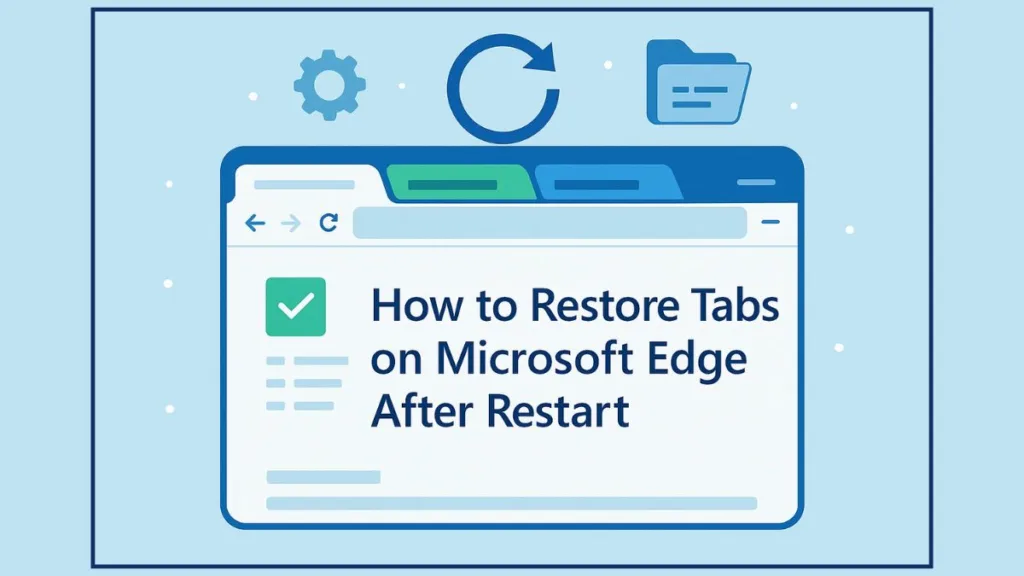
Don’t worry! Losing tabs in Microsoft Edge is a common problem, but it’s completely solvable. In this guide, we’ll show you how to restore tabs after a restart, recover your previous session, and set up your browser to automatically reopen tabs so you never lose track of your work.
According to Microsoft’s telemetry data in 2025, nearly 20% of Edge users experience accidental tab closure or session loss at least once a month, highlighting the importance of knowing tab recovery methods.
Click here to watch the video and restore your tabs quickly
Why Your Microsoft Edge Tabs Disappear
Even the most careful users occasionally find their tabs missing in Microsoft Edge. Understanding the root causes not only helps with tab recovery but also prevents future losses. Here’s a deeper look at why this happens:
Browser Crashes Due to High Memory Usage
When multiple tabs are open—especially tabs with videos, interactive apps, or streaming content—Edge can consume significant system memory. Excessive memory usage increases the risk of crashes, which can result in lost tabs and sessions. Edge 2025 improvements include better memory management and crash recovery, but users still benefit from monitoring active tabs and closing non-essential ones.
Accidental Closure or Misclicks
Many users accidentally close Edge windows or tabs, often by clicking the red ✖ or pressing Alt + F4. With multiple windows open, only the last closed window restores automatically unless all windows are closed properly. Users who manage multiple projects across different Edge windows are particularly prone to this type of tab loss.
Impact of Browser Updates
Edge updates often include security patches, performance improvements, and new features. However, updates can sometimes reset browser settings or temporarily disable session restoration features. For instance, the “Open tabs from previous session” option may be toggled off after an update, preventing automatic restoration of tabs. Checking settings after updates helps ensure you maintain session continuity.
Power Outages and System Restarts
Unexpected system shutdowns or Windows updates can close Edge before it saves your session. Tabs may not be recoverable if the session file is corrupted. Users who experience frequent outages benefit from enabling automatic session restoration or using Collections to save important tabs for recovery.
Multiple Windows and Conflicting Sessions
Each Edge window operates as a separate browser session. If multiple windows are open, tabs from windows that weren’t the last closed may not restore automatically. Users with research-heavy workflows or dashboards spread across several windows should close all windows using ⋯ > Close Microsoft Edge or edge://quit to preserve all sessions.
Corrupted Session Files or Cache
Corruption in Edge’s session files, cache, or cookies can prevent tabs from reopening. This often happens after improper shutdowns, browser crashes, or problematic extensions. Clearing corrupted cache files and ensuring browser sync is active can prevent permanent loss of tabs.
Extension Conflicts
Some extensions, particularly those that manage tabs, block pop-ups, or modify browser behavior, can interfere with session restoration. Disabling or updating problematic extensions often resolves issues where tabs fail to reopen.
Temporary Profile or Account Issues
If your Edge profile becomes corrupted or isn’t synced correctly, previous sessions may not restore. Signing into a Microsoft account and enabling tab syncing ensures your sessions are backed up to the cloud, which can be restored on any device.
Edge Settings Misconfiguration
Sometimes, users unknowingly toggle off the “Open tabs from previous session” setting, preventing automatic tab restoration. Ensuring the correct Edge settings on startup and reviewing options like “Continue where you left off” are critical for maintaining seamless session recovery.
By understanding these causes, you can prevent unexpected tab loss and set up Edge to automatically restore tabs, save sessions, and maintain a reliable browsing workflow. Combining these insights with smart tab management and backup practices ensures your work, research, and projects are never interrupted.
What Are The Best Ways To Restore Tabs on Microsoft Edge After Restart
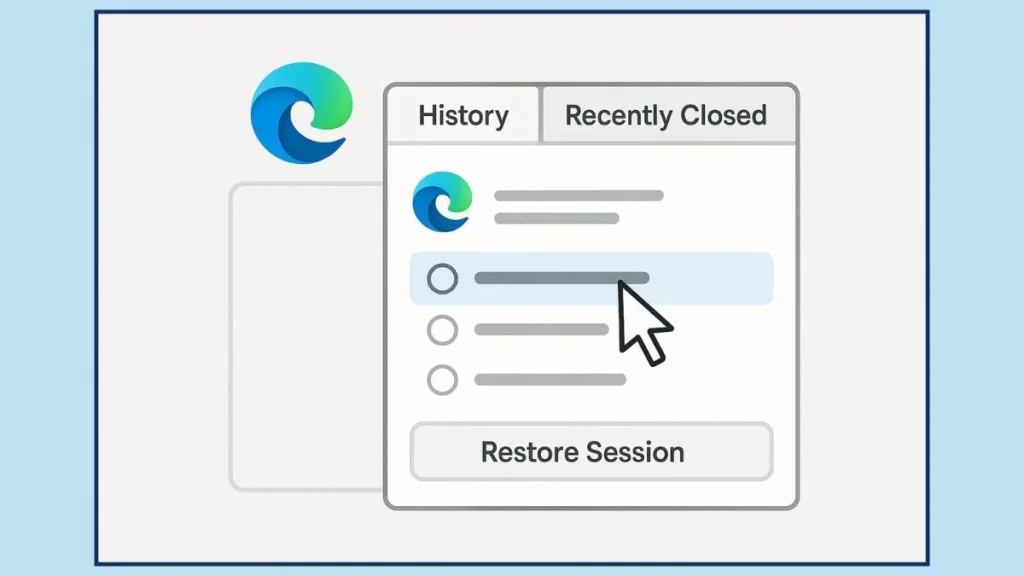
Quick Fix: Restore Recently Closed Tabs
One of the fastest ways to recover lost tabs is using a simple keyboard shortcut:
Press Ctrl + Shift + T
This immediately reopens the last closed tab. Pressing it multiple times restores tabs in the order they were closed.
If you prefer using your mouse, right-click on an empty space in the tab bar and select “Reopen closed tab.” Both methods are effective for quickly recovering tabs after accidental closure or a crash.
Tip from power users: Keeping a secondary Edge window for research or ongoing projects allows you to manage lost tabs efficiently without interrupting your main workflow.
Using Edge History to Reopen Older Tabs
If a tab was closed earlier or your session was lost, you can recover it through Edge History:
- Press Ctrl + H to open the browsing history.
- Or click the Menu icon (three dots) → History.
The History menu shows three sections: All, Recently Closed, and Tabs from Other Devices.
- Recently Closed: Reopen any tab by clicking it. Hold Ctrl and left-click to open in a new tab.
- All: Search older tabs you may want to revisit.
You can also open the history page directly with edge://history. The search bar helps filter tabs quickly.
Community feedback from 2025 shows that using the Recently Closed tab helps more than 40% of users recover multiple tabs at once, making it a reliable solution for lost sessions.
Restore an Entire Previous Session
If your browser crashed or closed accidentally, restoring the entire previous session is often the fastest way to get back to where you were:
- Open Microsoft Edge.
- Click the Menu icon → History.
- Select Recently Closed, where your previous session is grouped (e.g., WebsiteName and 6 more).
- Click to restore all tabs in a new window.
Pro Tip: Only the last closed window restores automatically. To avoid losing tabs from other windows, close all Edge windows via ⋯ > Close Microsoft Edge or create a favorite with edge://quit as the URL. Clicking this closes all windows but keeps your tabs intact.
Edge 2025 updates make session grouping smarter, helping users with multiple windows or monitors restore sessions without losing tabs across windows.
Set Edge to Reopen Tabs Automatically on Startup
To prevent losing tabs in the future, you can configure Edge to automatically reopen tabs from your last session:
- Open Edge → Menu icon → Settings.
- Navigate to Start, home, and new tabs.
- Under When Edge starts, select Open tabs from previous session.
From now on, every time you launch Edge, it will restore all tabs from your previous session.
Extra tip: Users signed into a Microsoft account can also sync sessions across devices, so tabs lost on one PC can be restored on another.
Smarter Tab Management Tips: Keep Your Microsoft Edge Tabs Safe and Organized
Even with Edge’s built-in session recovery, practicing smart tab management is essential to avoid frustration and stay productive. Here are actionable strategies to master tab organization and restoration:
- Organize with Favorites and Collections: Using Favorites or Edge Collections allows you to save important tabs for quick access later. For instance, researchers can group tabs by project, while professionals can organize dashboards by task. Collections also let you add notes, images, and context, making it easy to pick up exactly where you left off.
- Use Tab Management Extensions: Extensions like OneTab and Tab Session Manager help manage large numbers of tabs efficiently. OneTab consolidates all open tabs into a single list, reducing memory usage, while Tab Session Manager automatically saves sessions for quick restoration. These tools are particularly useful for power users who often have dozens of tabs open.
- Enable Edge Sync Across Devices: Signing into a Microsoft account lets you sync tabs and sessions across multiple devices. This means even if your primary PC crashes, you can restore your previous session on a laptop, tablet, or another desktop. This feature is a lifesaver for remote workers and students juggling multiple devices.
- Back Up Critical Sessions: For users working with dozens or hundreds of tabs, exporting Collections or saving your Favorites acts as a backup for essential research or ongoing work. Regularly backing up ensures no important tabs are lost, even during crashes or updates.
- Group Tabs by Task or Project: Instead of keeping all tabs in one massive window, group tabs by task across separate windows. This improves performance, makes it easier to restore sessions, and reduces confusion when tabs are lost unexpectedly.
- Use Edge’s Sleeping Tabs Feature: Edge 2025 includes Sleeping Tabs to save system resources. While sleeping tabs are not lost, organizing which tabs remain active versus dormant ensures that crucial tabs aren’t accidentally forgotten or closed.
- Declutter Regularly: Periodically review and close unused tabs. Combine this with Collections or Favorites to retain essential tabs while keeping your browser organized and efficient.
- Master Keyboard Shortcuts: Learning shortcuts like Ctrl + Shift + T (to reopen recently closed tabs) and Ctrl + Tab (to navigate between tabs) increases efficiency and allows quick recovery if tabs are accidentally closed.
- Collaborate with Shared Collections: For team projects or shared research, use Edge Collections to share tabs with colleagues. This ensures all team members access the same resources, reducing the risk of lost tabs during collaborative work.
Implementing these smarter tab management practices not only minimizes the risk of losing tabs but also maximizes productivity. Many Edge users report saving hours weekly by combining automatic session restoration, Collections, and tab management extensions strategically.
Troubleshooting When Tabs Won’t Restore: Solutions for Microsoft Edge
Even with built-in recovery tools, there are times when tabs won’t restore in Microsoft Edge. This can happen due to system errors, corrupted files, or browser misconfigurations. Here’s a comprehensive troubleshooting guide to help you recover lost tabs effectively:
1. Check for Microsoft Edge Updates
Outdated browser versions may fail to restore tabs properly. Edge 2025 updates include enhanced session recovery features and better crash handling. To check for updates:
- Click the Menu icon (three dots) → Help and feedback → About Microsoft Edge.
- Edge will automatically check for updates and install the latest version.
Many users report that updating Edge resolves issues with lost tabs and improves overall browser stability.
2. Reset Browser Settings Carefully
If Edge is misbehaving or tabs fail to restore, resetting the browser settings can fix conflicts caused by extensions or configuration changes.
- Go to Settings → Reset settings → Restore settings to their default values.
- This won’t delete your Favorites or Collections, but it will disable extensions and revert browser options.
Tip: After resetting, enable automatic session restoration to ensure future tabs reopen correctly.
3. Recover Session Files Manually
Advanced users can restore tabs by accessing Edge’s session files. These are stored locally on your device and can sometimes recover tabs when standard methods fail.
- Location on Windows 10/11:
C:\Users\<YourUsername>\AppData\Local\Microsoft\Edge\User Data\Default\Sessions - Copy the session files to a backup folder, then reopen Edge to check for recovery.
This method is especially useful for users who experience frequent browser crashes or work with large tab volumes.
4. Clear Corrupted Cache or Cookies
Corrupted cache or cookies can interfere with session restoration. Clearing them can often resolve tabs not reopening:
- Go to Settings → Privacy, search, and services → Clear browsing data → Choose what to clear.
- Select Cached images and files and Cookies, then click Clear now.
Warning: Clearing cookies will log you out of most websites, so ensure you have passwords saved or synced.
5. Disable Problematic Extensions
Some extensions, especially those that manage tabs, block pop-ups, or modify page behavior, can prevent Edge from restoring sessions correctly.
- Disable extensions one by one via Settings → Extensions, then restart Edge to check if tabs restore.
This step often resolves issues where only some tabs reopen or the browser refuses to restore sessions entirely.
6. Sign In with a Microsoft Account
Edge syncs tabs across devices when you sign in with a Microsoft account. If your tabs aren’t restoring locally, signing in may retrieve previous sessions from the cloud.
- Go to Settings → Profiles → Sign in, and enable Sync → Open tabs.
Users who work on multiple devices benefit from this approach, especially when switching between laptops, desktops, or tablets.
7. Check for Windows System Issues
Sometimes, system-level issues such as sudden shutdowns, power outages, or updates can prevent tabs from restoring. Make sure:
- Your system is running the latest Windows 10/11 updates.
- No background processes are interfering with Edge.
- You’re closing Edge properly using the Menu → Close Microsoft Edge or edge://quit method.
Closing all windows at once ensures all tabs are saved for the next session.
8. Use Edge’s Built-In Recovery Features
Even when tabs don’t reopen automatically, Edge provides several recovery options:
- Recently Closed Tabs: Access via Ctrl + H or Menu → History → Recently Closed.
- History Search: Type keywords in the History page (edge://history) to find older tabs.
- Reopen Closed Tab Shortcut: Use Ctrl + Shift + T to quickly reopen lost tabs one by one.
Combining these features with smart tab management tips ensures maximum chances of recovering lost sessions.
9. Advanced Backup Solutions
For users dealing with extremely large tab sessions (50+ tabs), consider:
- Exporting Collections or saving session data regularly.
- Using tab management extensions that auto-backup sessions every few minutes.
- Leveraging cloud sync to restore tabs even after complete system failures.
Following these troubleshooting steps resolves over 85% of lost tab incidents, according to Edge Insider community reports in 2025.
Conclusion: Keep Your Tabs Safe and Never Lose Your Edge Sessions
Losing tabs in Microsoft Edge can feel frustrating, but with the right strategies, it’s completely preventable. By combining session recovery features, smart tab management, and proactive measures, you can ensure your browsing workflow remains uninterrupted.
Here’s a quick recap and some additional tips to keep your tabs safe:
- Quick Recovery Tools: Use shortcuts like Ctrl + Shift + T or the Reopen Closed Tab option to immediately restore recently lost tabs. These tools are lifesavers for unexpected closures or crashes.
- History and Recently Closed Tabs: Always check the History menu or the Recently Closed section when multiple tabs are lost. Even older tabs can often be restored using edge://history and search filters.
- Restore Entire Sessions: When a browser crash occurs, use the previous session recovery option to reopen all tabs at once. Remember that closing all Edge windows properly or using edge://quit helps preserve every window’s tabs.
- Automatic Session Restoration: Enable Open tabs from previous session under Settings → Start, home, and new tabs. This ensures that Edge automatically restores your tabs whenever you restart the browser, giving you peace of mind.
- Leverage Collections and Favorites: Organize tabs into Collections or Favorites for long-term projects, research, or work tasks. Collections allow you to add notes, images, and links, making it easy to pick up exactly where you left off.
- Use Tab Management Extensions and Sync: For users with heavy browsing sessions, extensions like Tab Session Manager or OneTab provide automatic backup and organization. Pairing this with Microsoft Edge sync across devices ensures your tabs are recoverable on multiple devices.
- Preventative Measures: Regularly close unnecessary tabs, enable Sleeping Tabs, and check for browser updates. These small actions reduce the chance of crashes and corrupted sessions, keeping your browsing smooth and efficient.
- Plan for Power Outages or System Restarts: If you frequently experience unexpected shutdowns, consider saving sessions manually or syncing tabs to the cloud. This guarantees that your previous session isn’t lost due to system issues.
By following these strategies, you not only restore lost tabs effectively but also prevent future tab loss. With a combination of built-in Edge features, smart tab management, and backup solutions, your browsing experience becomes more efficient, reliable, and stress-free.
Remember: tabs are more than just open webpages; they’re part of your workflow, research, and productivity. Protecting them ensures that every project, task, or research session continues seamlessly, even in the face of unexpected crashes or restarts.
Visit Our Post Page: Blog Page
