Are you unable to find the save button while downloading Pinterest images? Learn how to quickly save Pinterest photos to your iPhone camera roll.
Pinterest is the ultimate hub for discovering creative ideas — from home décor and DIY projects to recipes and fashion inspiration. But sometimes you want to save your favorite pins directly to your iPhone’s camera roll.
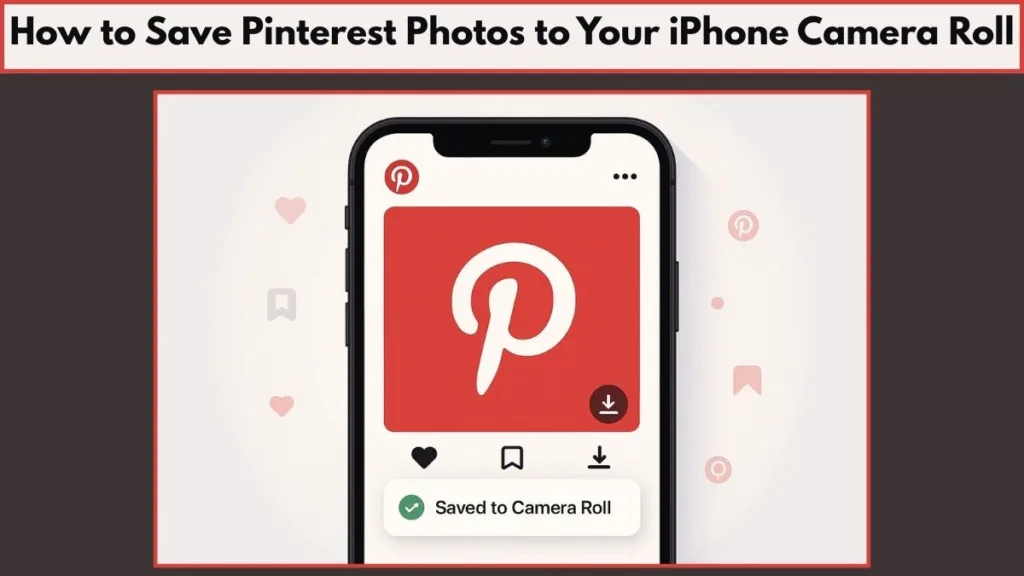
This guide will show you step-by-step methods to save Pinterest photos and videos, troubleshoot common issues, and follow best practices to organize your inspiration efficiently.
Why You Should Save Pinterest Photos to Your iPhone Gallery
Saving pins directly to your iPhone camera roll comes with several advantages:
To Use the Image or Video for Personal Use: Many Pinterest users discover inspiring images or videos they want to keep for later offline access. This could be a beautiful wallpaper, a reference photo for an art project, a recipe image, or even a home décor idea. By saving these pins directly to your camera roll, you can access them anytime—without needing to open the Pinterest app or rely on an internet connection.
For Social Media Sharing: While Pinterest offers its own sharing features, users often want to post images on other platforms like Instagram, Facebook, or messaging apps. Downloading the pin to your camera roll is the first step in sharing content seamlessly across your favorite social media channels.
To Bypass Limitations: Pinterest’s default download feature doesn’t always support all content, such as videos or Idea Pins. Users look for alternative ways, like third-party websites or apps, to save content they otherwise couldn’t access directly.
To Collect and Organize Content: Your camera roll can act as a personal digital scrapbook. By saving Pinterest images and videos to your iPhone, you can curate a collection of your favorite finds alongside your personal photos and videos. This makes inspiration easier to access and keeps your ideas organized in one place.
To Use the Image for Editing: Sometimes you want to edit a Pinterest image before using or sharing it. By saving it to your camera roll, you can crop, add text, apply filters, or make other adjustments using your favorite photo editing apps. This gives you full creative control over the content.
Saving Pinterest content to your iPhone gallery isn’t just about convenience—it’s about unlocking inspiration, creativity, and shareability in a way that fits your personal workflow. Whether for offline access, social media sharing, or creative projects, having your favorite pins stored locally makes them easily available at a moment’s notice.
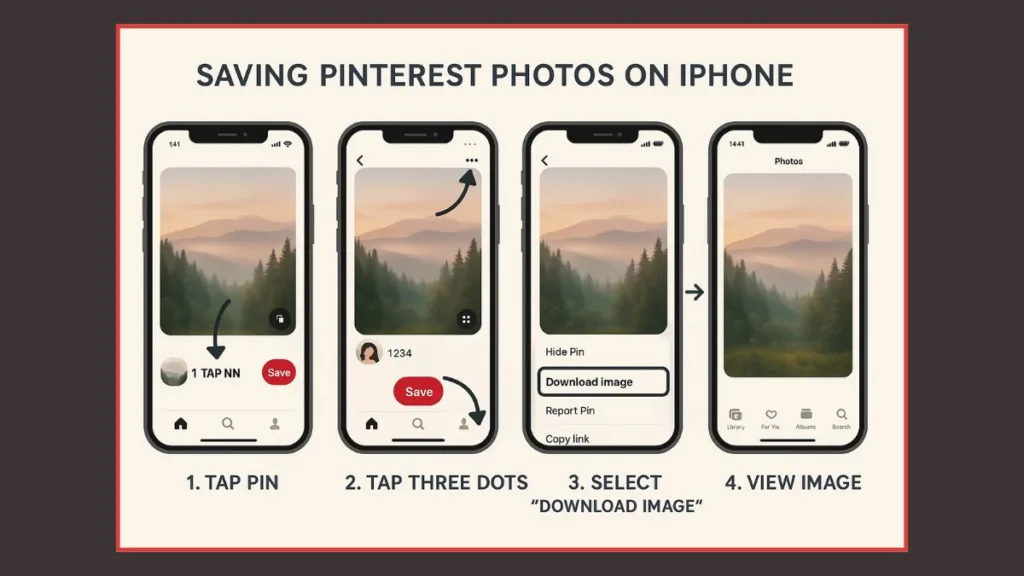
Step-by-Step Methods to Save Pinterest Photos to iPhone
Step 1: Download Pinterest Images Using the iPhone App
Downloading images with the Pinterest app is quick and intuitive. Follow these steps like a real-life tutorial:
- Open the Pinterest App – Tap the Pinterest icon on your iPhone’s home screen. Make sure you are logged in to access your boards and saved pins.
- Find the Pin You Want – Scroll your home feed, search for a keyword, or navigate your boards to locate the image. For example, if you’re looking for “DIY home décor,” type it in the search bar.
- Open the Pin in Full View – Tap on the image so it fills your screen. This ensures the highest quality download.
- Tap the Three Dots Icon (…) – Located in the top-right corner. This menu gives you more options like sharing, reporting, or downloading.
- Select “Download Image” – Once tapped, the image automatically saves to your Photos app. You can now view, edit, or share it anytime.
Extra Tips:
- Use albums in your Photos app to organize pins into categories such as “Recipes,” “Travel Ideas,” or “Inspiration.”
- Make sure your iPhone has enough storage. Large pins or images in high resolution can take more space.
- If the download doesn’t appear, check permissions:
Settings > Pinterest > Photos > Allow Access to All Photos.
Step 2: Save Pinterest Photos Without the App (Using Safari)
No Pinterest app? You can still save images using Safari:
- Open Safari – Launch Safari and go to Pinterest.com. Log in if you aren’t already.
- Search or Browse for the Pin – Use the search bar or scroll through your feed to find the desired image. For example, search “summer outfits” or browse a “Travel Ideas” board.
- Tap and Hold the Image – Press your finger on the image until a menu pops up.
- Select “Save Image” – The photo will automatically go to your iPhone’s camera roll.
Pro Tips:
- Using Safari allows you to avoid app updates or glitches.
- If the pin is small, zoom in before holding to get better resolution.
- Combine this with screenshots if some images don’t have the download option. You can crop or edit them later in your Photos app.
Step 3: Save Pinterest Videos to iPhone Camera Roll
Pinterest videos are increasingly popular, and saving them requires a few extra steps:
- Open the Video Pin – Tap the video you want to save so it plays full-screen.
- Tap the Share (iOS) Icon – Found on the right side of the video screen.
- Select the Download Icon – The video will save directly to your Photos app.
- Access Your Video – Open the Photos app and locate your downloaded video. You can trim, edit, or share it from there.
Important: Some creators restrict downloads, so not all videos will have a download option.
Extra Tips:
- Ensure you have a stable Wi-Fi connection for faster downloads.
- Organize videos in separate albums like “Pinterest DIY Videos” or “Travel Clips” to keep your gallery neat.
- If a video doesn’t download, try saving the pin to a board first (see Step 4).
Step 4: Workaround When Pinterest Download Option Isn’t Showing
Sometimes, the download option disappears due to app glitches or permissions. Here’s a practical solution:
- Save the Pin to a Board – Tap the “Save” button and choose a relevant board. For instance, if it’s a recipe, save it to your “Recipes” board.
- Go to the Board – Open the board where you saved the pin.
- Tap the Pin Again – Open the pin in full-screen mode.
- Download Option Should Now Appear – Tap the three dots (…) and select “Download Image”.
Extra Tips:
- This workaround also works for videos if the download button isn’t visible.
- Keep your boards organized; it makes locating pins easier for downloading later.
- If it still doesn’t work, use Safari to save the image (Step 2) or take a screenshot as a last resort.
Troubleshooting: Fix Pinterest Save Image Not Showing Up
Check iPhone Permissions: If the Pinterest save button isn’t appearing, first verify that the app has permission to access your Photos app. Go to Settings > Pinterest > Photos and ensure Allow Access to All Photos is enabled. Also, check Settings > Screen Time > Content & Privacy Restrictions to make sure app permissions are not restricted, as this can block the ability to save images. For more guidance, you can visit Apple Support: Manage App Permissions.
Verify Internet Connection: A weak Wi-Fi or mobile data connection may prevent downloads. Make sure your iPhone is connected to a stable internet source before attempting to save pins, as interruptions in connectivity can cause the save button to fail or images to not appear in your camera roll.
Private or Restricted Pins: Some pins are uploaded by users who have set privacy restrictions that prevent downloads. If the download option is not visible, it’s likely due to these privacy settings. In such cases, the only solutions are to take a screenshot or use the workaround of saving the pin to a board first and then attempting the download.
Restart Pinterest App or iPhone: Temporary glitches in the Pinterest app or minor iOS issues can interfere with saving images. Closing and reopening the Pinterest app, or restarting your iPhone, can often resolve these issues and restore the download functionality.
Check Storage Space: Ensure your iPhone has enough free storage to save new images or videos. Large pins or high-resolution images may fail to save if your device is running low on space. For guidance on managing storage, visit Apple Support: Free Up iPhone Storage.
Update Pinterest App: Outdated app versions may have bugs that interfere with downloading pins. Open the App Store and make sure Pinterest is updated to the latest version. App updates often fix bugs that affect downloading and other app functions.
Alternative Method: If none of the above solutions work, try saving the pin via Safari browser or use the board workaround. These alternative approaches usually bypass app-specific glitches and allow you to download the pin successfully.
Pro Tip: Organizing your pins into boards immediately helps avoid missing download options and keeps your content easier to manage.
Best Practices for Saving Pinterest Content on iPhone
Respect Copyright and Creator Rights: Most Pinterest pins are copyrighted. Use downloaded images only for personal inspiration unless you have permission. For commercial use, verify licensing or check if the content is available under Creative Commons. Refer to: Creative Commons License Guide.
Organize Your Photos: Create albums in your iPhone Photos app for different categories such as “DIY Projects,” “Recipes,” or “Fashion Inspiration.” Regularly reviewing and cleaning up duplicates will save storage space and make browsing easier.
Use Pinterest Boards Strategically: Saving pins to boards on Pinterest provides an additional layer of organization. It acts as a backup and makes bulk downloading simpler in the future, especially if curating content for multiple projects.
Download High-Quality Images: Always open the pin in full-screen mode before downloading to ensure the highest resolution. Screenshots should only be used as a last resort since they often reduce image quality.
Keep Videos Organized: When saving Pinterest videos, create separate albums like “Video DIY” or “Travel Clips” in your Photos app. Use iPhone editing tools to trim unnecessary parts and optimize storage.
Regularly Backup Your Gallery: Use iCloud or Google Photos to backup downloaded images and videos. This protects your Pinterest inspiration even if your iPhone gets lost, damaged, or replaced. Also read: Apple iCloud Photos Guide.
Use Third-Party Tools Wisely: If saving pins frequently, reputable Pinterest downloader apps can help. Ensure the apps are trusted and safe to avoid security risks. Combining these tools with board-based organization gives you a reliable Pinterest workflow.
Pro Tip: Using app downloads, Safari saves, and board-based organization together provides a flexible and well-structured Pinterest library directly on your iPhone.
Conclusion: Start Saving Pinterest Photos to Your iPhone Today
Now you know exactly how to save Pinterest photos to camera roll iPhone — from app downloads, Safari saves, video pins, to workarounds when the download option is missing.
With these steps, you can easily organize, share, and enjoy your favorite pins offline. Go ahead and start building your personal gallery of Pinterest inspiration today!
