Learn how to screenshot a Snapchat chat on iPhone without notifying the sender. Discover safe, step-by-step methods, tips for high-quality captures, and ethical best practices.
Snapchat’s disappearing messages and screenshot notifications are part of what makes the app unique. The platform ensures users feel secure when sharing moments, whether through chats, stories, or snaps. For iPhone users, the desire to save a Snap without alerting the sender is common, but it comes with ethical and technical considerations.
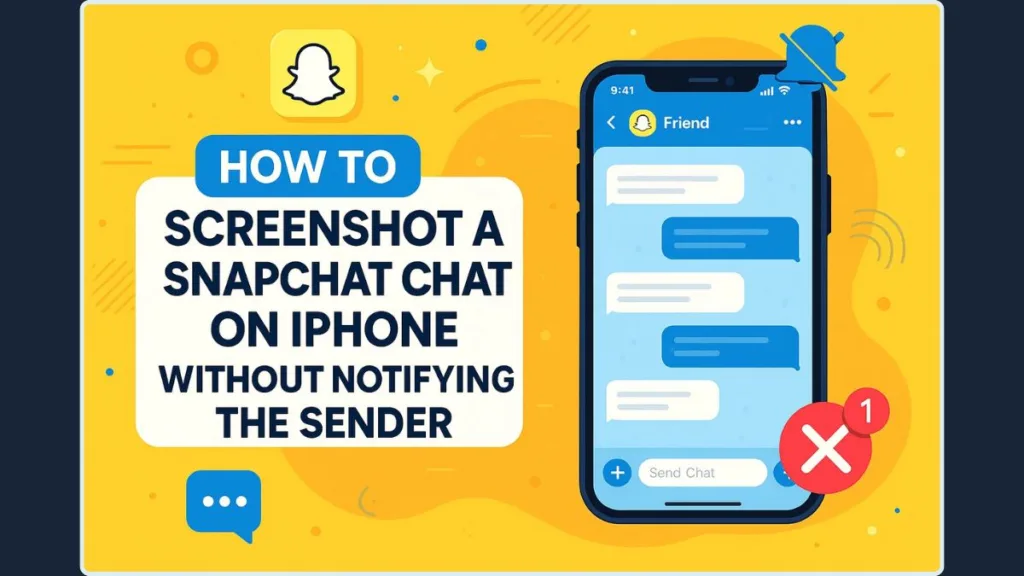
In this guide, we’ll explore practical, step-by-step methods, tips for high-quality captures, and ways to respect privacy while using these workarounds.
Why Snapchat Sends Screenshot Notifications
Snapchat’s notification system exists to protect privacy and maintain trust. Whenever you take a screenshot or screen record a Snap, chat, or story, the sender receives an alert. This feature encourages safe sharing and discourages misuse of personal content. For details on how Snapchat handles user data and privacy, check out their official Snapchat Privacy Policy.
It’s important to understand that unauthorized screenshots can have legal or ethical implications. Always ensure your actions respect the sender’s privacy. These measures aren’t about making Snapchat inconvenient—they’re about fostering transparency and preventing misuse.
Reliable Methods to Screenshot Snapchat Chats on iPhone Without Notification
While Snapchat regularly updates its app to patch old tricks, some methods still allow you to capture chats or stories without notifications.
Method 1: Use Another Device to Capture Snapchat
One of the simplest and most reliable methods is using a second phone, tablet, or camera:
- Open the chat or Snap you want to capture on your iPhone.
- Use a second device to take a photo or video of the screen.
Pros: Works consistently, no notification is sent.
Cons: Quality depends on the camera, so lighting and focus are important.
This method is particularly useful when you want a quick, discreet capture without connecting your iPhone to other devices or using software workarounds.
Method 2: Mirror iPhone to Mac via AirPlay for High-Quality Capture
Screen mirroring offers a high-quality capture for those with access to a Mac:
- Open your Mac and prepare to record using the Screenshot toolbar (Command + Shift + 5).
- On your iPhone, swipe to open Control Center and tap Screen Mirroring. Select your Mac.
- Launch Snapchat and view the chat or Snap.
- Stop recording on your Mac and take screenshots or save segments of the video.
Pros: High-quality captures suitable for detailed images or stories.
Cons: Requires a Mac and both devices on the same Wi-Fi network.
This method is also compatible with Snapchat stories, allowing you to save content discreetly while preserving image quality. You can learn more about screen mirroring on iPhone and how to set it up.
Method 3: QuickTime Player on Mac for iPhone Snapchat Screenshots
QuickTime Player provides another Mac-based approach for capturing Snapchat content:
- Connect your iPhone to the Mac using a cable.
- Open QuickTime Player > File > New Movie Recording.
- Select your iPhone as the recording source.
- Open Snapchat, view the chat or Snap, and use QuickTime to capture the screen.
Pros: Provides precise control over what’s captured, and the resulting files are high resolution.
Cons: Requires a physical connection and a Mac.
This is a reliable method for preserving high-quality Snaps without triggering notifications, especially useful for long chats or media-heavy messages.
You can learn how to use QuickTime Player on Mac to record your iPhone screen.
Method 4: Airplane Mode Screenshot Trick (Limited Use)
Historically, enabling Airplane Mode before taking a screenshot allowed users to bypass Snapchat notifications. While this may work on older versions of iOS or Snapchat, it is no longer consistently reliable due to app updates:
- Open the Snap or chat.
- Swipe to Control Center and enable Airplane Mode.
- Take the screenshot.
- Exit Snapchat and optionally delete/reinstall the app to avoid sending pending notifications.
Pros: Does not require additional devices.
Cons: May fail on updated apps, and repeated use can be disruptive.
Method 5: Using Snapchat Web on iPhone for Screenshots
Using Snapchat Web through a desktop site request can sometimes allow screen capture without notification:
- Open Safari and go to web.snapchat.com, request the desktop site.
- Log in and open the chat or Snap.
- Use screen recording or screenshot tools from another browser tab.
Pros: Useful if you don’t have access to a Mac or want to use browser-based tools.
Cons: Compatibility varies, and Snapchat Web may blur or restrict some content.
Methods That No Longer Work on iPhone
Snapchat updates regularly to close loopholes. These approaches are unreliable on current versions:
- Built-in screen recording on iPhone.
- Snap Remix before sending.
- Airplane Mode tricks on newer iOS versions.
- Clearing the cache or using third-party recorders.
Tips for Best Results When Capturing Snapchat Content
- Test methods on your own Snaps first to avoid accidental notifications.
- For highest quality, screen mirroring to Mac or using a second device is recommended.
- Keep your iOS and Snapchat app updated to avoid technical issues.
- Ensure your method aligns with ethical guidelines—never capture private content without permission.
Ethical and Legal Considerations for iPhone Screenshots
While these methods exist, Snapchat’s notification system is designed to protect users’ privacy. Respecting this is essential:
- Obtain consent whenever possible.
- Avoid sharing captured content without permission.
- Be aware of local laws—unauthorized screenshots can have legal consequences.
Using these methods responsibly preserves trust and avoids potential issues with the law or social conflicts.
FAQs About Snapchat Screenshots on iPhone
Q: Does Airplane Mode always work on iPhone?
A: Not reliably on newer Snapchat/iOS versions.
Q: Can Snapchat Web on iPhone capture Snaps without notifications?
A: Sometimes, but results vary depending on browser and Snapchat’s updates.
Q: Does screenshotting the home screen trigger alerts?
A: No, only chats, stories, or Snaps trigger notifications.
Q: How can I see who screenshotted my public Story?
A: Open your Story > swipe up > check for the double-arrow icon next to viewer names.
Conclusion: Most Reliable iPhone Screenshot Methods
For iPhone users seeking to capture Snapchat chats or stories without sending a notification, the most reliable methods include:
- Using another device.
- Mirroring your iPhone to a Mac.
- QuickTime Player recordings.
While older tricks like Airplane Mode may occasionally work, Snapchat updates frequently to patch these loopholes.
Always prioritize privacy and ethical use, test methods carefully, and focus on capturing content responsibly. By following these guidelines, you can save important Snaps or chats discreetly without compromising trust or legal boundaries.
Visit Our Post Page: Blog Page
